The Our Lucky Sites instead of your home page is a sign of appearance of unwanted software from the browser hijacker family on your personal computer. It may bring a security risk to your system. So, don’t ignore it! Of course, the Our Lucky Sites is just a web-site, but the hijacker infection uses it to modify your home page, newtab and search provider by default, without your permission and desire to see it. The Our Lucky Sites as your start page may be just the beginning, because your machine is infected by malware, that in the future can increase the amount of problems with the Google Chrome, Microsoft Internet Explorer, Mozilla Firefox and MS Edge. Its appearance will prevent you normally browse the World Wide Web, and more, can lead to crash the web-browser.
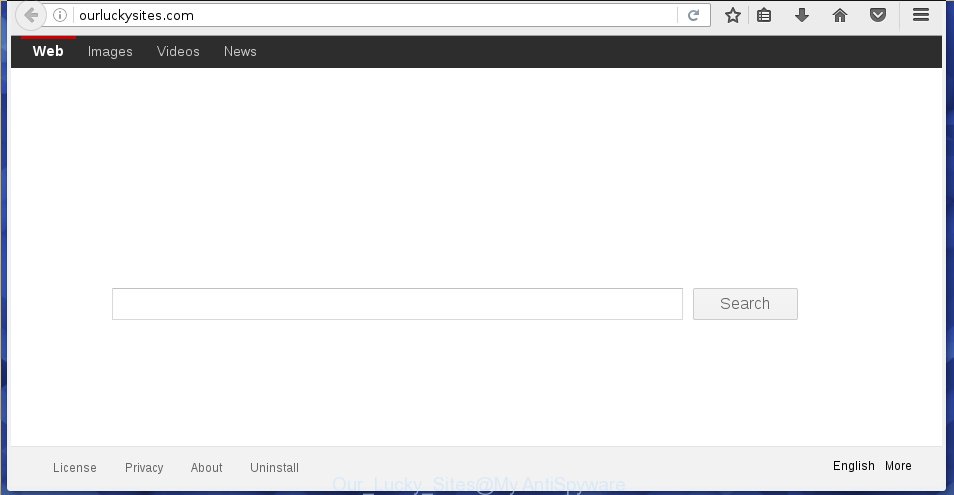
Most often, the Our Lucky Sites browser hijacker infection affects most common web browsers like Google Chrome, Internet Explorer, Firefox and Microsoft Edge. But such hijacker infections as well may infect other browsers by changing its shortcuts (adding ‘http://site.address’ into Target field of web browser’s shortcut). So every time you start the web browser, it will display Our Lucky Sites page. Even if you setup your start page again, the undesired Our Lucky Sites web site will be the first thing which you see when you launch the web-browser.
Table of contents
- What is Our Lucky Sites
- Our Lucky Sites virus removal guide
- How to delete Our Lucky Sites without any software
- Delete suspicious and potentially unwanted applications using Windows Control Panel
- Clean up the web browsers shortcuts that have been hijacked by Our Lucky Sites
- Get rid of Our Lucky Sites from Google Chrome
- Delete Our Lucky Sites home page from Internet Explorer
- Get rid of Our Lucky Sites redirect from FF
- Run free malware removal tools to completely remove Our Lucky Sites virus
- How to delete Our Lucky Sites without any software
- How to stop Our Lucky Sites redirect
- How does your computer get infected with Our Lucky Sites hijacker
- To sum up
Besides the fact that Our Lucky Sites hijacker infection modifies your start page, this intrusive web site may set yourself as your search provider. But, obviously, it does not give you a good search results, as they will consist of a huge count of ads, links to unwanted and ad web pages and only the remaining part is search results for your query from the major search engines. Of course, the very fact that you encounter with the inability to properly search the Net, is an unpleasant moment. Moreover, the Our Lucky Sites hijacker may gather lots of personal information about you, and in the future to transfer it to third parties. What creates the risk of theft of your personal data.
Some hijackers also contain adware (also known as ‘ad-supported’ software) which can be used to display undesired advertisements and or gather personal data that can be transferred to third parties. These unwanted ads may be shown in the form of pop-unders, pop-ups, in-text advertisements, video ads, text links or banners or even massive full page ads. Most of the ‘ad supported’ software is developed to display ads, but certain adware is form of spyware that often used to track users to gather a wide variety of user data.
Thus, it is clear that the presence of hijacker on your machine is not desirable, and you need to clean up your personal computer ASAP. Follow the steps below in order to remove Our Lucky Sites intrusive search.
Our Lucky Sites virus removal guide
As with removing ad supported software, malicious software or PUPs, there are few steps you can do. We suggest trying them all. If you do only one part of the tutorial, then it should be use malware removal tool, because it should get rid of browser hijacker and stop any further infection. But to completely delete the Our Lucky Sites you will have to at least reset your web browser settings such as homepage, new tab page and default search provider to default state, disinfect machine’s web browsers shortcuts, remove all unwanted and suspicious software, and delete browser hijacker infection with malicious software removal utilities. Certain of the steps below will require you to close the web page. So, please read the steps carefully, after that bookmark or print it for later reference.
How to delete Our Lucky Sites search without any software
Most common browser hijackers may be deleted without any antivirus applications. The manual hijacker infection removal is article step by step guide that will teach you how to get rid of the Our Lucky Sites redirect.
Delete suspicious and potentially unwanted applications using Windows Control Panel
We recommend that you start the PC cleaning procedure by checking the list of installed applications and remove all unknown or suspicious applications. This is a very important step, as mentioned above, very often the harmful applications such as ad supported software and browser hijackers may be bundled with free applications. Remove the unwanted programs can get rid of the intrusive ads or web browser redirect.
Press Windows button ![]() , then click Search
, then click Search ![]() . Type “Control panel”and press Enter. If you using Windows XP or Windows 7, then click “Start” and select “Control Panel”. It will open the Windows Control Panel as on the image below.
. Type “Control panel”and press Enter. If you using Windows XP or Windows 7, then click “Start” and select “Control Panel”. It will open the Windows Control Panel as on the image below.

Further, click “Uninstall a program” ![]()
It will show a list of all software installed on your system. Scroll through the all list, and uninstall any suspicious and unknown software.
Clean up the web browsers shortcuts that have been hijacked by Our Lucky Sites
Unfortunately, the hijacker infection can also hijack Windows shortcuts (mostly, your web browsers shortcuts}), so that the Our Lucky Sites home page will be displayed when you launch the Chrome, Internet Explorer, Firefox and Edge or another web-browser.
Right click on the shortcut of infected internet browser as shown in the figure below.

Select the “Properties” option and it will display a shortcut’s properties. Next, click the “Shortcut” tab and then delete the “http://site.address” string from Target field as shown on the screen below.

Then press OK to save changes. Repeat the step for all web-browsers that are redirected to the Our Lucky Sites annoying web-page.
Get rid of Our Lucky Sites from Google Chrome
If your Chrome web-browser is rerouted to intrusive Our Lucky Sites page, it may be necessary to completely reset your web-browser application to its default settings.

- First, run the Google Chrome and click the Menu icon (icon in the form of three horizontal stripes).
- It will open the Chrome main menu, click the “Settings” menu.
- Next, click “Show advanced settings” link, which located at the bottom of the Settings page.
- On the bottom of the “Advanced settings” page, press the “Reset settings” button.
- The Chrome will display the reset settings dialog box as shown on the screen above.
- Confirm the browser’s reset by clicking on the “Reset” button.
- To learn more, read the article How to reset Chrome settings to default.
Delete Our Lucky Sites home page from Internet Explorer
First, launch the IE, then click ‘gear’ icon ![]() . It will open the Tools drop-down menu on the right part of the internet browser, then click the “Internet Options” like below.
. It will open the Tools drop-down menu on the right part of the internet browser, then click the “Internet Options” like below.

In the “Internet Options” screen, select the “Advanced” tab, then click the “Reset” button. The IE will open the “Reset Internet Explorer settings” dialog box. Further, click the “Delete personal settings” check box to select it. Next, click the “Reset” button as shown below.

Once the procedure is complete, click “Close” button. Close the Microsoft Internet Explorer and reboot your machine for the changes to take effect. This step will help you to restore your browser’s newtab, home page and search provider by default to default state.
Get rid of Our Lucky Sites redirect from FF
If your FF internet browser homepage has modified to Our Lucky Sites without your permission or a an unknown search engine shows results for your search, then it may be time to perform the internet browser reset.
First, open the Firefox. Next, press the button in the form of three horizontal stripes (![]() ). It will display the drop-down menu. Next, press the Help button (
). It will display the drop-down menu. Next, press the Help button (![]() ).
).

In the Help menu click the “Troubleshooting Information”. In the upper-right corner of the “Troubleshooting Information” page press on “Refresh Firefox” button like below.

Confirm your action, click the “Refresh Firefox”.
Run free malware removal tools to completely remove Our Lucky Sites virus
The hijacker can hide its components which are difficult for you to find out and remove completely. This may lead to the fact that after some time, the browser hijacker once again infect your computer and modify some settings of browsers to Our Lucky Sites. Moreover, I want to note that it is not always safe to remove browser hijacker infection manually, if you do not have much experience in setting up and configuring the Windows operating system. The best method to detect and remove browser hijacker infections is to run free malicious software removal programs.
Run Zemana Anti-malware to remove hijacker
We suggest using the Zemana Anti-malware. You can download and install Zemana Anti-malware to find and get rid of Our Lucky Sites search from your system. When installed and updated, the malware remover will automatically scan and detect all threats present on the personal computer.

- Please download Zemana anti-malware to your desktop by clicking on the following link.
Zemana AntiMalware
164823 downloads
Author: Zemana Ltd
Category: Security tools
Update: July 16, 2019
- At the download page, click on the Download button. Your web-browser will display the “Save as” dialog box. Please save it onto your Windows desktop.
- Once the download is complete, please close all applications and open windows on your computer. Next, run a file named Zemana.AntiMalware.Setup.
- This will open the “Setup wizard” of Zemana anti malware onto your personal computer. Follow the prompts and do not make any changes to default settings.
- When the Setup wizard has finished installing, the anti-malware will open and show the main window.
- Further, press the “Scan” button to perform a system scan with this utility for the hijacker infection that reroutes your browser to the Our Lucky Sites undesired web site. A system scan can take anywhere from 5 to 30 minutes, depending on your computer. While the utility is checking, you can see how many objects it has identified either as being malware.
- When it has finished scanning your system, it will open a screen which contains a list of malware that has been detected.
- When you’re ready, press the “Next” button to begin cleaning your computer. Once the process is complete, you may be prompted to restart the computer.
- Close the Zemana Anti-Malware and continue with the next step.
How to delete Our Lucky Sites with Malwarebytes
Manual Our Lucky Sites homepage removal requires some computer skills. Some files and registry entries that created by the hijacker can be not completely removed. We recommend that use the Malwarebytes Free that are completely clean your PC of browser hijacker. Moreover, the free application will help you to get rid of malware, PUPs, adware and toolbars that your computer can be infected too.
Download Malwarebytes on your personal computer from the link below. Save it on your Windows desktop or in any other place.
327086 downloads
Author: Malwarebytes
Category: Security tools
Update: April 15, 2020
Once downloading is finished, close all applications and windows on your PC system. Double-click the set up file named mb3-setup. If the “User Account Control” prompt pops up as shown below, click the “Yes” button.

It will open the “Setup wizard” which will help you install Malwarebytes on your computer. Follow the prompts and do not make any changes to default settings.

Once installation is finished successfully, click Finish button. Malwarebytes will automatically start and you can see its main screen like below.

Now press the “Scan Now” button to begin scanning your PC system for the hijacker infection . A system scan can take anywhere from 5 to 30 minutes, depending on your machine. While the program is scanning, you can see count of objects it has identified as threat.

When it has finished scanning your system, the results are displayed in the scan report. When you are ready, click “Quarantine Selected” button. The Malwarebytes will begin removing Our Lucky Sites hijacker and other security threats. Once disinfection is finished, you may be prompted to restart the machine.
We recommend you look at the following video, which completely explains the process of using the Malwarebytes to get rid of browser hijacker infection and other malicious software.
Double-check for potentially unwanted programs with AdwCleaner
If MalwareBytes anti malware or Zemana anti-malware cannot remove this hijacker, then we recommends to use the AdwCleaner. AdwCleaner is a free removal tool for browser hijacker infections, ad supported software, potentially unwanted applications and toolbars.
Download AdwCleaner by clicking on the link below.
225548 downloads
Version: 8.4.1
Author: Xplode, MalwareBytes
Category: Security tools
Update: October 5, 2024
After downloading is complete, open the directory in which you saved it. You will see an icon like below.
![]()
Double click the AdwCleaner desktop icon. When the tool is launched, you will see a screen as shown on the image below.

Further, press “Scan” button . This will start scanning the whole computer to find out Our Lucky Sites hijacker . This procedure may take quite a while, so please be patient. Once the system scan is done, the results are displayed in the scan report like below.

Make sure all entries have ‘checkmark’ and press “Clean” button. It will show a prompt like below.

You need to press “OK”. When the cleaning process is finished, the AdwCleaner may ask you to reboot your PC system. When your PC system is started, you will see an AdwCleaner log.
These steps are shown in detail in the following video guide.
How to stop Our Lucky Sites redirect
Using an adblocker program like AdGuard is an effective way to alleviate the risks. Additionally, ad-blocker software will also protect you from dangerous advertisements and web-pages, and, of course, block redirection chain to Our Lucky Sites and similar web pages.
- Download AdGuard application by clicking on the following link.
Adguard download
26850 downloads
Version: 6.4
Author: © Adguard
Category: Security tools
Update: November 15, 2018
- Once downloading is finished, launch the downloaded file. You will see the “Setup Wizard” program window. Follow the prompts.
- Once the installation is finished, click “Skip” to close the installation program and use the default settings, or click “Get Started” to see an quick tutorial which will help you get to know AdGuard better.
- In most cases, the default settings are enough and you do not need to change anything. Each time, when you start your computer, AdGuard will start automatically and block pop-up advertisements, web-sites such Our Lucky Sites, as well as other harmful or misleading web-pages. For an overview of all the features of the program, or to change its settings you can simply double-click on the icon named AdGuard, which can be found on your desktop.
How does your computer get infected with Our Lucky Sites hijacker
Most often Our Lucky Sites hijacker infection is bundled with free applications. So, think back, have you ever download and run any free software? Because most users, in the Setup Wizard, simply press the Next button and don’t read any information such as ‘Terms of use’ and ‘Software license’. This leads to the fact that the personal computer is infected, the internet browser’s settings are changed and your’s startpage, newtab page and search provider by default set to the Our Lucky Sites. Even removing the free software that contains this browser hijacker, your browser’s settings will not be restored. Therefore, you must follow the step-by-step instructions above to revert back the Google Chrome, Mozilla Firefox, Edge and Internet Explorer’s home page, newtab page and search provider by default.
To sum up
Now your PC should be clean of the Our Lucky Sites . Uninstall AdwCleaner. We suggest that you keep AdGuard (to help you stop unwanted popups and annoying dangerous web-sites) and Malwarebytes (to periodically scan your computer for new browser hijackers, malware and adware). Probably you are running an older version of Java or Adobe Flash Player. This can be a security risk, so download and install the latest version right now.
If you are still having problems while trying to get rid of Our Lucky Sites search from the Google Chrome, Mozilla Firefox, Edge and Microsoft Internet Explorer, then ask for help in our Spyware/Malware removal forum.



















