The b.partner-wave.men is a ‘ad-supported’ web page. If this web site popping up in your web browser then most probably that your PC is infected with adware (sometimes called ‘ad-supported’ software). It’s a type of harmful programs that designed to open tons of annoying pop-up ads. Unlike viruses, the adware will not delete or infect your files, but its actions will cause some problems with your internet browser. This is because, it’ll infect your PC, get full access to your web-browsers like Google Chrome, FF, Internet Explorer and Edge and be able to alter their settings. Of course, it did not ask you for permission and do it secretly as possible. Once your internet browser settings will be replaced, you will be redirected to unwanted ads, some of which can lead to dangerous or misleading web-pages. For this reason, we recommend that you begin the clean up of your personal computer ASAP and thereby remove b.partner-wave.men pop-up ads.
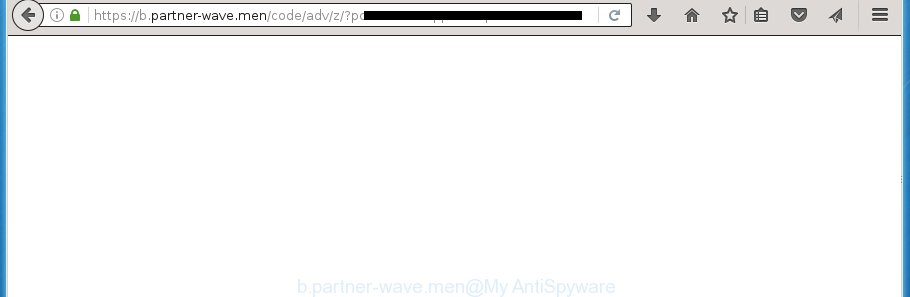
https://b.partner-wave.men/code/adv/z/?pc= …
The ad-supported software can change the settings of the Google Chrome, Internet Explorer, Mozilla Firefox and Edge, but often that a harmful software like this can also infect all types of internet browsers by changing their desktop shortcuts. Thus forcing the user each time start the web-browser to see b.partner-wave.men annoying ads.
While your machine is infected with the adware, the Chrome, Firefox, Microsoft Internet Explorer and Microsoft Edge may be redirected to b.partner-wave.men unwanted site. Of course, the ad-supported software may not cause damages to your files or Windows system, but it may display a lot of unwanted ads. These ads will be injected within the content of web pages that are you opening in your web browser and can be varied: pop-up ads, in-text ads, different sized banners, offers to install an questionable software. The ads will appear on all web pages, including sites where previously you have never seen any advertising links. In this case, when you open any web-page, you may see in your web-browser’s status bar the following messages: ‘Waiting for b.partner-wave.men’, ‘Transferring data from b.partner-wave.men’, ‘Looking up b.partner-wave.men’, ‘Read b.partner-wave.men’, ‘Connected to b.partner-wave.men’.
Instructions, which is shown below, will allow you to clean your PC system from the adware as well as remove b.partner-wave.men unwanted pop-ups from the Google Chrome, Internet Explorer, Firefox and MS Edge and other browsers.
How does b.partner-wave.men popup ads get installed onto computer
Most often, the ad-supported software gets on your PC system as a part of various free programs, as a bonus. Therefore it’s very important at the stage of installing programs downloaded from the Internet carefully review the ‘Terms of use’ and the ‘License agreement’, as well as to always select the Advanced, Custom or Manual setup mode. In this mode, you can turn off all unwanted add-ons, including an ad-supported software, that can be installed along with the desired program.
How to manually remove b.partner-wave.men advertisements
If you perform exactly the guide below you should be able to remove the b.partner-wave.men pop-up ads. Read it once, after doing so, please print this page as you may need to close your web-browser or restart your computer.
- Uninstall suspicious and unknown applications by using Windows Control Panel
- Disinfect the browser’s shortcuts to get rid of b.partner-wave.men redirect
- Remove b.partner-wave.men advertisements from FF
- Get rid of b.partner-wave.men redirect from Google Chrome
- Remove b.partner-wave.men advertisements from IE
- Remove unwanted Scheduled Tasks
Uninstall suspicious and unknown applications by using Windows Control Panel
The best way to begin the system cleanup is to remove unknown and suspicious software. Using the Windows Control Panel you can do this quickly and easily. This step, in spite of its simplicity, should not be ignored, because the removing of unneeded programs can clean up your internet browser from ads, hijackers and so on.
- If you are using Windows 8, 8.1 or 10 then press Windows key, click Search. Type “Control panel”and press Enter.
- If you are using Windows XP, Vista, 7, then press “Start” button and click “Control Panel”.
- It will display the Windows Control Panel.
- Click “Uninstall a program” under Programs category.
- You will see a list of all installed applications.
- Scroll through the all list, and delete suspicious and unknown programs. To quickly find the latest installed applications, we recommend sort applications by date.
See more details in the video instructions below.
Disinfect the browser’s shortcuts to get rid of b.partner-wave.men redirect
When the ad-supported software is started, it can also modify the web-browser’s shortcuts, adding an argument similar “http://site.address” into the Target field. Due to this, every time you run the internet browser, it will be rerouted to an unwanted advertisements.
To clear the web browser shortcut, right-click to it and select Properties. On the Shortcut tab, locate the Target field. Click inside, you will see a vertical line – arrow pointer, move it (using -> arrow key on your keyboard) to the right as possible. You will see a text that starts with “http://” which has been added here. You need to remove it.

When the argument is removed, click the OK button. You need to clean all shortcuts of all your browsers, as they may be infected too.
Remove b.partner-wave.men advertisements from FF
First, start the Firefox. Next, press the button in the form of three horizontal stripes (![]() ). It will open the drop-down menu. Next, press the “Help” button (
). It will open the drop-down menu. Next, press the “Help” button (![]() ).
).

In the Help menu, click the “Troubleshooting Information”. In the upper-right corner of the “Troubleshooting Information” page, press “Refresh Firefox” button.

Confirm your action, press the “Refresh Firefox”.
Get rid of b.partner-wave.men redirect from Google Chrome
Open the Google Chrome menu by clicking on the button in the form of three horizontal stripes (![]() ). It opens the drop-down menu. Next, click the “Settings” option.
). It opens the drop-down menu. Next, click the “Settings” option.

Scroll down to the bottom of the page and click on the “Show advanced settings” link. Now scroll down until the Reset settings section is visible, as shown on the image below and click the “Reset settings” button.

Confirm your action, press the “Reset” button.
Remove b.partner-wave.men advertisements from IE
First, start the IE, then press ![]() button. Next, press “Internet Options” like below.
button. Next, press “Internet Options” like below.

In the “Internet Options” screen select the Advanced tab. Next, press the “Reset” button. The Internet Explorer will show the “Reset Internet Explorer” settings dialog box. Select the “Delete personal settings” check box and click Reset button.

You will now need to restart your PC for the changes to take effect. It will restore the IE’s settings such as homepage, new tab page and search engine by default to default state, disable ad-supported browser’s extensions and thereby delete the redirect to b.partner-wave.men annoying page.
Remove unwanted Scheduled Tasks
Once installed, the ‘ad supported’ software can add a task in to the Windows Task Scheduler Library. Due to this, every time when you launch your computer, it will display b.partner-wave.men unwanted web-page. So, you need to check the Task Scheduler Library and remove all tasks that have been created by ‘ad-supported’ program.
Press Windows and R keys on your keyboard at the same time. It will open a dialog box which titled with Run. In the text field, type “taskschd.msc” (without the quotes) and click OK. Task Scheduler window opens. In the left-hand side, press “Task Scheduler Library”, like below.

Task scheduler, list of tasks
In the middle part you will see a list of installed tasks. Select the first task, its properties will be open just below automatically. Next, press the Actions tab. Necessary to look at the text which is written under Details. Found something like “explorer.exe http://site.address” or “chrome.exe http://site.address” or “firefox.exe http://site.address”, then you need get rid of this task. If you are not sure that executes the task, then google it. If it is a component of the adware, then this task also should be removed.
Further press on it with the right mouse button and select Delete as shown in the figure below.

Task scheduler, delete a task
Repeat this step, if you have found a few tasks that have been created by malicious program. Once is complete, close the Task Scheduler window.
How to remove b.partner-wave.men ads with free malware remover
Remove b.partner-wave.men ads manually is difficult and often the adware is not completely removed. Therefore, we recommend you to use the Malwarebytes Free that are completely clean your PC system. Moreover, the free application will help you to remove malware, internet browser hijacker and toolbars that your machine may be infected too.
- Download Malwarebytes from the link below.
Malwarebytes Anti-malware
327079 downloads
Author: Malwarebytes
Category: Security tools
Update: April 15, 2020
- Close all programs and windows on your PC. Open the directory in which you saved it. Double-click on the icon that’s named mb3-setup.
- This will open the install of Malwarebytes. Next, click Next button and follow the prompts.
- When setup is finished, click on the “Scan Now” button to begin checking your PC for the adware which redirects your internet browser to the b.partner-wave.men annoying web page. This procedure can take some time, so please be patient.
- Once the system scan is done, make sure all entries have “checkmark” and click “Quarantine Selected”. Once the disinfection is complete, you may be prompted to restart your computer.
These steps above are shown in detail in the following video guide.
Stop b.partner-wave.men redirect and other unwanted web sites
To increase your security and protect your PC against new unwanted advertisements and malicious web-pages, you need to use application that blocks access to malicious ads and web-sites. Moreover, the program can stop the display of intrusive advertising, which also leads to faster loading of pages and reduce the consumption of web traffic.
Download AdGuard program from the following link.
26849 downloads
Version: 6.4
Author: © Adguard
Category: Security tools
Update: November 15, 2018
Once downloading is complete, start the file named adguardInstaller. You will see the “Setup Wizard” screen as on the image below.

Follow the prompts. Once the setup is complete, you will see a window like below.

You can click “Skip” to close the installation program and use the default settings, or press “Get Started” button to see an quick tutorial that will allow you get to know AdGuard better.
In most cases, the default settings are enough and you do not need to change anything. Each time, when you run your machine, AdGuard will start automatically and block pop-up ads, web-pages such as b.partner-wave.men, as well as other dangerous or misleading sites. For an overview of all the features of the program, or to change its settings you can simply double-click on the AdGuard icon, which is located on your Windows desktop.
Delete b.partner-wave.men pop-ups and malicious extensions with AdwCleaner.
If MalwareBytes cannot get rid of the unwanted b.partner-wave.men advertisements from the Mozilla Firefox, Chrome, IE and MS Edge, then we suggests to use the AdwCleaner. AdwCleaner is a free removal tool for ‘ad supported’ software, browser hijackers, PUPs and toolbars.
Download AdwCleaner from the link below.
225547 downloads
Version: 8.4.1
Author: Xplode, MalwareBytes
Category: Security tools
Update: October 5, 2024
When the download is finished, open the file location. Double click the AdwCleaner icon. Once this tool is started, you will see a screen such as below.

Now, click the “Scan” button . This will start scanning the whole computer to find out malicious extensions and adware which opens ads from b.partner-wave.men web-page. When the system scan is done, it will open a scan report as shown below.

Review the report and then click “Clean” button. It will show a prompt. Click “OK”. When the clean up is finished, AdwCleaner may ask you to reboot your system.
Look at the following video, which completely explains the procedure of using the AdwCleaner to remove ad supported software, browser hijackers and other dangerous software.
Finish words
Now your personal computer should be clean of the b.partner-wave.men redirect. Remove AdwCleaner. We suggest that you keep AdGuard (to help you block unwanted ads and unwanted dangerous pages) and Malwarebytes (to periodically scan your machine for new malware and ad-supported software). Make sure that you have all the Critical Updates recommended for Windows OS. Without regular updates you WILL NOT be protected when new dangerous applications and adware are released.
If you are still having problems while trying to delete b.partner-wave.men pop-up ads from your machine, then ask for help in our Spyware/Malware removal forum.

















