The Govome2.inspsearch.com is categorized as browser hijacker infection. It affects web-browsers and changes its settings like startpage, newtab and default search provider. It’s currently very active spreading on the Web. Many users have problems with cleaning a computer from Govome2.inspsearch.com homepage and restoring the Mozilla Firefox, Chrome, Microsoft Internet Explorer and Edge settings.
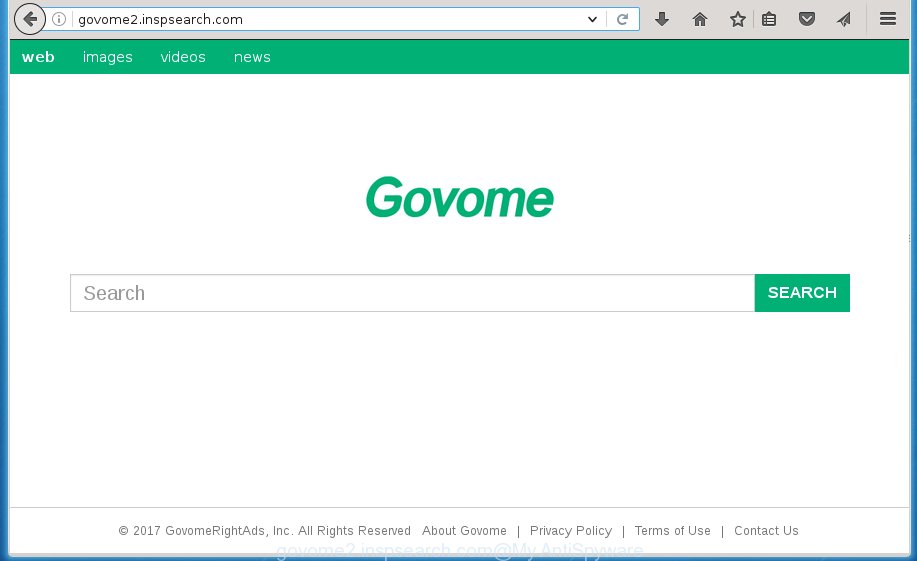
http://govome2.inspsearch.com/
A malware that makes changes to current settings of browsers on Govome2.inspsearch.com usually affects only Google Chrome, FF, Microsoft Internet Explorer and Microsoft Edge. However, possible situations, when any other internet browsers will be affected too. The Govome2.inspsearch.com browser hijacker infection can alter the Target property of web browser’s shortcuts, so every time you launch the internet browser, instead of your homepage, you will see a completely different web-page.
Table of contents
- What is Govome2.inspsearch.com
- Govome2.inspsearch.com removal steps
- How to manually delete Govome2.inspsearch.com
- Delete Govome2.inspsearch.com related software through the Control Panel of your computer
- Disinfect the internet browser’s shortcuts to remove Govome2.inspsearch.com home page
- Remove Govome2.inspsearch.com redirect from Google Chrome
- Get rid of Govome2.inspsearch.com search from IE
- Get rid of Govome2.inspsearch.com from Firefox by resetting web-browser settings
- Govome2.inspsearch.com startpage automatic removal
- How to manually delete Govome2.inspsearch.com
- Run AdBlocker to block Govome2.inspsearch.com and stay safe online
- Tips to prevent Govome2.inspsearch.com and other unwanted applications
- Finish words
Besides the fact that Govome2.inspsearch.com hijacker infection modifies your homepage, this unwanted web page can set yourself as your search provider. But, obviously, it does not give you a good search results, as they will consist of lots of ads, links to unwanted and ad web pages and only the remaining part is search results for your query from the major search providers. Of course, the very fact that you encounter with the inability to properly search the Web, is an unpleasant moment. Moreover, the Govome2.inspsearch.com hijacker can gather user info, and in the future to transfer it to third parties. What creates the risk of theft of your personal data.
Often, the PC system that has been infected by Govome2.inspsearch.com browser hijacker, will be also infected with ‘ad-supported’ software (also known as adware) that opens tons of various advertisements. It can be pop-ups, text links in the web-pages, banners where they never had. What is more, the adware may replace the legitimate advertisements with malicious ads that will offer to download and install malicious software and unwanted software or visit the various dangerous and misleading web pages.
We strongly recommend that you perform the tutorial below that will allow you to remove Govome2.inspsearch.com search using the standard features of Windows and some proven free programs.
Govome2.inspsearch.com removal steps
The following instructions will help you to delete Govome2.inspsearch.com start page from the Google Chrome, Internet Explorer, Firefox and MS Edge. Moreover, the tutorial below will help you to remove malicious software like potentially unwanted applications, ‘ad supported’ software and toolbars that your computer may be infected. Please do the tutorial step by step. If you need help or have any questions, then ask for our assistance or type a comment below. Read it once, after doing so, please print this page as you may need to close your browser or restart your computer.
How to manually remove Govome2.inspsearch.com
The instructions will help you get rid of Govome2.inspsearch.com redirect. These Govome2.inspsearch.com removal steps work for the Google Chrome, Firefox, Internet Explorer and Edge, as well as every version of MS Windows operating system.
Delete Govome2.inspsearch.com related software through the Control Panel of your computer
First, you should try to identify and remove the program that causes the appearance of intrusive ads or internet browser redirect, using the ‘Uninstall a program’ which is located in the ‘Control panel’.
Windows 8, 8.1, 10
First, click Windows button

Once the ‘Control Panel’ opens, click the ‘Uninstall a program’ link under Programs category as shown in the figure below.

You will see the ‘Uninstall a program’ panel as shown in the figure below.

Very carefully look around the entire list of programs installed on your computer. Most likely, one or more of them are responsible for the appearance of ads and internet browser redirect to the unwanted Govome2.inspsearch.com web site. If you have many programs installed, you can help simplify the search of malicious software by sort the list by date of installation. Once you have found a suspicious, unwanted or unused program, right click to it, after that click ‘Uninstall’.
Windows XP, Vista, 7
First, click ‘Start’ button and select ‘Control Panel’ at right panel as shown below.

When the Windows ‘Control Panel’ opens, you need to press ‘Uninstall a program’ under ‘Programs’ like below.

You will see a list of programs installed on your system. We recommend to sort the list by date of installation to quickly find the programs that were installed last. Most likely they responsibility for the appearance of pop-ups and internet browser redirect. If you are in doubt, you can always check the application by doing a search for her name in Google, Yahoo or Bing. When the program which you need to remove is found, simply press on its name, and then press ‘Uninstall’ as shown on the image below.

Disinfect the internet browser’s shortcuts to remove Govome2.inspsearch.com home page
A hijacker can hijack various Windows shortcuts on your desktop (most often, all web browsers shortcuts), so in this step you need to check and clean them by removing the argument like http://site.address/.
Right click on the web-browser’s shortcut, click Properties option. On the Shortcut tab, locate the Target field. Click inside, you will see a vertical line – arrow pointer, move it (using -> arrow key on your keyboard) to the right as possible. You will see a text “http://site.address” that has been added here. Remove everything after .exe. An example, for Google Chrome you should remove everything after chrome.exe.

To save changes, click OK . You need to clean all internet browser’s shortcuts. So, repeat this step for the Google Chrome, Firefox, IE and Edge.
Remove Govome2.inspsearch.com redirect from Google Chrome
Like other modern web browsers, the Google Chrome has the ability to reset the settings to their default values and thereby restore the newtab page, startpage and search provider by default that have been replaced by the Govome2.inspsearch.com hijacker.

- First, launch the Google Chrome and press the Menu icon (icon in the form of three horizontal stripes).
- It will open the Google Chrome main menu, click the “Settings” menu.
- Next, click “Show advanced settings” link, that located at the bottom of the Settings page.
- On the bottom of the “Advanced settings” page, click the “Reset settings” button.
- The Google Chrome will display the reset settings dialog box as on the image above.
- Confirm the browser’s reset by clicking on the “Reset” button.
- To learn more, read the post How to reset Chrome settings to default.
Get rid of Govome2.inspsearch.com search from IE
By resetting Internet Explorer web-browser you revert back your browser settings to its default state. This is first when troubleshooting problems that might have been caused by browser hijacker such as Govome2.inspsearch.com.
First, start the Internet Explorer, click ![]() ) button. Next, click “Internet Options” like below.
) button. Next, click “Internet Options” like below.

In the “Internet Options” screen select the Advanced tab. Next, press Reset button. The Internet Explorer will open the Reset Internet Explorer settings prompt. Select the “Delete personal settings” check box and click Reset button.

You will now need to reboot your PC system for the changes to take effect. It will remove Govome2.inspsearch.com browser hijacker, disable malicious and ad-supported web browser’s extensions and restore the Internet Explorer’s settings such as newtab page, home page and search provider by default to default state.
Get rid of Govome2.inspsearch.com from Firefox by resetting web-browser settings
If the Firefox web-browser application is hijacked, then resetting its settings can help. The Reset feature is available on all modern version of Firefox. A reset can fix many issues by restoring FF settings like startpage, new tab and search provider by default to its default state. It will save your personal information such as saved passwords, bookmarks, and open tabs.
Start the Firefox and click the menu button (it looks like three stacked lines) at the top right of the browser screen. Next, click the question-mark icon at the bottom of the drop-down menu. It will display the slide-out menu.

Select the “Troubleshooting information”. If you are unable to access the Help menu, then type “about:support” in your address bar and press Enter. It bring up the “Troubleshooting Information” page as shown in the figure below.

Click the “Refresh Firefox” button at the top right of the Troubleshooting Information page. Select “Refresh Firefox” in the confirmation dialog box. The FF will begin a process to fix your problems that caused by the Govome2.inspsearch.com browser hijacker. When, it’s done, press the “Finish” button.
Govome2.inspsearch.com start page automatic removal
Manual removal is not always as effective as you might think. Often, even the most experienced users may not completely delete hijacker from the infected PC system. So, we suggest to check your PC for any remaining malicious components with free hijacker removal software below.
Remove Govome2.inspsearch.com redirect with Zemana Anti-malware
We suggest using the Zemana Anti-malware. You can download and install Zemana Anti-malware to find and remove Govome2.inspsearch.com startpage from your computer. When installed and updated, the malicious software remover will automatically scan and detect all threats present on the system.

- Please download Zemana antimalware to your desktop by clicking on the following link.
Zemana AntiMalware
164818 downloads
Author: Zemana Ltd
Category: Security tools
Update: July 16, 2019
- At the download page, click on the Download button. Your web browser will show the “Save as” dialog box. Please save it onto your Windows desktop.
- Once the download is finished, please close all applications and open windows on your computer. Next, run a file named Zemana.AntiMalware.Setup.
- This will run the “Setup wizard” of Zemana anti malware onto your PC system. Follow the prompts and do not make any changes to default settings.
- When the Setup wizard has finished installing, the anti-malware will launch and display the main window.
- Further, click the “Scan” button to perform a system scan for the browser hijacker that cause a redirect to Govome2.inspsearch.com. Depending on your computer, the scan can take anywhere from a few minutes to close to an hour. While the tool is checking, you can see how many objects it has identified either as being malware.
- Once the scan is complete, it will show a scan report.
- Make sure all entries have ‘checkmark’ and click the “Next” button to begin cleaning your system. Once the procedure is done, you may be prompted to reboot the computer.
- Close the Zemana Anti-Malware and continue with the next step.
Run Malwarebytes to get rid of hijacker
Remove Govome2.inspsearch.com hijacker manually is difficult and often the browser hijacker is not completely removed. Therefore, we recommend you to use the Malwarebytes Free that are completely clean your personal computer. Moreover, the free program will help you to get rid of malicious software, PUPs, toolbars and ad supported software that your machine can be infected too.

Download Malwarebytes Free by clicking on the link below.
327075 downloads
Author: Malwarebytes
Category: Security tools
Update: April 15, 2020
Once the download is finished, run it and follow the prompts. Once installed, the Malwarebytes will try to update itself and when this task is complete, click the “Scan Now” button for scanning your PC system for the Govome2.inspsearch.com hijacker and internet browser’s malicious extensions. This process can take quite a while, so please be patient. While the program is checking, you may see number of objects it has identified as threat. Make sure all entries have ‘checkmark’ and click “Quarantine Selected” button.
The Malwarebytes is a free program that you can use to remove all detected folders, files, services, registry entries and so on. To learn more about this malware removal tool, we recommend you to read and follow the steps or the video guide below.
Get rid of Govome2.inspsearch.com browser hijacker infection and malicious extensions with AdwCleaner
AdwCleaner is a free portable program that scans your system for adware, potentially unwanted software and browser hijacker infections such as Govome2.inspsearch.com and allows delete them easily. Moreover, it’ll also help you remove any malicious web-browser extensions and add-ons.

- Download AdwCleaner from the following link.
AdwCleaner download
225547 downloads
Version: 8.4.1
Author: Xplode, MalwareBytes
Category: Security tools
Update: October 5, 2024
- Select the file location as Desktop, and then click Save.
- After downloading is complete, start the AdwCleaner, double-click the adwcleaner_xxx.exe file.
- If the “User Account Control” prompts, press Yes to continue.
- Read the “Terms of use”, and click Accept.
- In the AdwCleaner window, click the “Scan” for scanning your machine for the Govome2.inspsearch.com hijacker and internet browser’s malicious extensions.
- When it has finished scanning your machine, it’ll display a screen which contains a list of malware that has been detected. Review the scan results and then click “Clean”. If the AdwCleaner will ask you to reboot your machine, press “OK”.
The few simple steps shown in detail in the following video.
Run AdBlocker to block Govome2.inspsearch.com and stay safe online
It’s also critical to protect your web browsers from harmful pages and ads by using an ad-blocker application such as AdGuard. Security experts says that it’ll greatly reduce the risk of malicious software, and potentially save lots of money. Additionally, the AdGuard can also protect your privacy by blocking almost all trackers.
Installing the AdGuard ad-blocking application is simple. First you’ll need to download AdGuard by clicking on the following link.
26848 downloads
Version: 6.4
Author: © Adguard
Category: Security tools
Update: November 15, 2018
When the download is finished, double-click the downloaded file to run it. The “Setup Wizard” window will show up on the computer screen as on the image below.

Follow the prompts. AdGuard will then be installed and an icon will be placed on your desktop. A window will show up asking you to confirm that you want to see a quick tutorial as shown on the screen below.

Press “Skip” button to close the window and use the default settings, or click “Get Started” to see an quick instructions which will allow you get to know AdGuard better.
Each time, when you start your machine, AdGuard will run automatically and stop pop up advertisements, web pages such Govome2.inspsearch.com, as well as other malicious or misleading web-pages. For an overview of all the features of the program, or to change its settings you can simply double-click on the AdGuard icon, which is located on your desktop.
Tips to prevent Govome2.inspsearch.com and other unwanted applications
The Govome2.inspsearch.com hijacker usually come in the composition, together with some free software that you download off of the World Wide Web. Once started, it will infect your computer and modify browser’s settings such as newtab page, home page and search provider by default without your permission. To avoid infection, in the Setup wizard, you should be be proactive and carefully read the ‘Terms of use’, the ‘license agreement’ and other installation screens, as well as to always select the ‘Manual’ or ‘Advanced’ installation mode, when installing anything downloaded from the Web.
Finish words
Now your computer should be free of the Govome2.inspsearch.com . Delete AdwCleaner. We suggest that you keep AdGuard (to help you stop unwanted pop-ups and annoying dangerous web-pages) and Malwarebytes (to periodically scan your personal computer for new browser hijackers, malware and adware). Probably you are running an older version of Java or Adobe Flash Player. This can be a security risk, so download and install the latest version right now.
If you are still having problems while trying to remove Govome2.inspsearch.com search from the Google Chrome, Mozilla Firefox, IE and Edge, then ask for help in our Spyware/Malware removal forum.

















