The GovomeRightAds is an annoying web site which installed as your home page with the help of hijacker. Once started, it’ll change settings of installed browsers. So, every time when you open the Chrome, Microsoft Internet Explorer, Firefox and MS Edge, it will always be forced to display GovomeRightAds web-site, even as your startpage has been set to a completely different web-site. On current date, this browser hijacker infection continues to increase the number of computers that have been infected.
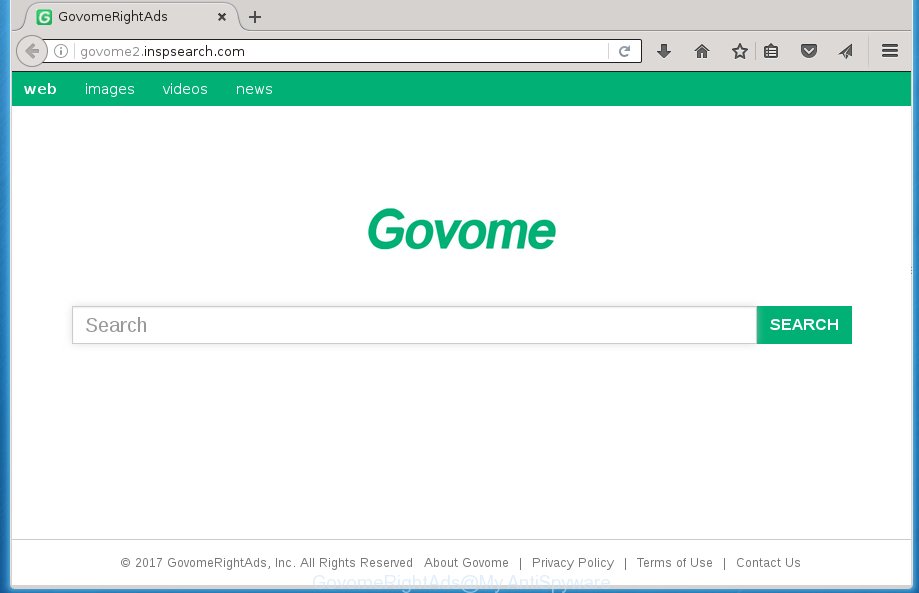
Most often, the GovomeRightAds browser hijacker affects most common web-browsers such as FF, Chrome, Microsoft Internet Explorer and Edge. But such browser hijackers as well can infect other web-browsers by changing its shortcuts (adding ‘http://site.address’ into Target field of internet browser’s shortcut). So every time you run the web-browser, it’ll open GovomeRightAds web-site. Even if you setup your home page again, the intrusive GovomeRightAds page will be the first thing which you see when you open the browser.
Table of contents
- What is GovomeRightAds
- How to remove GovomeRightAds startpage
- How to delete GovomeRightAds without any software
- Uninstall all adware and other potentially unwanted applications through the Microsoft Windows Control Panel
- Fix infected internet browsers shortcuts to remove GovomeRightAds homepage
- Remove GovomeRightAds start page from Google Chrome
- Remove GovomeRightAds from Microsoft Internet Explorer
- Remove GovomeRightAds search from FF
- Run free malware removal tools to completely get rid of GovomeRightAds startpage
- How to delete GovomeRightAds without any software
- Stop GovomeRightAds and other annoying web sites
- How to GovomeRightAds hijacker infection get installed onto PC system
- Finish words
The browser hijacker, which set the GovomeRightAds homepage as your home page can also set this intrusive page as your search provider. You will encounter the fact that the search in the browser has become uncomfortable to use, because the search results will consist of tons of ads, links to ad and unwanted web-sites and a small amount of regular links, which are obtained from a search in the major search providers. Therefore, look for something using GovomeRightAds web-site would be a waste of time or worse, it can lead to even more infected PC system.
The GovomeRightAds browser hijacker is not a virus, but the virus behaves similarly. As a rootkit hides in the system, makes changes to certain settings of installed browsers, and blocks them from changing. Also this browser hijacker infection can install additional web browser addons, extensions and modules that will display advertisements and pop-ups. And finally, the GovomeRightAds hijacker infection can collect a wide variety of personal information about you such as what sites you are opening, what you’re looking for the Internet and so on. This information, in the future, may be sold to third parties.
Thus, it is clear that the presence of hijacker infection on your PC system is not desirable, and you need to clean up your computer as quickly as possible. Follow the few simple steps below in order to remove GovomeRightAds unwanted redirect.
How to remove GovomeRightAds home page
The GovomeRightAds is a browser hijacker that you might have difficulty in removing it from your machine. Happily, you’ve found the effective removal steps in this post. Both the manual removal method and the automatic removal method will be provided below and you can just choose the one that best for you. If you’ve any questions or need help then type a comment below. Read this manual carefully, bookmark or print it, because you may need to exit your web-browser or reboot your PC.
How to get rid of GovomeRightAds without any software
If you perform exactly the steps below you should be able to delete the GovomeRightAds .
Uninstall all adware and other potentially unwanted programs through the Microsoft Windows Control Panel
First method for manual browser hijacker removal is to go into the Microsoft Windows “Control Panel”, then “Uninstall a program” console. Take a look at the list of software on your machine and see if there are any suspicious and unknown software. If you see any, you need to remove them. Of course, before doing so, you can do an Net search to find details on the application. If it is a potentially unwanted application, adware or malicious software, you will likely find information that says so.
Press Windows button ![]() , then click Search
, then click Search ![]() . Type “Control panel”and press Enter. If you using Windows XP or Windows 7, then click “Start” and select “Control Panel”. It will show the Windows Control Panel as shown in the figure below.
. Type “Control panel”and press Enter. If you using Windows XP or Windows 7, then click “Start” and select “Control Panel”. It will show the Windows Control Panel as shown in the figure below.

Further, press “Uninstall a program” ![]()
It will show a list of all applications installed on your system. Scroll through the all list, and uninstall any suspicious and unknown programs.
Fix infected internet browsers shortcuts to remove GovomeRightAds homepage
A hijacker can hijack various Windows shortcuts on your desktop (most often, all web browsers shortcuts), so in this step you need to check and clean them by removing the argument such as http://site.address/.
Right click to a desktop shortcut for your web browser. Choose the “Properties” option. It will open the Properties window. Select the “Shortcut” tab here, after that, look at the “Target” field. The browser hijacker infection can rewrite it. If you are seeing something similar “…exe http://site.address” then you need to remove “http…” and leave only, depending on the web-browser you are using:
- Google Chrome: chrome.exe
- Opera: opera.exe
- Firefox: firefox.exe
- Internet Explorer: iexplore.exe
Look at the example as shown below.

Once is finished, press the “OK” button to save the changes. Please repeat this step for browser shortcuts which redirects to an intrusive web pages. When you have completed, go to next step.
Remove GovomeRightAds homepage from Google Chrome
Like other modern browsers, the Chrome has the ability to reset the settings to their default values and thereby restore the start page, newtab and search engine by default that have been modified by the GovomeRightAds browser hijacker.
Open the Chrome menu by clicking on the button in the form of three horizontal stripes (![]() ). It will show the drop-down menu. Next, press to “Settings” option.
). It will show the drop-down menu. Next, press to “Settings” option.

Scroll down to the bottom of the page and click on the “Show advanced settings” link. Now scroll down until the Reset settings section is visible, as shown on the screen below and press the “Reset settings” button.

Confirm your action, press the “Reset” button.
Remove GovomeRightAds from Microsoft Internet Explorer
If you find that IE web browser settings such as homepage, new tab page and search engine by default having been hijacked, then you may restore your settings, via the reset web-browser procedure.
First, open the Internet Explorer. Next, press the button in the form of gear (![]() ). It will show the Tools drop-down menu, click the “Internet Options” like below.
). It will show the Tools drop-down menu, click the “Internet Options” like below.

In the “Internet Options” window click on the Advanced tab, then press the Reset button. The Internet Explorer will show the “Reset Internet Explorer settings” window as shown on the image below. Select the “Delete personal settings” check box, then click “Reset” button.

You will now need to restart your PC system for the changes to take effect.
Remove GovomeRightAds search from FF
If the FF settings such as new tab page, startpage and search provider by default have been modified by the hijacker, then resetting it to the default state can help.
First, open the FF. Next, press the button in the form of three horizontal stripes (![]() ). It will display the drop-down menu. Next, press the Help button (
). It will display the drop-down menu. Next, press the Help button (![]() ).
).

In the Help menu click the “Troubleshooting Information”. In the upper-right corner of the “Troubleshooting Information” page click on “Refresh Firefox” button as shown on the image below.

Confirm your action, click the “Refresh Firefox”.
Run free malware removal tools to completely get rid of GovomeRightAds start page
Manual removal is not always as effective as you might think. Often, even the most experienced users can not completely delete browser hijacker from the infected personal computer. So, we recommend to check your personal computer for any remaining malicious components with free browser hijacker removal programs below.
How to remove GovomeRightAds with Zemana Anti-malware
We suggest using the Zemana Anti-malware that are completely clean your system of the hijacker. The tool is an advanced malicious software removal program created by (c) Zemana lab. It is able to help you delete PUPs, hijacker infections, ad supported software, malware, toolbars, ransomware and other security threats from your PC system for free.
Download Zemana antimalware on your system from the link below. Save it on your desktop.
164818 downloads
Author: Zemana Ltd
Category: Security tools
Update: July 16, 2019
After the download is finished, close all windows on your PC system. Further, open the file named Zemana.AntiMalware.Setup. If the “User Account Control” prompt pops up as on the image below, click the “Yes” button.

It will open the “Setup wizard” which will assist you install Zemana anti malware on the system. Follow the prompts and do not make any changes to default settings.

Once installation is complete successfully, Zemana anti malware will automatically start and you can see its main window as on the image below.

Next, click the “Scan” button to perform a system scan with this utility for the browser hijacker infection . Depending on your machine, the scan can take anywhere from a few minutes to close to an hour. When a malicious software, ‘ad supported’ software or potentially unwanted software are detected, the number of the security threats will change accordingly.

Once the checking is finished, you’ll be shown the list of all found items on your machine. In order to remove all threats, simply press “Next” button.

The Zemana anti malware will begin removing GovomeRightAds hijacker and other security threats. Once disinfection is complete, you may be prompted to restart your personal computer.
Use Malwarebytes to delete hijacker
We recommend using the Malwarebytes Free. You can download and install Malwarebytes to scan for and delete GovomeRightAds search from your system. When installed and updated, the free malicious software remover will automatically scan and detect all threats present on the machine.
Download Malwarebytes on your system by clicking on the link below. Save it on your Windows desktop or in any other place.
327075 downloads
Author: Malwarebytes
Category: Security tools
Update: April 15, 2020
When the download is done, close all applications and windows on your computer. Double-click the set up file named mb3-setup. If the “User Account Control” dialog box pops up as shown on the image below, click the “Yes” button.

It will open the “Setup wizard” that will help you install Malwarebytes on your machine. Follow the prompts and don’t make any changes to default settings.

Once installation is done successfully, click Finish button. Malwarebytes will automatically start and you can see its main screen as shown below.

Now press the “Scan Now” button to perform a system scan for the browser hijacker infection . A system scan can take anywhere from 5 to 30 minutes, depending on your machine. When a threat is found, the count of the security threats will change accordingly. Wait until the the checking is finished.

When it has finished scanning your computer, the results are displayed in the scan report. In order to get rid of all items, simply click “Quarantine Selected” button. The Malwarebytes will begin removing GovomeRightAds hijacker infection and other security threats. Once disinfection is finished, you may be prompted to restart the PC.
We suggest you look at the following video, which completely explains the process of using the Malwarebytes to delete hijacker and other malicious software.
Scan your machine and remove GovomeRightAds home page with AdwCleaner
AdwCleaner is a free removal tool that can be downloaded and use to get rid of browser hijacker infections, adware, malicious software, PUPs, toolbars and other threats from your system. You may run this utility to find threats even if you have an antivirus or any other security application.

- Download AdwCleaner by clicking on the following link.
AdwCleaner download
225547 downloads
Version: 8.4.1
Author: Xplode, MalwareBytes
Category: Security tools
Update: October 5, 2024
- Select the file location as Desktop, and then press Save.
- When downloading is complete, launch the AdwCleaner, double-click the adwcleaner_xxx.exe file.
- If the “User Account Control” prompts, press Yes to continue.
- Read the “Terms of use”, and click Accept.
- In the AdwCleaner window, press the “Scan” for checking your computer for the GovomeRightAds browser hijacker that cause a reroute to GovomeRightAds. A scan can take anywhere from 10 to 30 minutes, depending on the number of files on your PC and the speed of your system. While the tool is scanning, you can see number of objects it has identified either as being malware.
- Once the system scan is done, you may check all threats found on your PC. In order to delete all threats, simply click “Clean”. If the AdwCleaner will ask you to reboot your machine, click “OK”.
The guide shown in detail in the following video.
Stop GovomeRightAds and other annoying web sites
It’s also critical to protect your web browsers from dangerous pages and ads by using an ad blocking program like AdGuard. Security experts says that it’ll greatly reduce the risk of malware, and potentially save lots of money. Additionally, the AdGuard can also protect your privacy by blocking almost all trackers.
- Download AdGuard application by clicking on the following link.
Adguard download
26848 downloads
Version: 6.4
Author: © Adguard
Category: Security tools
Update: November 15, 2018
- When the download is finished, start the downloaded file. You will see the “Setup Wizard” program window. Follow the prompts.
- Once the setup is finished, click “Skip” to close the install program and use the default settings, or click “Get Started” to see an quick tutorial that will assist you get to know AdGuard better.
- In most cases, the default settings are enough and you do not need to change anything. Each time, when you run your machine, AdGuard will launch automatically and stop pop-ups, web-pages such GovomeRightAds, as well as other dangerous or misleading web-sites. For an overview of all the features of the program, or to change its settings you can simply double-click on the icon named AdGuard, that is located on your desktop.
How to GovomeRightAds hijacker infection get installed onto PC system
The GovomeRightAds hijacker usually spreads bundled with another program in the same install package. The risk of this is especially high for the various free programs downloaded from the Web. The creators of the software are hoping that users will use the quick installation mode, that is simply to press the Next button, without paying attention to the information on the screen and don’t carefully considering every step of the installation procedure. Thus, the hijacker infection can infiltrate your personal computer without your knowledge. Therefore, it is very important to read all the information that tells the program during install, including the ‘Terms of Use’ and ‘Software license’. Use only the Manual, Custom or Advanced installation mode. This mode will help you to disable all optional and unwanted programs and components.
Finish words
After completing the guide above, your PC system should be clean from malware and browser hijackers. The Mozilla Firefox, Google Chrome, Internet Explorer and Edge will no longer open GovomeRightAds annoying start page on startup. Unfortunately, if the instructions does not help you, then you have caught a new browser hijacker, and then the best way – ask for help.
- Download HijackThis by clicking on the link below and save it to your Desktop.
HijackThis download
4899 downloads
Version: 2.0.5
Author: OpenSource
Category: Security tools
Update: November 7, 2015
- Double-click on the HijackThis icon. Next press “Do a system scan only” button.
- When it has finished scanning, the scan button will read “Save log”, press it. Save this log to your desktop.
- Create a Myantispyware account here. Once you’ve registered, check your e-mail for a confirmation link, and confirm your account. After that, login.
- Copy and paste the contents of the HijackThis log into your post. If you are posting for the first time, please start a new thread by using the “New Topic” button in the Spyware Removal forum. When posting your HJT log, try to give us some details about your problems, so we can try to help you more accurately.
- Wait for one of our trained “Security Team” or Site Administrator to provide you with knowledgeable assistance tailored to your problem with the unwanted GovomeRightAds startpage.


















