The Home.tb.ask.com is a browser hijacker which could bring certain problems to your system. Once installed, it can make changes to your web-browser’s settings, making your new tab page, home page and search engine by default to become its own web site. You may have some problems such as being rerouted to undesired web-pages, receiving a huge number of undesired pop up advertisements, and user data being collected without any knowledge, while this browser hijacker is installed on your personal computer.
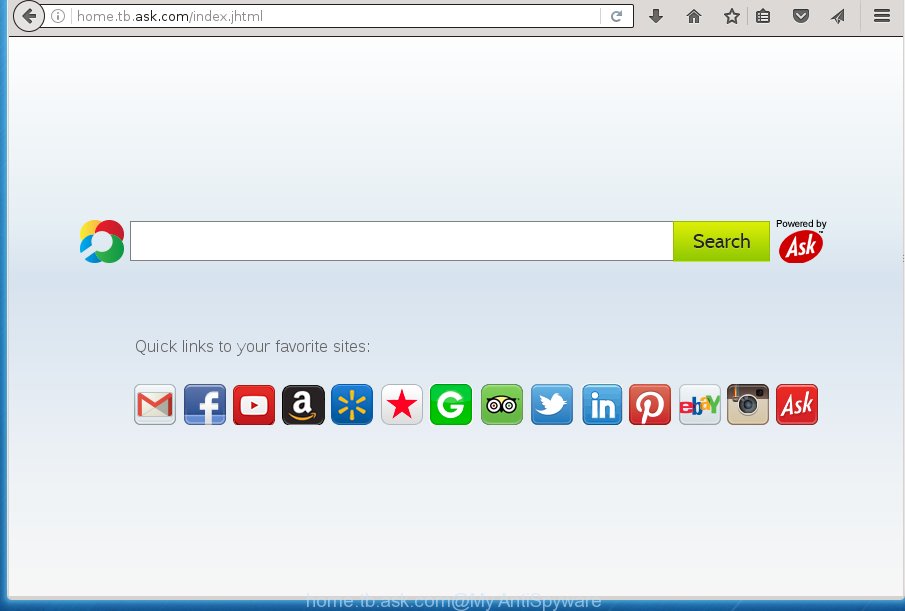
http://home.tb.ask.com/index.jhtml
Most often, the Home.tb.ask.com browser hijacker affects most common web-browsers such as Firefox, Chrome, Internet Explorer and Edge. But such hijacker infections as well can infect other web browsers by changing its shortcuts (adding ‘http://site.address’ into Target field of web-browser’s shortcut). So every time you launch the web browser, it’ll open Home.tb.ask.com web-site. Even if you setup your home page again, the annoying Home.tb.ask.com site will be the first thing that you see when you open the web-browser.
Table of contents
- What is Home.tb.ask.com
- Remove Home.tb.ask.com
- How to manually delete Home.tb.ask.com
- Uninstall Home.tb.ask.com related applications through the Control Panel of your computer
- Disinfect the browser’s shortcuts to get rid of Home.tb.ask.com homepage
- Remove Home.tb.ask.com redirect from Chrome
- Remove Home.tb.ask.com redirect from Internet Explorer
- Delete Home.tb.ask.com from Mozilla Firefox by resetting web browser settings
- How to automatically remove Home.tb.ask.com hijacker infection
- How to manually delete Home.tb.ask.com
- How to block Home.tb.ask.com startpage
- How to Home.tb.ask.com hijacker infection get installed onto computer
- To sum up
In addition, the Home.tb.ask.com browser hijacker can also modify the search engine selected in the web-browser. When you try to search on the infected internet browser, you will be presented with search results, consisting of advertisements and Google (or Yahoo, or Bing) search results for your query. Among these search results may occur links that lead to unwanted and ad sites.
Often, the system that has been infected by Home.tb.ask.com hijacker, will be also infected by adware (sometimes called ‘ad-supported’ software) that opens a ton of various ads. It can be pop-ups, text links in the web pages, banners where they never had. What is more, the ad supported software may replace the legitimate ads with malicious advertisements which will offer to download and install malicious software and unwanted software or visit the various dangerous and misleading web-pages.
We strongly recommend that you perform the step-by-step tutorial below that will allow you to delete Home.tb.ask.com start page using the standard features of Windows and some proven free applications.
Remove Home.tb.ask.com
We can assist you delete Home.tb.ask.com, without the need to take your system to a professional. Simply follow the removal tutorial below if you currently have the undesired hijacker on your PC and want to delete it. If you’ve any difficulty while trying to remove the hijacker, feel free to ask for our help in the comment section below. Read this manual carefully, bookmark or print it, because you may need to exit your internet browser or reboot your personal computer.
How to manually remove Home.tb.ask.com
If you perform exactly the step-by-step guide below you should be able to remove the Home.tb.ask.com start page.
Uninstall Home.tb.ask.com related applications through the Control Panel of your computer
First method for manual hijacker infection removal is to go into the Microsoft Windows “Control Panel”, then “Uninstall a program” console. Take a look at the list of software on your PC system and see if there are any suspicious and unknown applications. If you see any, you need to uninstall them. Of course, before doing so, you can do an World Wide Web search to find details on the application. If it is a potentially unwanted program, adware or malicious software, you will likely find information that says so.
Windows 10, 8.1, 8
Click the Windows logo, and then click Search ![]() . Type ‘Control panel’and press Enter like below.
. Type ‘Control panel’and press Enter like below.

Once the ‘Control Panel’ opens, click the ‘Uninstall a program’ link under Programs category as shown on the image below.

Windows 7, Vista, XP
Open Start menu and choose the ‘Control Panel’ at right as shown below.

Then go to ‘Add/Remove Programs’ or ‘Uninstall a program’ (Windows 7 or Vista) as on the image below.

Carefully browse through the list of installed software and delete all programs that has the name similar to the site which has been set as your Chrome, Firefox, Microsoft Edge and Internet Explorer newtab page, home page and search engine by default. We recommend to click ‘Installed programs’ and even sorts all installed applications by date. uwhen you have found anything suspicious that may be the hijacker, adware or potentially unwanted applications, then choose this program and click ‘Uninstall’ in the upper part of the window. If the suspicious program blocked from removal, then use Revo Uninstaller Freeware to fully delete it from your computer.
Disinfect the browser’s shortcuts to get rid of Home.tb.ask.com homepage
A hijacker can hijack various Windows shortcuts on your desktop (most often, all internet browsers shortcuts), so in this step you need to check and clean them by removing the argument such as http://site.address/.
Click the right mouse button to a desktop shortcut which you use to start your web browser. Next, select the “Properties” option. Important: necessary to click on the desktop shortcut for the web-browser which is redirected to the Home.tb.ask.com or other unwanted page.
Further, necessary to look at the text which is written in the “Target” field. The browser hijacker can replace the contents of this field, which describes the file to be run when you start your web-browser. Depending on the web browser you are using, there should be:
- Google Chrome: chrome.exe
- Opera: opera.exe
- Firefox: firefox.exe
- Internet Explorer: iexplore.exe
If you are seeing an unknown text similar “http://site.addres” that has been added here, then you should remove it, as shown on the screen below.

Next, press the “OK” button to save the changes. Now, when you run the internet browser from this desktop shortcut, it does not occur automatically redirect on the Home.tb.ask.com web-site or any other intrusive web-pages. Once the step is finished, we recommend to go to the next step.
Remove Home.tb.ask.com redirect from Chrome
Like other modern web-browsers, the Google Chrome has the ability to reset the settings to their default values and thereby restore the start page, newtab page and search engine by default that have been modified by the Home.tb.ask.com hijacker.

- First launch the Google Chrome and press Menu button (small button in the form of three horizontal stripes).
- It will open the Google Chrome main menu. Select “Settings” option.
- You will see the Google Chrome’s settings page. Scroll down and press “Show advanced settings” link.
- Scroll down again and click the “Reset settings” button.
- The Google Chrome will display the reset profile settings page as shown on the image above.
- Next press the “Reset” button.
- Once this process is complete, your internet browser’s start page, new tab page and search provider by default will be restored to their original defaults.
- To learn more, read the blog post How to reset Chrome settings to default.
Remove Home.tb.ask.com redirect from Internet Explorer
First, launch the IE, press ![]() ) button. Next, click “Internet Options” like below.
) button. Next, click “Internet Options” like below.

In the “Internet Options” screen select the Advanced tab. Next, press Reset button. The Internet Explorer will show the Reset Internet Explorer settings prompt. Select the “Delete personal settings” check box and press Reset button.

You will now need to reboot your computer for the changes to take effect. It will get rid of Home.tb.ask.com hijacker, disable malicious and ad-supported internet browser’s extensions and restore the Internet Explorer’s settings like newtab page, start page and search provider by default to default state.
Delete Home.tb.ask.com from Mozilla Firefox by resetting web browser settings
If your Mozilla Firefox internet browser start page has replaced to Home.tb.ask.com without your permission or a an unknown search engine opens results for your search, then it may be time to perform the browser reset.
First, run the Firefox and click ![]() button. It will open the drop-down menu on the right-part of the web-browser. Further, click the Help button (
button. It will open the drop-down menu on the right-part of the web-browser. Further, click the Help button (![]() ) as shown on the image below
) as shown on the image below
.

In the Help menu, select the “Troubleshooting Information” option. Another way to open the “Troubleshooting Information” screen – type “about:support” in the browser adress bar and press Enter. It will display the “Troubleshooting Information” page as shown below. In the upper-right corner of this screen, click the “Refresh Firefox” button.

It will show the confirmation dialog box. Further, press the “Refresh Firefox” button. The Mozilla Firefox will begin a process to fix your problems that caused by the Home.tb.ask.com browser hijacker infection. Once, it is done, press the “Finish” button.
How to automatically remove Home.tb.ask.com hijacker infection
Run malicious software removal tools to remove Home.tb.ask.com automatically. The freeware tools specially designed for hijacker, ‘ad supported’ software and other potentially unwanted applications removal. These tools can get rid of most of hijacker from Chrome, Firefox, MS Edge and IE. Moreover, it can remove all components of Home.tb.ask.com from Windows registry and system drives.
How to automatically delete Home.tb.ask.com with Zemana Anti-malware
We recommend using the Zemana Anti-malware that are completely clean your system of the browser hijacker. The utility is an advanced malicious software removal program designed by (c) Zemana lab. It’s able to help you get rid of PUPs, hijackers, ‘ad supported’ software, malicious software, toolbars, ransomware and other security threats from your computer for free.
Download Zemana antimalware on your personal computer from the link below. Save it on your desktop.
164818 downloads
Author: Zemana Ltd
Category: Security tools
Update: July 16, 2019
After the download is finished, close all windows on your computer. Further, launch the file named Zemana.AntiMalware.Setup. If the “User Account Control” dialog box pops up as shown in the figure below, click the “Yes” button.

It will show the “Setup wizard” that will assist you install Zemana antimalware on the personal computer. Follow the prompts and do not make any changes to default settings.

Once setup is finished successfully, Zemana anti malware will automatically launch and you can see its main window as shown on the screen below.

Next, click the “Scan” button for scanning your computer for the hijacker and browser’s malicious extensions. This process can take some time, so please be patient. While the application is checking, you can see how many objects it has identified as threat.

When it completes the scan, it will show a scan report. Next, you need to click “Next” button.

The Zemana antimalware will start removing Home.tb.ask.com hijacker and other security threats. Once disinfection is done, you can be prompted to restart your computer.
Scan and clean your PC system of hijacker with Malwarebytes
Manual Home.tb.ask.com redirect removal requires some computer skills. Some files and registry entries that created by the hijacker infection can be not completely removed. We suggest that run the Malwarebytes Free that are completely free your computer of browser hijacker infection. Moreover, the free program will allow you to delete malware, potentially unwanted applications, adware and toolbars that your computer can be infected too.
Download Malwarebytes Free on your personal computer from the link below. Save it on your desktop.
327074 downloads
Author: Malwarebytes
Category: Security tools
Update: April 15, 2020
After the download is finished, close all windows on your PC. Further, open the file named mb3-setup. If the “User Account Control” prompt pops up as shown on the image below, click the “Yes” button.

It will show the “Setup wizard” that will allow you install Malwarebytes on the system. Follow the prompts and do not make any changes to default settings.

Once installation is complete successfully, click Finish button. Then Malwarebytes will automatically start and you can see its main window as on the image below.

Next, click the “Scan Now” button . This will start scanning the whole PC to find out browser hijacker which cause a redirect to Home.tb.ask.com. A scan can take anywhere from 10 to 30 minutes, depending on the number of files on your PC system and the speed of your personal computer. While the utility is checking, you can see how many objects it has identified either as being malicious software.

As the scanning ends, it’ll show a list of all threats found by this utility. Next, you need to press “Quarantine Selected” button.

The Malwarebytes will begin removing Home.tb.ask.com browser hijacker infection and other security threats. Once disinfection is finished, you can be prompted to reboot your system. We recommend you look at the following video, which completely explains the procedure of using the Malwarebytes to remove browser hijacker, adware and other malicious software.
Run AdwCleaner to remove Home.tb.ask.com redirect
The AdwCleaner utility is free and easy to use. It can scan and remove browser hijacker like Home.tb.ask.com, malicious software, PUPs and ad supported software in Firefox, Google Chrome, Internet Explorer and Edge browsers and thereby restore their default settings (new tab, home page and search provider by default). AdwCleaner is powerful enough to find and get rid of malicious registry entries and files that are hidden on the computer.
Download AdwCleaner from the link below.
225547 downloads
Version: 8.4.1
Author: Xplode, MalwareBytes
Category: Security tools
Update: October 5, 2024
Once the downloading process is done, open the folder in which you saved it. You will see an icon like below.
![]()
Double click the AdwCleaner desktop icon. Once the utility is launched, you will see a screen as shown below.

Further, press “Scan” button for scanning your computer for the Home.tb.ask.com hijacker and other malicious software and ad supported software. Once the scanning is finished, you’ll be displayed the list of all detected threats on your computer as shown on the screen below.

Review the scan results and then press “Clean” button. It will show a dialog box like below.

You need to press “OK”. When the cleaning procedure is done, the AdwCleaner may ask you to restart your personal computer. When your system is started, you will see an AdwCleaner log.
These steps are shown in detail in the following video guide.
How to block Home.tb.ask.com start page
In order to increase your security and protect your computer against new undesired advertisements and dangerous pages, you need to run ad-blocking application that blocks an access to malicious ads and web-pages. Moreover, the program can stop the show of intrusive advertising, that also leads to faster loading of sites and reduce the consumption of web traffic.
- Download AdGuard program by clicking on the following link.
Adguard download
26847 downloads
Version: 6.4
Author: © Adguard
Category: Security tools
Update: November 15, 2018
- When the download is finished, run the downloaded file. You will see the “Setup Wizard” program window. Follow the prompts.
- Once the installation is complete, press “Skip” to close the installation program and use the default settings, or press “Get Started” to see an quick tutorial which will assist you get to know AdGuard better.
- In most cases, the default settings are enough and you don’t need to change anything. Each time, when you run your PC system, AdGuard will launch automatically and block pop up advertisements, web sites such Home.tb.ask.com, as well as other malicious or misleading web-sites. For an overview of all the features of the program, or to change its settings you can simply double-click on the icon named AdGuard, which is located on your desktop.
How to Home.tb.ask.com hijacker infection get installed onto computer
Many applications used to hijack a personal computer’s browser. So, when you installing free software, carefully read the disclaimers, select the Custom or Advanced install mode to watch for optional programs that are being installed, because some of the applications are adware and PUPs.
To sum up
Now your personal computer should be clean of the Home.tb.ask.com redirect. Remove AdwCleaner. We suggest that you keep Malwarebytes (to periodically scan your personal computer for new malicious software, browser hijackers and ad supported software) and AdGuard (to help you block undesired advertisements and malicious web-sites). Moreover, to prevent browser hijackers, please stay clear of unknown and third party software, make sure that your antivirus program, turn on the option to detect PUPs (potentially unwanted programs).
If you need more help with Home.tb.ask.com related issues, go to our Spyware/Malware removal forum.


















