If you have ever seen the Int.search.tb.ask.com page appear in your internet browser, then you need to know that hijacker infection get installed on your system. The hijacker problem is, no doubt, a quite annoying issue for you and other active Net users last days. The browser hijacker is made to alter your web-browser newtab, start page and search provider by default, set up the Int.search.tb.ask.com web-page as the homepage and default search provider and cause redirections via the web site.
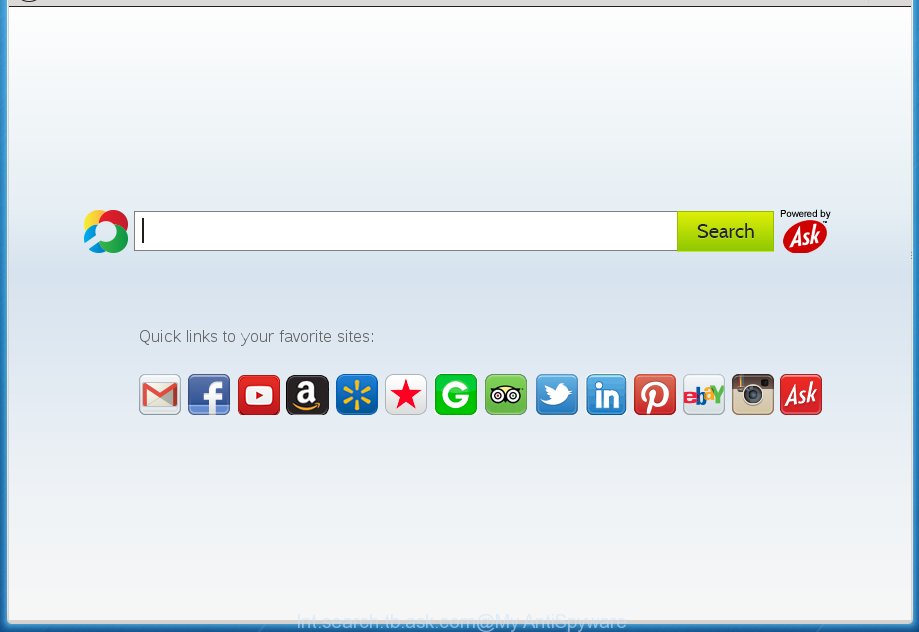
The Int.search.tb.ask.com browser hijacker usually affects only the Chrome, IE, Firefox and Microsoft Edge. However, possible situations, when any other web-browsers will be affected too. The hijacker infection will perform a scan of the PC for web-browser shortcuts and alter them without your permission. When it infects the web browser shortcuts, it will add the argument such as ‘http://site.address’ into Target property. So, each time you launch the browser, you will see the Int.search.tb.ask.com unwanted page.
Table of contents
- What is Int.search.tb.ask.com
- Int.search.tb.ask.com startpage removal steps
- How to manually delete Int.search.tb.ask.com
- Remove Int.search.tb.ask.com associated software by using Windows Control Panel
- Clean up the web browsers shortcuts that have been hijacked by Int.search.tb.ask.com
- Remove Int.search.tb.ask.com redirect from Chrome
- Remove Int.search.tb.ask.com start page from Microsoft Internet Explorer
- Get rid of Int.search.tb.ask.com from Firefox by resetting web browser settings
- How to delete Int.search.tb.ask.com search with free programs
- How to manually delete Int.search.tb.ask.com
- Stop Int.search.tb.ask.com start page and other annoying web pages
- Method of Int.search.tb.ask.com hijacker infection intrusion into your PC system
- Finish words
The hijacker can also set up the Int.search.tb.ask.com web site as the Mozilla Firefox, Google Chrome, Microsoft Internet Explorer and MS Edge default search provider that cause search redirects via the web page. In this way, makers of the browser hijacker infection have an opportunity to show various advertisements together with the search results for your query. These unwanted advertisements will be combined in the redirected site. This can bring lots of money for creators of the browser hijacker.
Also, ‘ad-supported’ software (also known as adware) can be installed on the personal computer together with Int.search.tb.ask.com hijacker. It will insert lots of ads directly to the web-sites which you view, creating a sense that ads has been added by the developers of the web-site. Moreover, legal ads can be replaced on fake advertisements which will offer to download and install various unnecessary and harmful applications. Moreover, the Int.search.tb.ask.com browser hijacker infection has the ability to collect lots of user data, which can be later sold to third parties.
We recommend you to get rid of Int.search.tb.ask.com and free your computer of hijacker as soon as possible, until the presence of the browser hijacker infection has not led to even worse consequences. Complete the few simple steps below that will assist you to completely delete Int.search.tb.ask.com , using only the built-in Windows features and a few of specialized free tools.
Int.search.tb.ask.com homepage removal steps
In the step-by-step guide below we will have a look at the browser hijacker and how to get rid of Int.search.tb.ask.com from Google Chrome, Microsoft Internet Explorer, FF and Microsoft Edge internet browsers for Windows OS, natively or by using a few free removal utilities. Read it once, after doing so, please print this page as you may need to close your web browser or reboot your personal computer.
How to manually delete Int.search.tb.ask.com
The useful removal guide for the Int.search.tb.ask.com search. The detailed procedure can be followed by anyone as it really does take you step-by-step. If you follow this process to get rid of Int.search.tb.ask.com home page let us know how you managed by sending us your comments please.
Remove Int.search.tb.ask.com associated software by using Windows Control Panel
We recommend that you start the PC cleaning procedure by checking the list of installed programs and delete all unknown or suspicious software. This is a very important step, as mentioned above, very often the dangerous software such as adware and browser hijackers may be bundled with freeware. Remove the unwanted software can remove the unwanted advertisements or internet browser redirect.
Windows 8, 8.1, 10
First, press the Windows button
Windows XP, Vista, 7
First, click “Start” and select “Control Panel”.
It will show the Windows Control Panel as shown in the figure below.

Next, click “Uninstall a program” ![]()
It will display a list of all programs installed on your PC. Scroll through the all list, and delete any suspicious and unknown programs. To quickly find the latest installed programs, we recommend sort programs by date in the Control panel.
Clean up the web browsers shortcuts that have been hijacked by Int.search.tb.ask.com
Once installed, this browser hijacker may add an argument such as “http://site.address” into the Target property of the desktop shortcut for the Chrome, Microsoft Internet Explorer, Firefox and MS Edge. Due to this, every time you open the web browser, it will show the undesired start page.
Right click on the shortcut of infected web browser as shown on the screen below.

Select the “Properties” option and it’ll open a shortcut’s properties. Next, click the “Shortcut” tab and then delete the “http://site.address” string from Target field as on the image below.

Then click OK to save changes. Repeat the step for all browsers that are redirected to the Int.search.tb.ask.com unwanted page.
Remove Int.search.tb.ask.com redirect from Chrome
Like other modern browsers, the Google Chrome has the ability to reset the settings to their default values and thereby restore the home page, newtab and search engine by default that have been modified by the Int.search.tb.ask.com hijacker.

- First start the Google Chrome and click Menu button (small button in the form of three horizontal stripes).
- It will open the Google Chrome main menu. Select “Settings” option.
- You will see the Google Chrome’s settings page. Scroll down and click “Show advanced settings” link.
- Scroll down again and click the “Reset settings” button.
- The Chrome will display the reset profile settings page as on the image above.
- Next press the “Reset” button.
- Once this process is complete, your internet browser’s startpage, new tab page and default search engine will be restored to their original defaults.
- To learn more, read the article How to reset Google Chrome settings to default.
Remove Int.search.tb.ask.com home page from Microsoft Internet Explorer
The Internet Explorer reset is great if your browser is hijacked or you have unwanted addo-ons or toolbars on your browser, which installed by an malware.
First, launch the Internet Explorer. Next, press the button in the form of gear (![]() ). It will open the Tools drop-down menu, press the “Internet Options” as shown on the image below.
). It will open the Tools drop-down menu, press the “Internet Options” as shown on the image below.

In the “Internet Options” window click on the Advanced tab, then click the Reset button. The IE will show the “Reset Internet Explorer settings” window as shown on the image below. Select the “Delete personal settings” check box, then click “Reset” button.

You will now need to reboot your system for the changes to take effect.
Get rid of Int.search.tb.ask.com from Firefox by resetting web browser settings
Resetting your Firefox is basic troubleshooting step for any issues with your internet browser program, including the redirect to Int.search.tb.ask.com web site.
First, open the FF and click ![]() button. It will display the drop-down menu on the right-part of the internet browser. Further, press the Help button (
button. It will display the drop-down menu on the right-part of the internet browser. Further, press the Help button (![]() ) as shown on the screen below
) as shown on the screen below
.

In the Help menu, select the “Troubleshooting Information” option. Another way to open the “Troubleshooting Information” screen – type “about:support” in the web browser adress bar and press Enter. It will open the “Troubleshooting Information” page as on the image below. In the upper-right corner of this screen, click the “Refresh Firefox” button.

It will show the confirmation dialog box. Further, click the “Refresh Firefox” button. The Mozilla Firefox will start a task to fix your problems that caused by the Int.search.tb.ask.com hijacker infection. Once, it’s done, press the “Finish” button.
How to delete Int.search.tb.ask.com search with free programs
There are not many good free antimalware programs with high detection ratio. The effectiveness of malware removal tools depends on various factors, mostly on how often their virus/malware signatures DB are updated in order to effectively detect modern malicious software, adware, browser hijacker infections and other PUPs. We suggest to use several applications, not just one. These programs that listed below will help you remove all components of the browser hijacker infection from your disk and Windows registry and thereby get rid of Int.search.tb.ask.com redirect.
Use Zemana Anti-malware to remove Int.search.tb.ask.com homepage
We suggest using the Zemana Anti-malware. You can download and install Zemana Anti-malware to detect and remove Int.search.tb.ask.com from your machine. When installed and updated, the malware remover will automatically scan and detect all threats exist on the machine.
Download Zemana anti malware on your system from the link below. Save it on your Windows desktop or in any other place.
164818 downloads
Author: Zemana Ltd
Category: Security tools
Update: July 16, 2019
When the download is done, close all software and windows on your computer. Double-click the set up file named Zemana.AntiMalware.Setup. If the “User Account Control” dialog box pops up as shown in the figure below, click the “Yes” button.

It will open the “Setup wizard” that will help you install Zemana antimalware on your PC system. Follow the prompts and don’t make any changes to default settings.

Once setup is finished successfully, Zemana antimalware will automatically start and you can see its main screen like below.

Now press the “Scan” button to perform a system scan for the browser hijacker which redirects your web-browser to the Int.search.tb.ask.com annoying web site. A scan may take anywhere from 10 to 30 minutes, depending on the number of files on your computer and the speed of your computer. During the scan it’ll detect all threats present on your computer.

Once the scan is done, a list of all items detected is produced. In order to get rid of all threats, simply click “Next” button. The Zemana antimalware will begin removing Int.search.tb.ask.com hijacker and other security threats. Once disinfection is complete, you may be prompted to restart the PC system.
Use Malwarebytes to remove Int.search.tb.ask.com search
We suggest using the Malwarebytes Free that are completely clean your personal computer of the browser hijacker infection. The free tool is an advanced malicious software removal program made by (c) Malwarebytes lab. This application uses the world’s most popular anti malware technology. It is able to help you remove browser hijacker infections, potentially unwanted applications, malware, ad supported software, toolbars, ransomware and other security threats from your personal computer for free.
Download Malwarebytes on your PC from the link below. Save it on your Windows desktop or in any other place.
327074 downloads
Author: Malwarebytes
Category: Security tools
Update: April 15, 2020
When downloading is done, close all applications and windows on your machine. Double-click the set up file named mb3-setup. If the “User Account Control” prompt pops up as shown on the screen below, click the “Yes” button.

It will open the “Setup wizard” which will help you install Malwarebytes on your PC system. Follow the prompts and do not make any changes to default settings.

Once install is done successfully, press Finish button. Malwarebytes will automatically start and you can see its main screen as shown in the figure below.

Now click the “Scan Now” button for scanning your computer for the browser hijacker and web-browser’s malicious extensions. This process can take some time, so please be patient.

When it has finished scanning, it’ll open a list of detected items. In order to remove all items, simply click “Quarantine Selected” button. The Malwarebytes will begin removing Int.search.tb.ask.com hijacker and other security threats. Once disinfection is done, you may be prompted to reboot the computer.
We suggest you look at the following video, which completely explains the process of using the Malwarebytes to remove hijacker infection and other malware.
Remove Int.search.tb.ask.com hijacker infection and malicious extensions with AdwCleaner
If MalwareBytes antimalware or Zemana antimalware cannot remove this browser hijacker, then we suggests to run the AdwCleaner. AdwCleaner is a free removal tool for browser hijacker infections, ad supported software, potentially unwanted programs and toolbars.

- Download AdwCleaner by clicking on the link below.
AdwCleaner download
225547 downloads
Version: 8.4.1
Author: Xplode, MalwareBytes
Category: Security tools
Update: October 5, 2024
- After the download is complete, double press the AdwCleaner icon. Once this utility is launched, click “Scan” button to perform a system scan with this tool for the Int.search.tb.ask.com browser hijacker that cause a reroute to Int.search.tb.ask.com. This process may take quite a while, so please be patient. When a threat is found, the number of the security threats will change accordingly. Wait until the the checking is done.
- Once the system scan is done, it’ll display a screen that contains a list of malicious software that has been detected. In order to delete all items, simply press “Clean” button. It will show a prompt, click “OK”.
These few simple steps are shown in detail in the following video guide.
Stop Int.search.tb.ask.com startpage and other annoying web pages
It is important to use ad-blocker software such as AdGuard to protect your PC system from dangerous web sites. Most security experts says that it is okay to block advertisements. You should do so just to stay safe! And, of course, the AdGuard can to block Int.search.tb.ask.com and other unwanted web pages.
Download AdGuard program from the following link.
26847 downloads
Version: 6.4
Author: © Adguard
Category: Security tools
Update: November 15, 2018
Once the downloading process is complete, start the downloaded file. You will see the “Setup Wizard” screen as on the image below.

Follow the prompts. When the install is finished, you will see a window as on the image below.

You can click “Skip” to close the install program and use the default settings, or press “Get Started” button to see an quick tutorial which will help you get to know AdGuard better.
In most cases, the default settings are enough and you don’t need to change anything. Each time, when you run your personal computer, AdGuard will run automatically and stop pop up advertisements, web pages such Int.search.tb.ask.com, as well as other malicious or misleading web sites. For an overview of all the features of the program, or to change its settings you can simply double-click on the AdGuard icon, that can be found on your desktop.
Method of Int.search.tb.ask.com hijacker infection intrusion into your PC system
The hijacker is usually spreads bundled with freeware and install themselves, with or without your knowledge, on your PC system. This happens especially when you’re installing a free applications. The program setup package tricks you into accepting the setup of third party programs, which you do not really want. Moreover, some paid software may also install additional programs that you do not want! Therefore, always download free programs and paid programs from reputable download web sites. Use ONLY custom or manual installation mode and never blindly click Next button.
Finish words
After completing the few simple steps shown above, your personal computer should be clean from malware and browser hijackers. The Chrome, IE, Mozilla Firefox and Edge will no longer open Int.search.tb.ask.com undesired start page on startup. Unfortunately, if the step-by-step instructions does not help you, then you have caught a new browser hijacker, and then the best way – ask for help.
- Download HijackThis from the link below and save it to your Desktop.
HijackThis download
4899 downloads
Version: 2.0.5
Author: OpenSource
Category: Security tools
Update: November 7, 2015
- Double-click on the HijackThis icon. Next press “Do a system scan only” button.
- Once the system scan is finished, the scan button will read “Save log”, click it. Save this log to your desktop.
- Create a Myantispyware account here. Once you’ve registered, check your e-mail for a confirmation link, and confirm your account. After that, login.
- Copy and paste the contents of the HijackThis log into your post. If you are posting for the first time, please start a new thread by using the “New Topic” button in the Spyware Removal forum. When posting your HJT log, try to give us some details about your problems, so we can try to help you more accurately.
- Wait for one of our trained “Security Team” or Site Administrator to provide you with knowledgeable assistance tailored to your problem with the annoying Int.search.tb.ask.com .



















