The katie.tnctrx.com is an ‘ad’ web-site that created only for one purpose – open ads or reroute to other ‘ad-supported’ web pages. Its appearance in your web-browser means that your PC is infected with adware (also known as ‘ad-supported’ software). This type of harmful programs does not delete files or infect them, but such as a virus can change system settings such as the startpage, new tab page and default search engine and download and install malicious extensions that generates tons of popup ads. All the time, while the ‘ad supported’ software is running, your internet browser will be fill with annoying advertisements. Moreover, this ad supported software will be able to collect a lot of information about you, everything related to what are you doing on the Web. Thus, it is clear that the presence of ‘ad supported’ software on your machine is not desirable, and you need to clean up your computer in order to remove katie.tnctrx.com ads as quickly as possible.
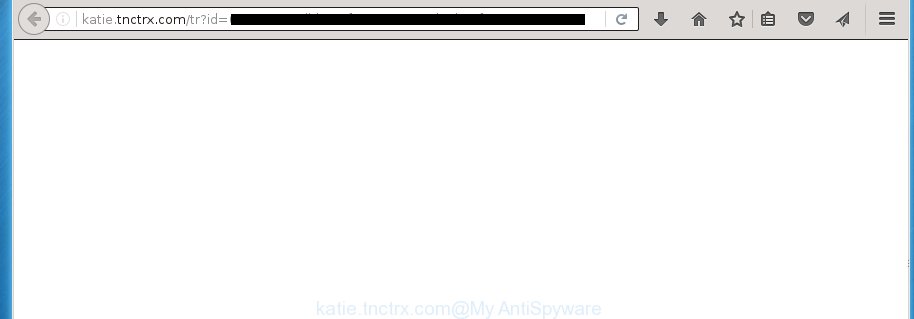
http://katie.tnctrx.com/tr?id= …
The adware usually affects only the Google Chrome, FF, Edge and Internet Explorer by changing the internet browser’s settings or installing a dangerous extensions (addons). Moreover, possible situations, when any other internet browsers will be affected too. The adware will perform a scan of the system for internet browser shortcuts and modify them without your permission. When it infects the browser shortcuts, it’ll add the argument like ‘http://site.address’ into Target property. So, each time you launch the browser, you will see an annoying katie.tnctrx.com web page.
Technically, the adware is not a virus, but it does bad things, it generates a large amount of pop-ups, hindering or completely blocking the work in the web-browser. It may install other unknown and unwanted programs without your permission, force you to visit dangerous web sites. Moreover, the adware can download and install browser hijacker. Once installed, it will change your startpage with an unwanted web site.
So, obviously, you need to get rid of the adware ASAP. Use the free step-by-step instructions below. This guide will help you clean your computer and thereby delete the katie.tnctrx.com unwanted pop-up ads.
How can you prevent your computer from the attack of katie.tnctrx.com pop-up ads
The adware usually gets onto personal computer by being attached to another program in the same installation package. The risk of this is especially high for the various free programs downloaded from the Net. The creators of the applications are hoping that users will use the quick installation mode, that is simply to press the Next button, without paying attention to the information on the screen and do not carefully considering every step of the install procedure. Thus, the ‘ad supported’ software can infiltrate your system without your knowledge. Therefore, it’s very important to read all the information that tells the application during installation, including the ‘Terms of Use’ and ‘Software license’. Use only the Manual, Custom or Advanced setup mode. This mode will assist you to disable all optional and unwanted programs and components.
How to manually remove katie.tnctrx.com redirect
If you perform exactly the few simple steps below you should be able to get rid of the katie.tnctrx.com ads. Read it once, after doing so, please print this page as you may need to close your internet browser or restart your personal computer.
- Delete suspicious and unknown applications by using Windows Control Panel
- Remove katie.tnctrx.com pop-up ads from Google Chrome
- Remove katie.tnctrx.com from FF
- Remove katie.tnctrx.com pop-up ads from Internet Explorer
- Disinfect the browser’s shortcuts to get rid of katie.tnctrx.com redirect
- Remove unwanted Scheduled Tasks
Delete suspicious and unknown applications by using Windows Control Panel
The best way to begin the personal computer cleanup is to delete unknown and suspicious programs. Using the Windows Control Panel you can do this quickly and easily. This step, in spite of its simplicity, should not be ignored, because the removing of unneeded applications can clean up your browser from pop-up ads, hijackers and so on.
- If you are using Windows 8, 8.1 or 10 then press Windows key, click Search. Type “Control panel”and press Enter.
- If you are using Windows XP, Vista, 7, then press “Start” button and click “Control Panel”.
- It’ll open the Windows Control Panel.
- Click “Uninstall a program” under Programs category.
- You will see a list of all installed software.
- Scroll through the all list, and uninstall suspicious and unknown software. To quickly find the latest installed applications, we recommend sort programs by date.
See more details in the video instructions below.
Remove katie.tnctrx.com pop-up ads from Google Chrome
Reset Google Chrome settings is a easy way to get rid of the malware and ad-supported software, as well as to restore the browser’s settings that have been replaced by adware.

- Now start the Google Chrome and click Menu button (small button in the form of three horizontal stripes).
- It will show the Chrome main menu. Select “Settings” option.
- You will see the Google Chrome’s settings page. Scroll down and click “Show advanced settings” link.
- Scroll down again and click the “Reset settings” button.
- The Chrome will show the reset profile settings page as shown on the image above.
- Next, press the “Reset” button.
- Once this procedure is complete, your web-browser’s settings will be restored to their original defaults. This will reset your homepage, new tab and default search engine.
- To learn more, read the post How to reset Google Chrome settings to default.
Remove katie.tnctrx.com from FF
First, start the Mozilla Firefox. Next, press the button in the form of three horizontal stripes (![]() ). It will show the drop-down menu. Next, press the “Help” button (
). It will show the drop-down menu. Next, press the “Help” button (![]() ).
).

In the Help menu, click the “Troubleshooting Information”. In the upper-right corner of the “Troubleshooting Information” page, click “Refresh Firefox” button.

Confirm your action, click the “Refresh Firefox”.
Remove katie.tnctrx.com pop-up ads from Internet Explorer
To get rid of the katie.tnctrx.com ads you need to reset the Internet Explorer to the state, which was when the Windows was installed on your machine.
First, start the Internet Explorer, then click ‘gear’ icon ![]() . It will open the drop-down menu on the right part of the web browser, then click the “Internet Options” as shown in the figure below.
. It will open the drop-down menu on the right part of the web browser, then click the “Internet Options” as shown in the figure below.

In the “Internet Options” screen, you need to select the “Advanced” tab and press the “Reset” button. The Microsoft Internet Explorer will display the “Reset Internet Explorer settings” prompt as shown on the image below. Next, click the “Delete personal settings” check box to select it. After that, press the “Reset” button.

Once the task is done, click “Close” button. Close the IE and restart your computer for the changes to take effect. This step will help you to restore your web-browser’s settings to default state and disable ‘ad-supported’ extensions.
Disinfect the browser’s shortcuts to get rid of katie.tnctrx.com redirect
When the adware is started, it can also modify the browser’s shortcuts, adding an argument such as “http://site.address” into the Target field. Due to this, every time you launch the browser, it will be redirected to an unwanted ads.
To clear the web browser shortcut, right-click to it and select Properties. On the Shortcut tab, locate the Target field. Click inside, you will see a vertical line – arrow pointer, move it (using -> arrow key on your keyboard) to the right as possible. You will see a text which begins with “http://” that has been added here. You need to remove it.

When the argument is removed, click the OK button. You need to clean all shortcuts of all your internet browsers, as they may be infected too.
Remove unwanted Scheduled Tasks
If the unwanted katie.tnctrx.com web-site opens automatically on Windows startup or at equal time intervals, then you need to check the Task Scheduler Library and get rid of all the tasks that have been created by adware.
Press Windows and R keys on the keyboard simultaneously. This displays a prompt that titled with Run. In the text field, type “taskschd.msc” (without the quotes) and press OK. Task Scheduler window opens. In the left-hand side, click “Task Scheduler Library”, as shown on the image below.

Task scheduler
In the middle part you will see a list of installed tasks. Select the first task, its properties will be display just below automatically. Next, click the Actions tab. Pay attention to that it launches on your machine. Found something like “explorer.exe http://site.address” or “chrome.exe http://site.address”, then you need remove it. If you are not sure that executes the task, check it through a search engine. If it is a component of the ‘ad-supported’ software, then this task also should be removed.
Having defined the task that you want to remove, then click on it with the right mouse button and select Delete as on the image below.

Delete a task
Repeat this step, if you have found a few tasks that have been created by malicious application. Once is complete, close the Task Scheduler window.
How to remove katie.tnctrx.com with free malware removal program
Manual removal katie.tnctrx.com requires some computer skills. Some files and registry entries that created by the adware may be not completely removed. We suggest that use the Malwarebytes Free which are completely clean your machine. Moreover, the free programs will help you to remove malware, browser hijackers and toolbars that your machine may be infected too.
- Please download Malwarebytes to your desktop from the following link.
Malwarebytes Anti-malware
327075 downloads
Author: Malwarebytes
Category: Security tools
Update: April 15, 2020
- At the download page, click the Download button. Your internet browser will open the “Save as” prompt. Please save it onto your desktop.
- When the download process is finished, please close all applications and open windows on your personal computer. Double-click on the icon that’s named mb3-setup.
- This will open the Setup wizard of Malwarebytes onto your PC. Follow the prompts and do not make any changes to default settings.
- When the Setup wizard has complete installing, the malware remover will start and open the main window.
- Further, click the “Scan Now” button . This will start scanning the whole machine to find out ad-supported software which redirects your browser to the katie.tnctrx.com annoying page. This process can take quite a while, so please be patient.
- Once the scan is complete, it will show a screen that contains a list of malicious applications that has been found.
- When you are ready, press on “Quarantine Selected” button to start cleaning your computer. When the process is finished, you may be prompted to reboot your machine.
- Close the Anti-Malware and continue with the next step.
Video instruction, which reveals in detail the steps above.
Block katie.tnctrx.com ads and other annoying web-pages
To increase your security and protect your computer against new annoying ads and malicious sites, you need to use application that stops access to dangerous advertisements and web-pages. Moreover, the application can stop the show of intrusive advertising, that also leads to faster loading of web pages and reduce the consumption of web traffic.
Download AdGuard program by clicking on the following link.
26848 downloads
Version: 6.4
Author: © Adguard
Category: Security tools
Update: November 15, 2018
Once downloading is finished, launch the file named adguardInstaller. You will see the “Setup Wizard” screen as shown in the figure below.

Follow the prompts. When the installation is finished, you will see a window as shown below.

You can press “Skip” to close the installation program and use the default settings, or press “Get Started” button to see an quick tutorial that will help you get to know AdGuard better.
In most cases, the default settings are enough and you do not need to change anything. Each time, when you launch your machine, AdGuard will launch automatically and block ads, web-sites like katie.tnctrx.com, as well as other dangerous or misleading web-pages. For an overview of all the features of the program, or to change its settings you can simply double-click on the AdGuard icon, which is located on your Windows desktop.
Delete katie.tnctrx.com and malicious extensions with AdwCleaner.
If MalwareBytes cannot remove the annoying katie.tnctrx.com pop-up ads from the Chrome, Internet Explorer, Firefox and Microsoft Edge, then we suggests to use the AdwCleaner. AdwCleaner is a free removal tool for ad supported software, browser hijackers, PUPs and toolbars.
Download AdwCleaner from the link below.
225547 downloads
Version: 8.4.1
Author: Xplode, MalwareBytes
Category: Security tools
Update: October 5, 2024
Once downloading is finished, open the file location. Double click the AdwCleaner icon. Once this utility is started, you will see a screen like below.

Now, click the “Scan” button for checking your personal computer for the malicious extensions and adware that shows advertisements from katie.tnctrx.com site. When it has finished scanning your computer, it will display a scan report as shown below.

Review the report and then click “Clean” button. It will open a prompt. Click “OK”. Once the cleaning procedure is finished, AdwCleaner may ask you to reboot your computer.
Look at the following video, which completely explains the process of using the AdwCleaner to remove ad supported software, browser hijackers and other dangerous programs.
Finish words
Once you have done the instructions shown above, your personal computer should be free from malware and adware. The Firefox, Google Chrome, Internet Explorer and MS Edge will no longer show katie.tnctrx.com unwanted ads or redirect you to unwanted web-sites. Unfortunately, if the guide does not help you, then you have caught a new type of ad supported software, and then the best way – ask for help in our Spyware/Malware removal forum.
















