If your new tab, homepage and search engine by default keeps changing back to the undesired web page named Lucky site 123,then it’s a sign that unwanted software from the browser hijacker family get installed on your personal computer. It’s a type of unwanted software. Scammers use malicious software to take control of your computer’s web-browser and alter how and what it shows when you are surfing the Internet. If you are already a victim of Lucky site 123 hijacker infection, then the following step by step tutorial can allow you free the Chrome, Internet Explorer, Mozilla Firefox and Microsoft Edge from the hackers, boost browser security and return web-browser settings.
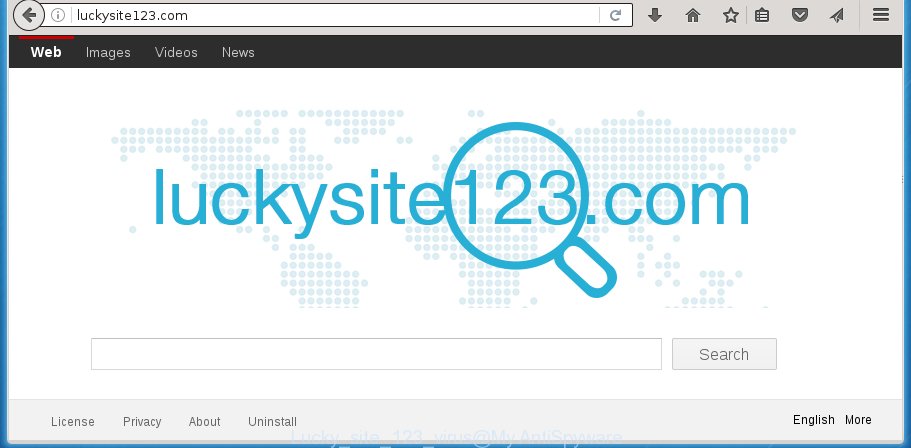
Most often, the Lucky site 123 hijacker virus affects most common web-browsers like Google Chrome, Microsoft Internet Explorer, Mozilla Firefox and MS Edge. But such hijackers as well can infect other web-browsers by changing its shortcuts (adding ‘http://site.address’ into Target field of web-browser’s shortcut). So every time you launch the web-browser, it will show Lucky site 123 web site. Even if you setup your home page again, the annoying Lucky site 123 site will be the first thing which you see when you run the web browser.
Table of contents
- What is Lucky site 123
- How to remove Lucky site 123 virus
- How to delete Lucky site 123 without any software
- Remove Lucky site 123 related programs through the Control Panel of your computer
- Disinfect the web-browser’s shortcuts to delete Lucky site 123
- Remove Lucky site 123 virus from Google Chrome
- Remove Lucky site 123 from Mozilla Firefox by resetting web browser settings
- Get rid of Lucky site 123 from Microsoft Internet Explorer
- How to remove Lucky site 123 virus with free programs
- How to delete Lucky site 123 without any software
- Run AdBlocker to block Lucky site 123 and stay safe online
- Prevent Lucky site 123 browser hijacker from installing
- Finish words
If your computer is infected with Lucky site 123 virus, every time you open your browser you will see this web page. Of course you can setup your startpage again, but next time you start a internet browser you will see that Lucky site 123 redirect return. As mentioned above, the hijacker may modify the default search engine on this annoying site too, so all your search queries will be redirected to Lucky site 123. Thus the authors of the hijacker can collect the search terms of your queries, and redirect you to intrusive web sites.
Moreover, an adware (sometimes called ‘ad-supported’ software) may be additionally installed on to your system by this hijacker, which will show a huge count of ads, or even massive full page advertisements that blocks surfing the World Wide Web. Often such these ads may recommend to install other unknown and unwanted applications or visit malicious web-sites.
The instructions below explaining steps to delete Lucky site 123 virus problem. Feel free to use it for removal of the browser hijacker that may attack FF, Google Chrome, Microsoft Internet Explorer and MS Edge and other popular browsers. The instructions will help you restore your current settings of installed web-browsers that previously modified by hijacker infection.
How to remove Lucky site 123 virus
The Lucky site 123 is a browser hijacker that you might have difficulty in removing it from your system. Happily, you have found the effective removal tutorial in this post. Both the manual removal method and the automatic removal method will be provided below and you can just choose the one that best for you. If you’ve any questions or need assist then type a comment below. Read it once, after doing so, please print this page as you may need to exit your internet browser or reboot your PC system.
How to get rid of Lucky site 123 without any software
The following instructions is a step-by-step guide, which will help you manually delete Lucky site 123 from the Chrome, Microsoft Internet Explorer, FF and Microsoft Edge.
Remove Lucky site 123 related programs through the Control Panel of your computer
It is of primary importance to first identify and delete all potentially unwanted applications, adware programs and browser hijackers through ‘Add/Remove Programs’ (Windows XP) or ‘Uninstall a program’ (Windows 10, 8, 7) section of your Microsoft Windows Control Panel.
Windows 8, 8.1, 10
First, click the Windows button
Windows XP, Vista, 7
First, press “Start” and select “Control Panel”.
It will display the Windows Control Panel as shown on the image below.

Next, click “Uninstall a program” ![]()
It will display a list of all programs installed on your computer. Scroll through the all list, and remove any suspicious and unknown applications. To quickly find the latest installed applications, we recommend sort software by date in the Control panel.
Disinfect the web-browser’s shortcuts to delete Lucky site 123
When the browser hijacker infection is started, it can also change the web-browser’s shortcuts, adding an argument similar “http://site.address” into the Target field. Due to this, every time you open the internet browser, it will display an annoying web-site.
Click the right mouse button to a desktop shortcut which you use to launch your internet browser. Next, select the “Properties” option. Important: necessary to click on the desktop shortcut for the web browser which is redirected to the Lucky site 123 or other unwanted page.
Further, necessary to look at the text that is written in the “Target” field. The browser hijacker can change the contents of this field, which describes the file to be start when you launch your web browser. Depending on the internet browser you are using, there should be:
- Google Chrome: chrome.exe
- Opera: opera.exe
- Firefox: firefox.exe
- Internet Explorer: iexplore.exe
If you are seeing an unknown text such as “http://site.addres” that has been added here, then you should remove it, as shown in the figure below.

Next, click the “OK” button to save the changes. Now, when you run the web browser from this desktop shortcut, it does not occur automatically reroute on the Lucky site 123 page or any other unwanted web sites. Once the step is finished, we recommend to go to the next step.
Remove Lucky site 123 virus from Google Chrome
Reset Google Chrome settings is a easy way to get rid of the browser hijacker, dangerous and ‘ad-supported’ extensions, as well as to restore the internet browser’s home page, newtab page and search provider by default that have been replaced by Lucky site 123 hijacker virus.
First run the Chrome. Next, click the button in the form of three horizontal stripes (![]() ). It will display the main menu. Further, click the option named “Settings”. Another way to show the Chrome’s settings – type chrome://settings in the web browser adress bar and press Enter.
). It will display the main menu. Further, click the option named “Settings”. Another way to show the Chrome’s settings – type chrome://settings in the web browser adress bar and press Enter.

The web browser will display the settings screen. Scroll down to the bottom of the page and press the “Show advanced settings” link. Now scroll down until the “Reset settings” section is visible, as shown in the figure below and click the “Reset settings” button.

The Chrome will show the confirmation dialog box. You need to confirm your action, click the “Reset” button. The browser will run the task of cleaning. Once it is finished, the internet browser’s settings including home page, new tab page and search engine by default back to the values that have been when the Google Chrome was first installed on your PC.
Remove Lucky site 123 from Mozilla Firefox by resetting web browser settings
Resetting your Mozilla Firefox is good initial troubleshooting step for any issues with your internet browser program, including the redirect to Lucky site 123 web-page.
Click the Menu button (looks like three horizontal lines), and click the blue Help icon located at the bottom of the drop down menu as shown on the image below.

A small menu will appear, click the “Troubleshooting Information”. On this page, click “Refresh Firefox” button as shown in the figure below.

Follow the onscreen procedure to return your Firefox web browser settings to its original state.
Get rid of Lucky site 123 from Microsoft Internet Explorer
If you find that IE internet browser settings like homepage, newtab page and default search engine having been hijacked, then you may return your settings, via the reset internet browser procedure.
First, launch the Microsoft Internet Explorer, then click ‘gear’ icon ![]() . It will open the Tools drop-down menu on the right part of the web browser, then click the “Internet Options” as shown in the figure below.
. It will open the Tools drop-down menu on the right part of the web browser, then click the “Internet Options” as shown in the figure below.

In the “Internet Options” screen, select the “Advanced” tab, then click the “Reset” button. The IE will display the “Reset Internet Explorer settings” prompt. Further, click the “Delete personal settings” check box to select it. Next, click the “Reset” button as on the image below.

Once the process is finished, click “Close” button. Close the IE and reboot your machine for the changes to take effect. This step will help you to restore your web-browser’s newtab page, start page and search provider by default to default state.
How to remove Lucky site 123 virus with free programs
Use malware removal tools to delete Lucky site 123 automatically. The free programs utilities specially designed for hijacker infection, adware and other potentially unwanted applications removal. These utilities can get rid of most of browser hijacker from Google Chrome, Firefox, Edge and IE. Moreover, it can remove all components of Lucky site 123 hijacker from Windows registry and system drives.
How to automatically remove Lucky site 123 with Zemana Anti-malware
We suggest using the Zemana Anti-malware that are completely clean your PC of the hijacker infection. The utility is an advanced malware removal program created by (c) Zemana lab. It’s able to help you remove potentially unwanted applications, hijacker infections, ad supported software, malicious software, toolbars, ransomware and other security threats from your computer for free.

- Please download Zemana anti-malware to your desktop by clicking on the following link.
Zemana AntiMalware
164820 downloads
Author: Zemana Ltd
Category: Security tools
Update: July 16, 2019
- At the download page, click on the Download button. Your browser will show the “Save as” prompt. Please save it onto your Windows desktop.
- Once the downloading process is done, please close all programs and open windows on your PC system. Next, launch a file named Zemana.AntiMalware.Setup.
- This will run the “Setup wizard” of Zemana antimalware onto your system. Follow the prompts and do not make any changes to default settings.
- When the Setup wizard has finished installing, the anti malware will run and show the main window.
- Further, press the “Scan” button . This will start scanning the whole PC to find out hijacker that cause a redirect to Lucky site 123. A scan may take anywhere from 10 to 30 minutes, depending on the number of files on your system and the speed of your computer. While the tool is checking, you may see number of objects it has identified either as being malware.
- Once the system scan is complete, it will open a screen that contains a list of malware that has been found.
- When you are ready, click the “Next” button to start cleaning your PC. Once the task is finished, you may be prompted to reboot the machine.
- Close the Zemana Anti-Malware and continue with the next step.
Automatically delete Lucky site 123 with Malwarebytes
You can remove Lucky site 123 hijacker automatically with a help of Malwarebytes Free. We recommend this free malware removal tool because it may easily delete hijackers, adware, potentially unwanted applications and toolbars with all their components such as files, folders and registry entries.

- Please download Malwarebytes to your desktop by clicking on the following link.
Malwarebytes Anti-malware
327078 downloads
Author: Malwarebytes
Category: Security tools
Update: April 15, 2020
- At the download page, click on the Download button. Your web-browser will open the “Save as” dialog box. Please save it onto your Windows desktop.
- Once the download is finished, please close all software and open windows on your system. Double-click on the icon that’s named mb3-setup.
- This will run the “Setup wizard” of Malwarebytes onto your machine. Follow the prompts and do not make any changes to default settings.
- When the Setup wizard has finished installing, the Malwarebytes will start and display the main window.
- Further, click the “Scan Now” button to start scanning your PC for the hijacker virus. While the tool is scanning, you may see number of objects it has identified as being infected by malicious software.
- Once the system scan is done, the results are displayed in the scan report.
- Next, you need to click the “Quarantine Selected” button to begin cleaning your PC. Once the task is finished, you may be prompted to restart the PC system.
- Close the Anti-Malware and continue with the next step.
Video instruction, which reveals in detail the steps above.
Scan and free your computer of browser hijacker infection with AdwCleaner
The AdwCleaner tool is free and easy to use. It can scan and remove browser hijacker such as Lucky site 123, malware, potentially unwanted software and adware in Firefox, Chrome, IE and MS Edge browsers and thereby return their default settings (start page, new tab page and search engine by default). AdwCleaner is powerful enough to find and remove malicious registry entries and files that are hidden on the PC system.
Download AdwCleaner by clicking on the link below.
225547 downloads
Version: 8.4.1
Author: Xplode, MalwareBytes
Category: Security tools
Update: October 5, 2024
Once the downloading process is complete, open the directory in which you saved it. You will see an icon like below.
![]()
Double click the AdwCleaner desktop icon. Once the tool is started, you will see a screen as shown on the screen below.

Further, press “Scan” button . This will start scanning the whole machine to find out Lucky site 123 browser hijacker virus and other malware and adware. Depending on your computer, the scan can take anywhere from a few minutes to close to an hour. As the scanning ends, it will show a list of all items detected by this tool as shown on the image below.

Review the report and then press “Clean” button. It will show a dialog box as shown below.

You need to press “OK”. Once the cleaning procedure is done, the AdwCleaner may ask you to reboot your PC system. When your computer is started, you will see an AdwCleaner log.
These steps are shown in detail in the following video guide.
Run AdBlocker to block Lucky site 123 and stay safe online
It is important to use ad-blocker programs like AdGuard to protect your PC from dangerous web-sites. Most security experts says that it’s okay to block ads. You should do so just to stay safe! And, of course, the AdGuard can to block Lucky site 123 and other undesired web pages.
- Download AdGuard program from the following link.
Adguard download
26849 downloads
Version: 6.4
Author: © Adguard
Category: Security tools
Update: November 15, 2018
- After downloading is complete, start the downloaded file. You will see the “Setup Wizard” program window. Follow the prompts.
- When the installation is finished, click “Skip” to close the installation application and use the default settings, or press “Get Started” to see an quick tutorial that will allow you get to know AdGuard better.
- In most cases, the default settings are enough and you do not need to change anything. Each time, when you start your machine, AdGuard will launch automatically and stop pop ups, as well as other harmful or misleading sites. For an overview of all the features of the application, or to change its settings you can simply double-click on the icon named AdGuard, that can be found on your desktop.
Prevent Lucky site 123 browser hijacker from installing
The Lucky site 123 hijacker usually is bundled with another program in the same install package. The risk of this is especially high for the various free applications downloaded from the Internet. The developers of the applications are hoping that users will use the quick setup mode, that is simply to click the Next button, without paying attention to the information on the screen and don’t carefully considering every step of the installation procedure. Thus, the browser hijacker can infiltrate your system without your knowledge. Therefore, it’s very important to read all the information that tells the program during install, including the ‘Terms of Use’ and ‘Software license’. Use only the Manual, Custom or Advanced setup mode. This mode will allow you to disable all optional and unwanted programs and components.
Finish words
Now your PC should be free of the Lucky site 123 hijacker virus. Remove AdwCleaner. We suggest that you keep Malwarebytes (to periodically scan your system for new malicious software, browser hijackers and ad-supported software) and AdGuard (to help you stop annoying pop-ups and harmful web sites). Moreover, to prevent browser hijackers, please stay clear of unknown and third party programs, make sure that your antivirus application, turn on the option to find PUPs (potentially unwanted programs).
If you need more help with Lucky site 123 related issues, go to our Spyware/Malware removal forum.


















