If you see Ask Home Page show up on your browser’s screen, then is a clear indication of the hijacker infection’s presence. The potentially unwanted program from the browser hijacker family rewrites your startpage and search engine. If your system is infected with browser hijacker infection, the intrusive Ask Home Page site will appear when you open a newtab, or surf the Web. Further into the blog post we will give you more information about this hijacker infection, but know that the best way to handle the Ask Home Page browser hijacker infection is to fully remove it from your PC as soon as possible.
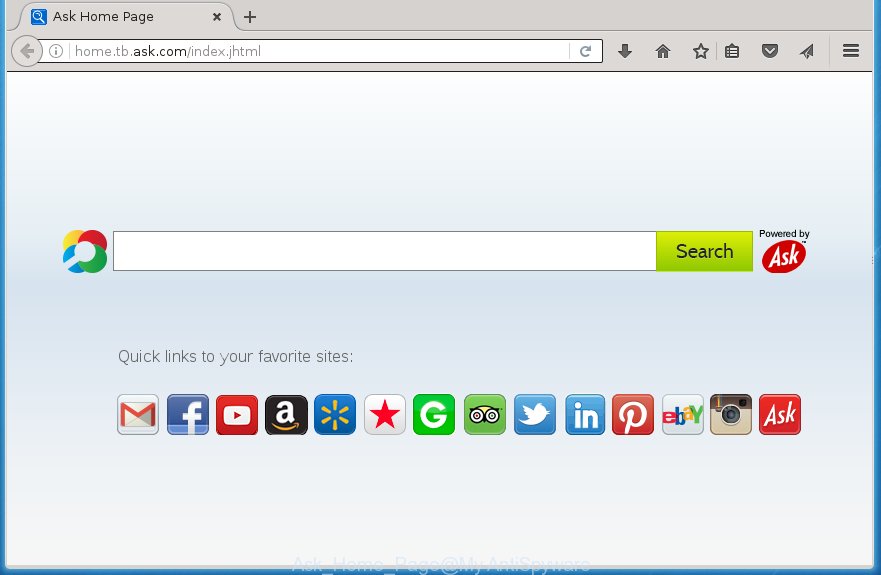
A malicious software which can make changes to settings of installed web browsers on Ask Home Page usually affects only Chrome, Firefox, IE and MS Edge. However, possible situations, when any other internet browsers will be affected too. The Ask Home Page hijacker infection can change the Target property of internet browser’s shortcuts, so every time you launch the browser, instead of your startpage, you will see a completely different web-page.
Table of contents
- What is Ask Home Page
- How to remove Ask Home Page startpage
- How to manually remove Ask Home Page
- Remove Ask Home Page related programs through the Control Panel of your machine
- Fix infected web browsers shortcuts to delete Ask Home Page home page
- Remove Ask Home Page redirect from Google Chrome
- Get rid of Ask Home Page search from Internet Explorer
- Remove Ask Home Page from Firefox by resetting web-browser settings
- How to delete Ask Home Page startpage with free applications
- How to manually remove Ask Home Page
- How to block Ask Home Page startpage
- How can you prevent your computer from the attack of Ask Home Page hijacker infection
- Finish words
When your system is infected with Ask Home Page hijacker you will be forced to use its own search engine. It could seem not to be dangerous, but you still should be very careful, since it may display intrusive and malicious ads developed to mislead you into buying certain questionable applications or products, provide search results which may reroute your internet browser to some deceptive, misleading or malicious pages. We suggest that you use only the reliable search engine like Google, Yahoo or Bing.
The Ask Home Page browser hijacker is not a virus, but the virus behaves similarly. As a rootkit hides in the system, makes changes to settings of browsers, and blocks them from changing. Also this hijacker may install additional web browser addons, extensions and modules that will open ads and pop-ups. And finally, the Ask Home Page hijacker can collect lots of user info such as what pages you’re opening, what you are looking for the Net and so on. This information, in the future, may be sold to third parties.
Therefore it is very important to clean your PC of hijacker as quickly as possible. Follow the steps below to remove Ask Home Page redirect, as well as other malware and adware, which can be installed onto your machine along with it.
How to remove Ask Home Page startpage
As with deleting ad supported software, malware or PUPs, there are few steps you can do. We suggest trying them all. If you do only one part of the instructions, then it should be use malware removal utility, because it should get rid of browser hijacker and block any further infection. But to completely get rid of the Ask Home Page you will have to at least reset your web-browser settings such as start page, newtab page and default search engine to default state, disinfect PC system’s web-browsers shortcuts, delete all unwanted and suspicious software, and delete browser hijacker by malicious software removal tools. Some of the steps below will require you to exit the web page. So, please read the few simple steps carefully, after that bookmark or print it for later reference.
How to manually get rid of Ask Home Page
The useful removal guide for the Ask Home Page . The detailed procedure can be followed by anyone as it really does take you step-by-step. If you follow this process to delete Ask Home Page start page let us know how you managed by sending us your comments please.
Remove Ask Home Page related programs through the Control Panel of your machine
We recommend that you start the computer cleaning procedure by checking the list of installed programs and delete all unknown or suspicious software. This is a very important step, as mentioned above, very often the dangerous software such as ad-supported software and browser hijackers may be bundled with free software. Uninstall the unwanted programs can get rid of the intrusive advertisements or internet browser redirect.
- If you are using Windows 8, 8.1 or 10 then click Windows button, next click Search. Type “Control panel”and press Enter.
- If you are using Windows XP, Vista, 7, then click “Start” button and click “Control Panel”.
- It will open the Windows Control Panel.
- Further, click “Uninstall a program” under Programs category.
- It will open a list of all applications installed on the computer.
- Scroll through the all list, and uninstall suspicious and unknown programs. To quickly find the latest installed programs, we recommend sort software by date.
See more details in the video instructions below.
Fix infected web browsers shortcuts to delete Ask Home Page homepage
Now you need to clean up the web-browser shortcuts. Check that the shortcut referring to the right exe-file of the web-browser, and not on any unknown file.
Right click on the shortcut of infected browser as on the image below.

Select the “Properties” option and it’ll show a shortcut’s properties. Next, click the “Shortcut” tab and then delete the “http://site.address” string from Target field as shown on the image below.

Then click OK to save changes. Repeat the step for all browsers that are redirected to the Ask Home Page annoying web page.
Remove Ask Home Page redirect from Google Chrome

- First launch the Chrome and press Menu button (small button in the form of three horizontal stripes).
- It will open the Google Chrome main menu. Select “Settings” option.
- You will see the Google Chrome’s settings page. Scroll down and press “Show advanced settings” link.
- Scroll down again and click the “Reset settings” button.
- The Chrome will show the reset profile settings page as shown on the image above.
- Next click the “Reset” button.
- Once this process is finished, your browser’s home page, newtab and default search provider will be restored to their original defaults.
- To learn more, read the post How to reset Google Chrome settings to default.
Get rid of Ask Home Page search from Internet Explorer
By resetting IE web-browser you return your web browser settings to its default state. This is basic when troubleshooting problems that might have been caused by browser hijacker such as Ask Home Page.
First, launch the Internet Explorer. Next, click the button in the form of gear (![]() ). It will show the Tools drop-down menu, click the “Internet Options” like below.
). It will show the Tools drop-down menu, click the “Internet Options” like below.

In the “Internet Options” window click on the Advanced tab, then press the Reset button. The Internet Explorer will open the “Reset Internet Explorer settings” window as shown in the figure below. Select the “Delete personal settings” check box, then click “Reset” button.

You will now need to reboot your PC for the changes to take effect.
Remove Ask Home Page from Firefox by resetting web-browser settings
If your Firefox browser startpage has changed to Ask Home Page without your permission or a an unknown search engine displays results for your search, then it may be time to perform the browser reset.
Press the Menu button (looks like three horizontal lines), and click the blue Help icon located at the bottom of the drop down menu like below.

A small menu will appear, click the “Troubleshooting Information”. On this page, click “Refresh Firefox” button like below.

Follow the onscreen procedure to revert back your FF web browser settings to its original state.
How to delete Ask Home Page start page with free applications
Many antivirus companies have developed programs that allow detect and delete browser hijacker infection, and thereby return installed web-browsers settings. Below is a a few of the free programs you may want to run. You PC can have a huge number of PUPs, adware and hijackers installed at the same time, so we recommend, if any unwanted or malicious application returns after restarting the PC, then boot your computer into Safe Mode and use the anti malware tool again.
Use Zemana Anti-malware to remove Ask Home Page
We recommend using the Zemana Anti-malware which are completely clean your computer of the hijacker. The tool is an advanced malware removal application designed by (c) Zemana lab. It is able to help you get rid of potentially unwanted software, hijackers, adware, malicious software, toolbars, ransomware and other security threats from your personal computer for free.
Download Zemana antimalware on your computer by clicking on the link below. Save it on your Windows desktop or in any other place.
164818 downloads
Author: Zemana Ltd
Category: Security tools
Update: July 16, 2019
After the download is done, close all programs and windows on your computer. Double-click the set up file named Zemana.AntiMalware.Setup. If the “User Account Control” prompt pops up as shown in the figure below, click the “Yes” button.

It will open the “Setup wizard” which will help you install Zemana antimalware on your computer. Follow the prompts and do not make any changes to default settings.

Once setup is complete successfully, Zemana anti malware will automatically start and you can see its main screen as on the image below.

Now click the “Scan” button . This will start scanning the whole computer to find out browser hijacker that redirects your web-browser to the Ask Home Page intrusive page. This procedure can take some time, so please be patient. While the tool is checking, you can see number of objects it has identified either as being malware.

Once the scan is done, the results are displayed in the scan report. Next, you need to click “Next” button. The Zemana anti-malware will begin removing Ask Home Page browser hijacker infection and other security threats. Once disinfection is complete, you may be prompted to restart the computer.
Automatically get rid of Ask Home Page redirect with Malwarebytes
Manual Ask Home Page homepage removal requires some computer skills. Some files and registry entries that created by the browser hijacker infection can be not completely removed. We recommend that use the Malwarebytes Free that are completely clean your PC of hijacker. Moreover, the free program will help you to remove malware, potentially unwanted programs, ad supported software and toolbars that your system can be infected too.
Download Malwarebytes Free on your PC from the link below. Save it on your desktop.
327074 downloads
Author: Malwarebytes
Category: Security tools
Update: April 15, 2020
Once the download is finished, close all windows on your system. Further, open the file named mb3-setup. If the “User Account Control” prompt pops up as shown below, click the “Yes” button.

It will open the “Setup wizard” which will assist you install Malwarebytes on the personal computer. Follow the prompts and do not make any changes to default settings.

Once installation is done successfully, press Finish button. Then Malwarebytes will automatically run and you can see its main window like below.

Next, click the “Scan Now” button to begin scanning your PC for the hijacker and other malware and ad supported software. This task can take quite a while, so please be patient. While the tool is scanning, you can see number of objects it has identified either as being malicious software.

When the system scan is finished, it will display a screen which contains a list of malware that has been found. Next, you need to click “Quarantine Selected” button.

The Malwarebytes will start removing Ask Home Page browser hijacker and other security threats. Once disinfection is finished, you can be prompted to reboot your personal computer. We suggest you look at the following video, which completely explains the process of using the Malwarebytes to remove browser hijacker, adware and other malware.
Use AdwCleaner to delete Ask Home Page homepage
AdwCleaner is a free removal tool that can be downloaded and use to remove browser hijackers, adware, malware, PUPs, toolbars and other threats from your system. You can run this utility to detect threats even if you have an antivirus or any other security application.
Download AdwCleaner tool by clicking on the link below. Save it to your Desktop so that you can access the file easily.
225547 downloads
Version: 8.4.1
Author: Xplode, MalwareBytes
Category: Security tools
Update: October 5, 2024
Once the downloading process is finished, open the folder in which you saved it and double-click the AdwCleaner icon. It will start the AdwCleaner tool and you will see a screen like below. If the User Account Control dialog box will ask you want to open the application, click Yes button to continue.

Next, press “Scan” to perform a system scan with this tool for the Ask Home Page hijacker and other malicious software and adware. This process may take quite a while, so please be patient. While the tool is scanning, you can see how many objects and files has already scanned.

Once the system scan is done is done, a list of all items found is produced like below.

Review the report and then click “Clean” button. It will show a dialog box. Click “OK” to start the cleaning procedure. When the cleaning procedure is complete, the AdwCleaner may ask you to restart your computer. After restart, the AdwCleaner will open the log file.
All the above steps are shown in detail in the following video instructions.
How to block Ask Home Page start page
In order to increase your security and protect your machine against new unwanted ads and harmful pages, you need to use ad blocking application that stops an access to malicious ads and web-sites. Moreover, the program can block the show of intrusive advertising, that also leads to faster loading of sites and reduce the consumption of web traffic.
Installing the AdGuard adblocker program is simple. First you will need to download AdGuard from the following link.
26847 downloads
Version: 6.4
Author: © Adguard
Category: Security tools
Update: November 15, 2018
After the download is finished, double-click the downloaded file to run it. The “Setup Wizard” window will show up on the computer screen as shown on the image below.

Follow the prompts. AdGuard will then be installed and an icon will be placed on your desktop. A window will show up asking you to confirm that you want to see a quick instructions as shown on the image below.

Click “Skip” button to close the window and use the default settings, or click “Get Started” to see an quick guide which will help you get to know AdGuard better.
Each time, when you start your machine, AdGuard will run automatically and stop pop ups, sites such Ask Home Page, as well as other dangerous or misleading web-pages. For an overview of all the features of the program, or to change its settings you can simply double-click on the AdGuard icon, that can be found on your desktop.
How can you prevent your computer from the attack of Ask Home Page hijacker infection
Most commonly, the Ask Home Page browser hijacker spreads bundled with the installers from a free hosting and file sharing web sites. So, install a free software is a a good chance that you will find a bundled browser hijacker infection. If you don’t know how to avoid it, then use a simple trick. During the installation, select the Custom or Advanced installation option. Next, click ‘Decline’ button and clear all checkboxes on offers that ask you to install optional applications. Moreover, please carefully read Term of use and User agreement before installing any software or otherwise you may end up with another unwanted program on your personal computer such as this browser hijacker.
Finish words
After completing the steps outlined above, your computer should be clean from malware and browser hijackers. The Chrome, FF, Edge and IE will no longer show Ask Home Page unwanted homepage on startup. Unfortunately, if the few simple steps does not help you, then you have caught a new browser hijacker, and then the best way – ask for help.
- Download HijackThis from the link below and save it to your Desktop.
HijackThis download
4899 downloads
Version: 2.0.5
Author: OpenSource
Category: Security tools
Update: November 7, 2015
- Double-click on the HijackThis icon. Next click “Do a system scan only” button.
- When it completes the scan, the scan button will read “Save log”, press it. Save this log to your desktop.
- Create a Myantispyware account here. Once you’ve registered, check your e-mail for a confirmation link, and confirm your account. After that, login.
- Copy and paste the contents of the HijackThis log into your post. If you are posting for the first time, please start a new thread by using the “New Topic” button in the Spyware Removal forum. When posting your HJT log, try to give us some details about your problems, so we can try to help you more accurately.
- Wait for one of our trained “Security Team” or Site Administrator to provide you with knowledgeable assistance tailored to your problem with the undesired Ask Home Page startpage.



















