If you are reading this post, then it means that you are seeing the DirectionsBuilder by MyWay instead of your home page or when you open a new tab or perform an internet search you are automatically redirected to the unwanted web-site. All of these problems with your machine caused by browser hijacker infection, which is often installs on the machine with certain free software. You probably want to know how to delete this hijacker and remove DirectionsBuilder by MyWay as well as to restore your web browser’s homepage, newtab and default search engine. In the steps below we will tell you about how to solve your problems.
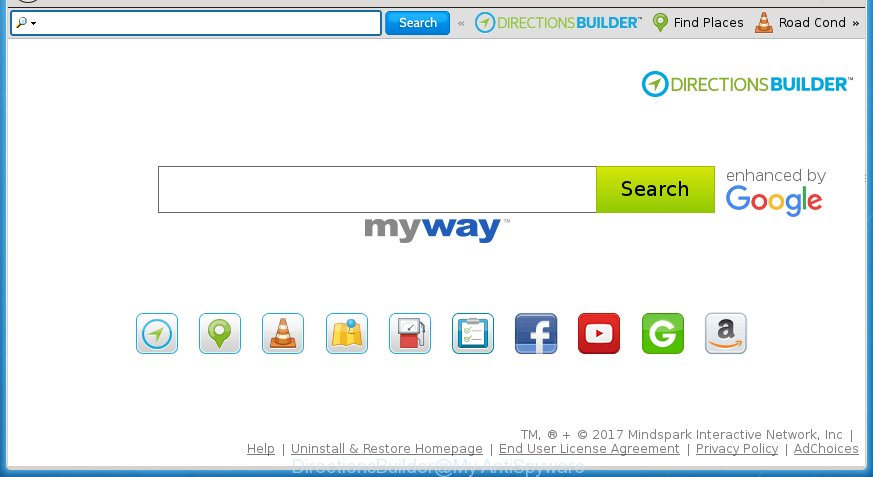
The DirectionsBuilder by MyWay browser hijacker usually affects only the Mozilla Firefox, Google Chrome, Internet Explorer and MS Edge. However, possible situations, when any other web-browsers will be affected too. The hijacker will perform a scan of the system for internet browser shortcuts and modify them without your permission. When it infects the browser shortcuts, it will add the argument such as ‘http://site.address’ into Target property. So, each time you start the internet browser, you will see the an intrusive web-site.
Table of contents
- What is DirectionsBuilder
- Remove DirectionsBuilder start page
- How to block DirectionsBuilder redirect
- Prevent DirectionsBuilder browser hijacker infection from installing
- To sum up
As mentioned above, the DirectionsBuilder by MyWay hijacker also modifies the browser’s search engine. So, your web-browser, when searching something, will show a hodgepodge of ads, links to unwanted and ad web-sites and search results from the big search providers such as Google or Bing. As a result, actual use of a web-browser’s search becomes uncomfortable. Moreover, it can also lead to slowing or even freeze your web-browser.
Also, adware (also known as ‘ad-supported’ software) can be installed on the computer together with DirectionsBuilder hijacker infection. It will insert tons of ads directly to the sites which you view, creating a sense that ads has been added by the makers of the web site. Moreover, legal ads can be replaced on fake ads that will offer to download and install various unnecessary and harmful applications. Moreover, the DirectionsBuilder by MyWay hijacker has the ability to gather a wide variety of user information, which can be later used for marketing purposes.
We suggest you to clean your PC system of hijacker infection as quickly as possible. Use the step-by-step tutorial below that will allow to remove DirectionsBuilder homepage and malicious program, that may be installed onto your system along with it.
Remove DirectionsBuilder home page
The answer is right here on this page. We have put together simplicity and efficiency. It will help you easily to free your computer of browser hijacker infection. Moreover, you can choose manual or automatic removal method. If you’re familiar with the PC system then use manual removal, otherwise use the free anti-malware tool created specifically to get rid of browser hijacker like DirectionsBuilder by MyWay. Of course, you can combine both methods. Certain of the steps below will require you to close the site. So, please read the step-by-step guide carefully, after that bookmark or print it for later reference.
Manual DirectionsBuilder removal
If you perform exactly the steps below you should be able to get rid of the DirectionsBuilder .
Delete DirectionsBuilder associated software by using Microsoft Windows Control Panel
We recommend that you start the computer cleaning process by checking the list of installed software and uninstall all unknown or suspicious applications. This is a very important step, as mentioned above, very often the harmful software such as adware and browser hijackers may be bundled with free applications. Uninstall the unwanted software can delete the annoying advertisements or web browser redirect.
- If you are using Windows 8, 8.1 or 10 then press Windows button, next click Search. Type “Control panel”and press Enter.
- If you are using Windows XP, Vista, 7, then click “Start” button and click “Control Panel”.
- It will open the Windows Control Panel.
- Further, click “Uninstall a program” under Programs category.
- It will display a list of all software installed on the PC.
- Scroll through the all list, and remove suspicious and unknown software. To quickly find the latest installed applications, we recommend sort programs by date.
See more details in the video guide below.
Clean up the browsers shortcuts that have been hijacked
Once installed, this hijacker infection may add an argument like “http://site.address” into the Target property of the desktop shortcut for the Chrome, Internet Explorer, Firefox and Edge. Due to this, every time you start the web browser, it will show the unwanted start page.
Right click on the shortcut of infected browser as shown on the screen below.

Select the “Properties” option and it will display a shortcut’s properties. Next, press the “Shortcut” tab and then delete the “http://site.address” string from Target field as shown below.

Then press OK to save changes. Repeat the step for all internet browsers which are re-directed to the DirectionsBuilder unwanted site.
Get rid of DirectionsBuilder home page from Internet Explorer
By resetting Internet Explorer web browser you revert back your browser settings to its default state. This is first when troubleshooting problems that might have been caused by browser hijacker such as DirectionsBuilder.
First, run the Microsoft Internet Explorer, click ![]() ) button. Next, click “Internet Options” as shown on the screen below.
) button. Next, click “Internet Options” as shown on the screen below.

In the “Internet Options” screen select the Advanced tab. Next, click Reset button. The Internet Explorer will open the Reset Internet Explorer settings prompt. Select the “Delete personal settings” check box and click Reset button.

You will now need to reboot your system for the changes to take effect. It will delete DirectionsBuilder by MyWay hijacker, disable malicious and ad-supported internet browser’s extensions and restore the Microsoft Internet Explorer’s settings such as start page, newtab page and search provider by default to default state.
Delete DirectionsBuilder redirect from FF
If the Mozilla Firefox settings like new tab page, startpage and search provider by default have been replaced by the browser hijacker, then resetting it to the default state can help.
Press the Menu button (looks like three horizontal lines), and click the blue Help icon located at the bottom of the drop down menu as shown in the figure below.

A small menu will appear, press the “Troubleshooting Information”. On this page, press “Refresh Firefox” button like below.

Follow the onscreen procedure to revert back your FF browser settings to its original state.
Get rid of DirectionsBuilder start page from Chrome
Reset Chrome settings is a simple way to remove the browser hijacker, harmful and adware extensions, as well as to restore the browser’s newtab, startpage and search provider by default that have been modified by browser hijacker infection.

- First, run the Chrome and click the Menu icon (icon in the form of three horizontal stripes).
- It will open the Chrome main menu, click the “Settings” menu.
- Next, click “Show advanced settings” link, which located at the bottom of the Settings page.
- On the bottom of the “Advanced settings” page, click the “Reset settings” button.
- The Chrome will open the reset settings prompt as shown on the image above.
- Confirm the internet browser’s reset by clicking on the “Reset” button.
- To learn more, read the blog post How to reset Google Chrome settings to default.
Use free malware removal utilities to completely get rid of DirectionsBuilder startpage
Many antivirus companies have made software that help detect and remove browser hijacker, and thereby restore browsers settings. Below is a a few of the free programs you may want to run. You PC may have lots of PUPs, ad-supported software and browser hijackers installed at the same time, so we recommend, if any unwanted or malicious program returns after rebooting the PC, then boot your system into Safe Mode and use the anti malware tool once again.
Automatically remove DirectionsBuilder home page with Zemana Anti-malware
You can remove DirectionsBuilder automatically with a help of Zemana Anti-malware. We suggest this malicious software removal utility because it may easily remove hijackers, potentially unwanted software, adware and toolbars with all their components such as folders, files and registry entries.

- Please download Zemana antimalware to your desktop by clicking on the following link.
Zemana AntiMalware
164815 downloads
Author: Zemana Ltd
Category: Security tools
Update: July 16, 2019
- At the download page, click on the Download button. Your internet browser will show the “Save as” prompt. Please save it onto your Windows desktop.
- Once the downloading process is finished, please close all programs and open windows on your machine. Next, start a file named Zemana.AntiMalware.Setup.
- This will open the “Setup wizard” of Zemana anti malware onto your PC system. Follow the prompts and do not make any changes to default settings.
- When the Setup wizard has finished installing, the anti malware will open and show the main window.
- Further, click the “Scan” button to start scanning your machine for the hijacker and browser’s malicious extensions. A system scan may take anywhere from 5 to 30 minutes, depending on your personal computer. When a threat is found, the number of the security threats will change accordingly. Wait until the the checking is complete.
- Once the checking is complete, you may check all items detected on your PC system.
- Make sure all entries have ‘checkmark’ and press the “Next” button to start cleaning your personal computer. Once the task is finished, you may be prompted to reboot the PC system.
- Close the Zemana Anti-Malware and continue with the next step.
Run Malwarebytes to remove DirectionsBuilder
We suggest using the Malwarebytes Free. You may download and install Malwarebytes to detect and remove DirectionsBuilder homepage from your personal computer. When installed and updated, the free malware remover will automatically scan and detect all threats exist on the computer.
Download Malwarebytes from the link below.
327072 downloads
Author: Malwarebytes
Category: Security tools
Update: April 15, 2020
Once the downloading process is finished, close all software and windows on your personal computer. Open a directory in which you saved it. Double-click on the icon that’s named mb3-setup as shown below.
![]()
When the install begins, you will see the “Setup wizard” that will help you install Malwarebytes on your PC.

Once installation is complete, you will see window as shown in the figure below.

Now click the “Scan Now” button to perform a system scan with this utility for the browser hijacker infection and other malware and ad supported software. This procedure may take quite a while, so please be patient. When a malicious software, adware or potentially unwanted software are detected, the count of the security threats will change accordingly. Wait until the the scanning is complete.

When it has finished scanning, it will show a list of all threats found by this tool. When you’re ready, press “Quarantine Selected” button.

The Malwarebytes will begin removing DirectionsBuilder by MyWay browser hijacker infection related files, folders, registry keys. Once disinfection is finished, you may be prompted to restart your computer.
The following video explains tutorial on how to get rid of browser hijacker with Malwarebytes Anti-malware.
Scan your personal computer and remove DirectionsBuilder search with AdwCleaner
The AdwCleaner utility is free and easy to use. It can scan and get rid of hijacker infection such as DirectionsBuilder, malicious software, PUPs and ad-supported software in Chrome, FF, MS Edge and IE web-browsers and thereby restore their default settings (newtab, home page and search provider by default). AdwCleaner is powerful enough to find and remove malicious registry entries and files that are hidden on the PC.
Download AdwCleaner by clicking on the link below.
225545 downloads
Version: 8.4.1
Author: Xplode, MalwareBytes
Category: Security tools
Update: October 5, 2024
When downloading is done, open the directory in which you saved it. You will see an icon like below.
![]()
Double click the AdwCleaner desktop icon. When the tool is started, you will see a screen as shown on the screen below.

Further, press “Scan” button . This will begin scanning the whole machine to find out DirectionsBuilder by MyWay browser hijacker and internet browser’s malicious extensions. This task may take quite a while, so please be patient. When the system scan is complete, you can check all threats detected on your machine as on the image below.

Review the scan results and then click “Clean” button. It will show a prompt as shown in the figure below.

You need to press “OK”. Once the cleaning procedure is complete, the AdwCleaner may ask you to restart your personal computer. When your system is started, you will see an AdwCleaner log.
These steps are shown in detail in the following video guide.
How to block DirectionsBuilder redirect
Use an adblocker utility such as AdGuard will protect you from malicious advertisements and content. Moreover, you can find that the AdGuard have an option to protect your privacy and stop phishing and spam pages. Additionally, ad-blocking programs will help you to avoid undesired pop up advertisements and unverified links that also a good way to stay safe online.
Installing the AdGuard adblocker application is simple. First you will need to download AdGuard from the following link.
26843 downloads
Version: 6.4
Author: © Adguard
Category: Security tools
Update: November 15, 2018
Once downloading is finished, double-click the downloaded file to start it. The “Setup Wizard” window will show up on the computer screen like below.

Follow the prompts. AdGuard will then be installed and an icon will be placed on your desktop. A window will show up asking you to confirm that you want to see a quick guide like below.

Press “Skip” button to close the window and use the default settings, or press “Get Started” to see an quick guide which will assist you get to know AdGuard better.
Each time, when you launch your system, AdGuard will run automatically and stop pop up advertisements, as well as other dangerous or misleading web sites. For an overview of all the features of the program, or to change its settings you can simply double-click on the AdGuard icon, which is located on your desktop.
Prevent DirectionsBuilder browser hijacker infection from installing
Most often, the free programs installer includes the optional adware or PUPs such as this browser hijacker infection. So, be very careful when you agree to install anything. The best way – is to select a Custom, Advanced or Manual install mode. Here disable (uncheck) all additional applications in which you are unsure or that causes even a slightest suspicion. The main thing you should remember, you do not need to install the optional software which you don’t trust! The only thing I want to add. Once the free programs is installed, if you uninstall this software, the startpage, new tab and default search engine of your favorite internet browser will not be restored. This must be done by yourself. Just follow the step-by-step instructions above.
To sum up
Now your PC system should be free of the DirectionsBuilder startpage. Delete AdwCleaner. We suggest that you keep Malwarebytes (to periodically scan your computer for new malware, browser hijackers and ad-supported software) and AdGuard (to help you stop unwanted pop-up ads and malicious web-sites). Moreover, to prevent browser hijackers, please stay clear of unknown and third party software, make sure that your antivirus program, turn on the option to scan for PUPs (potentially unwanted programs).
If you need more help with DirectionsBuilder by MyWay related issues, go to our Spyware/Malware removal forum.


















