If your newtab page, home page and search provider by default keeps changing back to the intrusive site named Planktab,then most probably that your PC has been hijacked by nasty malware from the browser hijacker family. It is a type of unwanted software. Scammers use malicious software to take control of your personal computer’s browser and alter how and what it displays when you are surfing the Net. If you are already a victim of Planktab.com hijacker, then the following step-by-step instructions can allow you free the Chrome, Microsoft Internet Explorer, Mozilla Firefox and MS Edge from the hackers, boost internet browser security and revert back web browser settings.
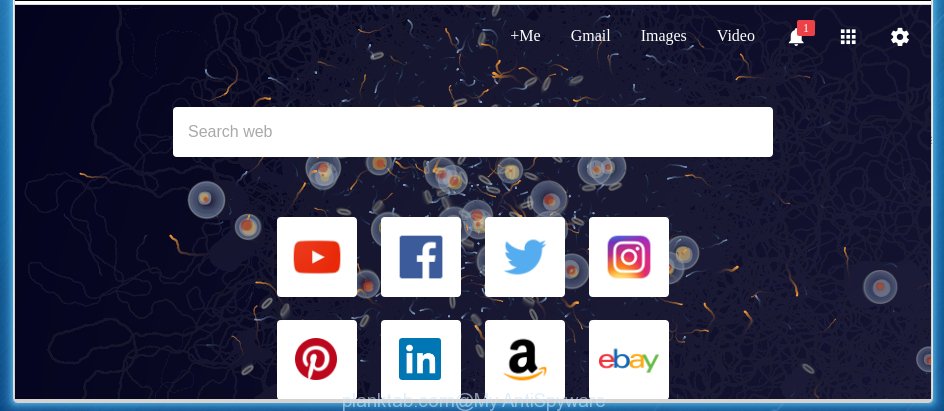
The Planktab.com browser hijacker can change settings of all your typical web-browsers, but often that the unwanted software can also infect all types of browsers by changing their desktop shortcuts. Thus forcing the user to see Planktab.com undesired page every time run the web browser.
Table of contents
In addition, the Planktab.com browser hijacker may also alter the search provider selected in the internet browser. When you try to search on the infected internet browser, you will be presented with search results, consisting of ads and Google (or Yahoo, or Bing) search results for your query. Among these search results can occur links that lead to unwanted and ad sites.
Some hijacker infections also contain ‘ad-supported’ software (also known as adware) which can be used to display unwanted ads and or collect user info that can be sold to third parties. These unwanted ads may be shown in the form of pop-unders, pop-ups, in-text advertisements, video advertisements, text links or banners or even massive full page ads. Most of the ad-supported software is created to open advertisements, but certain adware is form of spyware that often used to track users to collect a wide variety of user info.
Thus, it’s clear that the presence of hijacker on your computer is not desirable, and you need to clean up your machine as quickly as possible. Follow the few simple steps below in order to remove Planktab.com undesired startpage.
How to remove Planktab.com
The following step-by-step instructions will help you to remove Planktab.com search from the Chrome, Firefox, Microsoft Edge and Microsoft Internet Explorer. Moreover, the few simple steps below will help you to get rid of malware such as potentially unwanted applications, ‘ad supported’ software and toolbars that your PC may be infected. Please do the tutorial step by step. If you need assist or have any questions, then ask for our assistance or type a comment below. Read it once, after doing so, please print this page as you may need to exit your internet browser or restart your computer.
How to remove Planktab.com without any software
Most common browser hijackers may be removed without any antivirus software. The manual hijacker infection removal is post step by step tutorial that will teach you how to delete the Planktab.com .
Delete Planktab.com associated software by using Control Panel
It is of primary importance to first identify and get rid of all PUPs, ‘ad supported’ software programs and hijacker infections through ‘Add/Remove Programs’ (Windows XP) or ‘Uninstall a program’ (Windows 10, 8, 7) section of your Microsoft Windows Control Panel.
Windows 8, 8.1, 10
First, press Windows button

When the ‘Control Panel’ opens, press the ‘Uninstall a program’ link under Programs category like below.

You will see the ‘Uninstall a program’ panel like below.

Very carefully look around the entire list of applications installed on your system. Most likely, one or more of them are responsible for the appearance of pop up advertisements and web-browser redirect to the unwanted Planktab.com page. If you have many programs installed, you can help simplify the search of harmful applications by sort the list by date of installation. Once you have found a suspicious, unwanted or unused program, right click to it, after that click ‘Uninstall’.
Windows XP, Vista, 7
First, click ‘Start’ button and select ‘Control Panel’ at right panel as on the image below.

Once the Windows ‘Control Panel’ opens, you need to press ‘Uninstall a program’ under ‘Programs’ like below.

You will see a list of programs installed on your computer. We recommend to sort the list by date of installation to quickly find the applications that were installed last. Most likely they responsibility for the appearance of pop up ads and web browser redirect. If you are in doubt, you can always check the program by doing a search for her name in Google, Yahoo or Bing. Once the program which you need to delete is found, simply click on its name, and then click ‘Uninstall’ as shown on the screen below.

Fix infected internet browsers shortcuts
When installed, this hijacker may add an argument like “http://site.address” into the Target property of the desktop shortcut for the Google Chrome, FF, Microsoft Edge and IE. Due to this, every time you launch the browser, it will display the annoying homepage.
To clear the web-browser shortcut, right-click to it and select Properties. On the Shortcut tab, locate the Target field. Click inside, you will see a vertical line – arrow pointer, move it (using -> arrow key on your keyboard) to the right as possible. You will see a text similar “http://site.address” that has been added here. You need to delete it.

When the text is removed, press the OK button. You need to clean all shortcuts of all your web-browsers, as they may be infected too.
Remove Planktab.com from FF by resetting web-browser settings
First, start the Firefox and press ![]() button. It will open the drop-down menu on the right-part of the internet browser. Further, click the Help button (
button. It will open the drop-down menu on the right-part of the internet browser. Further, click the Help button (![]() ) as shown on the screen below
) as shown on the screen below
.

In the Help menu, select the “Troubleshooting Information” option. Another way to open the “Troubleshooting Information” screen – type “about:support” in the web-browser adress bar and press Enter. It will show the “Troubleshooting Information” page like below. In the upper-right corner of this screen, click the “Refresh Firefox” button.

It will display the confirmation prompt. Further, click the “Refresh Firefox” button. The Firefox will begin a task to fix your problems that caused by the Planktab.com browser hijacker infection. When, it is finished, click the “Finish” button.
Remove Planktab.com from Chrome
Reset Chrome settings is a simple way to get rid of the browser hijacker, malicious and ‘ad-supported’ extensions, as well as to restore the web browser’s startpage, new tab and default search engine that have been modified by Planktab.com browser hijacker.
First open the Google Chrome. Next, press the button in the form of three horizontal stripes (![]() ). It will show the main menu. Further, click the option named “Settings”. Another way to show the Google Chrome’s settings – type chrome://settings in the browser adress bar and press Enter.
). It will show the main menu. Further, click the option named “Settings”. Another way to show the Google Chrome’s settings – type chrome://settings in the browser adress bar and press Enter.

The web-browser will display the settings screen. Scroll down to the bottom of the page and click the “Show advanced settings” link. Now scroll down until the “Reset settings” section is visible, as shown on the screen below and click the “Reset settings” button.

The Google Chrome will show the confirmation dialog box. You need to confirm your action, click the “Reset” button. The internet browser will launch the process of cleaning. Once it’s finished, the web browser’s settings including new tab, startpage and search engine by default back to the values that have been when the Chrome was first installed on your personal computer.
Remove Planktab.com redirect from Microsoft Internet Explorer
By resetting Microsoft Internet Explorer web-browser you restore your web browser settings to its default state. This is basic when troubleshooting problems that might have been caused by browser hijacker such as Planktab.com.
First, launch the Internet Explorer. Next, click the button in the form of gear (![]() ). It will show the Tools drop-down menu, click the “Internet Options” as shown on the screen below.
). It will show the Tools drop-down menu, click the “Internet Options” as shown on the screen below.

In the “Internet Options” window click on the Advanced tab, then click the Reset button. The Internet Explorer will display the “Reset Internet Explorer settings” window as shown below. Select the “Delete personal settings” check box, then press “Reset” button.

You will now need to reboot your PC system for the changes to take effect.
Scan your computer and delete Planktab.com with free utilities
Manual removal is not always as effective as you might think. Often, even the most experienced users can not completely remove hijacker infection from the infected PC. So, we recommend to check your PC for any remaining malicious components with free hijacker removal applications below.
Scan and clean your system of Planktab.com with Zemana Anti-malware
You can get rid of Planktab.com automatically with a help of Zemana Anti-malware. We recommend this malicious software removal utility because it can easily get rid of hijacker infections, PUPs, adware and toolbars with all their components such as folders, files and registry entries.

- Download Zemana antimalware (ZAM) from the link below.
Zemana AntiMalware
164814 downloads
Author: Zemana Ltd
Category: Security tools
Update: July 16, 2019
- Once downloading is complete, close all software and windows on your computer. Open a folder in which you saved it. Double-click on the icon that’s named Zemana.AntiMalware.Setup.
- Further, click Next button and follow the prompts.
- Once installation is done, press the “Scan” button to begin scanning your machine for the hijacker and other malicious software and ‘ad supported’ software. This task can take quite a while, so please be patient. While the utility is scanning, you can see how many objects and files has already scanned.
- Once the scanning is finished, the results are displayed in the scan report. Next, you need to press “Next”. Once disinfection is done, you can be prompted to reboot your PC.
How to remove Planktab.com with Malwarebytes
You can remove Planktab.com automatically with a help of Malwarebytes Free. We recommend this free malicious software removal tool because it may easily get rid of browser hijacker infections, adware, PUPs and toolbars with all their components such as files, folders and registry entries.
Download Malwarebytes Free on your computer by clicking on the link below. Save it on your desktop.
327071 downloads
Author: Malwarebytes
Category: Security tools
Update: April 15, 2020
Once the download is complete, close all windows on your machine. Further, start the file named mb3-setup. If the “User Account Control” dialog box pops up as shown in the figure below, click the “Yes” button.

It will open the “Setup wizard” which will allow you install Malwarebytes on the machine. Follow the prompts and do not make any changes to default settings.

Once install is done successfully, click Finish button. Then Malwarebytes will automatically launch and you can see its main window as on the image below.

Next, click the “Scan Now” button to begin scanning your computer for the browser hijacker and other malicious software and adware. Depending on your computer, the scan may take anywhere from a few minutes to close to an hour. During the scan it’ll detect all threats present on your PC.

Once the scanning is finished, it will open a screen which contains a list of malware that has been detected. In order to remove all items, simply click “Quarantine Selected” button.

The Malwarebytes will begin removing Planktab.com browser hijacker infection and other security threats. Once disinfection is finished, you can be prompted to reboot your personal computer. We recommend you look at the following video, which completely explains the procedure of using the Malwarebytes to delete browser hijacker, adware and other malware.
If the problem with Planktab.com start page is still remained
If MalwareBytes anti-malware or Zemana anti-malware cannot get rid of this hijacker infection, then we recommends to run the AdwCleaner. AdwCleaner is a free removal tool for browser hijacker infections, ad supported software, PUPs and toolbars.

- Download AdwCleaner by clicking on the following link.
AdwCleaner download
225545 downloads
Version: 8.4.1
Author: Xplode, MalwareBytes
Category: Security tools
Update: October 5, 2024
- Select the folder in which you saved it as Desktop, and then click Save.
- After the download is finished, start the AdwCleaner, double-click the adwcleaner_xxx.exe file.
- If the “User Account Control” prompts, click Yes to continue.
- Read the “Terms of use”, and press Accept.
- In the AdwCleaner window, click the “Scan” to perform a system scan with this utility for the Planktab.com browser hijacker and other malicious software and ad supported software. A system scan may take anywhere from 5 to 30 minutes, depending on your PC. While the program is checking, you may see number of objects it has identified as threat.
- When it completes the scan, it will display a list of found threats. Review the scan results and then press “Clean”. If the AdwCleaner will ask you to reboot your personal computer, click “OK”.
The steps shown in detail in the following video.
How to stop Planktab.com
It’s important to run ad-blocker programs such as AdGuard to protect your machine from dangerous sites. Most security experts says that it is okay to stop advertisements. You should do so just to stay safe! And, of course, the AdGuard may to stop Planktab.com and other undesired pages.
Installing the AdGuard ad-blocker program is simple. First you will need to download AdGuard by clicking on the following link.
26843 downloads
Version: 6.4
Author: © Adguard
Category: Security tools
Update: November 15, 2018
After downloading is finished, double-click the downloaded file to start it. The “Setup Wizard” window will show up on the computer screen as shown on the image below.

Follow the prompts. AdGuard will then be installed and an icon will be placed on your desktop. A window will show up asking you to confirm that you want to see a quick guide like below.

Click “Skip” button to close the window and use the default settings, or click “Get Started” to see an quick instructions that will allow you get to know AdGuard better.
Each time, when you start your machine, AdGuard will start automatically and block pop-up ads, web-sites such Planktab.com, as well as other harmful or misleading web sites. For an overview of all the features of the application, or to change its settings you can simply double-click on the AdGuard icon, which may be found on your desktop.
How did Planktab.com browser hijacker infection get on your personal computer
The Planktab.com browser hijacker spreads with a simple but quite effective way. It is integrated into the installer of various freeware. Thus on the process of installation, it will infect your browser and change it’s settings on the Planktab.com. To avoid browser hijacker, you just need to follow a few simple rules: carefully read the Terms of Use and the license, select only a Manual, Custom or Advanced installation mode, which enables you to make sure that the program you want to install, thereby protect your computer from the hijacker such as the Planktab.com.
Finish words
Once you have finished the step by step guide above, your PC should be free from browser hijacker, ad-supported software and malware. The FF, Chrome, IE and Microsoft Edge will no longer open Planktab.com undesired start page on startup. Unfortunately, if the tutorial does not help you, then you have caught a new browser hijacker, and then the best way – ask for help in our Spyware/Malware removal forum.


















