The Search.searchctp.com is a dangerous browser hijacker that could bring some problems to your computer. Once installed, it introduces various changes to your internet browser’s settings, making your startpage, newtab page and default search engine to become its own web-site. You may have certain problems such as being re-directed to undesired web pages, receiving a ton of undesired pop up advertisements, and personal information being gathered without any knowledge, while this hijacker is installed on your PC.
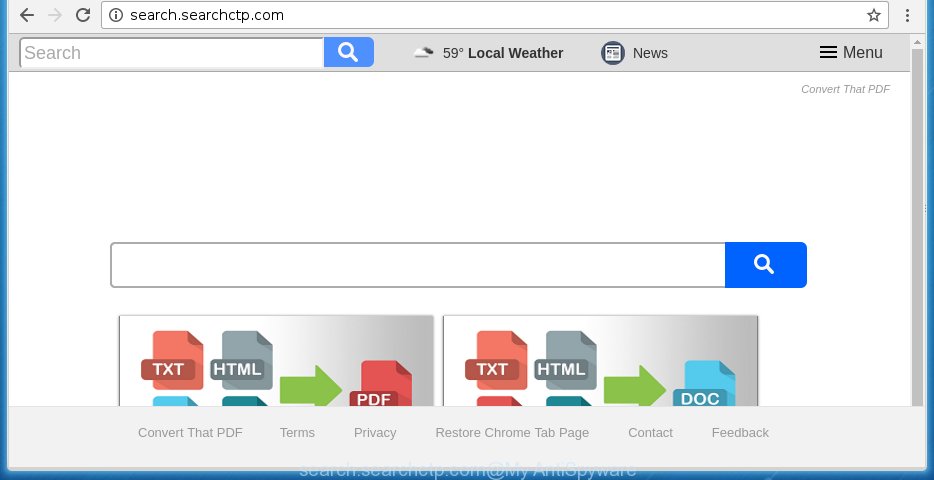
A malicious software that introduces various changes to internet browsers settings on Search.searchctp.com usually affects only Chrome, Firefox, Internet Explorer and Edge. However, possible situations, when any other web browsers will be affected too. The Search.searchctp.com browser hijacker can modify the Target property of web-browser’s shortcuts, so every time you open the web browser, instead of your start page, you will see a completely different web site.
Table of contents
- What is Search.searchctp.com
- Search.searchctp.com removal guide
- Manual Search.searchctp.com start page removal
- Remove all adware and other PUPs through the MS Windows Control Panel
- Disinfect the web-browser’s shortcuts to remove Search.searchctp.com startpage
- Get rid of Search.searchctp.com from Google Chrome
- Remove Search.searchctp.com redirect from Internet Explorer
- Remove Search.searchctp.com search from Mozilla Firefox
- How to automatically delete Search.searchctp.com hijacker infection
- Manual Search.searchctp.com start page removal
- How to block Search.searchctp.com
- Prevent Search.searchctp.com hijacker infection from installing
- Finish words
If your PC is infected with Search.searchctp.com browser hijacker, every time you run your internet browser you will see this site. Of course you can setup your start page again, but next time you run a web browser you will see that Search.searchctp.com home page return. As mentioned above, the hijacker can alter the default search engine on this intrusive site too, so all your search queries will be re-directed to Search.searchctp.com. Thus the authors of the browser hijacker infection can gather the search terms of your queries, and redirect you to intrusive web-pages.
Some hijackers also contain adware (sometimes called ‘ad-supported’ software) that can be used to display annoying advertisements and or collect personal data that may be sold to third parties. These unwanted advertisements can be opened as pop-unders, pop-ups, in-text advertisements, video advertisements, text links or banners or even massive full page ads. Most of the ad-supported software is developed to display advertisements, but some ad supported software is form of spyware that often used to track users to collect lots of user info.
We strongly recommend that you perform the few simple steps below that will assist you to delete Search.searchctp.com home page using the standard features of Windows and some proven free applications.
Search.searchctp.com removal guide
In the few simple steps below we will have a look at the browser hijacker and how to get rid of Search.searchctp.com from Mozilla Firefox, Chrome, IE and MS Edge web-browsers for MS Windows OS, natively or by using a few free removal utilities. Some of the steps below will require you to close the page. So, please read the instructions carefully, after that bookmark or print it for later reference.
Manual Search.searchctp.com start page removal
The following instructions is a step-by-step guide, which will help you manually remove Search.searchctp.com home page from the Mozilla Firefox, Google Chrome, Internet Explorer and Edge.
Remove all adware and other PUPs through the MS Windows Control Panel
First, you should try to identify and remove the application that causes the appearance of annoying advertisements or web-browser redirect, using the ‘Uninstall a program’ which is located in the ‘Control panel’.
Press Windows button ![]() , then press Search
, then press Search ![]() . Type “Control panel”and press Enter. If you using Windows XP or Windows 7, then press “Start” and select “Control Panel”. It will display the Windows Control Panel like below.
. Type “Control panel”and press Enter. If you using Windows XP or Windows 7, then press “Start” and select “Control Panel”. It will display the Windows Control Panel like below.

Further, press “Uninstall a program” ![]()
It will display a list of all software installed on your personal computer. Scroll through the all list, and uninstall any suspicious and unknown software.
Disinfect the web-browser’s shortcuts to remove Search.searchctp.com startpage
When installed, this browser hijacker may add an argument such as “http://site.address” into the Target property of the desktop shortcut for the Chrome, Firefox, Microsoft Internet Explorer and MS Edge. Due to this, every time you start the web browser, it will open the unwanted homepage.
Right click to a desktop shortcut for your browser. Choose the “Properties” option. It will open the Properties window. Select the “Shortcut” tab here, after that, look at the “Target” field. The browser hijacker infection can change it. If you are seeing something such as “…exe http://site.address” then you need to remove “http…” and leave only, depending on the web browser you are using:
- Google Chrome: chrome.exe
- Opera: opera.exe
- Firefox: firefox.exe
- Internet Explorer: iexplore.exe
Look at the example like below.

Once is done, click the “OK” button to save the changes. Please repeat this step for web browser shortcuts which redirects to an undesired web pages. When you have completed, go to next step.
Get rid of Search.searchctp.com from Google Chrome
Like other modern web browsers, the Google Chrome has the ability to reset the settings to their default values and thereby restore the start page, newtab and search engine by default that have been replaced by the Search.searchctp.com hijacker.
Open the Chrome menu by clicking on the button in the form of three horizontal stripes (![]() ). It will display the drop-down menu. Next, click to “Settings” option.
). It will display the drop-down menu. Next, click to “Settings” option.

Scroll down to the bottom of the page and click on the “Show advanced settings” link. Now scroll down until the Reset settings section is visible, as shown below and click the “Reset settings” button.

Confirm your action, click the “Reset” button.
Remove Search.searchctp.com redirect from Internet Explorer
The Internet Explorer reset is great if your internet browser is hijacked or you have unwanted addo-ons or toolbars on your web browser, that installed by an malicious software.
First, launch the Internet Explorer. Next, click the button in the form of gear (![]() ). It will open the Tools drop-down menu, click the “Internet Options” as shown in the figure below.
). It will open the Tools drop-down menu, click the “Internet Options” as shown in the figure below.

In the “Internet Options” window click on the Advanced tab, then press the Reset button. The IE will open the “Reset Internet Explorer settings” window as shown on the image below. Select the “Delete personal settings” check box, then click “Reset” button.

You will now need to restart your computer for the changes to take effect.
Remove Search.searchctp.com search from Mozilla Firefox
If your Mozilla Firefox web browser homepage has modified to Search.searchctp.com without your permission or a an unknown search engine displays results for your search, then it may be time to perform the browser reset.
Click the Menu button (looks like three horizontal lines), and press the blue Help icon located at the bottom of the drop down menu as shown in the figure below.

A small menu will appear, click the “Troubleshooting Information”. On this page, click “Refresh Firefox” button as shown on the image below.

Follow the onscreen procedure to return your FF browser settings to its original state.
How to automatically delete Search.searchctp.com hijacker infection
Manual removal steps does not always help to completely remove the hijacker infection, as it is not easy to identify and remove components of hijacker infection and all malicious files from hard disk. Therefore, it is recommended that you run malware removal tool to completely delete Search.searchctp.com off your machine. Several free malicious software removal utilities are currently available that may be used against the hijacker. The optimum way would be to use Malwarebytes Free and AdwCleaner.
How to delete Search.searchctp.com with Zemana Anti-malware
You can remove Search.searchctp.com home page automatically with a help of Zemana Anti-malware. We suggest this malicious software removal tool because it can easily delete hijackers, PUPs, adware and toolbars with all their components such as folders, files and registry entries.
Download Zemana anti-malware on your system from the link below. Save it on your desktop.
164814 downloads
Author: Zemana Ltd
Category: Security tools
Update: July 16, 2019
When the download is done, close all windows on your PC system. Further, open the file named Zemana.AntiMalware.Setup. If the “User Account Control” prompt pops up as shown on the screen below, click the “Yes” button.

It will show the “Setup wizard” which will allow you install Zemana antimalware on the system. Follow the prompts and do not make any changes to default settings.

Once setup is complete successfully, Zemana anti-malware will automatically start and you can see its main window like below.

Next, click the “Scan” button . This will start scanning the whole system to find out browser hijacker which cause a redirect to Search.searchctp.com. This task can take some time, so please be patient. While the utility is checking, you may see count of objects it has identified either as being malware.

When it completes the scan, it’ll display a list of detected items. When you are ready, press “Next” button.

The Zemana anti-malware will begin removing Search.searchctp.com browser hijacker and other security threats. Once disinfection is done, you can be prompted to restart your system.
Automatically get rid of Search.searchctp.com redirect with Malwarebytes
We suggest using the Malwarebytes Free that are completely clean your PC of the browser hijacker. The free utility is an advanced malicious software removal application created by (c) Malwarebytes lab. This program uses the world’s most popular antimalware technology. It’s able to help you get rid of browser hijackers, potentially unwanted software, malware, ‘ad supported’ software, toolbars, ransomware and other security threats from your system for free.

- Please download Malwarebytes to your desktop from the following link.
Malwarebytes Anti-malware
327071 downloads
Author: Malwarebytes
Category: Security tools
Update: April 15, 2020
- At the download page, click on the Download button. Your web browser will show the “Save as” dialog box. Please save it onto your Windows desktop.
- When the download is finished, please close all applications and open windows on your computer. Double-click on the icon that’s named mb3-setup.
- This will run the “Setup wizard” of Malwarebytes onto your computer. Follow the prompts and do not make any changes to default settings.
- When the Setup wizard has finished installing, the Malwarebytes will start and open the main window.
- Further, press the “Scan Now” button . This will start scanning the whole system to find out browser hijacker . This procedure may take some time, so please be patient. When a threat is found, the number of the security threats will change accordingly.
- When it has finished scanning, a list of all threats found is produced.
- Review the scan results and then click the “Quarantine Selected” button to start cleaning your personal computer. Once the procedure is finished, you may be prompted to reboot the PC system.
- Close the Anti-Malware and continue with the next step.
Video instruction, which reveals in detail the steps above.
Use AdwCleaner to get rid of Search.searchctp.com
AdwCleaner is a free portable program that scans your computer for adware, PUPs and browser hijackers like Search.searchctp.com and helps remove them easily. Moreover, it’ll also allow you delete any malicious browser extensions and add-ons.

- Download AdwCleaner by clicking on the following link.
AdwCleaner download
225545 downloads
Version: 8.4.1
Author: Xplode, MalwareBytes
Category: Security tools
Update: October 5, 2024
- Select the file location as Desktop, and then press Save.
- Once the download is finished, start the AdwCleaner, double-click the adwcleaner_xxx.exe file.
- If the “User Account Control” prompts, click Yes to continue.
- Read the “Terms of use”, and click Accept.
- In the AdwCleaner window, click the “Scan” to start scanning your computer for the Search.searchctp.com browser hijacker infection . Depending on your machine, the scan can take anywhere from a few minutes to close to an hour. When a threat is found, the number of the security threats will change accordingly.
- When the system scan is finished, it’ll open a list of detected threats. Next, you need to click “Clean”. If the AdwCleaner will ask you to restart your PC system, click “OK”.
The steps shown in detail in the following video.
How to block Search.searchctp.com home page
By installing an ad blocker program like AdbGuard, you are able to block Search.searchctp.com, autoplaying video ads and delete lots of distracting and undesired ads on pages.
Download AdGuard program by clicking on the following link.
26843 downloads
Version: 6.4
Author: © Adguard
Category: Security tools
Update: November 15, 2018
When the download is complete, start the downloaded file. You will see the “Setup Wizard” screen as on the image below.

Follow the prompts. Once the install is finished, you will see a window as shown on the image below.

You can click “Skip” to close the installation program and use the default settings, or press “Get Started” button to see an quick tutorial which will help you get to know AdGuard better.
In most cases, the default settings are enough and you do not need to change anything. Each time, when you start your PC system, AdGuard will start automatically and stop advertisements, sites such Search.searchctp.com, as well as other harmful or misleading web-pages. For an overview of all the features of the program, or to change its settings you can simply double-click on the AdGuard icon, which is located on your desktop.
Prevent Search.searchctp.com hijacker infection from installing
The majority of browser hijackers like Search.searchctp.com gets on your personal computer as a part of freeware or even paid software that Web users can easily download online. The setup packages of such programs, in many cases, clearly display that they will install optional applications. The option is given to users to block the install of any optional programs. So, in order to avoid the installation of any hijacker infections: read all disclaimers and install screens very carefully, select only Custom or Advanced setup method and uncheck all optional programs in which you are unsure.
Finish words
Now your computer should be clean of the Search.searchctp.com startpage. Remove AdwCleaner. We suggest that you keep AdGuard (to help you stop unwanted pop up advertisements and undesired malicious pages) and Malwarebytes (to periodically scan your PC system for new browser hijackers, malware and adware). Probably you are running an older version of Java or Adobe Flash Player. This can be a security risk, so download and install the latest version right now.
If you are still having problems while trying to remove Search.searchctp.com startpage from the Mozilla Firefox, Chrome, Internet Explorer and MS Edge, then ask for help in our Spyware/Malware removal forum.


















