The InternetSpeedUtility is a application that falls under the category of malicious software from web browser hijackers family. The appearance of InternetSpeedUtility in your web-browser means that your system has become a victim of hijacker, which alters current settings of web-browsers by replacing the newtab, homepage and search engine by default. So, if you find that when you launch your web browser, it shows this intrusive web-site, then you don’t need to wait , you need to perform the step by step instructions below and get rid of InternetSpeedUtility search as soon as possible.
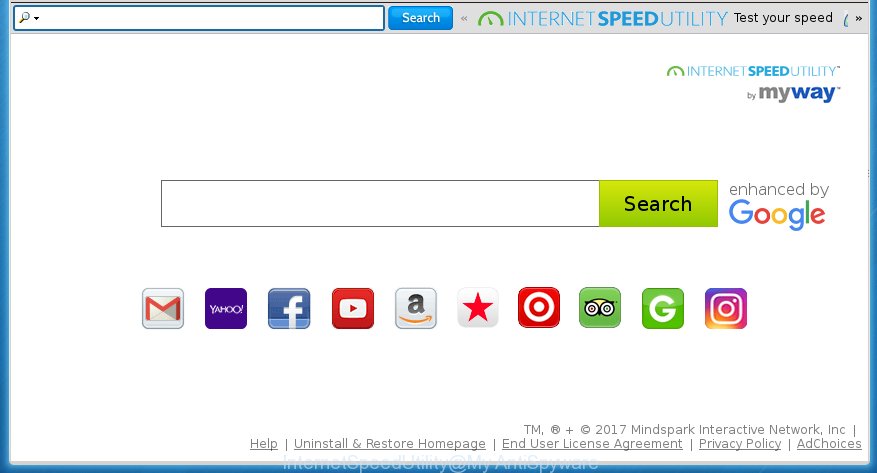
The InternetSpeedUtility by MyWay browser hijacker usually affects only the Chrome, Internet Explorer, Firefox and Microsoft Edge. However, possible situations, when any other web browsers will be affected too. A hijacker will perform a scan of the computer for browser shortcuts and change them without your permission. When it infects the browser shortcuts, it’ll add the argument such as ‘http://site.address’ into Target property. So, each time you run the web browser, you will see an unwanted site.
The InternetSpeedUtility by MyWay hijacker can also modify the default search engine that will virtually block the possibility of finding information on the Net. The reason for this is that the InternetSpeedUtility search results can open a huge number of advertisements, links to unwanted and ad web pages. Only the remaining part is the result of your search request, loaded from the major search providers like Google, Yahoo or Bing.
Some browser hijackers also contain adware (sometimes called ‘ad-supported’ software) that may be used to show undesired advertisements and or gather lots of user information that can be used for marketing purposes. These unwanted ads can be displayed as pop-unders, pop-ups, in-text advertisements, video ads, text links or banners or even massive full page advertisements. Most of the ‘ad supported’ software is designed to display ads, but certain adware is form of spyware that often used to track users to collect personal data.
Thus, it is clear that the presence of browser hijacker infection on your PC system is not desirable, and you need to clean up your computer as soon as possible. Follow the instructions below in order to remove InternetSpeedUtility by MyWay .
Remove InternetSpeedUtility by MyWay
The answer is right here on this page. We have put together simplicity and efficiency. It will allow you easily to clean your PC of browser hijacker. Moreover, you may choose manual or automatic removal method. If you are familiar with the personal computer then use manual removal, otherwise run the free anti malware tool designed specifically to get rid of browser hijacker infection like InternetSpeedUtility. Of course, you can combine both methods. Read it once, after doing so, please print this page as you may need to close your web browser or reboot your computer.
How to manually remove InternetSpeedUtility
The step by step instructions will help you get rid of InternetSpeedUtility start page. These InternetSpeedUtility removal steps work for the Chrome, Microsoft Internet Explorer, Mozilla Firefox and Edge, as well as every version of Windows operating system.
Delete InternetSpeedUtility related programs through the Control Panel of your system
First, you should try to identify and remove the program that causes the appearance of annoying ads or web-browser redirect, using the ‘Uninstall a program’ which is located in the ‘Control panel’.
Windows 8, 8.1, 10
First, click the Windows button
Windows XP, Vista, 7
First, press “Start” and select “Control Panel”.
It will display the Windows Control Panel as shown on the screen below.

Next, press “Uninstall a program” ![]()
It will display a list of all applications installed on your PC system. Scroll through the all list, and delete any suspicious and unknown applications. To quickly find the latest installed applications, we recommend sort applications by date in the Control panel.
Disinfect the web browser’s shortcuts
A browser hijacker can hijack various Windows shortcuts on your desktop (most often, all browsers shortcuts), so in this step you need to check and clean them by removing the argument such as http://site.address/.
Click the right mouse button to a desktop shortcut which you use to open your browser. Next, select the “Properties” option. Important: necessary to click on the desktop shortcut for the web browser which is redirected to the InternetSpeedUtility or other annoying web-site.
Further, necessary to look at the text which is written in the “Target” field. The browser hijacker can replace the contents of this field, which describes the file to be launch when you start your internet browser. Depending on the internet browser you are using, there should be:
- Google Chrome: chrome.exe
- Opera: opera.exe
- Firefox: firefox.exe
- Internet Explorer: iexplore.exe
If you are seeing an unknown text like “http://site.addres” that has been added here, then you should remove it, like below.

Next, press the “OK” button to save the changes. Now, when you launch the browser from this desktop shortcut, it does not occur automatically reroute on the InternetSpeedUtility web-page or any other undesired web pages. Once the step is finished, we recommend to go to the next step.
Remove InternetSpeedUtility by MyWay from Google Chrome
Like other modern web-browsers, the Google Chrome has the ability to reset the settings to their default values and thereby restore the startpage, new tab and default search engine that have been replaced by the InternetSpeedUtility browser hijacker.

- First, start the Chrome and click the Menu icon (icon in the form of three horizontal stripes).
- It will show the Chrome main menu, click the “Settings” menu.
- Next, click “Show advanced settings” link, which located at the bottom of the Settings page.
- On the bottom of the “Advanced settings” page, press the “Reset settings” button.
- The Chrome will open the reset settings prompt as shown on the screen above.
- Confirm the web-browser’s reset by clicking on the “Reset” button.
- To learn more, read the article How to reset Google Chrome settings to default.
Get rid of InternetSpeedUtility redirect from Internet Explorer
To restore the start page, new tab page and default search engine you need to reset the Internet Explorer to the state, which was when the Microsoft Windows was installed on your PC system.
First, run the Internet Explorer. Next, click the button in the form of gear (![]() ). It will show the Tools drop-down menu, click the “Internet Options” as on the image below.
). It will show the Tools drop-down menu, click the “Internet Options” as on the image below.

In the “Internet Options” window click on the Advanced tab, then press the Reset button. The IE will open the “Reset Internet Explorer settings” window like below. Select the “Delete personal settings” check box, then press “Reset” button.

You will now need to reboot your personal computer for the changes to take effect.
Get rid of InternetSpeedUtility search from Firefox
Resetting your Firefox is basic troubleshooting step for any issues with your internet browser program, including the redirect to InternetSpeedUtility site.
Start the Firefox and press the menu button (it looks like three stacked lines) at the top right of the web-browser screen. Next, press the question-mark icon at the bottom of the drop-down menu. It will display the slide-out menu.

Select the “Troubleshooting information”. If you’re unable to access the Help menu, then type “about:support” in your address bar and press Enter. It bring up the “Troubleshooting Information” page as on the image below.

Click the “Refresh Firefox” button at the top right of the Troubleshooting Information page. Select “Refresh Firefox” in the confirmation dialog box. The Firefox will begin a procedure to fix your problems that caused by the InternetSpeedUtility hijacker infection. Once, it is done, press the “Finish” button.
InternetSpeedUtility by MyWay automatic removal
Manual removal guide does not always help to completely get rid of the browser hijacker infection, as it’s not easy to identify and remove components of browser hijacker infection and all malicious files from hard disk. Therefore, it’s recommended that you run malware removal tool to completely remove InternetSpeedUtility off your computer. Several free malicious software removal tools are currently available that may be used against the hijacker. The optimum way would be to use Malwarebytes Free and AdwCleaner.
Automatically remove InternetSpeedUtility with Zemana Anti-malware
You can remove InternetSpeedUtility redirect automatically with a help of Zemana Anti-malware. We suggest this malware removal utility because it can easily get rid of hijacker infections, potentially unwanted applications, adware and toolbars with all their components such as folders, files and registry entries.

- Download Zemana antimalware (ZAM) from the link below.
Zemana AntiMalware
164818 downloads
Author: Zemana Ltd
Category: Security tools
Update: July 16, 2019
- Once the downloading process is finished, close all programs and windows on your machine. Open a folder in which you saved it. Double-click on the icon that’s named Zemana.AntiMalware.Setup.
- Further, click Next button and follow the prompts.
- Once installation is finished, press the “Scan” button to perform a system scan with this utility for the hijacker which reroutes your internet browser to the InternetSpeedUtility unwanted web site. While the application is scanning, you can see number of objects it has identified as threat.
- As the scanning ends, it will display a list of detected items. Review the scan results and then press “Next”. Once disinfection is finished, you may be prompted to restart your PC.
How to delete InternetSpeedUtility with Malwarebytes
Manual InternetSpeedUtility removal requires some computer skills. Some files and registry entries that created by the hijacker infection can be not completely removed. We recommend that use the Malwarebytes Free that are completely free your system of hijacker. Moreover, the free program will allow you to get rid of malware, potentially unwanted applications, ‘ad supported’ software and toolbars that your machine may be infected too.
Download Malwarebytes on your computer from the link below. Save it on your Windows desktop or in any other place.
327074 downloads
Author: Malwarebytes
Category: Security tools
Update: April 15, 2020
After the download is complete, close all applications and windows on your system. Double-click the set up file named mb3-setup. If the “User Account Control” dialog box pops up like below, click the “Yes” button.

It will open the “Setup wizard” which will help you install Malwarebytes on your machine. Follow the prompts and don’t make any changes to default settings.

Once installation is complete successfully, press Finish button. Malwarebytes will automatically start and you can see its main screen as shown below.

Now press the “Scan Now” button to begin checking your personal computer for the hijacker which cause a redirect to InternetSpeedUtility. A system scan can take anywhere from 5 to 30 minutes, depending on your system. When a threat is found, the number of the security threats will change accordingly.

When it has finished scanning, it will open a screen that contains a list of malware that has been found. Review the scan results and then click “Quarantine Selected” button. The Malwarebytes will begin removing InternetSpeedUtility by MyWay browser hijacker and other security threats. Once disinfection is done, you may be prompted to reboot the system.
We suggest you look at the following video, which completely explains the procedure of using the Malwarebytes to remove browser hijacker infection and other malicious software.
Run AdwCleaner to remove InternetSpeedUtility from the PC system
AdwCleaner is a free portable program that scans your PC for adware, potentially unwanted applications and browser hijackers like InternetSpeedUtility and allows remove them easily. Moreover, it will also help you delete any dangerous web browser extensions and add-ons.

- Download AdwCleaner from the following link.
AdwCleaner download
225547 downloads
Version: 8.4.1
Author: Xplode, MalwareBytes
Category: Security tools
Update: October 5, 2024
- Select the file location as Desktop, and then click Save.
- After downloading is finished, start the AdwCleaner, double-click the adwcleaner_xxx.exe file.
- If the “User Account Control” prompts, click Yes to continue.
- Read the “Terms of use”, and click Accept.
- In the AdwCleaner window, press the “Scan” to perform a system scan for the InternetSpeedUtility browser hijacker . A scan may take anywhere from 10 to 30 minutes, depending on the number of files on your personal computer and the speed of your PC system. While the program is scanning, you can see how many objects it has identified as threat.
- When it has finished scanning your PC, it will show a list of all threats detected by this utility. In order to remove all threats, simply click “Clean”. If the AdwCleaner will ask you to restart your PC system, click “OK”.
The few simple steps shown in detail in the following video.
How to stop InternetSpeedUtility
It is important to use ad-blocking software such as AdGuard to protect your machine from dangerous pages. Most security experts says that it is okay to stop ads. You should do so just to stay safe! And, of course, the AdGuard may to stop InternetSpeedUtility and other intrusive sites.
Download AdGuard program by clicking on the following link.
26846 downloads
Version: 6.4
Author: © Adguard
Category: Security tools
Update: November 15, 2018
When downloading is finished, run the downloaded file. You will see the “Setup Wizard” screen as shown on the screen below.

Follow the prompts. Once the setup is finished, you will see a window as on the image below.

You can click “Skip” to close the installation application and use the default settings, or press “Get Started” button to see an quick tutorial which will assist you get to know AdGuard better.
In most cases, the default settings are enough and you do not need to change anything. Each time, when you start your system, AdGuard will start automatically and block advertisements, as well as other malicious or misleading web pages. For an overview of all the features of the program, or to change its settings you can simply double-click on the AdGuard icon, which may be found on your desktop.
How did InternetSpeedUtility hijacker infection get on your personal computer
The InternetSpeedUtility browser hijacker come along with various freeware, as a supplement, which is installed automatically. This is certainly not an honest way to get installed onto your computer. To avoid infecting of your system and side effects in the form of changing your web browser settings to InternetSpeedUtility homepage, you should always carefully read the Terms of Use and the Software license. Additionally, always select Manual, Custom or Advanced install mode. This allows you to disable the install of unnecessary and often harmful programs. Even if you uninstall the free programs from your computer, your internet browser’s settings will not be restored. This means that you should manually remove InternetSpeedUtility by MyWay from the FF, Google Chrome, Internet Explorer and MS Edge by follow the step by step tutorial above.
To sum up
Now your computer should be clean of the InternetSpeedUtility . Uninstall AdwCleaner. We suggest that you keep AdGuard (to help you block unwanted ads and intrusive malicious sites) and Malwarebytes (to periodically scan your system for new browser hijackers, malware and adware). Probably you are running an older version of Java or Adobe Flash Player. This can be a security risk, so download and install the latest version right now.
If you are still having problems while trying to remove InternetSpeedUtility by MyWay from the Chrome, FF, Edge and Microsoft Internet Explorer, then ask for help in our Spyware/Malware removal forum.


















