Are you open your favorite web browser and do not see usual start page, which is set earlier? The MergeDocsNow by MyWay is the first thing that pop up once you launch your browser? It means that your system is infected with obnoxious browser hijacker infection. If you get it on your personal computer, this malware may modify some browser’s settings such as newtab, homepage and search engine by default. So, the MergeDocsNow can be opened when you create a new tab in your web-browser, or when you try to search for any information within the Chrome, Mozilla Firefox, MS Edge and IE, because the browser hijacker rewrites the internet browser’s search engine. It’s important, do not use this page and don’t click on ads placed on it, as they may lead you to a more malicious or misleading pages. The best option is to use the step by step instructions posted below to clean your PC, remove the MergeDocsNow by MyWay, and thereby revert back your favorite home page and search provider.
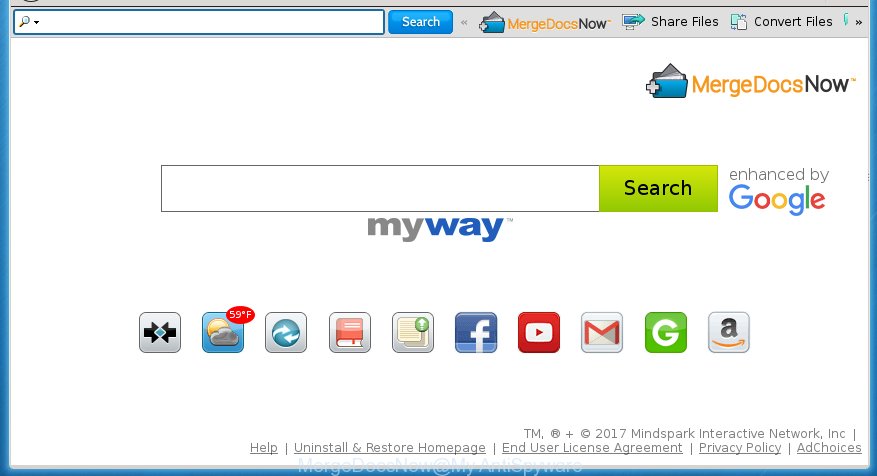
In addition to that, as was mentioned earlier, some browser hijackers like MergeDocsNow by MyWay to also alter all internet browsers shortcuts which located on your Desktop or Start menu. So, every infected shortcut will try to reroute your browser to intrusive sites, some of which might be harmful. It can make the whole system more vulnerable to hacker attacks.
Table of contents
If your personal computer is infected by MergeDocsNow by MyWay hijacker infection you will be forced to use its own search provider. It could seem not to be dangerous, but you still should be very careful, since it may show annoying and malicious ads created to mislead you into buying some questionable applications or products, provide search results that may redirect your web-browser to certain deceptive, misleading or malicious web-pages. We suggest that you use only the reliable search provider such as Google, Yahoo or Bing.
Also, ‘ad-supported’ software (also known as adware) can be installed on the system together with MergeDocsNow browser hijacker. It will insert a large number of advertisements directly to the web sites that you view, creating a sense that ads has been added by the developers of the page. Moreover, legal ads may be replaced on fake advertisements that will offer to download and install various unnecessary and harmful applications. Moreover, the MergeDocsNow browser hijacker has the ability to gather personal information about you, which can be later transferred to third parties.
The instructions below explaining steps to get rid of MergeDocsNow by MyWay problem. Feel free to use it for removal of the hijacker infection that may attack Chrome, Firefox, MS Edge and Internet Explorer and other popular web browsers. The step-by-step instructions will allow you return your settings of installed web browsers which previously changed by browser hijacker.
MergeDocsNow by MyWay removal tutorial
In the few simple steps below we will have a look at the browser hijacker and how to remove MergeDocsNow by MyWay from Chrome, FF, MS Edge and Microsoft Internet Explorer browsers for Windows OS, natively or by using a few free removal utilities. Read it once, after doing so, please print this page as you may need to close your browser or reboot your computer.
How to manually remove MergeDocsNow
The following instructions is a step-by-step guide, which will help you manually remove MergeDocsNow from the Google Chrome, Mozilla Firefox, Microsoft Edge and Internet Explorer.
Uninstalling the MergeDocsNow, check the list of installed programs first
The best way to begin the computer cleanup is to delete unknown and suspicious software. Using the MS Windows Control Panel you can do this quickly and easily. This step, in spite of its simplicity, should not be ignored, because the removing of unneeded applications can clean up the Google Chrome, Firefox, Internet Explorer and Edge from popups hijackers and so on.
- If you are using Windows 8, 8.1 or 10 then press Windows button, next click Search. Type “Control panel”and press Enter.
- If you are using Windows XP, Vista, 7, then click “Start” button and click “Control Panel”.
- It will open the Windows Control Panel.
- Further, click “Uninstall a program” under Programs category.
- It will open a list of all programs installed on the PC.
- Scroll through the all list, and delete suspicious and unknown applications. To quickly find the latest installed software, we recommend sort applications by date.
See more details in the video tutorial below.
Disinfect the internet browser’s shortcuts
Now you need to clean up the web browser shortcuts. Check that the shortcut referring to the right exe-file of the web-browser, and not on any unknown file.
Right click on the browser’s shortcut, click Properties option. On the Shortcut tab, locate the Target field. Click inside, you will see a vertical line – arrow pointer, move it (using -> arrow key on your keyboard) to the right as possible. You will see a text “http://site.address” that has been added here. Remove everything after .exe. An example, for Google Chrome you should remove everything after chrome.exe.

To save changes, click OK . You need to clean all browser’s shortcuts. So, repeat this step for the FF, Chrome, IE and MS Edge.
Delete MergeDocsNow from FF by resetting internet browser settings
Resetting your FF is basic troubleshooting step for any issues with your web-browser program, including the redirect to MergeDocsNow by MyWay page.
First, run the Firefox and click ![]() button. It will display the drop-down menu on the right-part of the web-browser. Further, press the Help button (
button. It will display the drop-down menu on the right-part of the web-browser. Further, press the Help button (![]() ) as shown in the figure below
) as shown in the figure below
.

In the Help menu, select the “Troubleshooting Information” option. Another way to open the “Troubleshooting Information” screen – type “about:support” in the browser adress bar and press Enter. It will show the “Troubleshooting Information” page as shown below. In the upper-right corner of this screen, press the “Refresh Firefox” button.

It will show the confirmation prompt. Further, press the “Refresh Firefox” button. The FF will begin a procedure to fix your problems that caused by the MergeDocsNow browser hijacker. When, it’s finished, click the “Finish” button.
Delete MergeDocsNow by MyWay from Google Chrome
Use the Reset internet browser tool of the Chrome to reset all its settings like new tab page, homepage and search provider by default to original defaults. This is a very useful tool to use, in the case of internet browser hijacks like MergeDocsNow by MyWay.

- First, launch the Chrome and click the Menu icon (icon in the form of three horizontal stripes).
- It will open the Google Chrome main menu, click the “Settings” menu.
- Next, click “Show advanced settings” link, that located at the bottom of the Settings page.
- On the bottom of the “Advanced settings” page, click the “Reset settings” button.
- The Chrome will open the reset settings dialog box as shown on the screen above.
- Confirm the web browser’s reset by clicking on the “Reset” button.
- To learn more, read the post How to reset Google Chrome settings to default.
Get rid of MergeDocsNow from IE
The Internet Explorer reset is great if your internet browser is hijacked or you have unwanted addo-ons or toolbars on your web-browser, which installed by an malicious software.
First, open the Internet Explorer. Next, click the button in the form of gear (![]() ). It will open the Tools drop-down menu, click the “Internet Options” as shown on the image below.
). It will open the Tools drop-down menu, click the “Internet Options” as shown on the image below.

In the “Internet Options” window click on the Advanced tab, then press the Reset button. The IE will display the “Reset Internet Explorer settings” window as shown below. Select the “Delete personal settings” check box, then click “Reset” button.

You will now need to reboot your PC system for the changes to take effect.
How to automatically remove MergeDocsNow hijacker
Manual removal is not always as effective as you might think. Often, even the most experienced users may not completely get rid of hijacker from the infected PC system. So, we recommend to check your computer for any remaining malicious components with free browser hijacker removal programs below.
How to get rid of MergeDocsNow by MyWay with Zemana Anti-malware
We suggest you to run the Zemana Anti-malware that are completely clean your personal computer. Moreover, the tool will allow you to delete potentially unwanted programs, malware, toolbars and ad-supported software that your system can be infected too.

- Download Zemana anti-malware (ZAM) by clicking on the link below.
Zemana AntiMalware
164814 downloads
Author: Zemana Ltd
Category: Security tools
Update: July 16, 2019
- When the download is finished, close all software and windows on your computer. Open a file location. Double-click on the icon that’s named Zemana.AntiMalware.Setup.
- Further, click Next button and follow the prompts.
- Once installation is done, press the “Scan” button for checking your PC system for the browser hijacker that reroutes your web-browser to the MergeDocsNow undesired web-site. This process can take some time, so please be patient. When a malware, adware or PUPs are found, the count of the security threats will change accordingly. Wait until the the checking is done.
- As the scanning ends, it’ll open a screen that contains a list of malware that has been found. When you’re ready, click “Next”. Once disinfection is done, you can be prompted to reboot your computer.
Run Malwarebytes to get rid of browser hijacker
Get rid of MergeDocsNow hijacker infection manually is difficult and often the hijacker is not completely removed. Therefore, we recommend you to run the Malwarebytes Free which are completely clean your computer. Moreover, the free application will allow you to remove malware, potentially unwanted applications, toolbars and ‘ad supported’ software that your personal computer can be infected too.
Download Malwarebytes from the link below.
327071 downloads
Author: Malwarebytes
Category: Security tools
Update: April 15, 2020
After downloading is done, close all applications and windows on your machine. Open a directory in which you saved it. Double-click on the icon that’s named mb3-setup as shown on the screen below.
![]()
When the setup starts, you will see the “Setup wizard” that will help you install Malwarebytes on your computer.

Once installation is complete, you will see window as shown in the figure below.

Now click the “Scan Now” button for scanning your personal computer for the hijacker infection . A scan can take anywhere from 10 to 30 minutes, depending on the number of files on your computer and the speed of your PC system.

Once the scan is finished, it’ll open a list of detected threats. In order to get rid of all items, simply click “Quarantine Selected” button.

The Malwarebytes will start removing MergeDocsNow browser hijacker related files, folders, registry keys. Once disinfection is finished, you may be prompted to reboot your PC system.
The following video explains instructions on how to get rid of browser hijacker with Malwarebytes Anti-malware.
Get rid of MergeDocsNow browser hijacker and malicious extensions with AdwCleaner
AdwCleaner is a free removal utility that can be downloaded and run to get rid of hijacker infections, adware, malicious software, PUPs, toolbars and other threats from your personal computer. You can run this tool to find threats even if you have an antivirus or any other security program.
Download AdwCleaner tool from the link below. Save it to your Desktop so that you can access the file easily.
225545 downloads
Version: 8.4.1
Author: Xplode, MalwareBytes
Category: Security tools
Update: October 5, 2024
When downloading is finished, open the file location and double-click the AdwCleaner icon. It will run the AdwCleaner utility and you will see a screen as shown in the figure below. If the User Account Control dialog box will ask you want to open the program, press Yes button to continue.

Next, click “Scan” for checking your computer for the MergeDocsNow by MyWay hijacker and internet browser’s malicious extensions. A scan can take anywhere from 10 to 30 minutes, depending on the count of files on your personal computer and the speed of your computer. While the utility is scanning, you can see how many objects and files has already scanned.

When it has finished scanning your machine is complete, it’ll display a screen that contains a list of malicious software that has been detected as shown below.

In order to delete all items, simply click “Clean” button. It will open a dialog box. Click “OK” to start the cleaning procedure. Once the clean-up is finished, the AdwCleaner may ask you to reboot your personal computer. After restart, the AdwCleaner will open the log file.
All the above steps are shown in detail in the following video instructions.
Use AdBlocker to stop MergeDocsNow and stay safe online
It is important to use adblocker applications like AdGuard to protect your personal computer from harmful pages. Most security experts says that it’s okay to stop ads. You should do so just to stay safe! And, of course, the AdGuard can to block MergeDocsNow and other undesired sites.
Download AdGuard application by clicking on the following link.
26843 downloads
Version: 6.4
Author: © Adguard
Category: Security tools
Update: November 15, 2018
After the download is finished, launch the downloaded file. You will see the “Setup Wizard” screen like below.

Follow the prompts. When the setup is complete, you will see a window as shown on the screen below.

You can press “Skip” to close the setup program and use the default settings, or press “Get Started” button to see an quick tutorial which will assist you get to know AdGuard better.
In most cases, the default settings are enough and you don’t need to change anything. Each time, when you launch your personal computer, AdGuard will launch automatically and block pop up ads, as well as other malicious or misleading sites. For an overview of all the features of the program, or to change its settings you can simply double-click on the AdGuard icon, that can be found on your desktop.
How was MergeDocsNow hijacker infection installed on personal computer
In many cases, the freeware installer includes the optional adware or potentially unwanted programs such as this browser hijacker. So, be very careful when you agree to install anything. The best way – is to select a Custom, Advanced or Manual setup mode. Here disable (uncheck) all additional applications in which you are unsure or that causes even a slightest suspicion. The main thing you should remember, you don’t need to install the additional applications which you don’t trust! The only thing I want to add. Once the free software is installed, if you uninstall this software, the newtab page, start page and search engine by default of your favorite internet browser will not be restored. This must be done by yourself. Just follow the step-by-step tutorial above.
To sum up
Now your system should be clean of the MergeDocsNow . Delete AdwCleaner. We suggest that you keep Malwarebytes (to periodically scan your machine for new malicious software, browser hijackers and ‘ad supported’ software) and AdGuard (to help you block unwanted pop ups and dangerous pages). Moreover, to prevent browser hijackers, please stay clear of unknown and third party programs, make sure that your antivirus program, turn on the option to find PUPs (potentially unwanted programs).
If you need more help with MergeDocsNow by MyWay related issues, go to our Spyware/Malware removal forum.


















