The linenews.org is classified as ‘ad’ page. It can open annoying pop-up ads within the Google Chrome, Microsoft Internet Explorer, Firefox and Microsoft Edge or redirect your web browser on other ads web-pages. If you’re seeing this unwanted site then most probably that your web browser is infected with ‘ad-supported’ software (also known as adware). As a result of the adware infection, your browser will be full of advertisements (pop-ups, banners, in-text links, offers to install an unwanted applications) and your personal computer will be slower and slower.
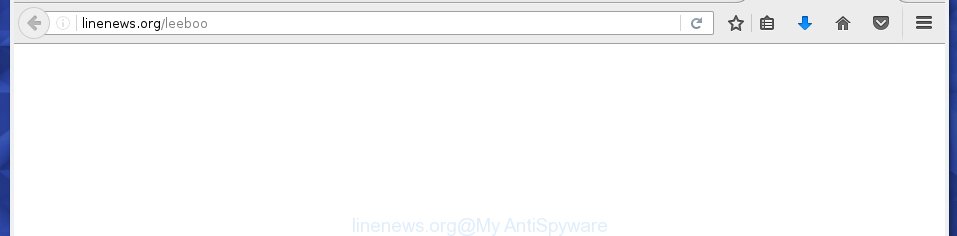
http://linenews.org/leeboo
Most often, the ad supported software affects the most common web browsers like the Google Chrome, Mozilla Firefox, Edge and Microsoft Internet Explorer. But such the dangerous software as well may infect another web-browsers by changing its shortcuts (adding an argument like ‘http://site.address’ into Target field of a web-browser’s shortcut). So every time you launch the browser, it will reroute to the unwanted linenews.org web page. Even if you setup a new home page, an annoying page will be the first thing you see when you start the Chrome, Firefox, Microsoft Edge and IE.
While your computer is infected with the ad supported software, the Chrome, Mozilla Firefox, Internet Explorer and Microsoft Edge may be redirected to linenews.org annoying site. Of course, the ad-supported software may not cause damages to your files or Windows system, but it may show lots of annoying advertisements. These ads will be injected within the content of web-sites that are you opening in your web-browser and can be varied: pop-up ads, in-text ads, different sized banners, offers to install an questionable software. The ads will appear on all web sites, including pages where previously you have never seen any advertising links.
So, obviously, you need to get rid of the ad-supported software as soon as possible. Use the free instructions below. This guide will help you clean your system and thereby remove the linenews.org unwanted ads.
How does your personal computer get infected with linenews.org
The ad-supported software spreads with a simple but quite effective way. It is integrated into the setup package of various free programs. Thus on the process of installation, it’ll infect your browser. To avoid ad-supported software infection, you just need to follow a few simple rules: carefully read the ‘Terms of Use’ and the ‘License’, select only a Manual, Custom or Advanced installation mode, which enables you to make sure that the program you want to install, thereby protect your machine from the malicious software like this adware that opens the linenews.org ads.
How to manually remove linenews.org redirect
The following instructions is a step-by-step guide, which will help you manually remove linenews.org ads from the Google Chrome, IE, FF and Edge.
- Remove suspicious and unknown software by using Windows Control Panel
- Remove linenews.org advertisements from Firefox
- Delete linenews.org advertisements from Chrome
- Get rid of linenews.org advertisements from Internet Explorer
- Disinfect the browser’s shortcuts to get rid of linenews.org redirect
- Get rid of unwanted Scheduled Tasks
Remove suspicious and unknown software by using Windows Control Panel
Press Windows key ![]() , then click Search
, then click Search ![]() . Type “Control panel”and press Enter. If you using Windows XP or Windows 7, then press “Start” and select “Control Panel”. It’ll open the Windows Control Panel as on the image below.
. Type “Control panel”and press Enter. If you using Windows XP or Windows 7, then press “Start” and select “Control Panel”. It’ll open the Windows Control Panel as on the image below.

Next, click “Uninstall a program” ![]()
It will open a list of all programs. Scroll through the all list and remove any suspicious and unknown applications.
Remove linenews.org advertisements from Firefox
First, launch the Firefox. Next, click the button in the form of three horizontal stripes (![]() ). It will open the drop-down menu. Next, press the “Help” button (
). It will open the drop-down menu. Next, press the “Help” button (![]() ).
).

In the Help menu, click the “Troubleshooting Information”. In the upper-right corner of the “Troubleshooting Information” page, click “Refresh Firefox” button.

Confirm your action, click the “Refresh Firefox”.
Delete linenews.org advertisements from Chrome
Reset Chrome settings is a easy way to remove the malware and adware, as well as to restore the web-browser’s settings that have been modified by adware.

- Now run the Chrome and press Menu button (small button in the form of three horizontal stripes).
- It will show the Google Chrome main menu. Select “Settings” option.
- You will see the Chrome’s settings page. Scroll down and click “Show advanced settings” link.
- Scroll down again and click the “Reset settings” button.
- The Google Chrome will open the reset profile settings page as on the image above.
- Next, click the “Reset” button.
- When this process is finished, your internet browser’s settings will be restored to their original defaults. This will reset your start page and search provider by default.
- To learn more, read the article How to reset Google Chrome settings to default.
Get rid of linenews.org advertisements from Internet Explorer
First, run the Internet Explorer, then click ![]() button. Next, click “Internet Options” as shown in the figure below.
button. Next, click “Internet Options” as shown in the figure below.

In the “Internet Options” screen select the Advanced tab. Next, press the “Reset” button. The Microsoft Internet Explorer will open the “Reset Internet Explorer” settings prompt. Select the “Delete personal settings” check box and click Reset button.

You will now need to restart your computer for the changes to take effect. It will restore the IE’s settings like home page, newtab page and search provider by default to default state, disable ad-supported web browser’s extensions and thereby get rid of the redirect to linenews.org annoying web page.
Disinfect the browser’s shortcuts to get rid of linenews.org redirect
When the adware is started, it can also modify the browser’s shortcuts, adding an argument like “http://site.address” into the Target field. Due to this, every time you start the web browser, it will be rerouted to an unwanted ads.
To clear the internet browser shortcut, right-click to it and select Properties. On the Shortcut tab, locate the Target field. Click inside, you will see a vertical line – arrow pointer, move it (using -> arrow key on your keyboard) to the right as possible. You will see a text which begins with “http://” that has been added here. You need to remove it.

When the argument is removed, click the OK button. You need to clean all shortcuts of all your web-browsers, as they may be infected too.
Get rid of unwanted Scheduled Tasks
If the annoying linenews.org web site opens automatically on Windows startup or at equal time intervals, then you need to check the Task Scheduler Library and delete all the tasks that have been created by adware.
Press Windows and R keys on the keyboard simultaneously. This displays a prompt that titled with Run. In the text field, type “taskschd.msc” (without the quotes) and press OK. Task Scheduler window opens. In the left-hand side, press “Task Scheduler Library”, as shown in the figure below.

Task scheduler
In the middle part you will see a list of installed tasks. Select the first task, its properties will be open just below automatically. Next, press the Actions tab. Pay attention to that it launches on your personal computer. Found something like “explorer.exe http://site.address” or “chrome.exe http://site.address”, then you need remove it. If you are not sure that executes the task, check it through a search engine. If it is a component of the ‘ad-supported’ application, then this task also should be removed.
Having defined the task that you want to delete, then click on it with the right mouse button and select Delete as shown on the image below.

Delete a task
Repeat this step, if you have found a few tasks that have been created by adware. Once is finished, close the Task Scheduler window.
How to remove linenews.org advertisements automatically
We recommend using the Malwarebytes Free. You can download and install this tool to detect linenews.org threat and remove it, by clicking on the link below. When installed and updated, the free malware remover will automatically scan and detect all threats present on the computer.
327071 downloads
Author: Malwarebytes
Category: Security tools
Update: April 15, 2020
Once installed, the Malwarebytes will try to update itself and when this task is finished, click “Scan Now” button . This will start scanning the whole personal computer to find out ‘ad supported’ software and malware. During the scan it will detect all threats present on your PC. In order to get rid of all threats, simply click “Quarantine Selected” button.
The Malwarebytes is a free program that you can use to get rid of all detected folders, files, services, registry entries and so on. To learn more about the Malwarebytes, we recommend you to read and follow the instructions or the video guide below.
How to block linenews.org redirect
To increase your security and protect your computer against new annoying ads and malicious sites, you need to use an application that blocks access to dangerous advertisements and web-sites. Moreover, the program can block the open of intrusive advertising, which also leads to faster loading of web-sites and reduce the consumption of web traffic.
- Download AdGuard program from the following link.
Adguard download
26843 downloads
Version: 6.4
Author: © Adguard
Category: Security tools
Update: November 15, 2018
- Once the downloading process is finished, start the downloaded file. You will see the “Setup Wizard” window. Follow the prompts.
- Once the setup is finished, click “Skip” to close it and use the default settings, or press “Get Started” to see a quick tutorial that will allow you get to know AdGuard better.
- In most cases, the default settings are enough and you do not need to change anything. Each time, when you start your personal computer, AdGuard will start automatically and block pop-up ads, linenews.org redirects, as well as other malicious or misleading web pages. For an overview of all the features of the program, or to change its settings you can simply double-click on the AdGuard icon, which is located on your Windows desktop.
Get rid of linenews.org advertisements and malicious extensions with AdwCleaner.
If MalwareBytes cannot get rid of the annoying linenews.org pop-ups from the Google Chrome, Firefox, Internet Explorer and Microsoft Edge, then we suggests to use the AdwCleaner. AdwCleaner is a free removal tool for adware, browser hijackers, PUPs and toolbars.
Download AdwCleaner from the link below.
225545 downloads
Version: 8.4.1
Author: Xplode, MalwareBytes
Category: Security tools
Update: October 5, 2024
Once the downloading process is done, open the file location. Double click the AdwCleaner icon. Once this tool is started, you will see a screen like below.

Now, click the “Scan” button for checking your PC system for the malicious extensions and ad supported software which shows advertisements from linenews.org site. Once the checking is done, it will open a scan report as shown below.

Review the report and then press “Clean” button. It will open a prompt. Click “OK”. Once the cleaning process is done, AdwCleaner may ask you to reboot your system.
Look at the following video, which completely explains the process of using the AdwCleaner to get rid of adware, browser hijackers and other dangerous applications.
Finish words
Now your computer should be free of the linenews.org pop-up ads. Remove AdwCleaner. We suggest that you keep AdGuard (to help you block unwanted advertisements and annoying harmful web pages) and Malwarebytes (to periodically scan your system for new malware and ad supported software). Probably you are running an older version of Java or Adobe Flash Player. This can be a security risk, so download and install the latest version right now.
If you are still having problems while trying to get rid of linenews.org pop-ups from your computer, then ask for help in our Spyware/Malware removal forum.
















