The appearance of 3bloginfo.com home page in your browser means that browser hijacker get installed on your PC, which can introduce changes to settings of browsers by replacing the homepage, newtab page and default search engine. So, if you find that when you launch your web-browser, it displays this intrusive site, then you do not need to wait , you need to follow the step-by-step guide below and get rid of 3bloginfo.com redirect ASAP.
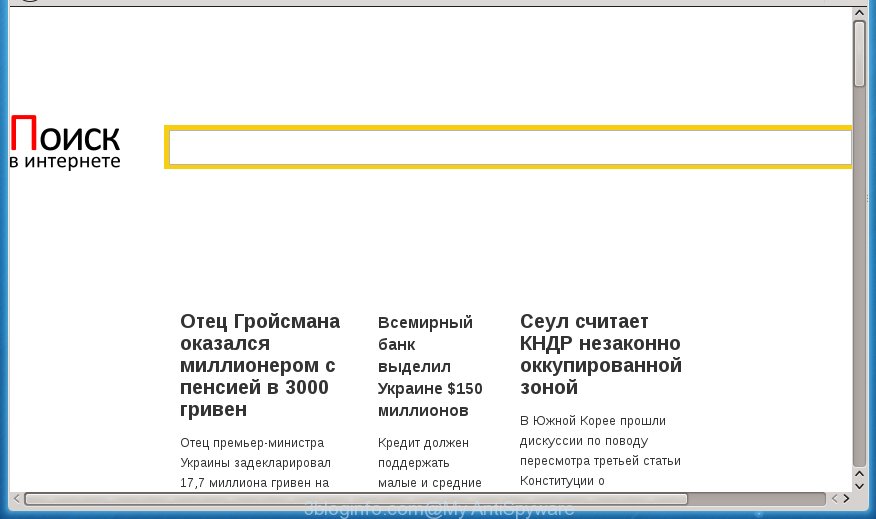
The 3bloginfo.com browser hijacker can modify settings of web-browsers, but often that the unwanted software can also infect all types of web-browsers by changing their desktop shortcuts. Thus forcing the user to see 3bloginfo.com undesired web-page every time start the web-browser.
Being infected with 3bloginfo.com hijacker, every time you open your browser you will see this web-site. Of course you can setup your homepage again, but next time you open a web browser you will see that 3bloginfo.com redirect return. As mentioned above, the hijacker can alter the default search engine on this undesired web-page too, so all your search queries will be rerouted to 3bloginfo.com. Thus the authors of the hijacker infection can gather the search terms of your queries, and redirect you to unwanted web sites.
Often, the PC system that has been infected with 3bloginfo.com hijacker, will be also infected with adware (also known as ‘ad-supported’ software) which shows a large count of various advertisements. It can be pop-ups, text links in the web-pages, banners where they never had. What is more, the ‘ad supported’ software can replace the legitimate advertisements with malicious ads which will offer to download and install malicious software and unwanted applications or visit the various dangerous and misleading web pages.
We strongly suggest that you perform the step-by-step guidance below which will help you to get rid of 3bloginfo.com using the standard features of Windows and some proven free applications.
Remove 3bloginfo.com search
In the steps below we will have a look at the browser hijacker infection and how to get rid of 3bloginfo.com from Chrome, Internet Explorer, Firefox and Microsoft Edge browsers for MS Windows OS, natively or by using a few free removal utilities. Read it once, after doing so, please print this page as you may need to exit your browser or restart your PC system.
How to manually remove 3bloginfo.com
Most common browser hijackers may be deleted without any antivirus software. The manual browser hijacker removal is post guidance that will teach you how to remove the 3bloginfo.com redirect.
Uninstall 3bloginfo.com related programs through the Control Panel of your machine
We recommend that you start the PC cleaning process by checking the list of installed software and uninstall all unknown or suspicious programs. This is a very important step, as mentioned above, very often the harmful programs such as ad supported software and browser hijackers may be bundled with free software. Remove the unwanted applications can remove the unwanted ads or web-browser redirect.
Windows 10, 8.1, 8
Click the MS Windows logo, and then click Search ![]() . Type ‘Control panel’and press Enter as shown below.
. Type ‘Control panel’and press Enter as shown below.

When the ‘Control Panel’ opens, click the ‘Uninstall a program’ link under Programs category as shown below.

Windows 7, Vista, XP
Open Start menu and choose the ‘Control Panel’ at right like below.

Then go to ‘Add/Remove Programs’ or ‘Uninstall a program’ (Windows 7 or Vista) as shown on the screen below.

Carefully browse through the list of installed programs and delete all programs that has the name similar to the web-site that has been set as your Google Chrome, Microsoft Internet Explorer, Firefox and MS Edge newtab, start page and search provider by default. We suggest to click ‘Installed programs’ and even sorts all installed programs by date. uwhen you have found anything suspicious that may be the browser hijacker infection, adware or PUPs, then select this program and click ‘Uninstall’ in the upper part of the window. If the suspicious program blocked from removal, then use Revo Uninstaller Freeware to fully get rid of it from your machine.
Fix infected internet browsers shortcuts to remove 3bloginfo.com search
Now you need to clean up the internet browser shortcuts. Check that the shortcut referring to the right exe-file of the web-browser, and not on any unknown file.
Click the right mouse button to a desktop shortcut that you use to run your browser. Next, select the “Properties” option. Important: necessary to click on the desktop shortcut for the internet browser which is redirected to the 3bloginfo.com or other intrusive web-page.
Further, necessary to look at the text that is written in the “Target” field. The browser hijacker infection can change the contents of this field, which describes the file to be launch when you run your internet browser. Depending on the web browser you are using, there should be:
- Google Chrome: chrome.exe
- Opera: opera.exe
- Firefox: firefox.exe
- Internet Explorer: iexplore.exe
If you are seeing an unknown text such as “http://site.addres” which has been added here, then you should remove it, as shown below.

Next, click the “OK” button to save the changes. Now, when you launch the web-browser from this desktop shortcut, it does not occur automatically redirect on the 3bloginfo.com web page or any other annoying sites. Once the step is done, we recommend to go to the next step.
Get rid of 3bloginfo.com search from Microsoft Internet Explorer
The Internet Explorer reset is great if your browser is hijacked or you have unwanted addo-ons or toolbars on your browser, which installed by an malicious software.
First, run the Internet Explorer, click ![]() ) button. Next, click “Internet Options” as shown below.
) button. Next, click “Internet Options” as shown below.

In the “Internet Options” screen select the Advanced tab. Next, press Reset button. The Internet Explorer will show the Reset Internet Explorer settings dialog box. Select the “Delete personal settings” check box and press Reset button.

You will now need to reboot your computer for the changes to take effect. It will delete 3bloginfo.com hijacker, disable malicious and ad-supported browser’s extensions and restore the Internet Explorer’s settings like startpage, newtab page and search provider by default to default state.
Remove 3bloginfo.com from Google Chrome
Reset Chrome settings is a easy way to get rid of the browser hijacker, harmful and adware extensions, as well as to restore the web browser’s startpage, new tab and search engine by default that have been replaced by hijacker.

- First, run the Google Chrome and click the Menu icon (icon in the form of three horizontal stripes).
- It will display the Chrome main menu, click the “Settings” menu.
- Next, press “Show advanced settings” link, which located at the bottom of the Settings page.
- On the bottom of the “Advanced settings” page, press the “Reset settings” button.
- The Chrome will show the reset settings dialog box as shown on the image above.
- Confirm the browser’s reset by clicking on the “Reset” button.
- To learn more, read the article How to reset Google Chrome settings to default.
Remove 3bloginfo.com search from FF
If your Firefox internet browser start page has replaced to 3bloginfo.com without your permission or a an unknown search engine opens results for your search, then it may be time to perform the internet browser reset.
Start the Firefox and click the menu button (it looks like three stacked lines) at the top right of the browser screen. Next, click the question-mark icon at the bottom of the drop-down menu. It will show the slide-out menu.

Select the “Troubleshooting information”. If you’re unable to access the Help menu, then type “about:support” in your address bar and press Enter. It bring up the “Troubleshooting Information” page as shown on the image below.

Click the “Refresh Firefox” button at the top right of the Troubleshooting Information page. Select “Refresh Firefox” in the confirmation dialog box. The Firefox will start a task to fix your problems that caused by the 3bloginfo.com hijacker. Once, it’s finished, press the “Finish” button.
3bloginfo.com start page automatic removal
Manual removal is not always as effective as you might think. Often, even the most experienced users can not completely get rid of browser hijacker infection from the infected PC system. So, we recommend to check your PC system for any remaining malicious components with free hijacker infection removal software below.
Use Zemana Anti-malware to remove 3bloginfo.com homepage
We recommend you to use the Zemana Anti-malware which are completely clean your personal computer. Moreover, the utility will help you to delete potentially unwanted programs, malware, toolbars and ‘ad supported’ software that your system can be infected too.

- Download Zemana anti-malware (ZAM) from the link below.
Zemana AntiMalware
164814 downloads
Author: Zemana Ltd
Category: Security tools
Update: July 16, 2019
- Once the downloading process is finished, close all software and windows on your computer. Open a file location. Double-click on the icon that’s named Zemana.AntiMalware.Setup.
- Further, press Next button and follow the prompts.
- Once installation is complete, click the “Scan” button to perform a system scan with this utility for the hijacker infection and internet browser’s malicious extensions. A system scan can take anywhere from 5 to 30 minutes, depending on your computer. While the application is checking, you can see how many objects it has identified as threat.
- When it has finished scanning, you will be displayed the list of all detected items on your personal computer. Review the report and then click “Next”. Once disinfection is done, you may be prompted to reboot your computer.
Automatically get rid of 3bloginfo.com with Malwarebytes
Get rid of 3bloginfo.com browser hijacker manually is difficult and often the browser hijacker is not completely removed. Therefore, we recommend you to use the Malwarebytes Free which are completely clean your system. Moreover, the free program will allow you to remove malicious software, PUPs, toolbars and ‘ad supported’ software that your PC system can be infected too.

Download Malwarebytes Free by clicking on the link below.
327071 downloads
Author: Malwarebytes
Category: Security tools
Update: April 15, 2020
Once downloading is finished, run it and follow the prompts. Once installed, the Malwarebytes will try to update itself and when this task is complete, press the “Scan Now” button . This will start scanning the whole system to find out 3bloginfo.com hijacker infection and other malware and adware. Depending on your PC system, the scan can take anywhere from a few minutes to close to an hour. While the utility is checking, you may see how many objects and files has already scanned. Review the scan results and then click “Quarantine Selected” button.
The Malwarebytes is a free program that you can use to delete all detected folders, files, services, registry entries and so on. To learn more about this malware removal tool, we recommend you to read and follow the instructions or the video guide below.
Run AdwCleaner to remove 3bloginfo.com
The AdwCleaner utility is free and easy to use. It can scan and remove browser hijacker such as 3bloginfo.com, malicious software, PUPs and adware in FF, Google Chrome, Internet Explorer and MS Edge web browsers and thereby revert back their default settings (new tab, homepage and search provider by default). AdwCleaner is powerful enough to find and remove malicious registry entries and files that are hidden on the machine.
Download AdwCleaner by clicking on the link below.
225545 downloads
Version: 8.4.1
Author: Xplode, MalwareBytes
Category: Security tools
Update: October 5, 2024
When the download is complete, open the folder in which you saved it. You will see an icon like below.
![]()
Double click the AdwCleaner desktop icon. Once the utility is started, you will see a screen as on the image below.

Further, click “Scan” button to begin checking your PC system for the 3bloginfo.com hijacker that redirects your web browser to the 3bloginfo.com intrusive page. A system scan can take anywhere from 5 to 30 minutes, depending on your PC system. Once the scan is finished, you will be opened the list of all detected threats on your machine as shown on the image below.

Review the report and then click “Clean” button. It will show a dialog box as shown on the screen below.

You need to click “OK”. When the cleaning procedure is finished, the AdwCleaner may ask you to restart your computer. When your computer is started, you will see an AdwCleaner log.
These steps are shown in detail in the following video guide.
How to stop 3bloginfo.com home page
By installing an adblocker application such as AdbGuard, you are able to block 3bloginfo.com, autoplaying video ads and get rid of a large amount of distracting and intrusive ads on web-pages.
- Download AdGuard program from the following link.
Adguard download
26843 downloads
Version: 6.4
Author: © Adguard
Category: Security tools
Update: November 15, 2018
- Once the downloading process is finished, start the downloaded file. You will see the “Setup Wizard” program window. Follow the prompts.
- Once the install is done, press “Skip” to close the setup application and use the default settings, or press “Get Started” to see an quick tutorial which will help you get to know AdGuard better.
- In most cases, the default settings are enough and you don’t need to change anything. Each time, when you start your computer, AdGuard will launch automatically and block ads, web-pages such 3bloginfo.com, as well as other harmful or misleading pages. For an overview of all the features of the application, or to change its settings you can simply double-click on the icon named AdGuard, that can be found on your desktop.
How can you prevent the 3bloginfo.com hijacker
The 3bloginfo.com hijacker infection spreads as a part of various free applications, as a supplement, which is installed automatically. This is certainly not an honest way to get installed onto your machine. To avoid infecting of your PC system and side effects in the form of changing your browser settings to 3bloginfo.com start page, you should always carefully read the Terms of Use and the Software license. Additionally, always select Manual, Custom or Advanced install mode. This allows you to disable the setup of unnecessary and often harmful software. Even if you uninstall the free applications from your system, your internet browser’s settings will not be restored. This means that you should manually remove 3bloginfo.com from the FF, Google Chrome, Internet Explorer and Edge by follow the guide above.
To sum up
Now your PC system should be clean of the 3bloginfo.com start page. Delete AdwCleaner. We suggest that you keep Malwarebytes (to periodically scan your computer for new malware, browser hijackers and adware) and AdGuard (to help you block annoying pop-up advertisements and malicious web-pages). Moreover, to prevent browser hijackers, please stay clear of unknown and third party applications, make sure that your antivirus program, turn on the option to find PUPs (potentially unwanted programs).
If you need more help with 3bloginfo.com start page related issues, go to our Spyware/Malware removal forum.


















