There are many types of malicious software, the most common type is the web browser hijacker. The browser hijacker like Firesearch.com have a negative impact on the functioning of your system by changing current settings of all your typical internet browsers. The main function of any browser hijacker is redirect you to an annoying site, instead of the one that you want to visit. Even if you try to manually open your home page, your internet browser is anyway open another site.
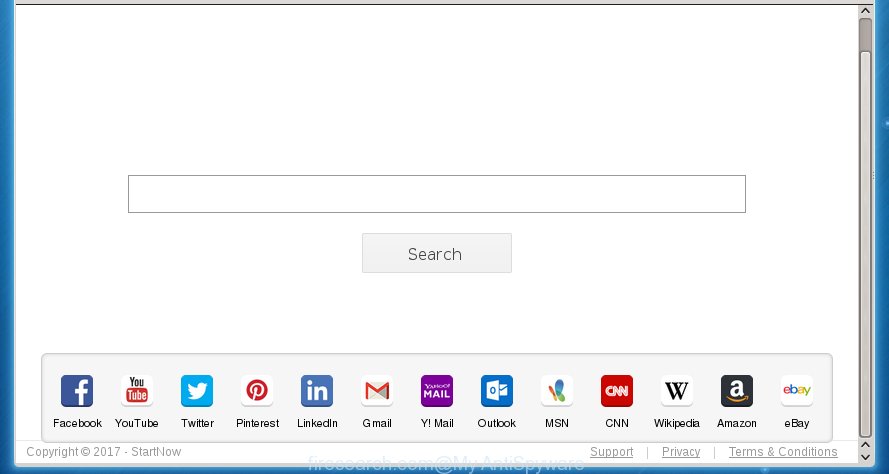
http://firesearch.com/
A malicious software which makes changes to current settings of browsers on Firesearch.com usually affects only Google Chrome, Firefox, Edge and Internet Explorer. However, possible situations, when any other web browsers will be affected too. The Firesearch.com browser hijacker infection can modify the Target property of internet browser’s shortcuts, so every time you open the web-browser, instead of your home page, you will see a completely different web site.
As mentioned above, the Firesearch.com browser hijacker also alters the internet browser’s search engine. So, your browser, when searching something, will show a hodgepodge of ads, links to unwanted and ad web-pages and search results from the big search engines like Google or Bing. As a result, actual use of a web browser’s search becomes uncomfortable. Moreover, it may also lead to slowing or even freeze your internet browser.
Although, Firesearch.com browser hijacker is not a virus, but it does bad things, and it can make changes to settings of internet browsers. Moreover, an adware (also known as ‘ad-supported’ software) can be additionally installed on to your computer by this browser hijacker infection, that will display a ton of advertisements, or even massive full page ads that blocks surfing the Net. Often such these advertisements can recommend to install other unknown and unwanted software or visit dangerous web-pages.
So, it is very important to free your PC of browser hijacker as quickly as possible. The few simple steps, which is shown below, will assist you to get rid of Firesearch.com from the Chrome, FF, Internet Explorer and Microsoft Edge and other browsers.
How to remove Firesearch.com
As with deleting ad supported software, malicious software or potentially unwanted programs, there are few steps you can do. We suggest trying them all. If you do only one part of the guidance, then it should be use malware removal utility, because it should delete hijacker and stop any further infection. But to completely get rid of the Firesearch.com you will have to at least reset your web-browser settings like start page, new tab and default search provider to default state, disinfect personal computer’s browsers shortcuts, uninstall all unwanted and suspicious programs, and remove browser hijacker by malicious software removal tools. Read it once, after doing so, please print this page as you may need to close your browser or reboot your computer.
Manual Firesearch.com search removal
The following instructions is a step-by-step guide, which will help you manually get rid of Firesearch.com redirect from the Google Chrome, Firefox, Edge and Internet Explorer.
Deleting the Firesearch.com, check the list of installed programs first
We recommend that you begin the computer cleaning procedure by checking the list of installed applications and delete all unknown or suspicious applications. This is a very important step, as mentioned above, very often the harmful applications such as ad-supported software and browser hijackers may be bundled with free applications. Uninstall the unwanted applications can get rid of the unwanted advertisements or browser redirect.
- If you are using Windows 8, 8.1 or 10 then press Windows button, next click Search. Type “Control panel”and press Enter.
- If you are using Windows XP, Vista, 7, then press “Start” button and click “Control Panel”.
- It will show the Windows Control Panel.
- Further, click “Uninstall a program” under Programs category.
- It will show a list of all programs installed on the PC system.
- Scroll through the all list, and delete suspicious and unknown programs. To quickly find the latest installed applications, we recommend sort software by date.
See more details in the video tutorial below.
Disinfect the internet browser’s shortcuts to delete Firesearch.com redirect
Once installed, this hijacker may add an argument similar “http://site.address” into the Target property of the desktop shortcut for the Google Chrome, Firefox, Microsoft Edge and IE. Due to this, every time you run the web-browser, it will show the annoying homepage.
To clear the browser shortcut, right-click to it and select Properties. On the Shortcut tab, locate the Target field. Click inside, you will see a vertical line – arrow pointer, move it (using -> arrow key on your keyboard) to the right as possible. You will see a text such as “http://site.address” that has been added here. You need to delete it.

When the text is removed, click the OK button. You need to clean all shortcuts of all your browsers, as they may be infected too.
Delete Firesearch.com homepage from Internet Explorer
To restore the new tab page, startpage and search engine by default you need to reset the Internet Explorer to the state, which was when the MS Windows was installed on your system.
First, launch the Internet Explorer. Next, click the button in the form of gear (![]() ). It will open the Tools drop-down menu, click the “Internet Options” as shown in the figure below.
). It will open the Tools drop-down menu, click the “Internet Options” as shown in the figure below.

In the “Internet Options” window click on the Advanced tab, then click the Reset button. The Microsoft Internet Explorer will open the “Reset Internet Explorer settings” window as shown in the figure below. Select the “Delete personal settings” check box, then click “Reset” button.

You will now need to restart your personal computer for the changes to take effect.
Remove Firesearch.com startpage from Firefox
Resetting your Firefox is good initial troubleshooting step for any issues with your internet browser application, including the redirect to Firesearch.com web-page.
Start the Firefox and press the menu button (it looks like three stacked lines) at the top right of the browser screen. Next, press the question-mark icon at the bottom of the drop-down menu. It will display the slide-out menu.

Select the “Troubleshooting information”. If you’re unable to access the Help menu, then type “about:support” in your address bar and press Enter. It bring up the “Troubleshooting Information” page as on the image below.

Click the “Refresh Firefox” button at the top right of the Troubleshooting Information page. Select “Refresh Firefox” in the confirmation dialog box. The Firefox will begin a procedure to fix your problems that caused by the Firesearch.com browser hijacker infection. When, it is finished, click the “Finish” button.
Get rid of Firesearch.com homepage from Chrome
If your Chrome web browser is redirected to unwanted Firesearch.com page, it may be necessary to completely reset your browser application to its default settings.
Open the Google Chrome menu by clicking on the button in the form of three horizontal stripes (![]() ). It will open the drop-down menu. Next, click to “Settings” option.
). It will open the drop-down menu. Next, click to “Settings” option.

Scroll down to the bottom of the page and click on the “Show advanced settings” link. Now scroll down until the Reset settings section is visible, as shown below and press the “Reset settings” button.

Confirm your action, press the “Reset” button.
Firesearch.com startpage automatic removal
Use malware removal tools to get rid of Firesearch.com automatically. The freeware utilities specially developed for hijacker infection, ad supported software and other potentially unwanted programs removal. These tools can delete most of browser hijacker from Google Chrome, IE, Mozilla Firefox and Microsoft Edge. Moreover, it may remove all components of Firesearch.com from Windows registry and system drives.
Scan and free your computer of Firesearch.com with Zemana Anti-malware
We suggest using the Zemana Anti-malware that are completely clean your PC of the browser hijacker. The utility is an advanced malicious software removal application designed by (c) Zemana lab. It is able to help you delete PUPs, hijackers, adware, malware, toolbars, ransomware and other security threats from your personal computer for free.
Download Zemana anti-malware from the link below.
165499 downloads
Author: Zemana Ltd
Category: Security tools
Update: July 16, 2019
Once downloading is finished, close all programs and windows on your PC. Open a directory in which you saved it. Double-click on the icon that’s named Zemana.AntiMalware.Setup as shown on the screen below.
![]()
When the installation begins, you will see the “Setup wizard” which will help you install Zemana anti malware on your PC.

Once installation is finished, you will see window as shown in the figure below.

Now click the “Scan” button . This will begin scanning the whole PC system to find out browser hijacker . This task can take quite a while, so please be patient. When a malicious software, adware or potentially unwanted applications are detected, the number of the security threats will change accordingly.

Once the scanning is finished, the results are displayed in the scan report. Review the report and then click “Next” button.

The Zemana Anti-malware will begin removing Firesearch.com browser hijacker infection related files, folders and registry keys.
Use Malwarebytes to delete hijacker infection
Manual Firesearch.com homepage removal requires some computer skills. Some files and registry entries that created by the hijacker infection can be not completely removed. We suggest that use the Malwarebytes Free that are completely clean your computer of hijacker. Moreover, the free program will allow you to delete malicious software, PUPs, adware and toolbars that your computer may be infected too.
Download Malwarebytes Free on your computer by clicking on the link below. Save it on your desktop.
327717 downloads
Author: Malwarebytes
Category: Security tools
Update: April 15, 2020
When downloading is complete, close all windows on your computer. Further, open the file named mb3-setup. If the “User Account Control” dialog box pops up as on the image below, press the “Yes” button.

It will open the “Setup wizard” which will assist you install Malwarebytes on the PC. Follow the prompts and do not make any changes to default settings.

Once installation is finished successfully, press Finish button. Then Malwarebytes will automatically run and you may see its main window like below.

Next, press the “Scan Now” button for scanning your personal computer for the browser hijacker and other malicious software and adware. This process may take quite a while, so please be patient. While the tool is scanning, you may see how many objects and files has already scanned.

When it completes the scan, it will display a screen which contains a list of malware that has been found. Make sure all entries have ‘checkmark’ and click “Quarantine Selected” button.

The Malwarebytes will start removing Firesearch.com browser hijacker and other security threats. Once disinfection is complete, you can be prompted to restart your computer. We recommend you look at the following video, which completely explains the procedure of using the Malwarebytes to remove hijacker, adware and other malicious software.
If the problem with Firesearch.com search is still remained
AdwCleaner is a free removal utility that can be downloaded and run to remove hijackers, ad supported software, malicious software, potentially unwanted programs, toolbars and other threats from your PC system. You can use this utility to find threats even if you have an antivirus or any other security program.

- Download AdwCleaner by clicking on the following link.
AdwCleaner download
225788 downloads
Version: 8.4.1
Author: Xplode, MalwareBytes
Category: Security tools
Update: October 5, 2024
- Select the directory in which you saved it as Desktop, and then click Save.
- Once downloading is done, run the AdwCleaner, double-click the adwcleaner_xxx.exe file.
- If the “User Account Control” prompts, click Yes to continue.
- Read the “Terms of use”, and click Accept.
- In the AdwCleaner window, click the “Scan” . This will start scanning the whole machine to find out Firesearch.com browser hijacker that cause a redirect to Firesearch.com.
- Once the scan is done, it will show a scan report. Make sure all entries have ‘checkmark’ and click “Clean”. If the AdwCleaner will ask you to reboot your PC, click “OK”.
The guide shown in detail in the following video.
How to block Firesearch.com redirect
We suggest to install an ad blocking program that can stop Firesearch.com and other intrusive web pages. The ad blocker utility like AdGuard is a program that basically removes advertising from the World Wide Web and stops access to malicious pages. Moreover, security experts says that using adblocker programs is necessary to stay safe when surfing the World Wide Web.
- Download AdGuard program from the following link.
Adguard download
27035 downloads
Version: 6.4
Author: © Adguard
Category: Security tools
Update: November 15, 2018
- Once the downloading process is complete, run the downloaded file. You will see the “Setup Wizard” program window. Follow the prompts.
- When the install is done, click “Skip” to close the setup program and use the default settings, or press “Get Started” to see an quick tutorial that will help you get to know AdGuard better.
- In most cases, the default settings are enough and you don’t need to change anything. Each time, when you launch your PC system, AdGuard will launch automatically and stop pop up advertisements, web pages such Firesearch.com, as well as other harmful or misleading pages. For an overview of all the features of the program, or to change its settings you can simply double-click on the icon named AdGuard, which may be found on your desktop.
Tips to prevent Firesearch.com and other unwanted programs
In many cases Firesearch.com browser hijacker come bundled with various free programs, as a bonus. Therefore it is very important at the stage of installing programs downloaded from the Internet carefully review the Terms of use and the License agreement, as well as to always select the Advanced, Custom or Manual install mode. In this mode, you can turn off all unwanted add-ons, including the Firesearch.com browser hijacker, which will be installed along with the desired program. Of course, if you uninstall the free software from your machine, your favorite internet browser’s settings will not be restored. So, to restore the Chrome, Internet Explorer, Firefox and Microsoft Edge’s start page, new tab and search provider by default you need to follow the guidance above.
To sum up
Now your system should be clean of the Firesearch.com homepage. Uninstall AdwCleaner. We suggest that you keep Malwarebytes (to periodically scan your machine for new malicious software, browser hijackers and ad-supported software) and AdGuard (to help you stop intrusive pop-up advertisements and dangerous web sites). Moreover, to prevent browser hijackers, please stay clear of unknown and third party applications, make sure that your antivirus program, turn on the option to detect PUPs (potentially unwanted programs).
If you need more help with Firesearch.com start page related issues, go to our Spyware/Malware removal forum.

















