The appearance of Privsearch.club search in your web browser means that malware from the browser hijacker family get installed on your PC system, which alters some settings of browsers by changing the home page, newtab page and default search engine. So, if you find that when you start your browser, it opens this annoying web site, then you don’t need to wait . Perform the instructions below and remove Privsearch.club startpage ASAP.
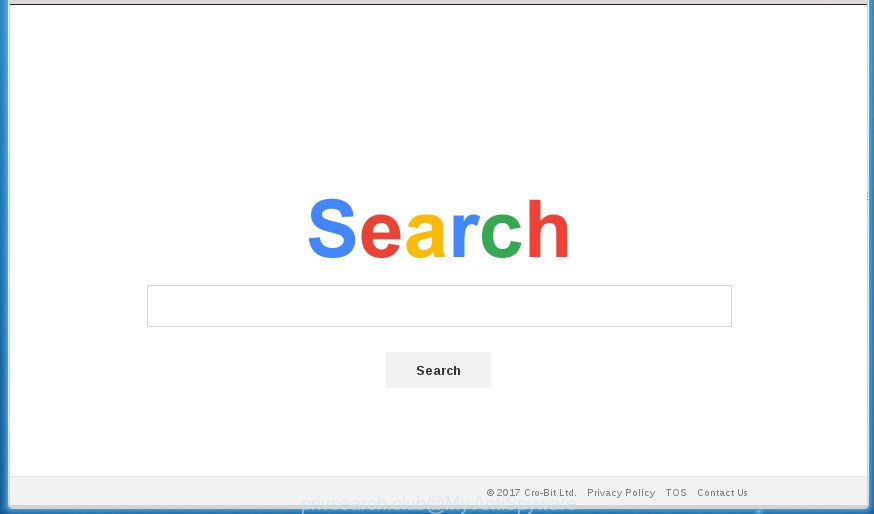
https://privsearch.club/search.html
A malware that may make some unwanted changes to internet browsers settings on Privsearch.club usually affects only Chrome, Microsoft Internet Explorer, Firefox and MS Edge. However, possible situations, when any other internet browsers will be affected too. The Privsearch.club hijacker may alter the Target property of internet browser’s shortcuts, so every time you open the internet browser, instead of your startpage, you will see a completely different web site.
Table of contents
- What is Privsearch.club
- Privsearch.club start page removal guide
- How to remove Privsearch.club without any software
- Remove Privsearch.club associated software by using MS Windows Control Panel
- Fix infected web browsers shortcuts to delete Privsearch.club startpage
- Remove Privsearch.club from Mozilla Firefox by resetting internet browser settings
- Remove Privsearch.club search from Google Chrome
- Remove Privsearch.club start page from Microsoft Internet Explorer
- Run free malware removal utilities to completely delete Privsearch.club startpage
- How to remove Privsearch.club without any software
- Block Privsearch.club redirect and other undesired sites
- How does your PC system get infected with Privsearch.club hijacker infection
- Finish words
The browser hijacker, which set the Privsearch.club as your homepage may also set this unwanted web-site as your search engine. You will encounter the fact that the search in the internet browser has become uncomfortable to use, because the search results will consist of lots of ads, links to ad and unwanted sites and a small amount of regular links, which are obtained from a search in the major search engines. Therefore, look for something using Privsearch.club site would be a waste of time or worse, it can lead to even more infected computer.
Often, the computer which has been infected with Privsearch.club hijacker infection, will be also infected by adware (sometimes called ‘ad-supported’ software) that displays a huge number of various ads. It can be pop-ups, text links in the web-sites, banners where they never had. What is more, the adware can replace the legitimate advertisements with malicious advertisements which will offer to download and install malware and unwanted software or visit the various dangerous and misleading pages.
It’s important, don’t use Privsearch.club page and don’t click on ads placed on it, as they may lead you to a more dangerous or misleading pages. The best option is to use the guide posted below to clean your PC of hijacker, delete the Privsearch.club startpage, and thereby revert back your favorite startpage and search engine.
Privsearch.club homepage removal guide
As with removing ad supported software, malicious software or PUPs, there are few steps you can do. We recommend trying them all. If you do only one part of the guide, then it should be use malicious software removal utility, because it should remove browser hijacker infection and block any further infection. But to completely remove the Privsearch.club you’ll have to at least reset your browser settings such as home page, newtab and default search engine to default state, disinfect personal computer’s browsers shortcuts, delete all unwanted and suspicious applications, and delete hijacker infection with malware removal tools. Read this manual carefully, bookmark or print it, because you may need to close your browser or reboot your system.
How to remove Privsearch.club redirect without any software
The useful removal instructions for the Privsearch.club start page. The detailed procedure can be followed by anyone as it really does take you step-by-step. If you follow this process to remove Privsearch.club homepage let us know how you managed by sending us your comments please.
Remove Privsearch.club associated software by using MS Windows Control Panel
Some PUPs, browser hijacking applications and ad supported software can be removed by uninstalling the freeware they came with. If this way does not succeed, then looking them up in the list of installed programs in Microsoft Windows Control Panel. Use the “Uninstall” command in order to remove them.
- If you are using Windows 8, 8.1 or 10 then press Windows button, next click Search. Type “Control panel”and press Enter.
- If you are using Windows XP, Vista, 7, then click “Start” button and press “Control Panel”.
- It will display the Windows Control Panel.
- Further, press “Uninstall a program” under Programs category.
- It will display a list of all software installed on the computer.
- Scroll through the all list, and uninstall suspicious and unknown applications. To quickly find the latest installed applications, we recommend sort programs by date.
See more details in the video guide below.
Fix infected web browsers shortcuts to delete Privsearch.club start page
Now you need to clean up the browser shortcuts. Check that the shortcut referring to the right exe-file of the web-browser, and not on any unknown file.
Click the right mouse button to a desktop shortcut that you use to start your internet browser. Next, select the “Properties” option. Important: necessary to click on the desktop shortcut for the web browser which is redirected to the Privsearch.club or other unwanted web-page.
Further, necessary to look at the text which is written in the “Target” field. The browser hijacker infection can replace the contents of this field, which describes the file to be start when you start your internet browser. Depending on the browser you are using, there should be:
- Google Chrome: chrome.exe
- Opera: opera.exe
- Firefox: firefox.exe
- Internet Explorer: iexplore.exe
If you are seeing an unknown text such as “http://site.addres” that has been added here, then you should remove it, as shown below.

Next, press the “OK” button to save the changes. Now, when you launch the web-browser from this desktop shortcut, it does not occur automatically redirect on the Privsearch.club page or any other annoying pages. Once the step is finished, we recommend to go to the next step.
Remove Privsearch.club from Mozilla Firefox by resetting internet browser settings
If the Firefox settings such as start page, new tab page and default search provider have been replaced by the hijacker, then resetting it to the default state can help.
Run the Firefox and press the menu button (it looks like three stacked lines) at the top right of the web browser screen. Next, click the question-mark icon at the bottom of the drop-down menu. It will show the slide-out menu.

Select the “Troubleshooting information”. If you are unable to access the Help menu, then type “about:support” in your address bar and press Enter. It bring up the “Troubleshooting Information” page as shown on the image below.

Click the “Refresh Firefox” button at the top right of the Troubleshooting Information page. Select “Refresh Firefox” in the confirmation prompt. The FF will begin a task to fix your problems that caused by the Privsearch.club browser hijacker. Once, it’s complete, click the “Finish” button.
Remove Privsearch.club search from Google Chrome
Open the Google Chrome menu by clicking on the button in the form of three horizontal stripes (![]() ). It will display the drop-down menu. Next, click to “Settings” option.
). It will display the drop-down menu. Next, click to “Settings” option.

Scroll down to the bottom of the page and click on the “Show advanced settings” link. Now scroll down until the Reset settings section is visible, as on the image below and click the “Reset settings” button.

Confirm your action, click the “Reset” button.
Remove Privsearch.club homepage from Microsoft Internet Explorer
If you find that IE web-browser settings like new tab page, startpage and search provider by default having been hijacked, then you may return your settings, via the reset web browser procedure.
First, open the IE, click ![]() ) button. Next, click “Internet Options” as on the image below.
) button. Next, click “Internet Options” as on the image below.

In the “Internet Options” screen select the Advanced tab. Next, click Reset button. The IE will display the Reset Internet Explorer settings dialog box. Select the “Delete personal settings” check box and click Reset button.

You will now need to reboot your computer for the changes to take effect. It will get rid of Privsearch.club hijacker, disable malicious and ad-supported web browser’s extensions and restore the Microsoft Internet Explorer’s settings like home page, newtab page and search engine by default to default state.
Run free malware removal utilities to completely delete Privsearch.club start page
After completing the manually removal steps above all unwanted programs and web-browser’s extensions that causes browser redirects to the Privsearch.club web page should be removed. If the problem with Privsearch.club browser hijacker is still remained, then we suggest to scan your PC system for any remaining malicious components. Use recommended free hijacker infection removal software below.
How to automatically delete Privsearch.club with Zemana Anti-malware
We recommend you to run the Zemana Anti-malware that are completely clean your computer. Moreover, the utility will allow you to get rid of PUPs, malware, toolbars and adware that your computer can be infected too.
Download Zemana anti-malware on your PC from the link below. Save it on your Windows desktop or in any other place.
164814 downloads
Author: Zemana Ltd
Category: Security tools
Update: July 16, 2019
After downloading is done, close all programs and windows on your PC. Double-click the set up file named Zemana.AntiMalware.Setup. If the “User Account Control” dialog box pops up like below, click the “Yes” button.

It will open the “Setup wizard” that will help you install Zemana antimalware on your PC system. Follow the prompts and do not make any changes to default settings.

Once installation is finished successfully, Zemana anti-malware will automatically start and you can see its main screen as shown on the screen below.

Now click the “Scan” button to start checking your PC for the browser hijacker infection which cause a reroute to Privsearch.club. During the scan it will detect all threats exist on your PC system.

When it has finished scanning your computer, it’ll open a list of detected threats. Review the scan results and then press “Next” button. The Zemana anti-malware will start removing Privsearch.club hijacker infection and other security threats. Once disinfection is finished, you may be prompted to restart the system.
Remove Privsearch.club with Malwarebytes
We suggest using the Malwarebytes Free which are completely clean your PC of the browser hijacker. The free tool is an advanced malicious software removal application made by (c) Malwarebytes lab. This program uses the world’s most popular anti malware technology. It’s able to help you remove hijacker infections, potentially unwanted software, malware, ad-supported software, toolbars, ransomware and other security threats from your system for free.
Download Malwarebytes by clicking on the link below.
327071 downloads
Author: Malwarebytes
Category: Security tools
Update: April 15, 2020
Once downloading is finished, close all programs and windows on your personal computer. Open a directory in which you saved it. Double-click on the icon that’s named mb3-setup as shown in the figure below.
![]()
When the install begins, you will see the “Setup wizard” that will help you install Malwarebytes on your PC.

Once setup is finished, you will see window as shown on the image below.

Now click the “Scan Now” button for scanning your personal computer for the hijacker infection and other malicious software and ‘ad supported’ software. A system scan can take anywhere from 5 to 30 minutes, depending on your PC. While the tool is checking, you can see how many objects it has identified as being infected by malicious software.

When the system scan is done, the results are displayed in the scan report. Review the scan results and then click “Quarantine Selected” button.

The Malwarebytes will start removing Privsearch.club hijacker infection related files, folders, registry keys. Once disinfection is done, you may be prompted to restart your PC.
The following video explains guide on how to remove browser hijacker with Malwarebytes Anti-malware.
Use AdwCleaner to remove Privsearch.club redirect
If MalwareBytes anti-malware or Zemana anti-malware cannot get rid of this browser hijacker, then we suggests to run the AdwCleaner. AdwCleaner is a free removal tool for browser hijackers, adware, potentially unwanted software and toolbars.
Download AdwCleaner tool from the link below. Save it to your Desktop so that you can access the file easily.
225545 downloads
Version: 8.4.1
Author: Xplode, MalwareBytes
Category: Security tools
Update: October 5, 2024
After downloading is finished, open the directory in which you saved it and double-click the AdwCleaner icon. It will start the AdwCleaner utility and you will see a screen like below. If the User Account Control dialog box will ask you want to show the program, click Yes button to continue.

Next, click “Scan” to begin checking your PC system for the Privsearch.club browser hijacker and other malware and ad supported software. This task can take some time, so please be patient.

Once the system scan is finished is done, you can check all threats found on your PC system as shown on the image below.

Next, you need to click “Clean” button. It will show a dialog box. Click “OK” to begin the cleaning procedure. Once the clean-up is complete, the AdwCleaner may ask you to restart your PC system. After restart, the AdwCleaner will open the log file.
All the above steps are shown in detail in the following video instructions.
Block Privsearch.club redirect and other undesired sites
It’s important to use ad-blocking programs like AdGuard to protect your personal computer from malicious pages. Most security experts says that it is okay to stop advertisements. You should do so just to stay safe! And, of course, the AdGuard can to stop Privsearch.club and other intrusive pages.
Download AdGuard application from the following link.
26843 downloads
Version: 6.4
Author: © Adguard
Category: Security tools
Update: November 15, 2018
Once the downloading process is finished, start the downloaded file. You will see the “Setup Wizard” screen as on the image below.

Follow the prompts. When the installation is complete, you will see a window as shown below.

You can press “Skip” to close the setup application and use the default settings, or click “Get Started” button to see an quick tutorial that will allow you get to know AdGuard better.
In most cases, the default settings are enough and you do not need to change anything. Each time, when you launch your computer, AdGuard will start automatically and stop pop ups, web-sites such Privsearch.club, as well as other harmful or misleading web pages. For an overview of all the features of the application, or to change its settings you can simply double-click on the AdGuard icon, which can be found on your desktop.
How does your PC system get infected with Privsearch.club hijacker infection
The Privsearch.club hijacker usually spreads bundled with another application in the same install package. The risk of this is especially high for the various free programs downloaded from the Net. The makers of the applications are hoping that users will run the quick installation mode, that is simply to press the Next button, without paying attention to the information on the screen and do not carefully considering every step of the install procedure. Thus, the hijacker can infiltrate your personal computer without your knowledge. Therefore, it’s very important to read all the information that tells the program during setup, including the ‘Terms of Use’ and ‘Software license’. Use only the Manual, Custom or Advanced installation mode. This mode will help you to disable all optional and unwanted applications and components.
Finish words
Now your PC should be clean of the Privsearch.club redirect. Delete AdwCleaner. We suggest that you keep AdGuard (to help you stop unwanted advertisements and intrusive malicious web sites) and Malwarebytes (to periodically scan your PC system for new malware, browser hijackers and ad-supported software). Make sure that you have all the Critical Updates recommended for Windows OS. Without regular updates you WILL NOT be protected when new browser hijacker, malicious applications and ad supported software are released.
If you are still having problems while trying to remove Privsearch.club from your internet browser, then ask for help in our Spyware/Malware removal forum.


















