If the web browser keep redirecting to the Search.ozby.com, every time when you run your web browser, then it’s possible that your PC system has become a victim of malware from the browser hijacker family. Once started, it will modify certain Google Chrome, Mozilla Firefox, MS Edge and Internet Explorer’s settings such as home page, new tab page and search engine by default. So, while your PC system is infected, you will see this annoying web site instead of your homepage. We strongly suggest you to free your computer of browser hijacker and delete Search.ozby.com start page as soon as possible . Use the few simple steps below. The removal guidance will assist you get rid of hijacker and protect your PC system from more harmful software and trojans.
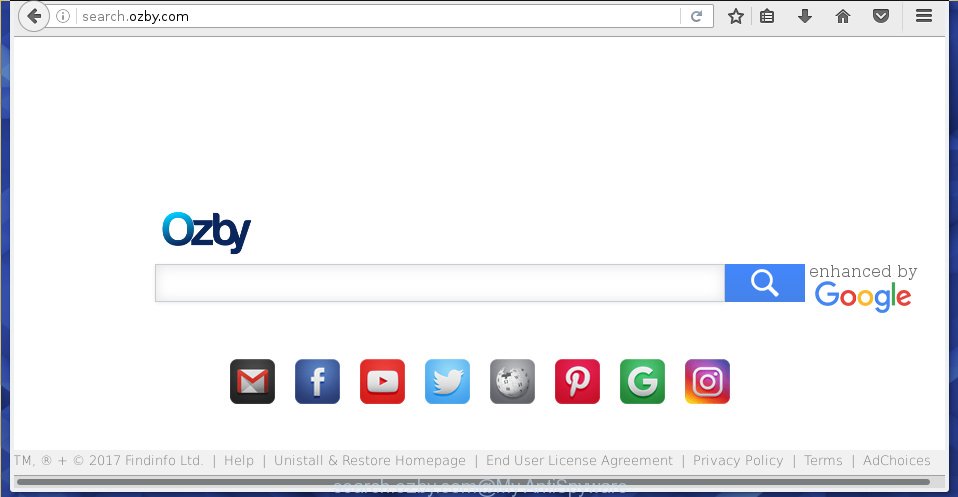
http://search.ozby.com/
The Search.ozby.com hijacker usually affects only the Chrome, Internet Explorer, FF and Edge. However, possible situations, when any other web browsers will be affected too. The hijacker will perform a scan of the personal computer for web browser shortcuts and modify them without your permission. When it infects the browser shortcuts, it will add the argument such as ‘http://site.address’ into Target property. So, each time you run the browser, you will see the Search.ozby.com annoying web-site.
Table of contents
- What is Search.ozby.com
- Remove Search.ozby.com home page
- How to manually remove Search.ozby.com
- Remove all adware and other PUPs through the Windows Control Panel
- Disinfect the web-browser’s shortcuts to delete Search.ozby.com search
- Delete Search.ozby.com from Mozilla Firefox by resetting web-browser settings
- Delete Search.ozby.com redirect from Microsoft Internet Explorer
- Remove Search.ozby.com homepage from Chrome
- Run free malware removal utilities to completely get rid of Search.ozby.com startpage
- How to manually remove Search.ozby.com
- How to block Search.ozby.com search
- Don’t know how your web browser has been hijacked by Search.ozby.com hijacker?
- Finish words
In addition, the Search.ozby.com hijacker can also alter the search engine selected in the web-browser. When you try to search on the infected internet browser, you will be presented with search results, consisting of advertisements and Google (or Yahoo, or Bing) search results for your query. Among these search results can occur links that lead to unwanted and ad web sites.
The Search.ozby.com hijacker is not a virus, but the virus behaves similarly. As a rootkit hides in the system, modifies web browsers settings, and blocks them from changing. Also this hijacker may install additional web-browser addons, extensions and modules that will display advertisements and pop-ups. And finally, the Search.ozby.com browser hijacker can collect user info like what web-pages you are opening, what you’re looking for the Internet and so on. This information, in the future, can be used for marketing purposes.
We strongly recommend that you perform the instructions below which will allow you to remove Search.ozby.com search using the standard features of Windows and some proven free applications.
Remove Search.ozby.com startpage
Most often browser hijackers requires more than a simple uninstall with the help of Windows Control panel in order to be fully uninstalled. For that reason, our team created several removal ways which we have summarized in a detailed guidance. Therefore, if you’ve the intrusive Search.ozby.com hijacker infection on your computer and are currently trying to have it deleted then feel free to follow the few simple steps below in order to resolve your problem. Some of the steps below will require you to close the site. So, please read the guide carefully, after that bookmark or print it for later reference.
How to manually delete Search.ozby.com
The following instructions is a step-by-step guide, which will help you manually get rid of Search.ozby.com startpage from the Chrome, IE, Firefox and MS Edge.
Remove all adware and other PUPs through the Windows Control Panel
The best way to start the PC cleanup is to uninstall unknown and suspicious programs. Using the Microsoft Windows Control Panel you can do this quickly and easily. This step, in spite of its simplicity, should not be ignored, because the removing of unneeded software can clean up the Google Chrome, Mozilla Firefox, Microsoft Edge and Internet Explorer from advertisements hijackers and so on.
Windows 8, 8.1, 10
First, click Windows button

When the ‘Control Panel’ opens, click the ‘Uninstall a program’ link under Programs category like below.

You will see the ‘Uninstall a program’ panel as shown on the image below.

Very carefully look around the entire list of programs installed on your machine. Most likely, one or more of them are responsible for the appearance of pop-up advertisements and web browser redirect to the annoying Search.ozby.com web-page. If you have many programs installed, you can help simplify the search of dangerous software by sort the list by date of installation. Once you have found a suspicious, unwanted or unused application, right click to it, after that click ‘Uninstall’.
Windows XP, Vista, 7
First, press ‘Start’ button and select ‘Control Panel’ at right panel as shown on the image below.

When the Windows ‘Control Panel’ opens, you need to click ‘Uninstall a program’ under ‘Programs’ like below.

You will see a list of software installed on your PC. We recommend to sort the list by date of installation to quickly find the programs that were installed last. Most likely they responsibility for the appearance of ads and web browser redirect. If you are in doubt, you can always check the program by doing a search for her name in Google, Yahoo or Bing. When the program which you need to delete is found, simply click on its name, and then press ‘Uninstall’ as on the image below.

Disinfect the web-browser’s shortcuts to delete Search.ozby.com search
A browser hijacker can hijack various Windows shortcuts on your desktop (most often, all browsers shortcuts), so in this step you need to check and clean them by removing the argument such as http://site.address/.
To clear the browser shortcut, right-click to it and select Properties. On the Shortcut tab, locate the Target field. Click inside, you will see a vertical line – arrow pointer, move it (using -> arrow key on your keyboard) to the right as possible. You will see a text such as “http://site.address” which has been added here. You need to delete it.

When the text is removed, click the OK button. You need to clean all shortcuts of all your browsers, as they may be infected too.
Delete Search.ozby.com from Mozilla Firefox by resetting web-browser settings
The FF reset will keep your personal information such as bookmarks, passwords, web form auto-fill data and remove unwanted search engine and homepage like Search.ozby.com, modified preferences, extensions and security settings.
Launch the Firefox and click the menu button (it looks like three stacked lines) at the top right of the web browser screen. Next, click the question-mark icon at the bottom of the drop-down menu. It will show the slide-out menu.

Select the “Troubleshooting information”. If you’re unable to access the Help menu, then type “about:support” in your address bar and press Enter. It bring up the “Troubleshooting Information” page as on the image below.

Click the “Refresh Firefox” button at the top right of the Troubleshooting Information page. Select “Refresh Firefox” in the confirmation prompt. The Firefox will start a procedure to fix your problems that caused by the Search.ozby.com hijacker. When, it’s finished, click the “Finish” button.
Delete Search.ozby.com redirect from Microsoft Internet Explorer
First, run the Microsoft Internet Explorer, click ![]() ) button. Next, click “Internet Options” like below.
) button. Next, click “Internet Options” like below.

In the “Internet Options” screen select the Advanced tab. Next, click Reset button. The Microsoft Internet Explorer will open the Reset Internet Explorer settings prompt. Select the “Delete personal settings” check box and click Reset button.

You will now need to reboot your machine for the changes to take effect. It will get rid of Search.ozby.com browser hijacker infection, disable malicious and ad-supported browser’s extensions and restore the Internet Explorer’s settings like start page, newtab page and search engine by default to default state.
Remove Search.ozby.com home page from Chrome
If your Google Chrome browser is redirected to intrusive Search.ozby.com web-page, it may be necessary to completely reset your browser program to its default settings.
First start the Google Chrome. Next, click the button in the form of three horizontal stripes (![]() ). It will show the main menu. Further, click the option named “Settings”. Another way to display the Google Chrome’s settings – type chrome://settings in the web-browser adress bar and press Enter.
). It will show the main menu. Further, click the option named “Settings”. Another way to display the Google Chrome’s settings – type chrome://settings in the web-browser adress bar and press Enter.

The internet browser will show the settings screen. Scroll down to the bottom of the page and click the “Show advanced settings” link. Now scroll down until the “Reset settings” section is visible, as shown on the image below and click the “Reset settings” button.

The Google Chrome will open the confirmation dialog box. You need to confirm your action, click the “Reset” button. The web browser will launch the process of cleaning. Once it’s finished, the web-browser’s settings including homepage, new tab page and default search engine back to the values that have been when the Google Chrome was first installed on your computer.
Run free malware removal utilities to completely get rid of Search.ozby.com home page
There are not many good free antimalware programs with high detection ratio. The effectiveness of malware removal utilities depends on various factors, mostly on how often their virus/malware signatures DB are updated in order to effectively detect modern malicious software, ad supported software, browser hijacker infections and other potentially unwanted programs. We recommend to use several programs, not just one. These applications which listed below will allow you remove all components of the browser hijacker infection from your disk and Windows registry and thereby delete Search.ozby.com home page.
Automatically delete Search.ozby.com start page with Zemana Anti-malware
We suggest you to run the Zemana Anti-malware which are completely clean your computer. Moreover, the tool will help you to get rid of potentially unwanted software, malicious software, toolbars and adware that your computer can be infected too.
Download Zemana antimalware by clicking on the link below.
164814 downloads
Author: Zemana Ltd
Category: Security tools
Update: July 16, 2019
After downloading is finished, run it and follow the prompts. Once installed, the Zemana antimalware will try to update itself and when this task is complete, press the “Scan” button to perform a system scan with this tool for the Search.ozby.com browser hijacker infection that redirects your internet browser to the Search.ozby.com annoying web-site.

This process may take some time, so please be patient. When you are ready, click “Next” button.

The Zemana anti-malware will begin removing all detected folders, files, services and registry entries.
Run Malwarebytes to remove browser hijacker infection
Manual Search.ozby.com startpage removal requires some computer skills. Some files and registry entries that created by the hijacker can be not completely removed. We recommend that run the Malwarebytes Free that are completely free your personal computer of hijacker infection. Moreover, the free application will allow you to remove malicious software, potentially unwanted software, ad-supported software and toolbars that your computer can be infected too.

- Please download Malwarebytes to your desktop from the following link.
Malwarebytes Anti-malware
327071 downloads
Author: Malwarebytes
Category: Security tools
Update: April 15, 2020
- At the download page, click on the Download button. Your web-browser will display the “Save as” dialog box. Please save it onto your Windows desktop.
- Once the downloading process is finished, please close all applications and open windows on your PC. Double-click on the icon that’s named mb3-setup.
- This will run the “Setup wizard” of Malwarebytes onto your PC system. Follow the prompts and do not make any changes to default settings.
- When the Setup wizard has finished installing, the Malwarebytes will start and show the main window.
- Further, click the “Scan Now” button to begin checking your personal computer for the hijacker that cause a redirect to Search.ozby.com. This procedure can take quite a while, so please be patient. While the application is scanning, you can see count of objects it has identified as threat.
- Once the scan is complete, it’ll display a list of all threats found by this tool.
- Review the report and then press the “Quarantine Selected” button to start cleaning your personal computer. Once the procedure is finished, you may be prompted to reboot the personal computer.
- Close the Anti-Malware and continue with the next step.
Video instruction, which reveals in detail the steps above.
If the problem with Search.ozby.com search is still remained
AdwCleaner is a free portable program that scans your personal computer for adware, PUPs and browser hijacker infections like Search.ozby.com and allows remove them easily. Moreover, it will also help you remove any dangerous internet browser extensions and add-ons.

- Download AdwCleaner by clicking on the following link.
AdwCleaner download
225545 downloads
Version: 8.4.1
Author: Xplode, MalwareBytes
Category: Security tools
Update: October 5, 2024
- Select the directory in which you saved it as Desktop, and then click Save.
- Once the downloading process is finished, start the AdwCleaner, double-click the adwcleaner_xxx.exe file.
- If the “User Account Control” prompts, click Yes to continue.
- Read the “Terms of use”, and click Accept.
- In the AdwCleaner window, press the “Scan” to perform a system scan with this tool for the Search.ozby.com browser hijacker infection and other malicious software and ad-supported software. A scan can take anywhere from 10 to 30 minutes, depending on the number of files on your PC and the speed of your computer. When a malware, adware or PUPs are found, the number of the security threats will change accordingly.
- When it has finished scanning, it’ll show a list of all items found by this utility. Review the scan results and then press “Clean”. If the AdwCleaner will ask you to reboot your PC, click “OK”.
The step-by-step guide shown in detail in the following video.
How to block Search.ozby.com search
Use an adblocker tool such as AdGuard will protect you from harmful advertisements and content. Moreover, you can find that the AdGuard have an option to protect your privacy and block phishing and spam web sites. Additionally, ad-blocker programs will help you to avoid undesired popups and unverified links that also a good way to stay safe online.
Installing the AdGuard ad-blocking program is simple. First you will need to download AdGuard by clicking on the following link.
26843 downloads
Version: 6.4
Author: © Adguard
Category: Security tools
Update: November 15, 2018
Once downloading is finished, double-click the downloaded file to launch it. The “Setup Wizard” window will show up on the computer screen as shown on the screen below.

Follow the prompts. AdGuard will then be installed and an icon will be placed on your desktop. A window will show up asking you to confirm that you want to see a quick tutorial as shown below.

Click “Skip” button to close the window and use the default settings, or click “Get Started” to see an quick guidance that will allow you get to know AdGuard better.
Each time, when you start your system, AdGuard will run automatically and block pop-ups, web-pages such Search.ozby.com, as well as other dangerous or misleading web-sites. For an overview of all the features of the program, or to change its settings you can simply double-click on the AdGuard icon, which is located on your desktop.
Don’t know how your web browser has been hijacked by Search.ozby.com hijacker?
The Search.ozby.com hijacker actively distributed with free software, in the composition, together with the installer of these programs. Therefore, it’s very important, when installing an unknown program even downloaded from known or big hosting web-page, read the Terms of use and the Software license, as well as to select the Manual, Advanced or Custom install mode. In this mode, you can disable the installation of unneeded modules and applications and protect your machine from such browser hijackers as the Search.ozby.com. Unfortunately, most users when installing unknown applications, simply press the Next button, and do not read any information which the free applications open them during its installation. This leads to the fact that the internet browser settings are replaced and web browser’s newtab page, startpage and search provider by default set to Search.ozby.com.
Finish words
After completing the few simple steps shown above, your personal computer should be clean from browser hijacker, ‘ad supported’ software and malware. The Chrome, Mozilla Firefox, Internet Explorer and MS Edge will no longer show Search.ozby.com unwanted start page on startup. Unfortunately, if the steps does not help you, then you have caught a new browser hijacker, and then the best way – ask for help in our Spyware/Malware removal forum.

















