If your Chrome, Firefox, Internet Explorer and MS Edge browser homepage have modified to Fast-search.info somehow, and you have tried to change homepage and search provider from internet browser settings, but it did not help, then most probably that your internet browser has become the victim of malicious software from the browser hijacker family. The browser hijacker is an one type of unwanted software which makes various changes to settings of installed browsers without your’s permission, to redirect you into unwanted web-pages. The hijacker infection usually change the Google Chrome, Internet Explorer, FF and Microsoft Edge current startpage, new tab and default search provider with its own.
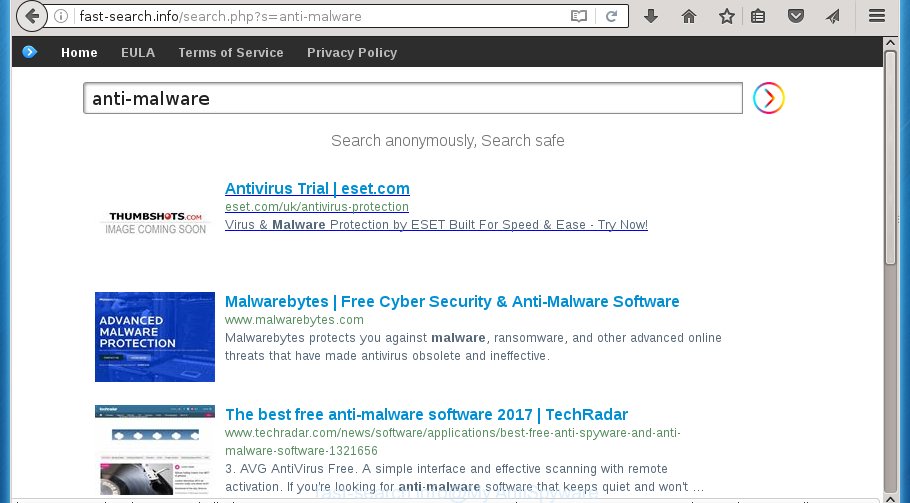
http://fast-search.info/search.php
The Fast-search.info hijacker can modify internet browsers settings, but often that the unwanted software can also infect all types of internet browsers by changing their desktop shortcuts. Thus forcing the user to see Fast-search.info annoying page every time launch the web browser.
Besides the fact that Fast-search.info browser hijacker infection rewrites your home page, this intrusive web-page can set yourself as your search provider. But, obviously, it does not give you a good search results, as they will consist of a ton of ads, links to unwanted and ad web-sites and only the remaining part is search results for your query from the major search providers. Of course, the very fact that you encounter with the inability to properly search the Net, is an unpleasant moment. Moreover, the Fast-search.info browser hijacker can collect personal data, and in the future to transfer it to third parties. What creates the risk of theft of your personal data.
Also, adware (also known as ‘ad-supported’ software) can be installed on the machine together with Fast-search.info hijacker infection. It will insert a large number of ads directly to the web-sites that you view, creating a sense that advertisements has been added by the makers of the page. Moreover, legal advertisements can be replaced on fake ads that will offer to download and install various unnecessary and harmful applications. Moreover, the Fast-search.info hijacker has the ability to gather lots of user data, which may be later transferred to third parties.
We recommend you to get rid of Fast-search.info startpage and clean your computer of browser hijacker as soon as possible, until the presence of the hijacker infection has not led to even worse consequences. You need to follow the step by step guide below that will allow you to completely remove Fast-search.info redirect, using only the built-in Windows features and a few of specialized free tools.
How to remove Fast-search.info
In the steps below we will have a look at the browser hijacker and how to remove Fast-search.info from Chrome, Firefox, MS Edge and Internet Explorer internet browsers for Windows OS, natively or by using a few free removal utilities. Some of the steps below will require you to close the site. So, please read the steps carefully, after that bookmark or print it for later reference.
How to manually remove Fast-search.info
The instructions will help you remove Fast-search.info startpage. These Fast-search.info removal steps work for the Chrome, FF, Edge and Internet Explorer, as well as every version of Windows operating system.
Remove all adware and other PUPs through the MS Windows Control Panel
First method for manual hijacker removal is to go into the Microsoft Windows “Control Panel”, then “Uninstall a program” console. Take a look at the list of software on your personal computer and see if there are any suspicious and unknown software. If you see any, you need to delete them. Of course, before doing so, you can do an World Wide Web search to find details on the program. If it is a potentially unwanted application, ‘ad supported’ software or malicious software, you will likely find information that says so.
Windows 8, 8.1, 10
First, click Windows button

When the ‘Control Panel’ opens, click the ‘Uninstall a program’ link under Programs category as shown on the screen below.

You will see the ‘Uninstall a program’ panel as shown on the image below.

Very carefully look around the entire list of software installed on your system. Most likely, one or more of them are responsible for the appearance of ads and browser redirect to the annoying Fast-search.info site. If you have many programs installed, you can help simplify the search of dangerous software by sort the list by date of installation. Once you have found a suspicious, unwanted or unused program, right click to it, after that click ‘Uninstall’.
Windows XP, Vista, 7
First, press ‘Start’ button and select ‘Control Panel’ at right panel as on the image below.

Once the Windows ‘Control Panel’ opens, you need to press ‘Uninstall a program’ under ‘Programs’ as shown on the screen below.

You will see a list of software installed on your PC system. We recommend to sort the list by date of installation to quickly find the applications that were installed last. Most likely they responsibility for the appearance of pop-ups and browser redirect. If you are in doubt, you can always check the program by doing a search for her name in Google, Yahoo or Bing. Once the application which you need to delete is found, simply click on its name, and then click ‘Uninstall’ like below.

Clean up the web browsers shortcuts which have been hijacked by Fast-search.info
Once the browser hijacker is started, it can also change the internet browser’s shortcuts, adding an argument such as “http://site.address” into the Target field. Due to this, every time you start the web-browser, it will open an intrusive web site.
Right click to a desktop shortcut for your browser. Choose the “Properties” option. It will open the Properties window. Select the “Shortcut” tab here, after that, look at the “Target” field. The browser hijacker can change it. If you are seeing something similar “…exe http://site.address” then you need to remove “http…” and leave only, depending on the web-browser you are using:
- Google Chrome: chrome.exe
- Opera: opera.exe
- Firefox: firefox.exe
- Internet Explorer: iexplore.exe
Look at the example like below.

Once is done, click the “OK” button to save the changes. Please repeat this step for browser shortcuts which redirects to an unwanted web sites. When you have completed, go to next step.
Delete Fast-search.info redirect from Firefox
Click the Menu button (looks like three horizontal lines), and click the blue Help icon located at the bottom of the drop down menu as shown below.

A small menu will appear, click the “Troubleshooting Information”. On this page, click “Refresh Firefox” button as shown on the screen below.

Follow the onscreen procedure to restore your Mozilla Firefox web-browser settings to its original state.
Remove Fast-search.info redirect from Google Chrome
If your Chrome web browser is re-directed to annoying Fast-search.info web-page, it may be necessary to completely reset your internet browser program to its default settings.

- First start the Chrome and click Menu button (small button in the form of three horizontal stripes).
- It will display the Chrome main menu. Select “Settings” option.
- You will see the Chrome’s settings page. Scroll down and press “Show advanced settings” link.
- Scroll down again and press the “Reset settings” button.
- The Google Chrome will show the reset profile settings page as shown on the screen above.
- Next press the “Reset” button.
- Once this process is complete, your web browser’s new tab, homepage and search engine by default will be restored to their original defaults.
- To learn more, read the post How to reset Google Chrome settings to default.
Remove Fast-search.info from Internet Explorer
To restore the new tab page, startpage and search engine by default you need to reset the Internet Explorer to the state, which was when the Windows was installed on your computer.
First, run the Internet Explorer, then click ‘gear’ icon ![]() . It will display the Tools drop-down menu on the right part of the browser, then click the “Internet Options” like below.
. It will display the Tools drop-down menu on the right part of the browser, then click the “Internet Options” like below.

In the “Internet Options” screen, select the “Advanced” tab, then click the “Reset” button. The Internet Explorer will show the “Reset Internet Explorer settings” dialog box. Further, press the “Delete personal settings” check box to select it. Next, press the “Reset” button like below.

Once the task is complete, press “Close” button. Close the Internet Explorer and restart your system for the changes to take effect. This step will help you to restore your browser’s new tab page, start page and search provider by default to default state.
Scan your machine and remove Fast-search.info with free utilities
If your personal computer is still infected with the Fast-search.info browser hijacker, then the best method of detection and removal is to run an anti-malware scan on the computer. Download free malicious software removal tools below and run a full system scan. It will help you delete all components of the browser hijacker infection from hardisk and Windows registry.
How to get rid of Fast-search.info with Zemana Anti-malware
We recommend using the Zemana Anti-malware that are completely clean your computer of the hijacker. The tool is an advanced malicious software removal application made by (c) Zemana lab. It is able to help you delete PUPs, browser hijackers, ad supported software, malware, toolbars, ransomware and other security threats from your computer for free.

- Please download Zemana anti-malware to your desktop from the following link.
Zemana AntiMalware
164753 downloads
Author: Zemana Ltd
Category: Security tools
Update: July 16, 2019
- At the download page, click on the Download button. Your web-browser will open the “Save as” prompt. Please save it onto your Windows desktop.
- Once the downloading process is finished, please close all programs and open windows on your computer. Next, start a file named Zemana.AntiMalware.Setup.
- This will start the “Setup wizard” of Zemana antimalware onto your computer. Follow the prompts and do not make any changes to default settings.
- When the Setup wizard has finished installing, the antimalware will run and display the main window.
- Further, press the “Scan” button for scanning your computer for the browser hijacker that redirects your web browser to the Fast-search.info unwanted web site. Depending on your computer, the scan may take anywhere from a few minutes to close to an hour. During the scan it will detect all threats present on your machine.
- When it completes the scan, you can check all items found on your computer.
- Review the report and then press the “Next” button to start cleaning your computer. Once the task is complete, you may be prompted to reboot the system.
- Close the Zemana Anti-Malware and continue with the next step.
How to automatically remove Fast-search.info with Malwarebytes
You can remove Fast-search.info redirect automatically with a help of Malwarebytes Free. We suggest this free malware removal tool because it can easily get rid of browser hijackers, ad supported software, PUPs and toolbars with all their components such as files, folders and registry entries.

- Download Malwarebytes (MBAM) by clicking on the link below.
Malwarebytes Anti-malware
327019 downloads
Author: Malwarebytes
Category: Security tools
Update: April 15, 2020
- When downloading is finished, close all software and windows on your computer. Open a directory in which you saved it. Double-click on the icon that’s named mb3-setup.
- Further, press Next button and follow the prompts.
- Once install is finished, press the “Scan Now” button . This will start scanning the whole personal computer to find out hijacker which cause a redirect to Fast-search.info. A system scan can take anywhere from 5 to 30 minutes, depending on your personal computer. While the tool is checking, you may see how many objects it has identified as being infected by malware.
- When it has finished scanning your personal computer, it’ll show a list of all threats found by this tool. Review the report and then press “Quarantine Selected”. Once disinfection is done, you can be prompted to restart your machine.
The following video offers a step-by-step guide on how to delete browser hijacker with Malwarebytes.
Use AdwCleaner to remove Fast-search.info
The AdwCleaner tool is free and easy to use. It can scan and delete hijacker like Fast-search.info, malicious software, PUPs and ad-supported software in Google Chrome, FF, Edge and Microsoft Internet Explorer internet browsers and thereby return their default settings (homepage, new tab and search provider by default). AdwCleaner is powerful enough to find and remove malicious registry entries and files that are hidden on the personal computer.

- Download AdwCleaner by clicking on the link below.
AdwCleaner download
225518 downloads
Version: 8.4.1
Author: Xplode, MalwareBytes
Category: Security tools
Update: October 5, 2024
- After downloading is done, double press the AdwCleaner icon. Once this tool is started, press “Scan” button for scanning your computer for the Fast-search.info hijacker infection and other malicious software and adware. This process may take some time, so please be patient. When a malicious software, adware or PUPs are detected, the number of the security threats will change accordingly. Wait until the the scanning is done.
- Once the scan is complete, it will open a list of all threats found by this tool. Review the scan results and then click “Clean” button. It will open a prompt, click “OK”.
These few simple steps are shown in detail in the following video guide.
Use AdBlocker to stop Fast-search.info and stay safe online
By installing an ad-blocking program such as AdbGuard, you are able to block Fast-search.info, autoplaying video ads and get rid of lots of distracting and intrusive ads on web pages.
- Download AdGuard program by clicking on the following link.
Adguard download
26830 downloads
Version: 6.4
Author: © Adguard
Category: Security tools
Update: November 15, 2018
- When downloading is done, start the downloaded file. You will see the “Setup Wizard” program window. Follow the prompts.
- Once the install is complete, press “Skip” to close the install application and use the default settings, or click “Get Started” to see an quick tutorial that will assist you get to know AdGuard better.
- In most cases, the default settings are enough and you do not need to change anything. Each time, when you run your system, AdGuard will start automatically and stop advertisements, sites such Fast-search.info, as well as other malicious or misleading web sites. For an overview of all the features of the program, or to change its settings you can simply double-click on the icon named AdGuard, that is located on your desktop.
Prevent Fast-search.info hijacker from installing
Many programs used to hijack a computer’s browser. So, when you installing freeware, carefully read the disclaimers, select the Custom or Advanced installation mode to watch for third-party programs that are being installed, because some of the software are adware and PUPs.
To sum up
Now your computer should be clean of the Fast-search.info home page. Remove AdwCleaner. We suggest that you keep AdGuard (to help you block unwanted ads and annoying harmful web-sites) and Malwarebytes (to periodically scan your system for new browser hijackers, malware and ad-supported software). Probably you are running an older version of Java or Adobe Flash Player. This can be a security risk, so download and install the latest version right now.
If you are still having problems while trying to delete Fast-search.info from the Google Chrome, Firefox, Microsoft Edge and Microsoft Internet Explorer, then ask for help in our Spyware/Malware removal forum.




















