The appearance of Hitnews1.org in your web-browser means that your system has become a victim of malware from the browser hijacker family, which makes certain changes to current settings of browsers by modifying the homepage, new tab and default search engine. So, if you find that when you run your web-browser, it opens this unwanted page, then you don’t need to wait , you need to follow the step-by-step guidance below and remove Hitnews1.org homepage as soon as possible.
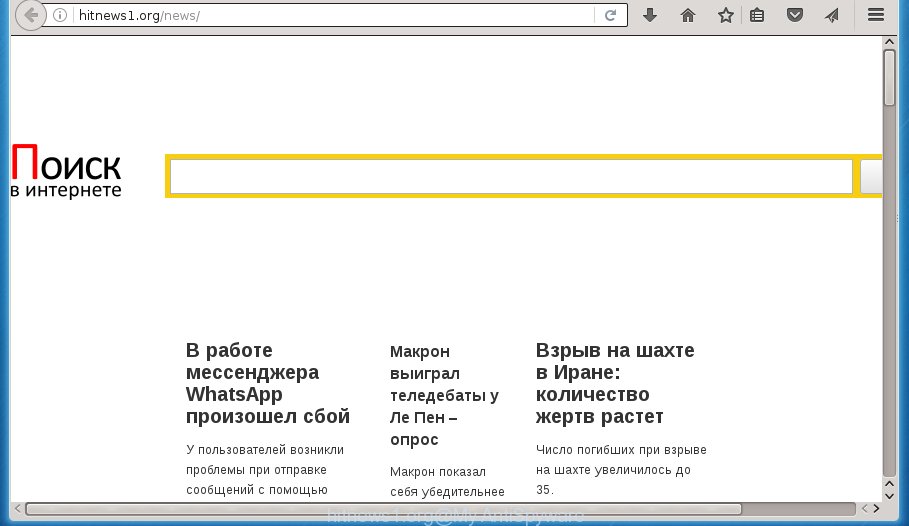
In addition to that, as was mentioned earlier, some hijacker infections like Hitnews1.org to also modify all internet browsers shortcuts that located on your Desktop or Start menu. So, every infected shortcut will try to redirect your browser to unwanted web pages, certain of which might be harmful. It can make the whole PC system more vulnerable to hacker attacks.
The browser hijacker infection can also set up the Hitnews1.org site as the Chrome, Internet Explorer, FF and MS Edge default search engine that cause search redirects via the site. In this way, creators of the hijacker have an opportunity to show various advertisements together with the search results for your query. These annoying advertisements will be summarized in the redirected page. This can bring tons of money for creators of the hijacker.
Although, Hitnews1.org browser hijacker is not a virus, but it does bad things, and it can make changes to web-browsers settings. Moreover, an ‘ad-supported’ software (also known as adware) can be additionally installed on to your computer by this hijacker, that will display tons of ads, or even massive full page advertisements that blocks surfing the Net. Often such these ads may recommend to install other unknown and unwanted software or visit dangerous web-pages.
Therefore it is very important to clean your computer of hijacker as quickly as possible. Follow the steps below to remove Hitnews1.org , as well as other malicious software and adware, which can be installed onto your personal computer along with it.
Hitnews1.org redirect removal guidance
The following instructions will help you to delete Hitnews1.org homepage from the Chrome, Internet Explorer, FF and Microsoft Edge. Moreover, the step by step instructions below will help you to remove malware like potentially unwanted software, ad supported software and toolbars that your computer may be infected. Please do the guidance step by step. If you need help or have any questions, then ask for our assistance or type a comment below. Certain of the steps below will require you to close the web site. So, please read the steps carefully, after that bookmark or print it for later reference.
How to get rid of Hitnews1.org virus without any software
The following instructions is a step-by-step guide, which will help you manually delete Hitnews1.org from the Chrome, Internet Explorer, Mozilla Firefox and Edge.
Uninstalling the Hitnews1.org, check the list of installed programs first
First, you should try to identify and remove the program that causes the appearance of annoying advertisements or web-browser redirect, using the ‘Uninstall a program’ which is located in the ‘Control panel’.
- If you are using Windows 8, 8.1 or 10 then press Windows button, next click Search. Type “Control panel”and press Enter.
- If you are using Windows XP, Vista, 7, then press “Start” button and press “Control Panel”.
- It will open the Windows Control Panel.
- Further, click “Uninstall a program” under Programs category.
- It will show a list of all programs installed on the machine.
- Scroll through the all list, and delete suspicious and unknown applications. To quickly find the latest installed programs, we recommend sort programs by date.
See more details in the video instructions below.
Fix infected internet browsers shortcuts to get rid of Hitnews1.org redirect
Unfortunately, the hijacker infection can also hijack Windows shortcuts (mostly, your web-browsers shortcuts}), so that the Hitnews1.org startpage will be opened when you run the Google Chrome, Mozilla Firefox, Microsoft Internet Explorer and Edge or another browser.
Right click to a desktop shortcut for your web browser. Choose the “Properties” option. It will open the Properties window. Select the “Shortcut” tab here, after that, look at the “Target” field. The hijacker can change it. If you are seeing something like “…exe http://site.address” then you need to remove “http…” and leave only, depending on the web browser you are using:
- Google Chrome: chrome.exe
- Opera: opera.exe
- Firefox: firefox.exe
- Internet Explorer: iexplore.exe
Look at the example as shown on the image below.

Once is finished, press the “OK” button to save the changes. Please repeat this step for internet browser shortcuts which redirects to an annoying web-sites. When you have completed, go to next step.
Remove Hitnews1.org redirect from Firefox
Resetting your FF is good initial troubleshooting step for any issues with your browser program, including the redirect to Hitnews1.org web-page.
Click the Menu button (looks like three horizontal lines), and click the blue Help icon located at the bottom of the drop down menu as shown below.

A small menu will appear, click the “Troubleshooting Information”. On this page, click “Refresh Firefox” button as on the image below.

Follow the onscreen procedure to revert back your Firefox web-browser settings to its original state.
Get rid of Hitnews1.org from Microsoft Internet Explorer
The Internet Explorer reset is great if your web browser is hijacked or you have unwanted addo-ons or toolbars on your web browser, which installed by an malicious software.
First, start the Microsoft Internet Explorer, click ![]() ) button. Next, click “Internet Options” as shown on the image below.
) button. Next, click “Internet Options” as shown on the image below.

In the “Internet Options” screen select the Advanced tab. Next, click Reset button. The IE will display the Reset Internet Explorer settings prompt. Select the “Delete personal settings” check box and click Reset button.

You will now need to restart your PC for the changes to take effect. It will remove Hitnews1.org browser hijacker infection, disable malicious and ad-supported browser’s extensions and restore the Microsoft Internet Explorer’s settings such as new tab, home page and search engine by default to default state.
Remove Hitnews1.org start page from Chrome
Reset Google Chrome settings is a simple way to remove the browser hijacker, dangerous and adware extensions, as well as to restore the internet browser’s homepage, new tab page and default search provider that have been modified by hijacker infection.
First open the Chrome. Next, click the button in the form of three horizontal stripes (![]() ). It will display the main menu. Further, click the option named “Settings”. Another way to display the Chrome’s settings – type chrome://settings in the web-browser adress bar and press Enter.
). It will display the main menu. Further, click the option named “Settings”. Another way to display the Chrome’s settings – type chrome://settings in the web-browser adress bar and press Enter.

The internet browser will display the settings screen. Scroll down to the bottom of the page and click the “Show advanced settings” link. Now scroll down until the “Reset settings” section is visible, as shown on the screen below and click the “Reset settings” button.

The Google Chrome will open the confirmation dialog box. You need to confirm your action, click the “Reset” button. The web browser will launch the process of cleaning. Once it’s finished, the web browser’s settings including startpage, new tab page and search provider by default back to the values that have been when the Chrome was first installed on your personal computer.
Hitnews1.org automatic removal
If your machine is still infected with the Hitnews1.org browser hijacker, then the best method of detection and removal is to use an anti malware scan on the computer. Download free malware removal tools below and launch a full system scan. It will help you remove all components of the browser hijacker from hardisk and Windows registry.
How to automatically delete Hitnews1.org with Zemana Anti-malware
We suggest using the Zemana Anti-malware which are completely clean your machine of the hijacker. The utility is an advanced malware removal application developed by (c) Zemana lab. It is able to help you remove potentially unwanted software, browser hijacker infections, ad supported software, malware, toolbars, ransomware and other security threats from your computer for free.
Download Zemana anti-malware by clicking on the link below.
164753 downloads
Author: Zemana Ltd
Category: Security tools
Update: July 16, 2019
When the download is finished, run it and follow the prompts. Once installed, the Zemana anti malware will try to update itself and when this task is finished, click the “Scan” button to start checking your personal computer for the Hitnews1.org hijacker infection that redirects your web-browser to the Hitnews1.org intrusive web page.

A system scan may take anywhere from 5 to 30 minutes, depending on your system. When a malicious software, ‘ad supported’ software or potentially unwanted software are detected, the count of the security threats will change accordingly. Review the scan results and then click “Next” button.

The Zemana antimalware will start removing all detected folders, files, services and registry entries.
Scan and clean your machine of hijacker with Malwarebytes
Get rid of Hitnews1.org hijacker manually is difficult and often the browser hijacker infection is not completely removed. Therefore, we recommend you to run the Malwarebytes Free that are completely clean your PC. Moreover, the free program will help you to remove malicious software, potentially unwanted software, toolbars and ‘ad supported’ software that your computer can be infected too.
Download Malwarebytes from the link below.
327020 downloads
Author: Malwarebytes
Category: Security tools
Update: April 15, 2020
Once the download is finished, close all programs and windows on your system. Open a directory in which you saved it. Double-click on the icon that’s named mb3-setup like below.
![]()
When the installation starts, you will see the “Setup wizard” that will help you install Malwarebytes on your machine.

Once installation is finished, you will see window as shown in the figure below.

Now click the “Scan Now” button to perform a system scan with this utility for the browser hijacker . This procedure can take quite a while, so please be patient. While the utility is scanning, you can see how many objects it has identified either as being malware.

When it has finished scanning your system, you can check all items found on your personal computer. Next, you need to click “Quarantine Selected” button.

The Malwarebytes will begin removing Hitnews1.org browser hijacker infection related files, folders, registry keys. Once disinfection is finished, you may be prompted to reboot your computer.
The following video explains guide on how to get rid of browser hijacker with Malwarebytes Anti-malware.
Remove Hitnews1.org browser hijacker and malicious extensions with AdwCleaner
AdwCleaner is a free portable application that scans your computer for adware, potentially unwanted software and hijackers such as Hitnews1.org and helps remove them easily. Moreover, it will also allow you remove any harmful internet browser extensions and add-ons.

- Download AdwCleaner by clicking on the following link.
AdwCleaner download
225518 downloads
Version: 8.4.1
Author: Xplode, MalwareBytes
Category: Security tools
Update: October 5, 2024
- Select the file location as Desktop, and then click Save.
- When downloading is finished, start the AdwCleaner, double-click the adwcleaner_xxx.exe file.
- If the “User Account Control” prompts, click Yes to continue.
- Read the “Terms of use”, and click Accept.
- In the AdwCleaner window, click the “Scan” to perform a system scan for the Hitnews1.org browser hijacker infection which cause a redirect to Hitnews1.org. A system scan can take anywhere from 5 to 30 minutes, depending on your machine. When a malware, ‘ad supported’ software or PUPs are detected, the number of the security threats will change accordingly.
- When the system scan is finished, you will be shown the list of all found threats on your PC system. Next, you need to press “Clean”. If the AdwCleaner will ask you to restart your computer, click “OK”.
The tutorial shown in detail in the following video.
How to stop Hitnews1.org redirect
It is also critical to protect your browsers from malicious pages and ads by using an adblocker program such as AdGuard. Security experts says that it will greatly reduce the risk of malicious software, and potentially save lots of money. Additionally, the AdGuard can also protect your privacy by blocking almost all trackers.
Installing the AdGuard ad-blocker program is simple. First you will need to download AdGuard from the following link.
26830 downloads
Version: 6.4
Author: © Adguard
Category: Security tools
Update: November 15, 2018
After downloading is finished, double-click the downloaded file to start it. The “Setup Wizard” window will show up on the computer screen like below.

Follow the prompts. AdGuard will then be installed and an icon will be placed on your desktop. A window will show up asking you to confirm that you want to see a quick guidance as on the image below.

Click “Skip” button to close the window and use the default settings, or click “Get Started” to see an quick instructions which will assist you get to know AdGuard better.
Each time, when you start your PC system, AdGuard will launch automatically and block ads, web-sites such Hitnews1.org, as well as other harmful or misleading web pages. For an overview of all the features of the program, or to change its settings you can simply double-click on the AdGuard icon, that can be found on your desktop.
Where the Hitnews1.org browser hijacker comes from
The Hitnews1.org hijacker infection come bundled with various free applications, as a supplement, which is installed automatically. This is certainly not an honest way to get installed onto your computer. To avoid infecting of your computer and side effects in the form of changing your internet browser settings to Hitnews1.org startpage, you should always carefully read the Terms of Use and the Software license. Additionally, always select Manual, Custom or Advanced installation mode. This allows you to disable the installation of unnecessary and often harmful software. Even if you uninstall the free programs from your personal computer, your browser’s settings will not be restored. This means that you should manually remove Hitnews1.org startpage from the Google Chrome, Mozilla Firefox, Edge and Internet Explorer by follow the steps above.
To sum up
Now your machine should be free of the Hitnews1.org search. Delete AdwCleaner. We suggest that you keep AdGuard (to help you block unwanted pop up advertisements and intrusive dangerous web-sites) and Malwarebytes (to periodically scan your machine for new browser hijackers, malware and adware). Probably you are running an older version of Java or Adobe Flash Player. This can be a security risk, so download and install the latest version right now.
If you are still having problems while trying to delete Hitnews1.org startpage from the Google Chrome, Internet Explorer, FF and Microsoft Edge, then ask for help in our Spyware/Malware removal forum.




















