The Mystart2.dealwifi.com is an annoying site that installed as your startpage with the help of potentially unwanted program from the browser hijacker family. Once started, it will alter certain settings of installed browsers. So, every time when you launch the Chrome, Firefox, Internet Explorer and MS Edge, it will always be forced to display Mystart2.dealwifi.com web-page, even as your startpage has been set to a completely different page. On current date, this hijacker continues to increase the number of PC systems that have been infected.
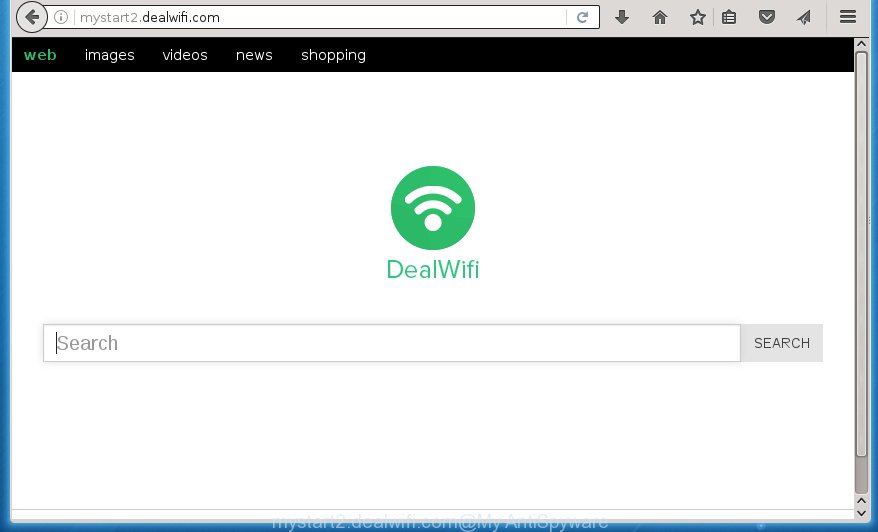
http://mystart2.dealwifi.com/
The Mystart2.dealwifi.com browser hijacker infection usually affects only the Chrome, FF, MS Edge and IE. However, possible situations, when any other web browsers will be affected too. The hijacker will perform a scan of the PC system for browser shortcuts and alter them without your permission. When it infects the internet browser shortcuts, it will add the argument such as ‘http://site.address’ into Target property. So, each time you run the web-browser, you will see the Mystart2.dealwifi.com unwanted web-site.
Table of contents
- What is Mystart2.dealwifi.com
- Remove Mystart2.dealwifi.com redirect
- How to manually get rid of Mystart2.dealwifi.com
- Uninstall suspicious and potentially unwanted applications using Microsoft Windows Control Panel
- Fix infected web-browsers shortcuts to get rid of Mystart2.dealwifi.com search
- Remove Mystart2.dealwifi.com startpage from Google Chrome
- Remove Mystart2.dealwifi.com homepage from Internet Explorer
- Delete Mystart2.dealwifi.com startpage from Firefox
- Run free malware removal tools to completely delete Mystart2.dealwifi.com
- How to manually get rid of Mystart2.dealwifi.com
- Use AdBlocker to stop Mystart2.dealwifi.com and stay safe online
- How to prevent Mystart2.dealwifi.com hijacker infection from getting inside your system
- Finish words
The browser hijacker can also set up the Mystart2.dealwifi.com web page as the Firefox, Google Chrome, Microsoft Internet Explorer and MS Edge default search provider that cause search redirections via the web-site. In this way, creators of the browser hijacker infection have an opportunity to show various ads together with the search results for your query. These undesired ads will be summarized in the redirected site. This can bring lots of money for makers of the browser hijacker.
Although, Mystart2.dealwifi.com browser hijacker is not a virus, but it does bad things, and it modifies certain settings of installed web-browsers. Moreover, an adware (sometimes called ‘ad-supported’ software) may be additionally installed on to your personal computer by this browser hijacker infection, which will show a lot of advertisements, or even massive full page ads that blocks surfing the Web. Often such these advertisements may recommend to install other unknown and unwanted programs or visit harmful web-sites.
We recommend you to clean your computer of browser hijacker infection as soon as possible. Use the steps below that will assist to remove Mystart2.dealwifi.com startpage and ‘ad-supported’ program, that may be installed onto your PC along with it.
Remove Mystart2.dealwifi.com redirect
As with uninstalling ad supported software, malicious software or PUPs, there are few steps you can do. We recommend trying them all. If you do only one part of the tutorial, then it should be use malicious software removal utility, because it should remove browser hijacker and stop any further infection. But to completely remove the Mystart2.dealwifi.com you will have to at least reset your browser settings such as homepage, new tab page and default search engine to default state, disinfect PC’s web browsers shortcuts, delete all unwanted and suspicious programs, and remove browser hijacker with malicious software removal tools. Read this manual carefully, bookmark or print it, because you may need to close your browser or reboot your PC.
How to manually get rid of Mystart2.dealwifi.com
Most common browser hijackers may be removed without any antivirus programs. The manual hijacker infection removal is blog post guide that will teach you how to get rid of the Mystart2.dealwifi.com redirect.
Uninstall suspicious and potentially unwanted applications using Microsoft Windows Control Panel
First method for manual hijacker infection removal is to go into the MS Windows “Control Panel”, then “Uninstall a program” console. Take a look at the list of programs on your computer and see if there are any suspicious and unknown programs. If you see any, you need to remove them. Of course, before doing so, you can do an Internet search to find details on the program. If it is a potentially unwanted application, adware or malicious software, you will likely find information that says so.
Windows 8, 8.1, 10
First, click the Windows button
Windows XP, Vista, 7
First, press “Start” and select “Control Panel”.
It will open the Windows Control Panel as on the image below.

Next, click “Uninstall a program” ![]()
It will show a list of all applications installed on your personal computer. Scroll through the all list, and remove any suspicious and unknown programs. To quickly find the latest installed software, we recommend sort software by date in the Control panel.
Fix infected web-browsers shortcuts to get rid of Mystart2.dealwifi.com search
When the browser hijacker infection is started, it can also alter the internet browser’s shortcuts, adding an argument like “http://site.address” into the Target field. Due to this, every time you start the browser, it will open an undesired site.
Right click on the internet browser’s shortcut, click Properties option. On the Shortcut tab, locate the Target field. Click inside, you will see a vertical line – arrow pointer, move it (using -> arrow key on your keyboard) to the right as possible. You will see a text “http://site.address” that has been added here. Remove everything after .exe. An example, for Google Chrome you should remove everything after chrome.exe.

To save changes, click OK . You need to clean all internet browser’s shortcuts. So, repeat this step for the Firefox, Google Chrome, Internet Explorer and MS Edge.
Remove Mystart2.dealwifi.com homepage from Google Chrome
Open the Chrome menu by clicking on the button in the form of three horizontal stripes (![]() ). It will open the drop-down menu. Next, click to “Settings” option.
). It will open the drop-down menu. Next, click to “Settings” option.

Scroll down to the bottom of the page and click on the “Show advanced settings” link. Now scroll down until the Reset settings section is visible, like below and click the “Reset settings” button.

Confirm your action, click the “Reset” button.
Remove Mystart2.dealwifi.com homepage from Internet Explorer
The Internet Explorer reset is great if your web-browser is hijacked or you have unwanted addo-ons or toolbars on your browser, that installed by an malicious software.
First, start the Internet Explorer, then click ‘gear’ icon ![]() . It will open the Tools drop-down menu on the right part of the web-browser, then click the “Internet Options” as shown on the image below.
. It will open the Tools drop-down menu on the right part of the web-browser, then click the “Internet Options” as shown on the image below.

In the “Internet Options” screen, select the “Advanced” tab, then click the “Reset” button. The Microsoft Internet Explorer will open the “Reset Internet Explorer settings” dialog box. Further, press the “Delete personal settings” check box to select it. Next, click the “Reset” button like below.

Once the procedure is complete, click “Close” button. Close the Internet Explorer and restart your PC for the changes to take effect. This step will help you to restore your web-browser’s new tab, startpage and search provider by default to default state.
Delete Mystart2.dealwifi.com start page from Firefox
First, open the Mozilla Firefox. Next, click the button in the form of three horizontal stripes (![]() ). It will open the drop-down menu. Next, click the Help button (
). It will open the drop-down menu. Next, click the Help button (![]() ).
).

In the Help menu click the “Troubleshooting Information”. In the upper-right corner of the “Troubleshooting Information” page press on “Refresh Firefox” button like below.

Confirm your action, click the “Refresh Firefox”.
Run free malware removal tools to completely delete Mystart2.dealwifi.com
If your system is still infected with the Mystart2.dealwifi.com hijacker, then the best method of detection and removal is to use an anti malware scan on the PC. Download free malware removal utilities below and start a full system scan. It will help you delete all components of the hijacker infection from hardisk and Windows registry.
How to automatically get rid of Mystart2.dealwifi.com with Zemana Anti-malware
We recommend using the Zemana Anti-malware. You can download and install Zemana Anti-malware to find and remove Mystart2.dealwifi.com from your system. When installed and updated, the malicious software remover will automatically scan and detect all threats present on the computer.

- Please download Zemana antimalware to your desktop from the following link.
Zemana AntiMalware
164814 downloads
Author: Zemana Ltd
Category: Security tools
Update: July 16, 2019
- At the download page, click on the Download button. Your browser will display the “Save as” dialog box. Please save it onto your Windows desktop.
- When downloading is complete, please close all applications and open windows on your machine. Next, start a file named Zemana.AntiMalware.Setup.
- This will open the “Setup wizard” of Zemana antimalware onto your computer. Follow the prompts and do not make any changes to default settings.
- When the Setup wizard has finished installing, the antimalware will run and display the main window.
- Further, click the “Scan” button for scanning your machine for the hijacker which cause a redirect to Mystart2.dealwifi.com. A system scan can take anywhere from 5 to 30 minutes, depending on your personal computer. When a malicious software, ‘ad supported’ software or potentially unwanted software are found, the number of the security threats will change accordingly.
- When it has finished scanning your PC, it will show a scan report.
- Make sure all entries have ‘checkmark’ and click the “Next” button to begin cleaning your computer. Once the procedure is done, you may be prompted to reboot the PC.
- Close the Zemana Anti-Malware and continue with the next step.
Run Malwarebytes to delete Mystart2.dealwifi.com redirect
Manual Mystart2.dealwifi.com redirect removal requires some computer skills. Some files and registry entries that created by the browser hijacker infection may be not completely removed. We recommend that run the Malwarebytes Free that are completely free your machine of hijacker. Moreover, the free application will help you to delete malicious software, PUPs, ad supported software and toolbars that your system can be infected too.
Download Malwarebytes on your personal computer from the link below. Save it on your Windows desktop or in any other place.
327071 downloads
Author: Malwarebytes
Category: Security tools
Update: April 15, 2020
After the download is finished, close all software and windows on your PC system. Double-click the set up file named mb3-setup. If the “User Account Control” prompt pops up as on the image below, click the “Yes” button.

It will open the “Setup wizard” which will help you install Malwarebytes on your machine. Follow the prompts and do not make any changes to default settings.

Once installation is done successfully, press Finish button. Malwarebytes will automatically start and you can see its main screen as on the image below.

Now click the “Scan Now” button to perform a system scan with this tool for the hijacker and browser’s malicious extensions. This process can take quite a while, so please be patient. During the scan it will detect all threats exist on your computer.

When it has finished scanning, it will display a list of all threats found by this utility. Review the scan results and then click “Quarantine Selected” button. The Malwarebytes will begin removing Mystart2.dealwifi.com hijacker infection and other security threats. Once disinfection is done, you may be prompted to restart the machine.
We recommend you look at the following video, which completely explains the procedure of using the Malwarebytes to delete browser hijacker and other malicious software.
Run AdwCleaner to get rid of Mystart2.dealwifi.com from the PC
If MalwareBytes anti malware or Zemana anti-malware cannot get rid of this browser hijacker, then we suggests to use the AdwCleaner. AdwCleaner is a free removal utility for browser hijackers, ad-supported software, potentially unwanted applications and toolbars.
Download AdwCleaner from the link below.
225545 downloads
Version: 8.4.1
Author: Xplode, MalwareBytes
Category: Security tools
Update: October 5, 2024
After downloading is finished, open the directory in which you saved it. You will see an icon like below.
![]()
Double click the AdwCleaner desktop icon. When the tool is started, you will see a screen as shown in the figure below.

Further, click “Scan” button to perform a system scan for the Mystart2.dealwifi.com browser hijacker infection and web-browser’s malicious extensions. A scan may take anywhere from 10 to 30 minutes, depending on the count of files on your personal computer and the speed of your system. When the system scan is finished, you’ll be opened the list of all detected items on your system as shown in the figure below.

Make sure all entries have ‘checkmark’ and click “Clean” button. It will show a prompt as shown on the image below.

You need to press “OK”. Once the cleaning procedure is complete, the AdwCleaner may ask you to reboot your PC system. When your personal computer is started, you will see an AdwCleaner log.
These steps are shown in detail in the following video guide.
Use AdBlocker to stop Mystart2.dealwifi.com and stay safe online
In order to increase your security and protect your system against new undesired advertisements and malicious pages, you need to run adblocker application that stops an access to harmful ads and web pages. Moreover, the program may stop the show of intrusive advertising, that also leads to faster loading of sites and reduce the consumption of web traffic.
Download AdGuard application by clicking on the following link.
26843 downloads
Version: 6.4
Author: © Adguard
Category: Security tools
Update: November 15, 2018
When the download is finished, launch the downloaded file. You will see the “Setup Wizard” screen as shown in the figure below.

Follow the prompts. Once the install is finished, you will see a window as shown in the figure below.

You can press “Skip” to close the install application and use the default settings, or click “Get Started” button to see an quick tutorial that will allow you get to know AdGuard better.
In most cases, the default settings are enough and you don’t need to change anything. Each time, when you launch your personal computer, AdGuard will start automatically and stop pop ups, web-sites such Mystart2.dealwifi.com, as well as other malicious or misleading sites. For an overview of all the features of the program, or to change its settings you can simply double-click on the AdGuard icon, which is located on your desktop.
How to prevent Mystart2.dealwifi.com hijacker infection from getting inside your system
The Mystart2.dealwifi.com browser hijacker spreads as a part of various free programs, as a supplement, which is installed automatically. This is certainly not an honest way to get installed onto your PC. To avoid infecting of your PC and side effects in the form of changing your web-browser settings to Mystart2.dealwifi.com start page, you should always carefully read the Terms of Use and the Software license. Additionally, always select Manual, Custom or Advanced installation mode. This allows you to disable the install of unnecessary and often harmful applications. Even if you uninstall the free software from your computer, your internet browser’s settings will not be restored. This means that you should manually remove Mystart2.dealwifi.com homepage from the Chrome, Microsoft Internet Explorer, Mozilla Firefox and Edge by follow the instructions above.
Finish words
Now your computer should be clean of the Mystart2.dealwifi.com startpage. Delete AdwCleaner. We suggest that you keep AdGuard (to help you block unwanted pop-up advertisements and intrusive malicious web-pages) and Malwarebytes (to periodically scan your computer for new malware, browser hijackers and ad supported software). Make sure that you have all the Critical Updates recommended for Windows OS. Without regular updates you WILL NOT be protected when new browser hijacker, dangerous programs and adware are released.
If you are still having problems while trying to delete Mystart2.dealwifi.com search from your internet browser, then ask for help in our Spyware/Malware removal forum.


















