There are some potentially unwanted software known as browser hijackers which once get installed onto your computer introduces changes to your Chrome, Mozilla Firefox, Microsoft Internet Explorer and Microsoft Edge internet browser, replace your startpage with an unknown one, set a search engine that may redirect your search queries to web pages with annoying ads and pop ups. You’re probably reading this article because your PC system is heavily infected by Wwwsearchonline.com browser hijacker and you are searching for solution to get rid of it.
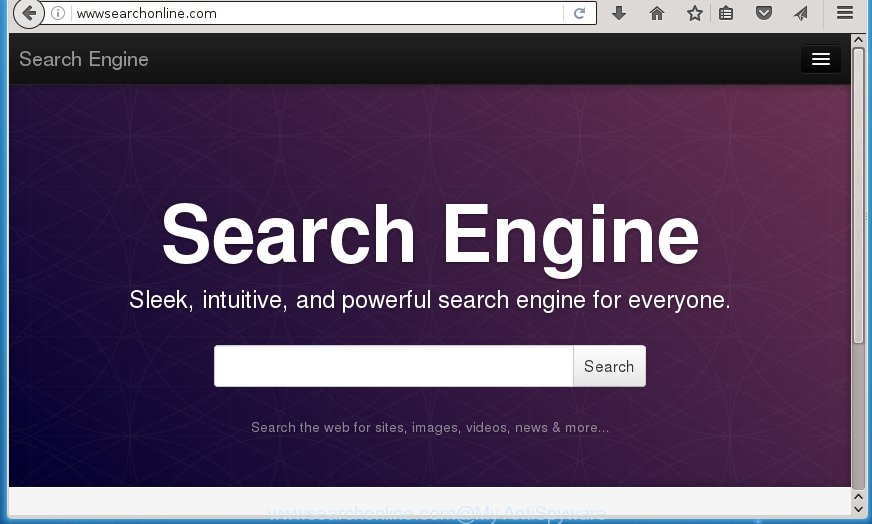
http://wwwsearchonline.com/
Most often, the Wwwsearchonline.com browser hijacker infection affects most common browsers such as Google Chrome, Mozilla Firefox, Internet Explorer and MS Edge. But such browser hijackers as well can infect other web browsers by changing its shortcuts (adding ‘http://site.address’ into Target field of web-browser’s shortcut). So every time you open the web browser, it will show Wwwsearchonline.com web page. Even if you setup your startpage again, the undesired Wwwsearchonline.com web page will be the first thing which you see when you launch the browser.
Table of contents
- What is Wwwsearchonline.com
- How to remove Wwwsearchonline.com
- Manual Wwwsearchonline.com removal
- Removing the Wwwsearchonline.com, check the list of installed programs first
- Disinfect the web browser’s shortcuts to get rid of Wwwsearchonline.com
- Remove Wwwsearchonline.com search from Microsoft Internet Explorer
- Remove Wwwsearchonline.com from Mozilla Firefox by resetting web browser settings
- Get rid of Wwwsearchonline.com redirect from Google Chrome
- Wwwsearchonline.com start page automatic removal
- Manual Wwwsearchonline.com removal
- Run AdBlocker to block Wwwsearchonline.com and stay safe online
- How to Wwwsearchonline.com hijacker get installed onto PC system
- Finish words
As mentioned above, the Wwwsearchonline.com hijacker also changes the web-browser’s search engine. So, your web-browser, when searching something, will open a hodgepodge of advertisements, links to unwanted and ad web-pages and search results from the big search engines such as Google or Bing. As a result, actual use of a browser’s search becomes uncomfortable. Moreover, it may also lead to slowing or even freeze your web-browser.
The Wwwsearchonline.com browser hijacker is not a virus, but the virus behaves similarly. As a rootkit hides in the system, makes various changes to some settings of all your typical internet browsers, and blocks them from changing. Also this browser hijacker can install additional browser addons, extensions and modules that will display advertisements and popups. And finally, the Wwwsearchonline.com browser hijacker may gather a wide variety of personal info like what web-pages you’re opening, what you are looking for the Net and so on. This information, in the future, can be used for marketing purposes.
So, it’s very important to free your machine of hijacker infection ASAP. The step-by-step guidance, which is shown below, will help you to get rid of Wwwsearchonline.com startpage from the Chrome, Firefox, IE and MS Edge and other web browsers.
How to remove Wwwsearchonline.com
In many cases browser hijackers requires more than a simple uninstall through the use of Microsoft Windows Control panel in order to be fully deleted. For that reason, our team made several removal solutions that we have summarized in a detailed guidance. Therefore, if you have the intrusive Wwwsearchonline.com hijacker on your computer and are currently trying to have it deleted then feel free to follow the guide below in order to resolve your problem. Some of the steps will require you to restart your system or exit the web page. So, read this tutorial carefully, then bookmark or print it for later reference.
Manual Wwwsearchonline.com redirect removal
The step-by-step guidance will help you delete Wwwsearchonline.com startpage. These Wwwsearchonline.com removal steps work for the FF, Chrome, IE and MS Edge, as well as every version of Microsoft Windows operating system.
Removing the Wwwsearchonline.com, check the list of installed programs first
We recommend that you start the personal computer cleaning process by checking the list of installed software and remove all unknown or suspicious software. This is a very important step, as mentioned above, very often the harmful software such as adware and browser hijackers may be bundled with free software. Uninstall the unwanted software can delete the annoying advertisements or web-browser redirect.
- If you are using Windows 8, 8.1 or 10 then press Windows button, next press Search. Type “Control panel”and press Enter.
- If you are using Windows XP, Vista, 7, then click “Start” button and click “Control Panel”.
- It will open the Windows Control Panel.
- Further, click “Uninstall a program” under Programs category.
- It will display a list of all software installed on the PC system.
- Scroll through the all list, and delete suspicious and unknown applications. To quickly find the latest installed applications, we recommend sort applications by date.
See more details in the video guide below.
Disinfect the web browser’s shortcuts to get rid of Wwwsearchonline.com
Now you need to clean up the web browser shortcuts. Check that the shortcut referring to the right exe-file of the web browser, and not on any unknown file.
Right click on the internet browser’s shortcut, click Properties option. On the Shortcut tab, locate the Target field. Click inside, you will see a vertical line – arrow pointer, move it (using -> arrow key on your keyboard) to the right as possible. You will see a text “http://site.address” that has been added here. Remove everything after .exe. An example, for Google Chrome you should remove everything after chrome.exe.

To save changes, click OK . You need to clean all browser’s shortcuts. So, repeat this step for the Google Chrome, FF, Internet Explorer and MS Edge.
Remove Wwwsearchonline.com search from Microsoft Internet Explorer
By resetting Internet Explorer internet browser you restore your web-browser settings to its default state. This is basic when troubleshooting problems that might have been caused by browser hijacker like Wwwsearchonline.com.
First, open the Microsoft Internet Explorer, click ![]() ) button. Next, press “Internet Options” as on the image below.
) button. Next, press “Internet Options” as on the image below.

In the “Internet Options” screen select the Advanced tab. Next, click Reset button. The IE will show the Reset Internet Explorer settings dialog box. Select the “Delete personal settings” check box and click Reset button.

You will now need to reboot your PC system for the changes to take effect. It will get rid of Wwwsearchonline.com hijacker, disable malicious and ad-supported web browser’s extensions and restore the Internet Explorer’s settings like home page, new tab page and default search engine to default state.
Remove Wwwsearchonline.com from Mozilla Firefox by resetting web browser settings
If the Firefox settings such as new tab, home page and search engine by default have been changed by the browser hijacker, then resetting it to the default state can help.
Start the Firefox and click the menu button (it looks like three stacked lines) at the top right of the web browser screen. Next, click the question-mark icon at the bottom of the drop-down menu. It will open the slide-out menu.

Select the “Troubleshooting information”. If you’re unable to access the Help menu, then type “about:support” in your address bar and press Enter. It bring up the “Troubleshooting Information” page as shown below.

Click the “Refresh Firefox” button at the top right of the Troubleshooting Information page. Select “Refresh Firefox” in the confirmation dialog box. The Firefox will start a task to fix your problems that caused by the Wwwsearchonline.com browser hijacker. When, it is finished, click the “Finish” button.
Get rid of Wwwsearchonline.com redirect from Google Chrome
Use the Reset web browser tool of the Chrome to reset all its settings such as startpage, new tab page and default search engine to original defaults. This is a very useful utility to use, in the case of web browser hijacks such as Wwwsearchonline.com.

- First launch the Google Chrome and click Menu button (small button in the form of three horizontal stripes).
- It will show the Google Chrome main menu. Select “Settings” option.
- You will see the Chrome’s settings page. Scroll down and click “Show advanced settings” link.
- Scroll down again and press the “Reset settings” button.
- The Google Chrome will show the reset profile settings page as shown on the screen above.
- Next press the “Reset” button.
- Once this process is complete, your web-browser’s home page, new tab and search provider by default will be restored to their original defaults.
- To learn more, read the post How to reset Google Chrome settings to default.
Wwwsearchonline.com home page automatic removal
Use malware removal utilities to remove Wwwsearchonline.com automatically. The free programs tools specially created for browser hijacker, adware and other potentially unwanted applications removal. These tools can delete most of hijacker from Chrome, IE, Firefox and MS Edge. Moreover, it can remove all components of Wwwsearchonline.com from Windows registry and system drives.
Scan and clean your computer of Wwwsearchonline.com with Zemana Anti-malware
You can remove Wwwsearchonline.com automatically with a help of Zemana Anti-malware. We recommend this malicious software removal utility because it can easily remove browser hijackers, potentially unwanted programs, adware and toolbars with all their components such as folders, files and registry entries.

- Please download Zemana anti malware to your desktop from the following link.
Zemana AntiMalware
164814 downloads
Author: Zemana Ltd
Category: Security tools
Update: July 16, 2019
- At the download page, click on the Download button. Your browser will open the “Save as” dialog box. Please save it onto your Windows desktop.
- When the download is finished, please close all software and open windows on your PC. Next, start a file named Zemana.AntiMalware.Setup.
- This will launch the “Setup wizard” of Zemana anti-malware onto your PC. Follow the prompts and do not make any changes to default settings.
- When the Setup wizard has finished installing, the anti malware will run and open the main window.
- Further, press the “Scan” button . This will begin scanning the whole system to find out browser hijacker infection and browser’s malicious extensions. A system scan may take anywhere from 5 to 30 minutes, depending on your PC. During the scan it’ll detect all threats present on your computer.
- Once the system scan is complete, it will display a list of all items found by this utility.
- Review the report and then click the “Next” button to begin cleaning your PC. Once the procedure is finished, you may be prompted to reboot the computer.
- Close the Zemana Anti-Malware and continue with the next step.
Use Malwarebytes to remove hijacker infection
We suggest using the Malwarebytes Free which are completely clean your computer of the hijacker infection. The free tool is an advanced malware removal program developed by (c) Malwarebytes lab. This program uses the world’s most popular anti malware technology. It is able to help you get rid of hijackers, potentially unwanted programs, malicious software, adware, toolbars, ransomware and other security threats from your personal computer for free.
Download Malwarebytes on your computer by clicking on the link below. Save it on your Windows desktop or in any other place.
327071 downloads
Author: Malwarebytes
Category: Security tools
Update: April 15, 2020
When downloading is finished, close all applications and windows on your personal computer. Double-click the set up file named mb3-setup. If the “User Account Control” prompt pops up as shown on the image below, click the “Yes” button.

It will open the “Setup wizard” which will help you install Malwarebytes on your PC system. Follow the prompts and do not make any changes to default settings.

Once setup is done successfully, click Finish button. Malwarebytes will automatically start and you can see its main screen as shown on the screen below.

Now click the “Scan Now” button . This will start scanning the whole PC to find out hijacker infection and other malicious software and ad supported software. Depending on your machine, the scan can take anywhere from a few minutes to close to an hour. While the application is scanning, you can see number of objects it has identified as threat.

Once the system scan is finished, the results are displayed in the scan report. In order to remove all threats, simply click “Quarantine Selected” button. The Malwarebytes will start removing Wwwsearchonline.com hijacker and other security threats. Once disinfection is finished, you may be prompted to restart the PC system.
We recommend you look at the following video, which completely explains the procedure of using the Malwarebytes to remove hijacker and other malware.
Double-check for potentially unwanted software with AdwCleaner
The AdwCleaner utility is free and easy to use. It can scan and get rid of browser hijacker such as Wwwsearchonline.com, malware, PUPs and ad supported software in Google Chrome, FF, IE and Edge web browsers and thereby return their default settings (home page, newtab and search engine by default). AdwCleaner is powerful enough to find and remove malicious registry entries and files that are hidden on the PC system.
Download AdwCleaner by clicking on the link below.
225545 downloads
Version: 8.4.1
Author: Xplode, MalwareBytes
Category: Security tools
Update: October 5, 2024
When the download is finished, open the file location. You will see an icon like below.
![]()
Double click the AdwCleaner desktop icon. Once the tool is opened, you will see a screen as on the image below.

Further, click “Scan” button . This will start scanning the whole PC to find out Wwwsearchonline.com hijacker which cause a redirect to Wwwsearchonline.com. A scan can take anywhere from 10 to 30 minutes, depending on the number of files on your PC system and the speed of your machine. As the scanning ends, it’ll show you the results as shown on the screen below.

Review the scan results and then press “Clean” button. It will show a dialog box as shown in the figure below.

You need to click “OK”. Once the clean-up is done, the AdwCleaner may ask you to restart your machine. When your PC is started, you will see an AdwCleaner log.
These steps are shown in detail in the following video guide.
Run AdBlocker to block Wwwsearchonline.com and stay safe online
Run an adblocker utility such as AdGuard will protect you from malicious ads and content. Moreover, you can find that the AdGuard have an option to protect your privacy and block phishing and spam web pages. Additionally, ad blocker programs will help you to avoid annoying advertisements and unverified links that also a good way to stay safe online.
Download AdGuard program from the following link.
26843 downloads
Version: 6.4
Author: © Adguard
Category: Security tools
Update: November 15, 2018
Once downloading is done, start the downloaded file. You will see the “Setup Wizard” screen as shown below.

Follow the prompts. When the installation is complete, you will see a window as shown below.

You can click “Skip” to close the installation program and use the default settings, or click “Get Started” button to see an quick tutorial which will assist you get to know AdGuard better.
In most cases, the default settings are enough and you don’t need to change anything. Each time, when you run your personal computer, AdGuard will start automatically and block advertisements, pages such Wwwsearchonline.com, as well as other malicious or misleading web-sites. For an overview of all the features of the program, or to change its settings you can simply double-click on the AdGuard icon, that is located on your desktop.
How to Wwwsearchonline.com hijacker get installed onto PC system
The Wwwsearchonline.com hijacker infection usually is bundled with various free applications. Most commonly, it can be bundled within the installers from Softonic, Cnet, Soft32, Brothersoft or other similar web-pages. So, you should run any files downloaded from the World Wide Web with great caution, read the User agreement, Software license and Terms of use. In the process of installing a new program, you should select a Manual, Advanced or Custom setup mode to control what components and third-party programs to be installed, otherwise you run the risk of infecting your computer with an hijacker like Wwwsearchonline.com.
Finish words
After completing the few simple steps shown above, your system should be clean from browser hijacker, ‘ad supported’ software and malware. The Google Chrome, FF, Internet Explorer and Microsoft Edge will no longer display Wwwsearchonline.com unwanted start page on startup. Unfortunately, if the step-by-step guide does not help you, then you have caught a new browser hijacker, and then the best way – ask for help in our Spyware/Malware removal forum.


















