The Initial Site 123 is an intrusive web page which installed as your start page with the help of hijacker. Once started, it will alter some settings of all your typical internet browsers. So, every time when you start the Firefox, Google Chrome, Internet Explorer and Edge, it’ll always be forced to show Initial Site 123 page, even as your home page has been set to a completely different web site. On current date, this browser hijacker infection continues to increase the number of systems that have been infected.
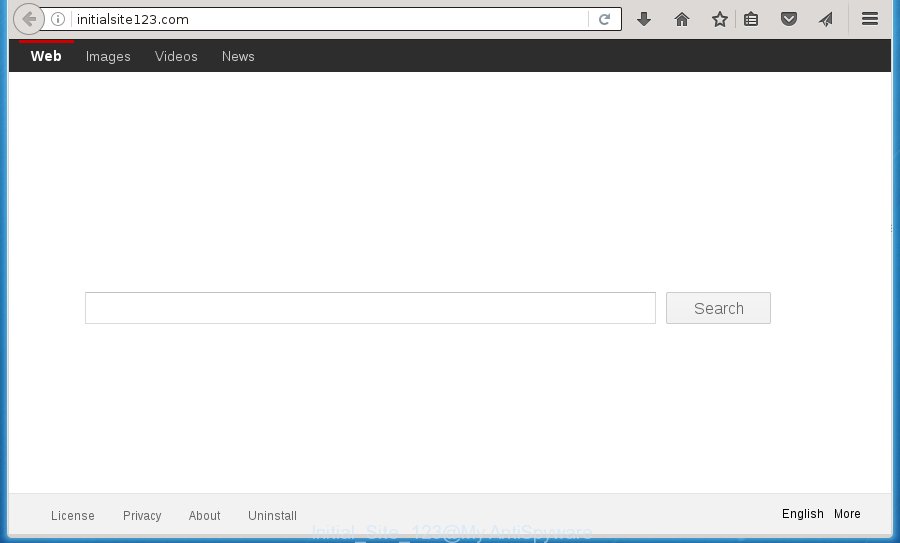
In addition to that, as was mentioned earlier, some browser hijackers like Initial Site 123 to also modify all web browsers shortcuts that located on your Desktop or Start menu. So, every infected shortcut will try to redirect your web browser to intrusive web sites, some of which might be harmful. It can make the whole computer more vulnerable to hacker attacks.
Table of contents
- What is Initial Site 123
- Remove Initial Site 123 virus
- How to manually get rid of Initial Site 123
- Delete all adware and other potentially unwanted software through the Windows Control Panel
- Fix infected internet browsers shortcuts to delete Initial Site 123 redirect
- Get rid of Initial Site 123 from Microsoft Internet Explorer
- Delete Initial Site 123 virus from Google Chrome
- Get rid of Initial Site 123 redirect from Firefox by resetting browser settings
- Initial Site 123 automatic removal
- How to manually get rid of Initial Site 123
- Run AdBlocker to block Initial Site 123 and stay safe online
- How to Initial Site 123 browser hijacker get installed onto machine
- To sum up
Besides the fact that Initial Site 123 hijacker virus rewrites your startpage, this intrusive page can set yourself as your search engine. But, obviously, it does not give you a good search results, as they will consist of lots of ads, links to unwanted and ad web pages and only the remaining part is search results for your query from the major search engines. Of course, the very fact that you encounter with the inability to properly search the Internet, is an unpleasant moment. Moreover, the Initial Site 123 browser hijacker can gather lots of personal information about you, and in the future to transfer it to third parties. What creates the risk of theft of your personal data.
Although, Initial Site 123 browser hijacker infection is not a virus, but it does bad things, and it may impose certain unwanted changes to certain settings of web-browsers. Moreover, an adware (also known as ‘ad-supported’ software) can be additionally installed on to your machine by this hijacker, which will display a huge number of advertisements, or even massive full page advertisements that blocks surfing the Internet. Often such these advertisements can recommend to install other unknown and unwanted software or visit harmful pages.
We recommend you to clean your computer of browser hijacker ASAP. Use the guide below which will assist to delete Initial Site 123 redirect and ‘ad-supported’ programs, that can be installed onto your PC system along with it.
Remove Initial Site 123 virus
Without a doubt, the browser hijacker infection is harmful to your personal computer. So you need to quickly and completely remove this malicious software. To get rid of this hijacker infection, you may use the manual removal tutorial that are given below or free malicious software removal tool such as Malwarebytes or AdwCleaner (both are free). I note that we recommend that you use automatic removal which will help you to remove Initial Site 123 virus easily and safely. Manual removal is best used only if you’re well versed in computer or in the case where browser hijacker is not removed automatically. Some of the steps will require you to reboot your computer or close the web page. So, read this guidance carefully, then bookmark or print it for later reference.
How to manually remove Initial Site 123
The useful removal steps for the Initial Site 123 redirect. The detailed procedure can be followed by anyone as it really does take you step-by-step. If you follow this process to delete Initial Site 123 let us know how you managed by sending us your comments please.
Delete all adware and other potentially unwanted applications through the Windows Control Panel
First, you should try to identify and remove the program that causes the appearance of undesired ads or browser redirect, using the ‘Uninstall a program’ which is located in the ‘Control panel’.
- If you are using Windows 8, 8.1 or 10 then click Windows button, next press Search. Type “Control panel”and press Enter.
- If you are using Windows XP, Vista, 7, then click “Start” button and press “Control Panel”.
- It will display the Windows Control Panel.
- Further, click “Uninstall a program” under Programs category.
- It will display a list of all programs installed on the computer.
- Scroll through the all list, and remove suspicious and unknown applications. To quickly find the latest installed software, we recommend sort software by date.
See more details in the video guide below.
Fix infected internet browsers shortcuts to delete Initial Site 123 redirect
Once installed, this browser hijacker may add an argument like “http://site.address” into the Target property of the desktop shortcut for the Google Chrome, Microsoft Internet Explorer, Mozilla Firefox and MS Edge. Due to this, every time you open the internet browser, it will show the undesired start page.
Right click on the web browser’s shortcut, click Properties option. On the Shortcut tab, locate the Target field. Click inside, you will see a vertical line – arrow pointer, move it (using -> arrow key on your keyboard) to the right as possible. You will see a text “http://site.address” that has been added here. Remove everything after .exe. An example, for Google Chrome you should remove everything after chrome.exe.

To save changes, press OK . You need to clean all web-browser’s shortcuts. So, repeat this step for the Google Chrome, Firefox, Internet Explorer and MS Edge.
Get rid of Initial Site 123 from Microsoft Internet Explorer
First, run the Internet Explorer, then click ‘gear’ icon ![]() . It will show the Tools drop-down menu on the right part of the internet browser, then click the “Internet Options” as shown in the figure below.
. It will show the Tools drop-down menu on the right part of the internet browser, then click the “Internet Options” as shown in the figure below.

In the “Internet Options” screen, select the “Advanced” tab, then press the “Reset” button. The Internet Explorer will show the “Reset Internet Explorer settings” prompt. Further, press the “Delete personal settings” check box to select it. Next, click the “Reset” button as shown below.

When the procedure is finished, click “Close” button. Close the Microsoft Internet Explorer and restart your system for the changes to take effect. This step will help you to restore your internet browser’s startpage, newtab page and search engine by default to default state.
Delete Initial Site 123 virus from Google Chrome

- First, start the Chrome and press the Menu icon (icon in the form of three horizontal stripes).
- It will display the Chrome main menu, click the “Settings” menu.
- Next, click “Show advanced settings” link, that located at the bottom of the Settings page.
- On the bottom of the “Advanced settings” page, press the “Reset settings” button.
- The Chrome will display the reset settings dialog box as shown on the image above.
- Confirm the internet browser’s reset by clicking on the “Reset” button.
- To learn more, read the article How to reset Google Chrome settings to default.
Get rid of Initial Site 123 redirect from Firefox by resetting browser settings
If your Firefox browser start page has modified to Initial Site 123 without your permission or a an unknown search engine displays results for your search, then it may be time to perform the internet browser reset.
First, launch the FF and click ![]() button. It will display the drop-down menu on the right-part of the web browser. Further, click the Help button (
button. It will display the drop-down menu on the right-part of the web browser. Further, click the Help button (![]() ) as on the image below
) as on the image below
.

In the Help menu, select the “Troubleshooting Information” option. Another way to open the “Troubleshooting Information” screen – type “about:support” in the web-browser adress bar and press Enter. It will display the “Troubleshooting Information” page as shown on the screen below. In the upper-right corner of this screen, click the “Refresh Firefox” button.

It will display the confirmation dialog box. Further, press the “Refresh Firefox” button. The Firefox will begin a procedure to fix your problems that caused by the Initial Site 123 browser hijacker virus. When, it is finished, press the “Finish” button.
Initial Site 123 automatic removal
Many antivirus companies have made programs that help detect and remove hijacker infection, and thereby restore browsers settings. Below is a a few of the free applications you may want to use. You personal computer can have a lot of potentially unwanted programs, ‘ad supported’ software and browser hijackers installed at the same time, so we recommend, if any unwanted or malicious program returns after restarting the computer, then start your system into Safe Mode and run the anti-malware utility once again.
Automatically remove Initial Site 123 virus with Zemana Anti-malware
We recommend you to use the Zemana Anti-malware which are completely clean your personal computer. Moreover, the utility will allow you to delete PUPs, malware, toolbars and adware that your system may be infected too.
Download Zemana anti-malware on your machine by clicking on the link below. Save it on your Windows desktop or in any other place.
164783 downloads
Author: Zemana Ltd
Category: Security tools
Update: July 16, 2019
When downloading is done, close all applications and windows on your computer. Double-click the set up file named Zemana.AntiMalware.Setup. If the “User Account Control” prompt pops up as shown on the screen below, click the “Yes” button.

It will open the “Setup wizard” that will help you install Zemana antimalware on your PC system. Follow the prompts and don’t make any changes to default settings.

Once install is finished successfully, Zemana anti malware will automatically start and you can see its main screen as shown on the image below.

Now click the “Scan” button to start scanning your machine for the browser hijacker and web browser’s malicious extensions. This process may take quite a while, so please be patient. During the scan it’ll detect all threats present on your system.

Once the system scan is finished, it will display a scan report. Review the scan results and then click “Next” button. The Zemana antimalware will start removing Initial Site 123 browser hijacker virus and other security threats. Once disinfection is finished, you may be prompted to restart the PC.
Automatically remove Initial Site 123 with Malwarebytes
We recommend using the Malwarebytes Free that are completely clean your PC of the browser hijacker infection. The free tool is an advanced malware removal program developed by (c) Malwarebytes lab. This application uses the world’s most popular anti malware technology. It’s able to help you remove hijacker infections, PUPs, malicious software, adware, toolbars, ransomware and other security threats from your personal computer for free.
Download Malwarebytes from the link below.
327041 downloads
Author: Malwarebytes
Category: Security tools
Update: April 15, 2020
Once the download is finished, close all software and windows on your system. Open a directory in which you saved it. Double-click on the icon that’s named mb3-setup as shown below.
![]()
When the installation begins, you will see the “Setup wizard” which will help you install Malwarebytes on your PC.

Once setup is done, you will see window like below.

Now click the “Scan Now” button to perform a system scan with this utility for the browser hijacker and web-browser’s malicious extensions. This task can take some time, so please be patient. When a malware, ad-supported software or PUPs are found, the count of the security threats will change accordingly. Wait until the the checking is finished.

When it completes the scan, you can check all threats found on your computer. Review the scan results and then press “Quarantine Selected” button.

The Malwarebytes will start removing Initial Site 123 hijacker virus related files, folders, registry keys. Once disinfection is finished, you may be prompted to restart your PC system.
The following video explains few simple steps on how to remove browser hijacker with Malwarebytes Anti-malware.
If the problem with Initial Site 123 startpage is still remained
AdwCleaner is a free portable application that scans your machine for ad supported software, potentially unwanted applications and hijacker infections like Initial Site 123 and helps get rid of them easily. Moreover, it’ll also help you delete any harmful web-browser extensions and add-ons.
Download AdwCleaner utility from the link below. Save it to your Desktop so that you can access the file easily.
225535 downloads
Version: 8.4.1
Author: Xplode, MalwareBytes
Category: Security tools
Update: October 5, 2024
Once downloading is finished, open the file location and double-click the AdwCleaner icon. It will run the AdwCleaner tool and you will see a screen like below. If the User Account Control prompt will ask you want to display the program, press Yes button to continue.

Next, click “Scan” to start checking your computer for the Initial Site 123 hijacker virus. This process may take some time, so please be patient. While the program is checking, you can see how many objects it has identified as threat.

When it has finished scanning your personal computer is finished, it will open a scan report as on the image below.

Review the report and then click “Clean” button. It will show a prompt. Click “OK” to start the cleaning process. When the clean up is done, the AdwCleaner may ask you to restart your personal computer. After restart, the AdwCleaner will display the log file.
All the above steps are shown in detail in the following video instructions.
Run AdBlocker to block Initial Site 123 and stay safe online
We suggest to install an adblocker program which can block Initial Site 123 and other unwanted sites. The adblocker tool like AdGuard is a program which basically removes advertising from the Net and blocks access to malicious pages. Moreover, security experts says that using ad-blocker applications is necessary to stay safe when surfing the Web.
Download AdGuard application by clicking on the following link.
26839 downloads
Version: 6.4
Author: © Adguard
Category: Security tools
Update: November 15, 2018
Once the download is done, launch the downloaded file. You will see the “Setup Wizard” screen as shown in the figure below.

Follow the prompts. Once the install is finished, you will see a window as on the image below.

You can click “Skip” to close the installation application and use the default settings, or press “Get Started” button to see an quick tutorial that will assist you get to know AdGuard better.
In most cases, the default settings are enough and you do not need to change anything. Each time, when you start your personal computer, AdGuard will launch automatically and block popup ads, as well as other dangerous or misleading sites. For an overview of all the features of the application, or to change its settings you can simply double-click on the AdGuard icon, which can be found on your desktop.
How to Initial Site 123 browser hijacker get installed onto machine
The hijacker come bundled with some free applications. So always read carefully the installation screens, disclaimers, ‘Terms of Use’ and ‘Software license’ appearing during the install procedure. Additionally pay attention for additional software which are being installed along with the main application. Ensure that you unchecked all of them! Also, run an ad blocking application that will allow to block malicious, misleading, illegitimate or untrustworthy pages.
To sum up
Now your computer should be free of the Initial Site 123 virus. Uninstall AdwCleaner. We suggest that you keep AdGuard (to help you stop unwanted advertisements and intrusive harmful web-pages) and Malwarebytes (to periodically scan your system for new browser hijackers, malware and adware). Probably you are running an older version of Java or Adobe Flash Player. This can be a security risk, so download and install the latest version right now.
If you are still having problems while trying to get rid of Initial Site 123 from the Google Chrome, Mozilla Firefox, Internet Explorer and MS Edge, then ask for help in our Spyware/Malware removal forum.





















I recently removed the “initialsite123” program.
I tried to remove it from my programs where it was clearly labelled “initialsite123”, but it can’t uninstall. I noted the date it was installed, so I went to my Program Files and set to sort files according to date.
I may have deleted a wrong file, but I discovered the folder with the virus .exe by accidentally hovering over a folder named, “Stjaward”. I deleted this folder and managed to uninstall the virus, where it prompted me that it had already been removed.