Are you run your favorite web browser and don’t see usual start page, which is set earlier? Or, the news1free.com site is the first thing that pop up once you start your personal computer? It means that your personal computer has become the victim of malware from the group of adware (also known as ‘ad-supported’ software). If you get it on your personal computer, this ‘ad supported’ software can change the browser’s settings such as start page and search provider by default and install malicious extension that will open a huge number of unwanted ads within the Chrome, Mozilla Firefox, Microsoft Edge and Internet Explorer screen. It is important, do not click on these ads, as they can lead you to more harmful or misleading web sites. The best option is to use the step-by-step guide posted below to free your personal computer and thereby remove news1free.com pop-ups.
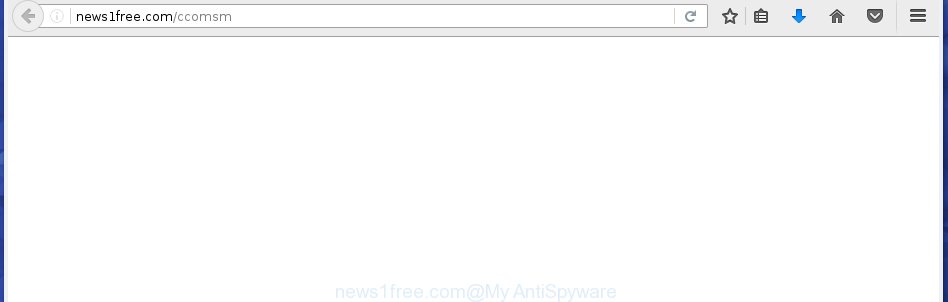
http://news1free.com/ccomsm
The malicious software from the adware family that alters the settings of web-browsers usually affects only the Google Chrome, Mozilla Firefox, MS Edge and Microsoft Internet Explorer. However, possible situations, when any other web browsers will be affected too. The ad supported software may change the Target property of a web-browser’s shortcut, so every time you launch the internet browser, instead of your homepage, you will see the unwanted news1free.com ads.
What is more, the ad-supported software may open ads depend on a page that you are visiting. That is, it is clear that this adware, without your permission, steals your private information such as: your ip address, what is a web page you are viewing now, what you are looking for on the Internet, which links you are clicking, and much, much more. The adware may monetize its functionality by collecting data from your browsing sessions and selling it to third party companies. This puts your personal information at a security risk.
We recommend to remove the ad-supported software, which redirects your browser on the news1free.com annoying page, as soon as you found this problem, as it can direct you to web-resources which may load other harmful software on your computer.
Tips to prevent pop-up ads and other unwanted programs
Most often, the free software installer includes the optional potentially unwanted programs such as this adware. So, be very careful when you agree to install anything. The best way is to select the Custom, Advanced or Manual install mode. Here disable (uncheck) all optional programs in which you are unsure or that causes even a slightest suspicion. The main thing you should remember, you don’t need to install the optional software which you don’t trust! The only thing I want to add. Once the freeware is installed, if you {aninstall} this software, the adware will not be removed. This must be done by yourself. Just follow the few simple steps below.
How to manually remove news1free.com ads
This useful removal guide for the news1free.com advertisements. The detailed procedure can be followed by anyone as it really does take you step-by-step. If you follow this process to get rid of news1free.com pop-up ads let us know how you managed by sending us your comments please.
- Delete suspicious and unknown applications by using Windows Control Panel
- Disinfect the browser’s shortcuts to get rid of news1free.com redirect
- Delete news1free.com advertisements from Firefox
- Remove news1free.com pop-up ads from Chrome
- Get rid of news1free.com pop-ups from Microsoft Internet Explorer
- Remove unwanted Scheduled Tasks
Delete suspicious and unknown applications by using Windows Control Panel
The best way to begin the PC system cleanup is to remove unknown and suspicious programs. Using the Windows Control Panel you can do this quickly and easily. This step, in spite of its simplicity, should not be ignored, because the removing of unneeded software can clean up your browser from pop-up ads, hijackers and so on.
- If you are using Windows 8, 8.1 or 10 then press Windows key, click Search. Type “Control panel”and press Enter.
- If you are using Windows XP, Vista, 7, then press “Start” button and click “Control Panel”.
- It will show the Windows Control Panel.
- Click “Uninstall a program” under Programs category.
- You will see a list of all installed programs.
- Scroll through the all list, and remove suspicious and unknown software. To quickly find the latest installed programs, we recommend sort software by date.
See more details in the video instructions below.
Disinfect the browser’s shortcuts to get rid of news1free.com redirect
When the ad supported software is started, it can also change the browser’s shortcuts, adding an argument like “http://site.address” into the Target field. Due to this, every time you open the internet browser, it will be redirected to an annoying ads.
To clear the internet browser shortcut, right-click to it and select Properties. On the Shortcut tab, locate the Target field. Click inside, you will see a vertical line – arrow pointer, move it (using -> arrow key on your keyboard) to the right as possible. You will see a text that starts with “http://” that has been added here. You need to remove it.

When the argument is removed, click the OK button. You need to clean all shortcuts of all your internet browsers, as they may be infected too.
Delete news1free.com advertisements from Firefox
If the Firefox settings have been changed by the ‘ad supported’ software, then resetting it to the default state can help you to remove the redirect onto news1free.com web page.
First, run the FF and click ![]() button. It will open the drop-down menu on the right-part of the internet browser. Next, click the Help button (
button. It will open the drop-down menu on the right-part of the internet browser. Next, click the Help button (![]() ) as shown below.
) as shown below.

In the Help menu, select the “Troubleshooting Information” option. Another way to open the “Troubleshooting Information” screen – type “about:support” in the browser address bar and press Enter. It will open the “Troubleshooting Information” page as shown below. In the upper-right corner of this screen, click the “Refresh Firefox” button.

It will open the confirmation prompt, click the “Refresh Firefox” button. The Firefox will begin a task to fix your problems that caused by the adware. When it is complete, click the “Finish” button
Remove news1free.com pop-up ads from Chrome
Reset Chrome settings is a simple way to remove the malware and adware, as well as to restore the web browser’s settings that have been replaced by ad-supported software.

- Now launch the Google Chrome and click Menu button (small button in the form of three horizontal stripes).
- It will open the Google Chrome main menu. Select “Settings” option.
- You will see the Chrome’s settings page. Scroll down and click “Show advanced settings” link.
- Scroll down again and click the “Reset settings” button.
- The Google Chrome will open the reset profile settings page as on the image above.
- Next, press the “Reset” button.
- When this task is finished, your browser’s settings will be restored to their original defaults. This will reset your homepage and search engine by default.
- To learn more, read the post How to reset Chrome settings to default.
Get rid of news1free.com pop-ups from Microsoft Internet Explorer
First, launch the Microsoft Internet Explorer, then click ![]() button. Next, click “Internet Options” as shown below.
button. Next, click “Internet Options” as shown below.

In the “Internet Options” screen select the Advanced tab. Next, press the “Reset” button. The IE will open the “Reset Internet Explorer” settings dialog box. Select the “Delete personal settings” check box and click Reset button.

You will now need to restart your personal computer for the changes to take effect. It will restore the Internet Explorer’s settings such as homepage, new tab and default search engine to default state, disable ad-supported web-browser’s extensions and thereby remove the redirect to news1free.com annoying web site.
Remove unwanted Scheduled Tasks
If the unwanted news1free.com web page opens automatically on Windows startup or at equal time intervals, then you need to check the Task Scheduler Library and remove all the tasks that have been created by ‘ad-supported’ program.
Press Windows and R keys on the keyboard together. This shows a dialog box that titled as Run. In the text field, type “taskschd.msc” (without the quotes) and click OK. Task Scheduler window opens. In the left-hand side, press “Task Scheduler Library”, as shown on the screen below.

Task scheduler
In the middle part you will see a list of installed tasks. Select the first task, its properties will be open just below automatically. Next, click the Actions tab. Pay attention to that it launches on your machine. Found something like “explorer.exe http://site.address” or “chrome.exe http://site.address”, then you need get rid of it. If you are not sure that executes the task, check it through a search engine. If it’s a component of the malicious application, then this task also should be removed.
Having defined the task that you want to remove, then click on it with the right mouse button and select Delete as shown on the screen below.

Delete a task
Repeat this step, if you have found a few tasks that have been created by malicious applications. Once is finished, close the Task Scheduler window.
Get rid of news1free.com pop-ups with Malwarebytes
Remove news1free.com pop-ups manually is difficult and often the ad supported software is not completely removed. Therefore, we recommend you to use the Malwarebytes Free which are completely clean your computer. The Malwarebytes is a reputable malware removal program. It can automatically detect and remove the adware (sometimes called ‘ad-supported’ software) of the your PC. Moreover, this free program will help you to remove web browser hijackers, malware and toolbars that your computer may be infected too. You can follow the steps below to delete the news1free.com unwanted pop-up ads completely.
Download Malwarebytes Free by clicking on the link below.
327077 downloads
Author: Malwarebytes
Category: Security tools
Update: April 15, 2020
Once downloaded, close all programs and windows on your personal computer. Open a directory in which you saved it. Double-click on the icon that’s named mb3-setup like below.
![]()
When the installation begins, you will see the “Setup wizard” that will help you install Malwarebytes on your machine.

Once setup is finished, you will see window like below.

Now click on the “Scan Now” button . This will start scanning the whole PC to find out adware which causes the redirect to news1free.com site. This process can take some time, so please be patient.

Once the scan is done, make sure all entries have “checkmark” and press “Quarantine Selected” button. The Malwarebytes will start removing the ad supported software related files, folders, registry keys. When the disinfection is finished, you may be prompted to reboot the PC system.
The following video explains the guide above on how to remove adware with Malwarebytes Anti-malware.
Block news1free.com pop-up ads and other unwanted web sites
To increase your security and protect your machine against new unwanted advertisements and malicious web-pages, you need to use program that blocks access to malicious ads and web sites. Moreover, the program can stop the display of intrusive advertising, which also leads to faster loading of pages and reduce the consumption of web traffic.
Download AdGuard program from the following link.
26849 downloads
Version: 6.4
Author: © Adguard
Category: Security tools
Update: November 15, 2018
When the download is complete, run the file named adguardInstaller. You will see the “Setup Wizard” screen as shown on the image below.

Follow the prompts. When the installation is complete, you will see a window as shown in the figure below.

You can press “Skip” to close the installation program and use the default settings, or press “Get Started” button to see an quick tutorial which will help you get to know AdGuard better.
In most cases, the default settings are enough and you do not need to change anything. Each time, when you run your PC system, AdGuard will start automatically and stop popup ads, web pages like news1free.com, as well as other malicious or misleading web pages. For an overview of all the features of the application, or to change its settings you can simply double-click on the AdGuard icon, which is located on your Windows desktop.
Remove news1free.com pop-ups and malicious extensions with AdwCleaner.
If MalwareBytes cannot remove the annoying news1free.com pop-ups from the Chrome, Microsoft Internet Explorer, Firefox and Microsoft Edge, then we suggests to use the AdwCleaner. AdwCleaner is a free removal tool for ad-supported software, browser hijackers, PUPs and toolbars.
Download AdwCleaner by clicking on the link below.
225547 downloads
Version: 8.4.1
Author: Xplode, MalwareBytes
Category: Security tools
Update: October 5, 2024
Once the downloading process is done, open the directory in which you saved it. Double click the AdwCleaner icon. Once this tool is launched, you will see a screen like below.

Now, click the “Scan” button to start checking your machine for the malicious extensions and ‘ad supported’ software that shows advertisements from news1free.com page. When the system scan is done, it will display a scan report as shown below.

Review the report and then press “Clean” button. It will show a prompt. Click “OK”. Once the clean-up is finished, AdwCleaner may ask you to restart your machine.
Look at the following video, which completely explains the procedure of using the AdwCleaner to delete adware, browser hijackers and other dangerous applications.
Finish words
Now your system should be free of the news1free.com . Remove AdwCleaner. We suggest that you keep AdGuard (to help you block unwanted ads and unwanted malicious web pages) and Malwarebytes (to periodically scan your machine for new malware and adware). Probably you are running an older version of Java or Adobe Flash Player. This can be a security risk, so download and install the latest version right now.
If you are still having problems while trying to remove news1free.com advertisements from your PC system, then ask for help in our Spyware/Malware removal forum.

















