If your homepage, newtab and search engine by default keeps changing back to the unwanted web-site named Searchy.online,then it could mean that your computer has become a victim of browser hijacker. It is a type of unwanted software. Scammers use malicious software to take control of your machine’s browser and alter how and what it displays when you’re surfing the Net. If you’re already a victim of Searchy.online hijacker infection, then the following steps may help you free the FF, Chrome, Microsoft Internet Explorer and Edge from the hackers, boost browser security and restore web-browser settings.
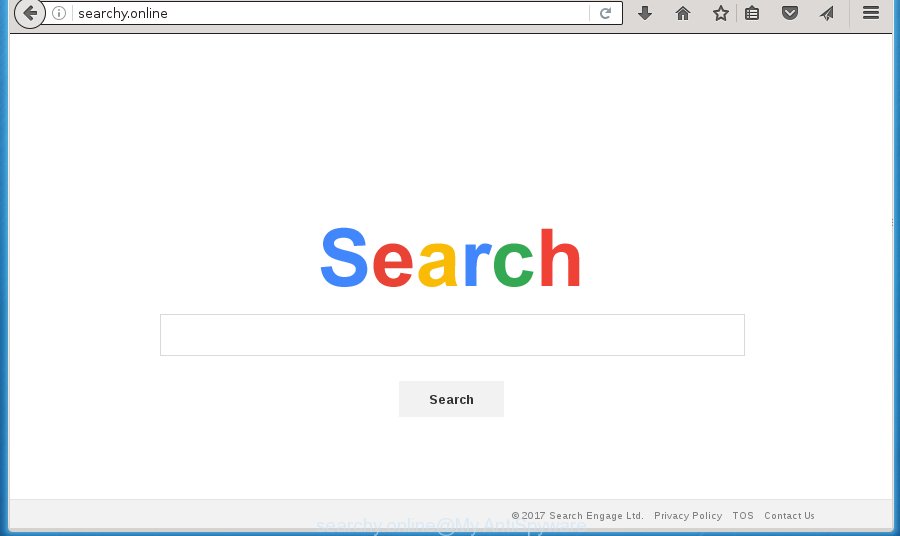
http://searchy.online/
A malicious software that may introduce certain unwanted changes to settings of internet browsers on Searchy.online usually affects only Chrome, Internet Explorer, Firefox and MS Edge. However, possible situations, when any other web browsers will be affected too. The Searchy.online browser hijacker can modify the Target property of browser’s shortcuts, so every time you start the browser, instead of your homepage, you will see a completely different web site.
Table of contents
- What is Searchy.online
- How to remove Searchy.online
- How to get rid of Searchy.online without any software
- Remove suspicious and potentially unwanted software using Microsoft Windows Control Panel
- Clean up the internet browsers shortcuts which have been hijacked by Searchy.online
- Delete Searchy.online redirect from Google Chrome
- Delete Searchy.online start page from Microsoft Internet Explorer
- Remove Searchy.online from Mozilla Firefox
- Use free malware removal utilities to completely get rid of Searchy.online homepage
- How to get rid of Searchy.online without any software
- How to stop Searchy.online
- Where the Searchy.online browser hijacker comes from
- To sum up
Besides the fact that Searchy.online hijacker infection replaces your start page, this undesired web-page can set yourself as your search engine. But, obviously, it does not give you a good search results, as they will consist of a huge count of ads, links to unwanted and ad web-pages and only the remaining part is search results for your query from the major search engines. Of course, the very fact that you encounter with the inability to properly search the World Wide Web, is an unpleasant moment. Moreover, the Searchy.online browser hijacker may collect lots of personal data, and in the future to transfer it to third parties. What creates the risk of theft of your personal data.
Although, Searchy.online hijacker is not a virus, but it does bad things, and it introduces some changes to settings of all your typical web browsers. Moreover, an adware (sometimes called ‘ad-supported’ software) may be additionally installed on to your machine by this hijacker, which will open a lot of advertisements, or even massive full page advertisements that blocks surfing the Web. Often such these ads can recommend to install other unknown and unwanted software or visit dangerous web pages.
So, it’s very important to clean your computer of browser hijacker as quickly as possible. The step by step guide, which is shown below, will assist you to remove Searchy.online from the Google Chrome, FF, MS Edge and Internet Explorer and other web browsers.
How to remove Searchy.online
Without a doubt, the hijacker infection is harmful to your machine. So you need to quickly and completely remove this malicious software. To remove this browser hijacker infection, you can use the manual removal instructions that are given below or free malicious software removal tool such as Malwarebytes or AdwCleaner (both are free). I note that we recommend that you use automatic removal that will allow you to remove Searchy.online start page easily and safely. Manual removal is best used only if you are well versed in PC system or in the case where hijacker infection is not removed automatically. Read it once, after doing so, please print this page as you may need to close your web browser or restart your machine.
How to get rid of Searchy.online homepage without any software
Most common browser hijackers may be uninstalled without any antivirus applications. The manual hijacker removal is post step by step instructions that will teach you how to remove the Searchy.online .
Remove suspicious and potentially unwanted software using Microsoft Windows Control Panel
The best way to begin the computer cleanup is to remove unknown and suspicious programs. Using the Windows Control Panel you can do this quickly and easily. This step, in spite of its simplicity, should not be ignored, because the removing of unneeded programs can clean up the Google Chrome, IE, FF and Edge from pop up ads hijackers and so on.
- If you are using Windows 8, 8.1 or 10 then press Windows button, next press Search. Type “Control panel”and press Enter.
- If you are using Windows XP, Vista, 7, then click “Start” button and click “Control Panel”.
- It will open the Windows Control Panel.
- Further, press “Uninstall a program” under Programs category.
- It will show a list of all applications installed on the machine.
- Scroll through the all list, and uninstall suspicious and unknown applications. To quickly find the latest installed applications, we recommend sort programs by date.
See more details in the video instructions below.
Clean up the internet browsers shortcuts which have been hijacked by Searchy.online
Unfortunately, the hijacker infection can also hijack Windows shortcuts (mostly, your web browsers shortcuts}), so that the Searchy.online start page will be displayed when you launch the FF, Chrome, Internet Explorer and Edge or another web-browser.
Right click on the web browser’s shortcut, click Properties option. On the Shortcut tab, locate the Target field. Click inside, you will see a vertical line – arrow pointer, move it (using -> arrow key on your keyboard) to the right as possible. You will see a text “http://site.address” that has been added here. Remove everything after .exe. An example, for Google Chrome you should remove everything after chrome.exe.

To save changes, click OK . You need to clean all internet browser’s shortcuts. So, repeat this step for the Chrome, Mozilla Firefox, MS Edge and Microsoft Internet Explorer.
Delete Searchy.online redirect from Google Chrome
Reset Google Chrome settings is a simple way to remove the browser hijacker, harmful and ‘ad-supported’ extensions, as well as to restore the web-browser’s home page, newtab and default search engine that have been changed by Searchy.online hijacker.
First start the Chrome. Next, press the button in the form of three horizontal stripes (![]() ). It will open the main menu. Further, click the option named “Settings”. Another way to open the Chrome’s settings – type chrome://settings in the web browser adress bar and press Enter.
). It will open the main menu. Further, click the option named “Settings”. Another way to open the Chrome’s settings – type chrome://settings in the web browser adress bar and press Enter.

The internet browser will open the settings screen. Scroll down to the bottom of the page and click the “Show advanced settings” link. Now scroll down until the “Reset settings” section is visible, as shown on the screen below and click the “Reset settings” button.

The Google Chrome will show the confirmation prompt. You need to confirm your action, press the “Reset” button. The internet browser will start the procedure of cleaning. When it’s finished, the internet browser’s settings including newtab, homepage and search engine by default back to the values that have been when the Chrome was first installed on your personal computer.
Delete Searchy.online start page from Microsoft Internet Explorer
The Internet Explorer reset is great if your web browser is hijacked or you have unwanted addo-ons or toolbars on your internet browser, that installed by an malware.
First, run the Internet Explorer. Next, click the button in the form of gear (![]() ). It will display the Tools drop-down menu, click the “Internet Options” as shown in the figure below.
). It will display the Tools drop-down menu, click the “Internet Options” as shown in the figure below.

In the “Internet Options” window click on the Advanced tab, then click the Reset button. The Microsoft Internet Explorer will open the “Reset Internet Explorer settings” window as shown below. Select the “Delete personal settings” check box, then click “Reset” button.

You will now need to reboot your PC system for the changes to take effect.
Remove Searchy.online from Mozilla Firefox
If the FF settings like homepage, new tab page and default search provider have been changed by the browser hijacker, then resetting it to the default state can help.
First, start the Mozilla Firefox and press ![]() button. It will show the drop-down menu on the right-part of the browser. Further, press the Help button (
button. It will show the drop-down menu on the right-part of the browser. Further, press the Help button (![]() ) as shown on the screen below
) as shown on the screen below
.

In the Help menu, select the “Troubleshooting Information” option. Another way to open the “Troubleshooting Information” screen – type “about:support” in the web-browser adress bar and press Enter. It will show the “Troubleshooting Information” page as shown below. In the upper-right corner of this screen, click the “Refresh Firefox” button.

It will open the confirmation prompt. Further, click the “Refresh Firefox” button. The Firefox will start a task to fix your problems that caused by the Searchy.online browser hijacker infection. Once, it is done, press the “Finish” button.
Use free malware removal utilities to completely get rid of Searchy.online home page
Many antivirus companies have designed programs that help detect and remove browser hijacker, and thereby return all your typical browsers settings. Below is a a few of the free programs you may want to run. You personal computer can have a large count of potentially unwanted software, adware and hijacker infections installed at the same time, so we recommend, if any unwanted or malicious program returns after rebooting the machine, then boot your computer into Safe Mode and use the anti malware tool once again.
Get rid of Searchy.online with Zemana Anti-malware
We suggest using the Zemana Anti-malware. You can download and install Zemana Anti-malware to scan for and remove Searchy.online from your PC. When installed and updated, the malicious software remover will automatically scan and detect all threats present on the computer.
Download Zemana anti malware on your personal computer by clicking on the link below. Save it on your desktop.
164758 downloads
Author: Zemana Ltd
Category: Security tools
Update: July 16, 2019
Once downloading is finished, close all windows on your personal computer. Further, open the file named Zemana.AntiMalware.Setup. If the “User Account Control” prompt pops up like below, press the “Yes” button.

It will open the “Setup wizard” which will assist you install Zemana anti-malware on the computer. Follow the prompts and do not make any changes to default settings.

Once installation is finished successfully, Zemana anti-malware will automatically run and you may see its main window like below.

Next, click the “Scan” button to perform a system scan with this tool for the hijacker that redirects your web browser to the Searchy.online undesired web site. This procedure can take quite a while, so please be patient. When a threat is detected, the number of the security threats will change accordingly.

Once the system scan is finished, you will be opened the list of all found threats on your PC. Make sure all entries have ‘checkmark’ and click “Next” button.

The Zemana antimalware will begin removing Searchy.online browser hijacker and other security threats. Once disinfection is finished, you can be prompted to restart your system.
Get rid of Searchy.online home page with Malwarebytes
We suggest using the Malwarebytes Free which are completely clean your PC system of the hijacker infection. The free utility is an advanced malware removal program made by (c) Malwarebytes lab. This program uses the world’s most popular anti-malware technology. It’s able to help you remove browser hijackers, PUPs, malicious software, ad supported software, toolbars, ransomware and other security threats from your personal computer for free.
Download Malwarebytes Free on your PC system by clicking on the link below. Save it on your desktop.
327026 downloads
Author: Malwarebytes
Category: Security tools
Update: April 15, 2020
Once the download is done, close all windows on your system. Further, launch the file named mb3-setup. If the “User Account Control” prompt pops up as shown below, press the “Yes” button.

It will open the “Setup wizard” which will assist you install Malwarebytes on the personal computer. Follow the prompts and do not make any changes to default settings.

Once installation is finished successfully, click Finish button. Then Malwarebytes will automatically start and you may see its main window as shown below.

Next, click the “Scan Now” button to perform a system scan with this tool for the browser hijacker and other malware and ad supported software. Depending on your personal computer, the scan may take anywhere from a few minutes to close to an hour. When a malware, adware or potentially unwanted software are detected, the count of the security threats will change accordingly. Wait until the the scanning is finished.

Once the scan is done, it will open a scan report. When you’re ready, click “Quarantine Selected” button.

The Malwarebytes will begin removing Searchy.online hijacker infection and other security threats. Once disinfection is finished, you may be prompted to restart your computer. We recommend you look at the following video, which completely explains the procedure of using the Malwarebytes to get rid of hijacker, ad supported software and other malicious software.
Double-check for potentially unwanted programs with AdwCleaner
If MalwareBytes anti malware or Zemana anti-malware cannot delete this browser hijacker, then we recommends to run the AdwCleaner. AdwCleaner is a free removal utility for browser hijacker infections, adware, potentially unwanted software and toolbars.

- Download AdwCleaner from the following link.
AdwCleaner download
225523 downloads
Version: 8.4.1
Author: Xplode, MalwareBytes
Category: Security tools
Update: October 5, 2024
- Select the file location as Desktop, and then click Save.
- Once the downloading process is finished, launch the AdwCleaner, double-click the adwcleaner_xxx.exe file.
- If the “User Account Control” prompts, press Yes to continue.
- Read the “Terms of use”, and click Accept.
- In the AdwCleaner window, click the “Scan” . This will start scanning the whole PC system to find out Searchy.online hijacker that redirects your web-browser to the Searchy.online undesired web-site. A scan can take anywhere from 10 to 30 minutes, depending on the number of files on your PC and the speed of your system.
- As the scanning ends, you’ll be shown the list of all detected threats on your system. Review the scan results and then click “Clean”. If the AdwCleaner will ask you to restart your computer, press “OK”.
The steps shown in detail in the following video.
How to stop Searchy.online
Enabling an ad blocking program such as AdGuard is an effective way to alleviate the risks. Additionally, ad-blocker applications will also protect you from malicious advertisements and pages, and, of course, block redirection chain to Searchy.online and similar sites.
Download AdGuard application from the following link.
26833 downloads
Version: 6.4
Author: © Adguard
Category: Security tools
Update: November 15, 2018
When the download is finished, run the downloaded file. You will see the “Setup Wizard” screen as shown on the screen below.

Follow the prompts. When the install is done, you will see a window as on the image below.

You can press “Skip” to close the setup program and use the default settings, or click “Get Started” button to see an quick tutorial which will allow you get to know AdGuard better.
In most cases, the default settings are enough and you don’t need to change anything. Each time, when you start your computer, AdGuard will start automatically and block pop-up advertisements, sites such Searchy.online, as well as other dangerous or misleading web pages. For an overview of all the features of the program, or to change its settings you can simply double-click on the AdGuard icon, that is located on your desktop.
Where the Searchy.online browser hijacker comes from
Many hijackers such as Searchy.online come from web browser toolbars, web-browser extensions, BHOs (browser helper objects) and third-party applications. Most often, these items claim itself as software that improve your experience on the Internet by providing a fast and interactive home page or a search engine that does not track you. Remember, how to avoid the unwanted applications. Be cautious, start only reputable software which download from reputable sources. NEVER install an unknown and suspicious program.
To sum up
Now your machine should be free of the Searchy.online redirect. Uninstall AdwCleaner. We suggest that you keep AdGuard (to help you block unwanted ads and unwanted dangerous web-pages) and Malwarebytes (to periodically scan your PC system for new malware, browser hijackers and ad supported software). Make sure that you have all the Critical Updates recommended for Windows OS. Without regular updates you WILL NOT be protected when new browser hijacker, dangerous programs and ad-supported software are released.
If you are still having problems while trying to remove Searchy.online search from your web browser, then ask for help in our Spyware/Malware removal forum.



















