The Search Safe is a program which falls under the category of browser hijackers. It affects browsers and can make changes to its settings like newtab, start page and search engine by default. It’s currently very active spreading on the Net. Many users have problems with cleaning a computer from Search Safe browser hijacker and restoring the Chrome, Firefox, Microsoft Internet Explorer and Microsoft Edge settings.
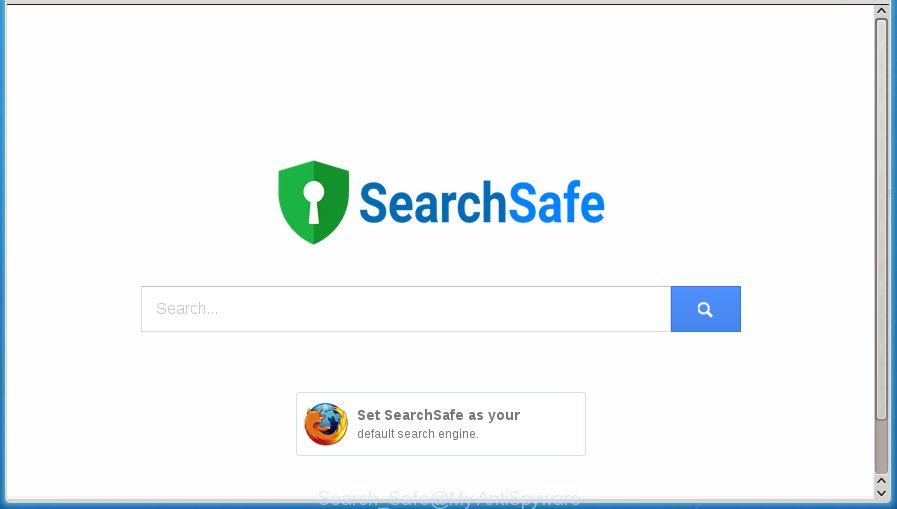
The Search Safe hijacker virus can alter current settings of installed internet browsers, but often that the unwanted software may also infect all types of browsers by changing their desktop shortcuts. Thus forcing the user to see Search Safe intrusive web-page every time open the browser.
Table of contents
- What is Search Safe
- How to remove Search Safe
- How to manually get rid of Search Safe virus
- Uninstalling the Search Safe, check the list of installed applications first
- Fix infected browsers shortcuts to delete Search Safe redirect
- Delete Search Safe redirect from Microsoft Internet Explorer
- Get rid of Search Safe virus from Chrome
- Get rid of Search Safe from FF by resetting internet browser settings
- How to automatically remove Search Safe browser hijacker
- How to manually get rid of Search Safe virus
- Run AdBlocker to block Search Safe and stay safe online
- How did Search Safe hijacker get on your PC
- Finish words
Except that the Search Safe virus changes web-browser’s home page and newtab, it also rewrites your search provider, which leads to the fact that use of the browser’s search becomes uncomfortable. The reason for this is that the search results will consist of a huge count of ads, links to unwanted and ad pages and only the remaining part is search results for your query from well-known search providers like Google or Bing.
Some hijackers also contain adware (sometimes called ‘ad-supported’ software) that can be used to display unwanted advertisements and or gather a wide variety of user info that can be transferred to third parties. These unwanted ads may be opened in the form of pop-unders, pop-ups, in-text ads, video ads, text links or banners or even massive full page advertisements. Most of the adware is made to display advertisements, but some adware is form of spyware that often used to track users to collect lots of personal information.
So, it is very important to clean your computer of hijacker infection as quickly as possible. The few simple steps, which is shown below, will help you to remove Search Safe virus from the FF, Google Chrome, IE and MS Edge and other internet browsers.
How to remove Search Safe
The following step by step instructions will help you to delete Search Safe redirect from the Firefox, Chrome, IE and Edge. Moreover, the step by step instructions below will help you to remove malicious software like PUPs, adware and toolbars that your PC system may be infected. Please do the instructions step by step. If you need assist or have any questions, then ask for our assistance or type a comment below. Read it once, after doing so, please print this page as you may need to exit your web-browser or reboot your PC system.
How to manually delete Search Safe virus
The following instructions is a step-by-step guide, which will help you manually remove Search Safe redirect from the Google Chrome, Microsoft Internet Explorer, FF and Microsoft Edge.
Uninstalling the Search Safe, check the list of installed applications first
We recommend that you begin the PC system cleaning process by checking the list of installed software and uninstall all unknown or suspicious software. This is a very important step, as mentioned above, very often the dangerous applications such as adware and browser hijackers may be bundled with freeware. Delete the unwanted software can remove the undesired advertisements or web browser redirect.
Windows 8, 8.1, 10
First, click the Windows button
Windows XP, Vista, 7
First, click “Start” and select “Control Panel”.
It will display the Windows Control Panel as shown in the figure below.

Next, click “Uninstall a program” ![]()
It will display a list of all software installed on your computer. Scroll through the all list, and remove any suspicious and unknown programs. To quickly find the latest installed applications, we recommend sort software by date in the Control panel.
Fix infected browsers shortcuts to delete Search Safe redirect
Unfortunately, the browser hijacker can also hijack Windows shortcuts (mostly, your web-browsers shortcuts}), so that the Search Safe startpage will be opened when you run the FF, Chrome, IE and Microsoft Edge or another web browser.
To clear the internet browser shortcut, right-click to it and select Properties. On the Shortcut tab, locate the Target field. Click inside, you will see a vertical line – arrow pointer, move it (using -> arrow key on your keyboard) to the right as possible. You will see a text like “http://site.address” that has been added here. You need to delete it.

When the text is removed, click the OK button. You need to clean all shortcuts of all your web-browsers, as they may be infected too.
Delete Search Safe redirect from Microsoft Internet Explorer
If you find that Microsoft Internet Explorer web browser settings like home page, newtab page and default search provider having been hijacked, then you may restore your settings, via the reset internet browser procedure.
First, open the Microsoft Internet Explorer. Next, press the button in the form of gear (![]() ). It will show the Tools drop-down menu, click the “Internet Options” like below.
). It will show the Tools drop-down menu, click the “Internet Options” like below.

In the “Internet Options” window click on the Advanced tab, then click the Reset button. The Microsoft Internet Explorer will open the “Reset Internet Explorer settings” window like below. Select the “Delete personal settings” check box, then click “Reset” button.

You will now need to reboot your computer for the changes to take effect.
Get rid of Search Safe virus from Chrome
Like other modern web browsers, the Google Chrome has the ability to reset the settings to their default values and thereby restore the new tab page, home page and search engine by default that have been replaced by the Search Safe browser hijacker virus.
Open the Google Chrome menu by clicking on the button in the form of three horizontal stripes (![]() ). It will open the drop-down menu. Next, click to “Settings” option.
). It will open the drop-down menu. Next, click to “Settings” option.

Scroll down to the bottom of the page and click on the “Show advanced settings” link. Now scroll down until the Reset settings section is visible, as shown on the image below and click the “Reset settings” button.

Confirm your action, click the “Reset” button.
Get rid of Search Safe from FF by resetting internet browser settings
If the Firefox settings such as homepage, new tab and search engine by default have been changed by the hijacker infection, then resetting it to the default state can help.
Launch the Firefox and press the menu button (it looks like three stacked lines) at the top right of the browser screen. Next, click the question-mark icon at the bottom of the drop-down menu. It will open the slide-out menu.

Select the “Troubleshooting information”. If you are unable to access the Help menu, then type “about:support” in your address bar and press Enter. It bring up the “Troubleshooting Information” page as shown on the image below.

Click the “Refresh Firefox” button at the top right of the Troubleshooting Information page. Select “Refresh Firefox” in the confirmation prompt. The Firefox will begin a task to fix your problems that caused by the Search Safe hijacker infection. Once, it is finished, click the “Finish” button.
How to automatically remove Search Safe browser hijacker
After completing the manually removal tutorial above all unwanted applications and web-browser’s extensions that causes browser redirects to the Search Safe web site should be removed. If the problem with Search Safe browser hijacker virus is still remained, then we recommend to scan your computer for any remaining malicious components. Use recommended free browser hijacker removal programs below.
Remove Search Safe redirect with Zemana Anti-malware
You can get rid of Search Safe virus automatically with a help of Zemana Anti-malware. We suggest this malicious software removal tool because it can easily remove hijackers, potentially unwanted programs, ad-supported software and toolbars with all their components such as folders, files and registry entries.

- Please download Zemana antimalware to your desktop from the following link.
Zemana AntiMalware
164759 downloads
Author: Zemana Ltd
Category: Security tools
Update: July 16, 2019
- At the download page, click on the Download button. Your internet browser will display the “Save as” dialog box. Please save it onto your Windows desktop.
- Once the download is complete, please close all programs and open windows on your personal computer. Next, launch a file named Zemana.AntiMalware.Setup.
- This will start the “Setup wizard” of Zemana anti-malware onto your computer. Follow the prompts and do not make any changes to default settings.
- When the Setup wizard has finished installing, the anti-malware will start and display the main window.
- Further, press the “Scan” button to perform a system scan with this utility for the hijacker infection which cause a redirect to Search Safe. This task can take quite a while, so please be patient. When a threat is found, the number of the security threats will change accordingly. Wait until the the scanning is finished.
- When it has finished scanning, it will open a list of all threats found by this utility.
- When you’re ready, press the “Next” button to start cleaning your machine. Once the process is done, you may be prompted to restart the PC.
- Close the Zemana Anti-Malware and continue with the next step.
Use Malwarebytes to get rid of Search Safe virus
We suggest using the Malwarebytes Free which are completely clean your personal computer of the hijacker. The free utility is an advanced malware removal program designed by (c) Malwarebytes lab. This application uses the world’s most popular anti malware technology. It’s able to help you remove browser hijacker infections, PUPs, malware, adware, toolbars, ransomware and other security threats from your system for free.
Download Malwarebytes on your computer from the link below. Save it on your Windows desktop or in any other place.
327026 downloads
Author: Malwarebytes
Category: Security tools
Update: April 15, 2020
When the download is finished, close all software and windows on your PC system. Double-click the set up file named mb3-setup. If the “User Account Control” prompt pops up as shown in the figure below, click the “Yes” button.

It will open the “Setup wizard” which will help you install Malwarebytes on your computer. Follow the prompts and don’t make any changes to default settings.

Once installation is done successfully, click Finish button. Malwarebytes will automatically start and you can see its main screen as shown on the image below.

Now click the “Scan Now” button to perform a system scan with this utility for the browser hijacker . This procedure may take some time, so please be patient. While the utility is scanning, you can see how many objects it has identified either as being malicious software.

Once the system scan is finished, it will show a scan report. Review the scan results and then click “Quarantine Selected” button. The Malwarebytes will begin removing Search Safe hijacker virus and other security threats. Once disinfection is finished, you may be prompted to restart the personal computer.
We suggest you look at the following video, which completely explains the process of using the Malwarebytes to get rid of hijacker and other malware.
If the problem with Search Safe virus is still remained
If MalwareBytes anti-malware or Zemana antimalware cannot remove this hijacker infection, then we recommends to use the AdwCleaner. AdwCleaner is a free removal tool for browser hijacker infections, adware, PUPs and toolbars.

- Download AdwCleaner by clicking on the link below.
AdwCleaner download
225523 downloads
Version: 8.4.1
Author: Xplode, MalwareBytes
Category: Security tools
Update: October 5, 2024
- After the download is done, double click the AdwCleaner icon. Once this tool is started, click “Scan” button to perform a system scan for the Search Safe virus which redirects your web browser to an unwanted page. When a threat is found, the number of the security threats will change accordingly. Wait until the the scanning is finished.
- Once the scanning is finished, you can check all threats detected on your system. Make sure all entries have ‘checkmark’ and click “Clean” button. It will open a prompt, press “OK”.
These few simple steps are shown in detail in the following video guide.
Run AdBlocker to block Search Safe and stay safe online
It is important to use ad blocker applications like AdGuard to protect your PC system from harmful sites. Most security experts says that it’s okay to block ads. You should do so just to stay safe! And, of course, the AdGuard may to stop Search Safe and other intrusive web pages.
Download AdGuard program from the following link.
26834 downloads
Version: 6.4
Author: © Adguard
Category: Security tools
Update: November 15, 2018
When the download is complete, launch the downloaded file. You will see the “Setup Wizard” screen as shown on the image below.

Follow the prompts. Once the installation is finished, you will see a window like below.

You can click “Skip” to close the installation program and use the default settings, or click “Get Started” button to see an quick tutorial that will help you get to know AdGuard better.
In most cases, the default settings are enough and you do not need to change anything. Each time, when you start your PC, AdGuard will launch automatically and block ads, as well as other dangerous or misleading web pages. For an overview of all the features of the program, or to change its settings you can simply double-click on the AdGuard icon, which is located on your desktop.
How did Search Safe hijacker get on your PC
The Search Safe hijacker virus spreads with a simple but quite effective way. It’s integrated into the setup package of various free applications. Thus on the process of setup, it will infect your web browser and change it’s settings on the Search Safe. To avoid hijacker infection, you just need to follow a few simple rules: carefully read the Terms of Use and the license, select only a Manual, Custom or Advanced setup mode, which enables you to make sure that the program you want to install, thereby protect your computer from the browser hijacker such as the Search Safe.
Finish words
Now your PC should be clean of the Search Safe virus. Uninstall AdwCleaner. We suggest that you keep Malwarebytes and Zemana Anti-malware(to periodically scan your PC for new malware, browser hijackers and adware) and AdGuard (to help you stop annoying advertisements and dangerous web-sites). Moreover, to prevent browser hijackers, please stay clear of unknown and third party software, make sure that your antivirus program, turn on the option to find PUPs (potentially unwanted programs).
If you need more help with Search Safe related issues, go to our Spyware/Malware removal forum.



















