If you are reading this post, then it means that you are seeing the Start pageing 123 unknown web site instead of your startpage or when you open a new tab or perform an internet search you are automatically redirected to the unwanted web site. All of these problems with your computer caused by browser hijacker infection, which is often installs on the system by some free programs. You probably want to know how to delete this browser hijacker and get rid of Start pageing 123 redirect as well as to return your web browser’s homepage, newtab page and default search engine. In the step by step guidance below we will tell you about how to solve your problems.
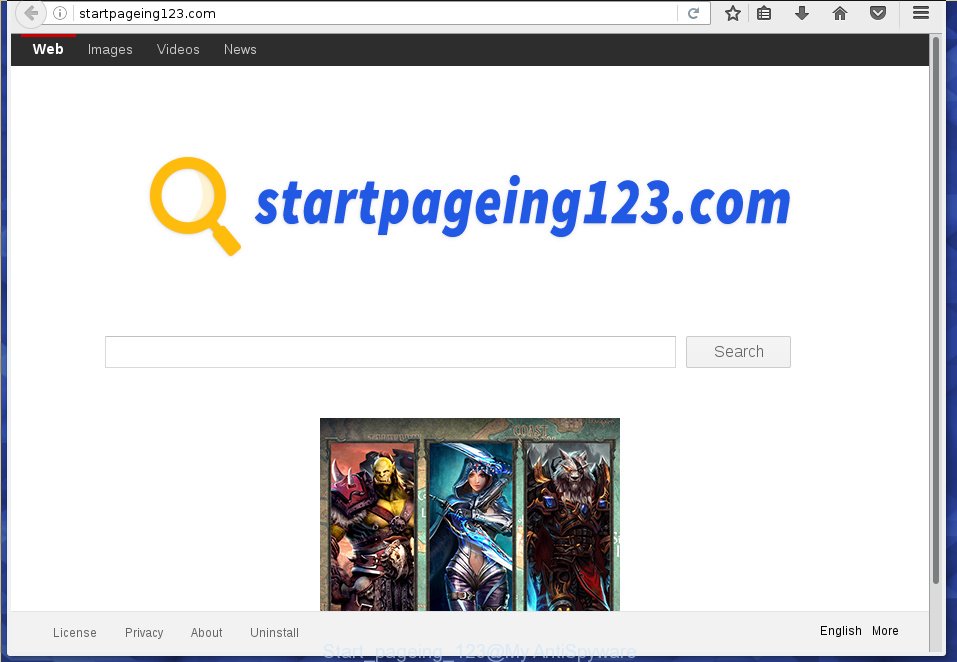
A malicious software that makes changes to current settings of all your typical browsers on Start pageing 123 usually affects only Chrome, FF, Edge and Internet Explorer. However, possible situations, when any other web browsers will be affected too. The Start pageing 123 browser hijacker virus can change the Target property of browser’s shortcuts, so every time you run the web browser, instead of your startpage, you will see a completely different page.
Table of contents
- What is Start pageing 123
- Remove Start pageing 123 virus
- Manual Start pageing 123 redirect virus removal
- Removing the Start pageing 123, check the list of installed applications first
- Disinfect the web-browser’s shortcuts to get rid of Start pageing 123 redirect
- Get rid of Start pageing 123 virus from Google Chrome
- Delete Start pageing 123 from Firefox by resetting browser settings
- Get rid of Start pageing 123 redirect virus from Internet Explorer
- How to automatically remove Start pageing 123 hijacker virus
- Manual Start pageing 123 redirect virus removal
- Use AdBlocker to block Start pageing 123 and stay safe online
- How can you prevent your PC from the attack of Start pageing 123 hijacker
- To sum up
When your personal computer is infected with Start pageing 123 hijacker virus, every time you launch your web-browser you will see this web-site. Of course you can setup your home page again, but next time you open a web browser you will see that Start pageing 123 return. As mentioned above, the browser hijacker virus may change the default search engine on this intrusive site too, so all your search queries will be redirected to Start pageing 123. Thus the authors of the hijacker can gather the search terms of your queries, and redirect you to undesired web-sites.
Also, adware (also known as ‘ad-supported’ software) can be installed on the computer together with Start pageing 123 browser hijacker. It will insert a large amount of ads directly to the pages which you view, creating a sense that advertisements has been added by the creators of the site. Moreover, legal ads can be replaced on fake advertisements which will offer to download and install various unnecessary and harmful programs. Moreover, the Start pageing 123 virus has the ability to collect a wide variety of personal data, which can be later sold to third parties.
We recommend you to clean your system of hijacker ASAP. Use the step-by-step tutorial below that will allow to remove Start pageing 123 hijacker and ‘ad-supported’ applications, that can be installed onto your personal computer along with it.
Remove Start pageing 123 virus
The following step-by-step tutorial will help you to delete Start pageing 123 redirect from the Firefox, Google Chrome, IE and MS Edge. Moreover, the guide below will help you to remove malware such as PUPs, ad supported software and toolbars that your computer may be infected. Please do the tutorial step by step. If you need help or have any questions, then ask for our assistance or type a comment below. Read it once, after doing so, please print this page as you may need to close your browser or reboot your computer.
Manual Start pageing 123 redirect virus removal
The guidance will help you remove Start pageing 123 hijacker virus. These Start pageing 123 removal steps work for the Mozilla Firefox, Google Chrome, Internet Explorer and MS Edge, as well as every version of MS Windows operating system.
Removing the Start pageing 123, check the list of installed applications first
The process of hijacker removal is generally the same across all versions of MS Windows OS from 10 to XP. To start with, it is necessary to check the list of installed software on your PC and uninstall all unused, unknown and suspicious applications.
Windows 8, 8.1, 10
First, click Windows button

When the ‘Control Panel’ opens, click the ‘Uninstall a program’ link under Programs category as shown on the image below.

You will see the ‘Uninstall a program’ panel as shown on the screen below.

Very carefully look around the entire list of programs installed on your PC system. Most likely, one or more of them are responsible for the appearance of advertisements and web-browser redirect to the unwanted Start pageing 123 web-site. If you have many programs installed, you can help simplify the search of dangerous software by sort the list by date of installation. Once you have found a suspicious, unwanted or unused program, right click to it, after that click ‘Uninstall’.
Windows XP, Vista, 7
First, click ‘Start’ button and select ‘Control Panel’ at right panel like below.

When the Windows ‘Control Panel’ opens, you need to click ‘Uninstall a program’ under ‘Programs’ as shown on the screen below.

You will see a list of software installed on your computer. We recommend to sort the list by date of installation to quickly find the applications that were installed last. Most likely they responsibility for the appearance of popups and web-browser redirect. If you are in doubt, you can always check the program by doing a search for her name in Google, Yahoo or Bing. When the program which you need to delete is found, simply press on its name, and then press ‘Uninstall’ as shown in the figure below.

Disinfect the web-browser’s shortcuts to get rid of Start pageing 123 redirect
When the hijacker is started, it can also modify the web-browser’s shortcuts, adding an argument similar “http://site.address” into the Target field. Due to this, every time you launch the internet browser, it will open an undesired page.
Click the right mouse button to a desktop shortcut that you use to start your internet browser. Next, select the “Properties” option. Important: necessary to click on the desktop shortcut for the browser which is redirected to the Start pageing 123 or other unwanted page.
Further, necessary to look at the text that is written in the “Target” field. The hijacker infection can change the contents of this field, which describes the file to be launch when you open your web browser. Depending on the browser you are using, there should be:
- Google Chrome: chrome.exe
- Opera: opera.exe
- Firefox: firefox.exe
- Internet Explorer: iexplore.exe
If you are seeing an unknown text such as “http://site.addres” that has been added here, then you should remove it, as shown on the screen below.

Next, click the “OK” button to save the changes. Now, when you start the web-browser from this desktop shortcut, it does not occur automatically redirect on the Start pageing 123 web-site or any other annoying sites. Once the step is finished, we recommend to go to the next step.
Get rid of Start pageing 123 virus from Google Chrome
Use the Reset internet browser utility of the Google Chrome to reset all its settings like start page, newtab page and default search engine to original defaults. This is a very useful utility to use, in the case of web browser hijacks like Start pageing 123.
Open the Google Chrome menu by clicking on the button in the form of three horizontal stripes (![]() ). It will open the drop-down menu. Next, click to “Settings” option.
). It will open the drop-down menu. Next, click to “Settings” option.

Scroll down to the bottom of the page and click on the “Show advanced settings” link. Now scroll down until the Reset settings section is visible, as shown in the figure below and click the “Reset settings” button.

Confirm your action, click the “Reset” button.
Delete Start pageing 123 from Firefox by resetting browser settings
The FF reset will keep your personal information like bookmarks, passwords, web form auto-fill data and remove unwanted search engine and startpage such as Start pageing 123, modified preferences, extensions and security settings.
Click the Menu button (looks like three horizontal lines), and click the blue Help icon located at the bottom of the drop down menu as on the image below.

A small menu will appear, press the “Troubleshooting Information”. On this page, press “Refresh Firefox” button like below.

Follow the onscreen procedure to revert back your FF internet browser settings to its original state.
Get rid of Start pageing 123 redirect virus from Internet Explorer
If you find that Internet Explorer web-browser settings like start page, new tab page and search provider by default having been hijacked, then you may revert back your settings, via the reset web-browser procedure.
First, start the Microsoft Internet Explorer, then click ‘gear’ icon ![]() . It will open the Tools drop-down menu on the right part of the internet browser, then click the “Internet Options” as shown in the figure below.
. It will open the Tools drop-down menu on the right part of the internet browser, then click the “Internet Options” as shown in the figure below.

In the “Internet Options” screen, select the “Advanced” tab, then click the “Reset” button. The IE will open the “Reset Internet Explorer settings” dialog box. Further, press the “Delete personal settings” check box to select it. Next, press the “Reset” button as shown below.

When the procedure is finished, click “Close” button. Close the Internet Explorer and restart your machine for the changes to take effect. This step will help you to restore your internet browser’s new tab, start page and search engine by default to default state.
How to automatically remove Start pageing 123 hijacker virus
There are not many good free anti-malware programs with high detection ratio. The effectiveness of malicious software removal tools depends on various factors, mostly on how often their virus/malware signatures DB are updated in order to effectively detect modern malicious software, ad-supported software, browser hijacker infections and other PUPs. We recommend to run several programs, not just one. These programs that listed below will help you delete all components of the browser hijacker from your disk and Windows registry and thereby delete Start pageing 123 startpage.
Automatically remove Start pageing 123 redirect with Zemana Anti-malware
We suggest using the Zemana Anti-malware which are completely clean your computer of the browser hijacker. The tool is an advanced malware removal program developed by (c) Zemana lab. It’s able to help you delete PUPs, hijacker infections, ad supported software, malicious software, toolbars, ransomware and other security threats from your personal computer for free.

- Download Zemana anti-malware (ZAM) from the link below.
Zemana AntiMalware
164820 downloads
Author: Zemana Ltd
Category: Security tools
Update: July 16, 2019
- After the download is finished, close all applications and windows on your PC system. Open a directory in which you saved it. Double-click on the icon that’s named Zemana.AntiMalware.Setup.
- Further, click Next button and follow the prompts.
- Once installation is finished, click the “Scan” button for checking your PC system for the Start pageing 123 hijacker virus and browser’s malicious extensions. This task can take some time, so please be patient. While the tool is scanning, you can see how many objects and files has already scanned.
- When it has finished scanning, you will be displayed the list of all found items on your computer. When you’re ready, press “Next”. Once disinfection is complete, you can be prompted to restart your PC.
Get rid of Start pageing 123 virus with Malwarebytes
We suggest using the Malwarebytes Free which are completely clean your personal computer of the browser hijacker. The free tool is an advanced malicious software removal application created by (c) Malwarebytes lab. This program uses the world’s most popular anti-malware technology. It’s able to help you remove hijacker infections, PUPs, malicious software, adware, toolbars, ransomware and other security threats from your system for free.

- Download Malwarebytes (MBAM) from the link below.
Malwarebytes Anti-malware
327077 downloads
Author: Malwarebytes
Category: Security tools
Update: April 15, 2020
- Once the downloading process is complete, close all applications and windows on your PC. Open a folder in which you saved it. Double-click on the icon that’s named mb3-setup.
- Further, press Next button and follow the prompts.
- Once installation is complete, press the “Scan Now” button to start checking your machine for the browser hijacker virus and browser’s malicious extensions. This procedure can take quite a while, so please be patient. While the tool is scanning, you can see how many objects and files has already scanned.
- As the scanning ends, you can check all items detected on your computer. Next, you need to click “Quarantine Selected”. Once disinfection is complete, you can be prompted to reboot your computer.
The following video offers a step by step guidance on how to get rid of browser hijacker with Malwarebytes.
Use AdwCleaner to delete Start pageing 123
AdwCleaner is a free removal tool that can be downloaded and run to delete hijackers, ad supported software, malware, potentially unwanted software, toolbars and other threats from your machine. You can run this tool to detect threats even if you have an antivirus or any other security program.
Download AdwCleaner utility by clicking on the link below. Save it to your Desktop so that you can access the file easily.
225547 downloads
Version: 8.4.1
Author: Xplode, MalwareBytes
Category: Security tools
Update: October 5, 2024
Once the downloading process is complete, open the folder in which you saved it and double-click the AdwCleaner icon. It will start the AdwCleaner tool and you will see a screen as shown in the figure below. If the User Account Control prompt will ask you want to display the application, press Yes button to continue.

Next, press “Scan” for scanning your computer for the Start pageing 123 browser hijacker virus that reroutes your browser to the Start pageing 123 undesired web page. A scan may take anywhere from 10 to 30 minutes, depending on the number of files on your computer and the speed of your computer. While the tool is scanning, you may see count of objects it has identified as being infected by malicious software.

When it has finished scanning your computer is finished, you may check all items found on your computer as shown on the screen below.

Review the scan results and then click “Clean” button. It will display a prompt. Click “OK” to begin the cleaning process. When the cleaning procedure is complete, the AdwCleaner may ask you to restart your machine. After reboot, the AdwCleaner will open the log file.
All the above steps are shown in detail in the following video instructions.
Use AdBlocker to block Start pageing 123 and stay safe online
Run an adblocker utility like AdGuard will protect you from malicious advertisements and content. Moreover, you can find that the AdGuard have an option to protect your privacy and block phishing and spam web sites. Additionally, ad blocker software will allow you to avoid unwanted pop up ads and unverified links that also a good way to stay safe online.
Installing the AdGuard ad blocker application is simple. First you’ll need to download AdGuard by clicking on the following link.
26849 downloads
Version: 6.4
Author: © Adguard
Category: Security tools
Update: November 15, 2018
Once downloading is finished, double-click the downloaded file to start it. The “Setup Wizard” window will show up on the computer screen as shown in the figure below.

Follow the prompts. AdGuard will then be installed and an icon will be placed on your desktop. A window will show up asking you to confirm that you want to see a quick tutorial like below.

Click “Skip” button to close the window and use the default settings, or click “Get Started” to see an quick instructions that will allow you get to know AdGuard better.
Each time, when you launch your personal computer, AdGuard will launch automatically and stop ads, Start pageing 123 redirect, as well as other dangerous or misleading web-sites. For an overview of all the features of the program, or to change its settings you can simply double-click on the AdGuard icon, which can be found on your desktop.
How can you prevent your PC from the attack of Start pageing 123 hijacker
The Start pageing 123 hijacker virus actively distributed with free applications, together with the installer of these programs. Therefore, it’s very important, when installing an unknown application even downloaded from known or big hosting web-page, read the Terms of use and the Software license, as well as to choose the Manual, Advanced or Custom setup mode. In this mode, you can disable the setup of unneeded modules and software and protect your computer from such browser hijackers as the Start pageing 123. Unfortunately, most users when installing unknown programs, simply press the Next button, and don’t read any information which the free applications show them during its installation. This leads to the fact that the browser settings are replaced and web browser’s homepage, newtab and default search engine set to Start pageing 123.
To sum up
After completing the guide above, your PC system should be clean from malware and browser hijackers. The FF, Google Chrome, IE and MS Edge will no longer show Start pageing 123 annoying homepage on startup. Unfortunately, if the step by step guide does not help you, then you have caught a new browser hijacker, and then the best way – ask for help.
- Download HijackThis by clicking on the link below and save it to your Desktop.
HijackThis download
4900 downloads
Version: 2.0.5
Author: OpenSource
Category: Security tools
Update: November 7, 2015
- Double-click on the HijackThis icon. Next click “Do a system scan only” button.
- When it has finished scanning, the scan button will read “Save log”, press it. Save this log to your desktop.
- Create a Myantispyware account here. Once you’ve registered, check your e-mail for a confirmation link, and confirm your account. After that, login.
- Copy and paste the contents of the HijackThis log into your post. If you are posting for the first time, please start a new thread by using the “New Topic” button in the Spyware Removal forum. When posting your HJT log, try to give us some details about your problems, so we can try to help you more accurately.
- Wait for one of our trained “Security Team” or Site Administrator to provide you with knowledgeable assistance tailored to your problem with the annoying Start pageing 123 virus.



















