The Search.moviecarpet.com is an undesired web site that installed as your start page with the help of potentially unwanted program from the browser hijacker family. Once started, it will change certain settings of internet browsers. So, every time when you open the Google Chrome, Internet Explorer, Mozilla Firefox and MS Edge, it’ll always be forced to open Search.moviecarpet.com web-page, even as your homepage has been set to a completely different web page. On current date, this browser hijacker continues to increase the number of systems that have been infected.
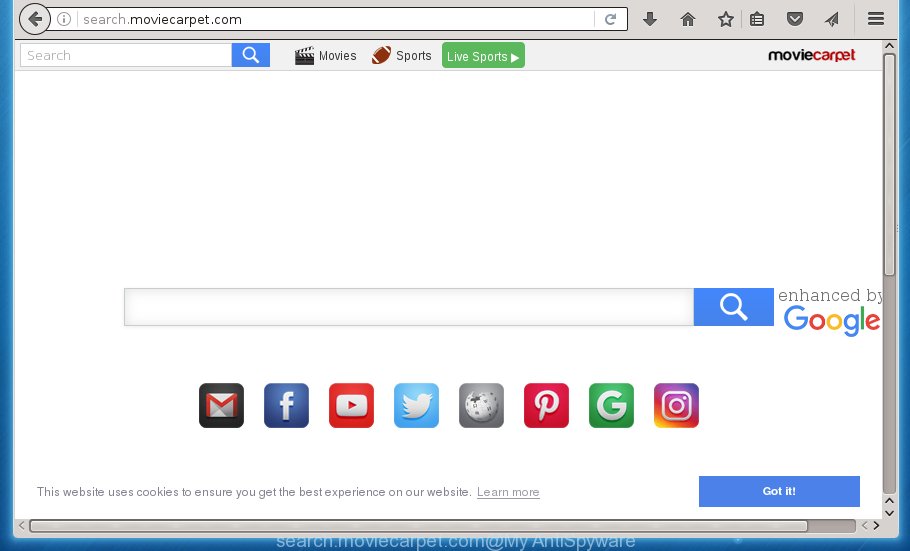
http://search.moviecarpet.com/
The Search.moviecarpet.com browser hijacker infection usually affects only the Chrome, FF, Edge and Internet Explorer. However, possible situations, when any other internet browsers will be affected too. The browser hijacker will perform a scan of the system for web browser shortcuts and modify them without your permission. When it infects the web browser shortcuts, it’ll add the argument such as ‘http://site.address’ into Target property. So, each time you run the web-browser, you will see the Search.moviecarpet.com intrusive web site.
Table of contents
- What is Search.moviecarpet.com
- Search.moviecarpet.com removal instructions
- How to remove Search.moviecarpet.com search without any software
- Remove Search.moviecarpet.com associated software by using MS Windows Control Panel
- Fix infected internet browsers shortcuts to remove Search.moviecarpet.com search
- Get rid of Search.moviecarpet.com from FF
- Remove Search.moviecarpet.com search from Chrome
- Remove Search.moviecarpet.com search from Internet Explorer
- Scan your system and remove Search.moviecarpet.com with free utilities
- How to remove Search.moviecarpet.com search without any software
- Run AdBlocker to block Search.moviecarpet.com and stay safe online
- How to avoid installation of Search.moviecarpet.com browser hijacker
- Finish words
When your machine is infected with Search.moviecarpet.com hijacker, every time you open your web browser you will see this web page. Of course you can setup your home page again, but next time you run a browser you will see that Search.moviecarpet.com homepage return. As mentioned above, the hijacker may alter the default search provider on this undesired web-site too, so all your search queries will be redirected to Search.moviecarpet.com. Thus the authors of the hijacker can collect the search terms of your queries, and reroute you to annoying web pages.
Some hijackers also contain adware (sometimes called ‘ad-supported’ software) which can be used to show annoying advertisements and or collect personal data that can be sold to third parties. These unwanted ads can be displayed in the form of pop-unders, pop-ups, in-text advertisements, video advertisements, text links or banners or even massive full page ads. Most of the ad supported software is developed to open ads, but some adware is form of spyware that often used to track users to collect lots of user info.
It is important, don’t use Search.moviecarpet.com page and don’t click on ads placed on it, as they can lead you to a more harmful or misleading sites. The best option is to use the steps posted below to clean your system of hijacker, get rid of the Search.moviecarpet.com home page, and thereby restore your favorite startpage and search provider.
Search.moviecarpet.com removal instructions
As with deleting ad supported software, malicious software or PUPs, there are few steps you may do. We suggest trying them all. If you do only one part of the instructions, then it should be run malicious software removal utility, because it should delete hijacker infection and stop any further infection. But to completely delete the Search.moviecarpet.com you’ll have to at least reset your internet browser settings such as homepage, newtab page and default search provider to default state, disinfect machine’s web browsers shortcuts, remove all unwanted and suspicious programs, and delete browser hijacker infection with malicious software removal tools. Certain of the steps below will require you to exit the web page. So, please read the few simple steps carefully, after that bookmark or print it for later reference.
How to remove Search.moviecarpet.com start page without any software
The following instructions is a step-by-step guide, which will help you manually remove Search.moviecarpet.com from the Chrome, Internet Explorer, Firefox and MS Edge.
Remove Search.moviecarpet.com associated software by using MS Windows Control Panel
Some PUPs, browser hijacking applications and ad supported software can be uninstalled by uninstalling the freeware they came with. If this way does not succeed, then looking them up in the list of installed programs in Windows Control Panel. Use the “Uninstall” command in order to remove them.
Windows 8, 8.1, 10
First, click the Windows button
Windows XP, Vista, 7
First, press “Start” and select “Control Panel”.
It will display the Windows Control Panel as shown below.

Next, press “Uninstall a program” ![]()
It will open a list of all software installed on your PC. Scroll through the all list, and delete any suspicious and unknown applications. To quickly find the latest installed applications, we recommend sort programs by date in the Control panel.
Fix infected internet browsers shortcuts to remove Search.moviecarpet.com search
A hijacker may hijack various Windows shortcuts on your desktop (most often, all web-browsers shortcuts), so in this step you need to check and clean them by removing the argument such as http://site.address/.
To clear the web-browser shortcut, right-click to it and select Properties. On the Shortcut tab, locate the Target field. Click inside, you will see a vertical line – arrow pointer, move it (using -> arrow key on your keyboard) to the right as possible. You will see a text similar “http://site.address” that has been added here. You need to delete it.

When the text is removed, click the OK button. You need to clean all shortcuts of all your browsers, as they may be infected too.
Get rid of Search.moviecarpet.com from FF
If your Mozilla Firefox browser home page has changed to Search.moviecarpet.com without your permission or a an unknown search engine shows results for your search, then it may be time to perform the internet browser reset.
First, launch the FF. Next, press the button in the form of three horizontal stripes (![]() ). It will show the drop-down menu. Next, click the Help button (
). It will show the drop-down menu. Next, click the Help button (![]() ).
).

In the Help menu click the “Troubleshooting Information”. In the upper-right corner of the “Troubleshooting Information” page click on “Refresh Firefox” button as shown on the screen below.

Confirm your action, click the “Refresh Firefox”.
Remove Search.moviecarpet.com search from Chrome
Run the Reset web browser tool of the Chrome to reset all its settings such as new tab, homepage and search engine by default to original defaults. This is a very useful utility to use, in the case of web browser hijacks such as Search.moviecarpet.com.

- First launch the Google Chrome and click Menu button (small button in the form of three horizontal stripes).
- It will display the Chrome main menu. Select “Settings” option.
- You will see the Chrome’s settings page. Scroll down and click “Show advanced settings” link.
- Scroll down again and click the “Reset settings” button.
- The Google Chrome will open the reset profile settings page as shown on the screen above.
- Next click the “Reset” button.
- Once this process is done, your browser’s homepage, new tab and search engine by default will be restored to their original defaults.
- To learn more, read the blog post How to reset Google Chrome settings to default.
Remove Search.moviecarpet.com search from Internet Explorer
To restore the startpage, newtab and default search engine you need to reset the Microsoft Internet Explorer to the state, that was when the Windows was installed on your personal computer.
First, launch the Microsoft Internet Explorer. Next, click the button in the form of gear (![]() ). It will display the Tools drop-down menu, press the “Internet Options” as on the image below.
). It will display the Tools drop-down menu, press the “Internet Options” as on the image below.

In the “Internet Options” window click on the Advanced tab, then click the Reset button. The Microsoft Internet Explorer will show the “Reset Internet Explorer settings” window as shown on the image below. Select the “Delete personal settings” check box, then click “Reset” button.

You will now need to restart your PC for the changes to take effect.
Scan your system and remove Search.moviecarpet.com with free utilities
Many antivirus companies have made applications that allow detect and delete hijacker infection, and thereby return all your typical internet browsers settings. Below is a a few of the free programs you may want to use. You system can have a ton of PUPs, adware and hijackers installed at the same time, so we recommend, if any unwanted or malicious program returns after rebooting the PC system, then start your personal computer into Safe Mode and use the antimalware tool again.
How to remove Search.moviecarpet.com with Zemana Anti-malware
We recommend you to run the Zemana Anti-malware that are completely clean your machine. Moreover, the utility will help you to remove potentially unwanted software, malware, toolbars and ‘ad supported’ software that your computer can be infected too.
Download Zemana anti malware by clicking on the link below.
164819 downloads
Author: Zemana Ltd
Category: Security tools
Update: July 16, 2019
Once the download is done, close all applications and windows on your machine. Open a directory in which you saved it. Double-click on the icon that’s named Zemana.AntiMalware.Setup as shown on the screen below.
![]()
When the install begins, you will see the “Setup wizard” which will allow you install Zemana anti malware on your computer.

Once installation is complete, you will see window like below.

Now click the “Scan” button . This will begin scanning the whole machine to find out hijacker infection and web-browser’s malicious extensions. While the utility is checking, you may see number of objects and files has already scanned.

When it completes the scan, you’ll be opened the list of all detected threats on your PC. Make sure all entries have ‘checkmark’ and click “Next” button.

The Zemana Anti-malware will start removing Search.moviecarpet.com browser hijacker related files, folders and registry keys.
Scan and clean your PC system of browser hijacker with Malwarebytes
We suggest using the Malwarebytes Free which are completely clean your machine of the hijacker infection. The free utility is an advanced malware removal application made by (c) Malwarebytes lab. This program uses the world’s most popular anti-malware technology. It’s able to help you get rid of browser hijacker infections, potentially unwanted applications, malicious software, ad-supported software, toolbars, ransomware and other security threats from your PC for free.
Download Malwarebytes Free on your PC system from the link below. Save it on your desktop.
327077 downloads
Author: Malwarebytes
Category: Security tools
Update: April 15, 2020
After downloading is done, close all windows on your computer. Further, open the file named mb3-setup. If the “User Account Control” dialog box pops up like below, press the “Yes” button.

It will open the “Setup wizard” that will assist you install Malwarebytes on the personal computer. Follow the prompts and do not make any changes to default settings.

Once installation is done successfully, click Finish button. Then Malwarebytes will automatically start and you may see its main window as shown below.

Next, click the “Scan Now” button to perform a system scan for the browser hijacker . Depending on your PC, the scan can take anywhere from a few minutes to close to an hour. When a threat is found, the number of the security threats will change accordingly.

As the scanning ends, the results are displayed in the scan report. When you’re ready, click “Quarantine Selected” button.

The Malwarebytes will begin removing Search.moviecarpet.com hijacker infection and other security threats. Once disinfection is complete, you can be prompted to restart your personal computer. We recommend you look at the following video, which completely explains the process of using the Malwarebytes to remove browser hijacker infection, adware and other malicious software.
Use AdwCleaner to get rid of Search.moviecarpet.com startpage
If MalwareBytes anti malware or Zemana anti malware cannot delete this hijacker, then we recommends to run the AdwCleaner. AdwCleaner is a free removal utility for browser hijackers, adware, PUPs and toolbars.
Download AdwCleaner tool by clicking on the link below. Save it to your Desktop so that you can access the file easily.
225547 downloads
Version: 8.4.1
Author: Xplode, MalwareBytes
Category: Security tools
Update: October 5, 2024
After downloading is finished, open the file location and double-click the AdwCleaner icon. It will launch the AdwCleaner utility and you will see a screen as shown in the figure below. If the User Account Control prompt will ask you want to show the program, press Yes button to continue.

Next, press “Scan” . This will begin scanning the whole PC system to find out Search.moviecarpet.com browser hijacker . This process may take some time, so please be patient. When a threat is found, the number of the security threats will change accordingly. Wait until the the scanning is done.

When it has finished scanning is done, it’ll show a screen that contains a list of malicious software that has been found as shown in the figure below.

Next, you need to press “Clean” button. It will display a dialog box. Click “OK” to begin the cleaning process. Once the clean-up is complete, the AdwCleaner may ask you to reboot your PC. After restart, the AdwCleaner will display the log file.
All the above steps are shown in detail in the following video instructions.
Run AdBlocker to block Search.moviecarpet.com and stay safe online
Run an ad-blocking utility such as AdGuard will protect you from harmful advertisements and content. Moreover, you can find that the AdGuard have an option to protect your privacy and block phishing and spam web-pages. Additionally, ad blocking applications will help you to avoid annoying pop ups and unverified links that also a good way to stay safe online.
Installing the AdGuard adblocker program is simple. First you’ll need to download AdGuard from the following link.
26849 downloads
Version: 6.4
Author: © Adguard
Category: Security tools
Update: November 15, 2018
When the download is done, double-click the downloaded file to launch it. The “Setup Wizard” window will show up on the computer screen as shown below.

Follow the prompts. AdGuard will then be installed and an icon will be placed on your desktop. A window will show up asking you to confirm that you want to see a quick tutorial as shown in the figure below.

Press “Skip” button to close the window and use the default settings, or press “Get Started” to see an quick guidance which will assist you get to know AdGuard better.
Each time, when you run your computer, AdGuard will start automatically and block pop up advertisements, web-pages such Search.moviecarpet.com, as well as other malicious or misleading web-sites. For an overview of all the features of the application, or to change its settings you can simply double-click on the AdGuard icon, that can be found on your desktop.
How to avoid installation of Search.moviecarpet.com browser hijacker
The Search.moviecarpet.com browser hijacker spreads bundled with various free programs, as a supplement, which is installed automatically. This is certainly not an honest way to get installed onto your machine. To avoid infecting of your computer and side effects in the form of changing your browser settings to Search.moviecarpet.com homepage, you should always carefully read the Terms of Use and the Software license. Additionally, always select Manual, Custom or Advanced setup mode. This allows you to disable the installation of unnecessary and often harmful programs. Even if you uninstall the free software from your machine, your browser’s settings will not be restored. This means that you should manually remove Search.moviecarpet.com startpage from the Chrome, Internet Explorer, Firefox and Edge by follow the step by step guidance above.
Finish words
Now your PC should be free of the Search.moviecarpet.com . Remove AdwCleaner. We suggest that you keep Malwarebytes (to periodically scan your computer for new malicious software, browser hijackers and adware) and AdGuard (to help you stop annoying ads and harmful web sites). Moreover, to prevent browser hijackers, please stay clear of unknown and third party software, make sure that your antivirus program, turn on the option to detect PUPs (potentially unwanted programs).
If you need more help with Search.moviecarpet.com search related issues, go to our Spyware/Malware removal forum.


















