If your web browser homepage has replaced to the Youfreenews.net, then this might be a sign that your web-browser has become the victim of malicious software from the browser hijacker family. It means that an unwanted program has taken over and changed current settings of internet browsers, without your desire or permission. So, if the Chrome, Firefox, MS Edge and IE newtab, startpage and search provider by default has been modified or your internet browser being rerouted to the site you never intended to visit, then it’s a sign that you need to clean up your PC system ASAP in order to delete undesired Youfreenews.net home page.
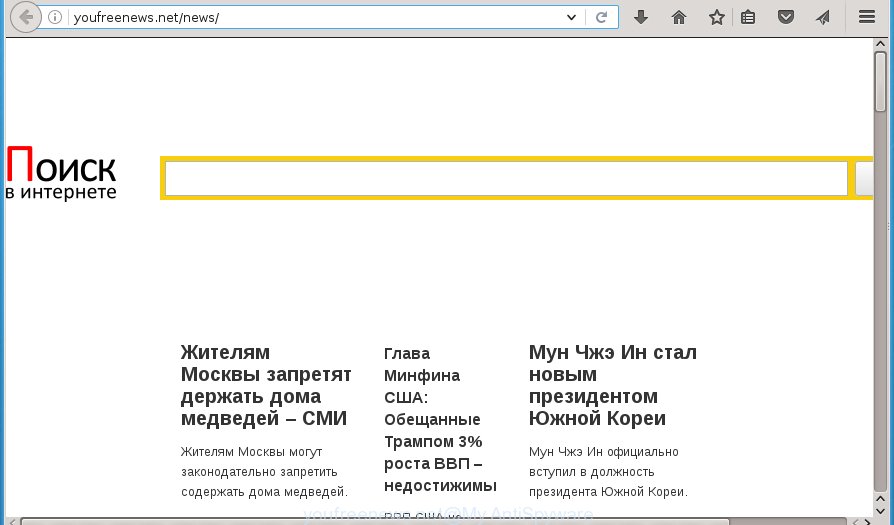
Most often, the Youfreenews.net hijacker infection affects most common web-browsers like Google Chrome, FF, Edge and Microsoft Internet Explorer. But such browser hijackers as well can infect other browsers by changing its shortcuts (adding ‘http://site.address’ into Target field of web-browser’s shortcut). So every time you launch the internet browser, it will open Youfreenews.net page. Even if you setup your startpage again, the annoying Youfreenews.net web site will be the first thing that you see when you open the web-browser.
Table of contents
- What is Youfreenews.net
- Youfreenews.net redirect removal guide
- How to manually delete Youfreenews.net
- Uninstall suspicious and potentially unwanted applications using Windows Control Panel
- Clean up the internet browsers shortcuts that have been hijacked by Youfreenews.net
- Delete Youfreenews.net from Firefox by resetting browser settings
- Get rid of Youfreenews.net startpage from IE
- Remove Youfreenews.net from Google Chrome
- Use free malware removal utilities to completely delete Youfreenews.net
- How to manually delete Youfreenews.net
- How to stop Youfreenews.net startpage
- How does your PC system get infected with Youfreenews.net hijacker infection
- Finish words
Except that the Youfreenews.net can introduce changes to web browser’s homepage and newtab, it also changes your search provider, which leads to the fact that use of the browser’s search becomes uncomfortable. The reason for this is that the search results will consist of a lot of ads, links to unwanted and ad web pages and only the remaining part is search results for your query from well-known search engines such as Google or Bing.
Some hijackers also contain ‘ad-supported’ software (also known as adware) which can be used to open intrusive advertisements and or collect personal information about you that can be sold to third parties. These unwanted ads can be shown as pop-unders, pop-ups, in-text ads, video advertisements, text links or banners or even massive full page ads. Most of the adware is developed to display advertisements, but certain ad supported software is form of spyware that often used to track users to gather lots of user data.
So, it is very important to clean your PC of browser hijacker as soon as possible. The step-by-step instructions, which is shown below, will allow you to get rid of Youfreenews.net startpage from the Google Chrome, FF, Internet Explorer and Edge and other web-browsers.
Youfreenews.net redirect removal guide
The Youfreenews.net is a browser hijacker infection that you might have difficulty in removing it from your system. Happily, you’ve found the effective removal instructions in this article. Both the manual removal method and the automatic removal method will be provided below and you can just select the one that best for you. If you have any questions or need assist then type a comment below. Read this manual carefully, bookmark or print it, because you may need to close your web browser or restart your computer.
How to manually remove Youfreenews.net
Most common browser hijackers may be deleted without any antivirus software. The manual browser hijacker removal is article instructions that will teach you how to remove the Youfreenews.net .
Uninstall suspicious and potentially unwanted applications using Windows Control Panel
We recommend that you start the machine cleaning procedure by checking the list of installed programs and remove all unknown or suspicious applications. This is a very important step, as mentioned above, very often the malicious applications such as adware and browser hijackers may be bundled with free applications. Remove the unwanted programs can remove the annoying ads or browser redirect.
- If you are using Windows 8, 8.1 or 10 then click Windows button, next click Search. Type “Control panel”and press Enter.
- If you are using Windows XP, Vista, 7, then click “Start” button and click “Control Panel”.
- It will open the Windows Control Panel.
- Further, click “Uninstall a program” under Programs category.
- It will open a list of all applications installed on the computer.
- Scroll through the all list, and delete suspicious and unknown programs. To quickly find the latest installed software, we recommend sort applications by date.
See more details in the video guide below.
Clean up the internet browsers shortcuts that have been hijacked by Youfreenews.net
A hijacker may hijack various Windows shortcuts on your desktop (most often, all web browsers shortcuts), so in this step you need to check and clean them by removing the argument such as http://site.address/.
To clear the internet browser shortcut, right-click to it and select Properties. On the Shortcut tab, locate the Target field. Click inside, you will see a vertical line – arrow pointer, move it (using -> arrow key on your keyboard) to the right as possible. You will see a text similar “http://site.address” that has been added here. You need to delete it.

When the text is removed, click the OK button. You need to clean all shortcuts of all your browsers, as they may be infected too.
Delete Youfreenews.net from Firefox by resetting browser settings
If the Firefox browser program is hijacked, then resetting its settings can help. The Reset feature is available on all modern version of Firefox. A reset can fix many issues by restoring Firefox settings like newtab, startpage and search engine by default to its default state. It will save your personal information such as saved passwords, bookmarks, and open tabs.
First, open the Firefox and click ![]() button. It will show the drop-down menu on the right-part of the web-browser. Further, click the Help button (
button. It will show the drop-down menu on the right-part of the web-browser. Further, click the Help button (![]() ) as shown below
) as shown below
.

In the Help menu, select the “Troubleshooting Information” option. Another way to open the “Troubleshooting Information” screen – type “about:support” in the web browser adress bar and press Enter. It will open the “Troubleshooting Information” page as shown on the screen below. In the upper-right corner of this screen, click the “Refresh Firefox” button.

It will open the confirmation dialog box. Further, click the “Refresh Firefox” button. The Firefox will start a process to fix your problems that caused by the Youfreenews.net browser hijacker. Once, it’s finished, click the “Finish” button.
Get rid of Youfreenews.net homepage from IE
If you find that Microsoft Internet Explorer internet browser settings such as newtab, start page and search provider by default having been hijacked, then you may revert back your settings, via the reset web browser procedure.
First, run the IE. Next, press the button in the form of gear (![]() ). It will show the Tools drop-down menu, click the “Internet Options” as shown on the screen below.
). It will show the Tools drop-down menu, click the “Internet Options” as shown on the screen below.

In the “Internet Options” window click on the Advanced tab, then press the Reset button. The Internet Explorer will open the “Reset Internet Explorer settings” window as shown below. Select the “Delete personal settings” check box, then click “Reset” button.

You will now need to reboot your system for the changes to take effect.
Remove Youfreenews.net from Google Chrome
Reset Google Chrome settings is a simple way to get rid of the browser hijacker, dangerous and adware extensions, as well as to restore the browser’s newtab page, startpage and search engine by default that have been replaced by browser hijacker.

- First run the Google Chrome and click Menu button (small button in the form of three horizontal stripes).
- It will open the Google Chrome main menu. Select “Settings” option.
- You will see the Chrome’s settings page. Scroll down and click “Show advanced settings” link.
- Scroll down again and press the “Reset settings” button.
- The Chrome will open the reset profile settings page as shown on the image above.
- Next click the “Reset” button.
- Once this task is finished, your internet browser’s new tab, startpage and search engine by default will be restored to their original defaults.
- To learn more, read the post How to reset Google Chrome settings to default.
Use free malware removal utilities to completely delete Youfreenews.net
There are not many good free antimalware applications with high detection ratio. The effectiveness of malicious software removal tools depends on various factors, mostly on how often their virus/malware signatures DB are updated in order to effectively detect modern malware, ad supported software, hijacker infections and other PUPs. We recommend to use several programs, not just one. These applications which listed below will help you remove all components of the browser hijacker from your disk and Windows registry and thereby remove Youfreenews.net home page.
Scan and clean your computer of Youfreenews.net with Zemana Anti-malware
You can remove Youfreenews.net home page automatically with a help of Zemana Anti-malware. We recommend this malware removal tool because it may easily delete hijacker infections, PUPs, ad supported software and toolbars with all their components such as folders, files and registry entries.

- Please download Zemana anti-malware to your desktop from the following link.
Zemana AntiMalware
164820 downloads
Author: Zemana Ltd
Category: Security tools
Update: July 16, 2019
- At the download page, click on the Download button. Your browser will display the “Save as” prompt. Please save it onto your Windows desktop.
- When downloading is done, please close all software and open windows on your system. Next, start a file named Zemana.AntiMalware.Setup.
- This will launch the “Setup wizard” of Zemana antimalware onto your personal computer. Follow the prompts and do not make any changes to default settings.
- When the Setup wizard has finished installing, the anti malware will run and open the main window.
- Further, click the “Scan” button to begin checking your PC for the browser hijacker which cause a redirect to Youfreenews.net. A scan can take anywhere from 10 to 30 minutes, depending on the count of files on your computer and the speed of your machine. When a malware, ad-supported software or potentially unwanted applications are detected, the count of the security threats will change accordingly.
- When it has finished scanning your system, it’ll open a screen that contains a list of malware that has been found.
- Review the report and then click the “Next” button to start cleaning your PC system. Once the task is complete, you may be prompted to restart the PC system.
- Close the Zemana Anti-Malware and continue with the next step.
Use Malwarebytes to get rid of Youfreenews.net
We suggest using the Malwarebytes Free that are completely clean your PC of the browser hijacker infection. The free utility is an advanced malware removal application designed by (c) Malwarebytes lab. This program uses the world’s most popular antimalware technology. It is able to help you get rid of hijackers, PUPs, malicious software, adware, toolbars, ransomware and other security threats from your system for free.
Download Malwarebytes Free on your system from the link below. Save it on your desktop.
327077 downloads
Author: Malwarebytes
Category: Security tools
Update: April 15, 2020
Once downloading is finished, close all windows on your PC system. Further, open the file named mb3-setup. If the “User Account Control” prompt pops up as shown on the image below, press the “Yes” button.

It will open the “Setup wizard” that will help you install Malwarebytes on the PC system. Follow the prompts and do not make any changes to default settings.

Once install is finished successfully, click Finish button. Then Malwarebytes will automatically launch and you may see its main window as shown on the image below.

Next, press the “Scan Now” button to perform a system scan with this tool for the browser hijacker infection that cause a redirect to Youfreenews.net. A system scan may take anywhere from 5 to 30 minutes, depending on your system. While the tool is scanning, you can see number of objects and files has already scanned.

Once the checking is complete, you’ll be displayed the list of all detected items on your system. Make sure all entries have ‘checkmark’ and click “Quarantine Selected” button.

The Malwarebytes will begin removing Youfreenews.net browser hijacker and other security threats. Once disinfection is complete, you can be prompted to reboot your computer. We suggest you look at the following video, which completely explains the procedure of using the Malwarebytes to delete browser hijacker, adware and other malicious software.
Double-check for potentially unwanted applications with AdwCleaner
AdwCleaner is a free portable application that scans your machine for ad supported software, potentially unwanted applications and hijackers like Youfreenews.net and helps get rid of them easily. Moreover, it will also help you remove any dangerous internet browser extensions and add-ons.
Download AdwCleaner utility from the link below. Save it to your Desktop so that you can access the file easily.
225547 downloads
Version: 8.4.1
Author: Xplode, MalwareBytes
Category: Security tools
Update: October 5, 2024
After the download is complete, open the file location and double-click the AdwCleaner icon. It will start the AdwCleaner tool and you will see a screen as shown on the screen below. If the User Account Control prompt will ask you want to display the program, click Yes button to continue.

Next, press “Scan” . This will start scanning the whole system to find out Youfreenews.net hijacker and other malicious software and adware. A system scan can take anywhere from 5 to 30 minutes, depending on your personal computer. While the tool is checking, you can see how many objects and files has already scanned.

Once the system scan is done is done, you can check all items detected on your machine as shown below.

Review the scan results and then click “Clean” button. It will display a prompt. Click “OK” to start the cleaning process. Once the clean-up is finished, the AdwCleaner may ask you to reboot your computer. After restart, the AdwCleaner will open the log file.
All the above steps are shown in detail in the following video instructions.
How to stop Youfreenews.net home page
In order to increase your security and protect your computer against new intrusive ads and malicious sites, you need to use ad blocking application that blocks an access to malicious advertisements and web-pages. Moreover, the program can block the open of intrusive advertising, which also leads to faster loading of web sites and reduce the consumption of web traffic.
Download AdGuard program by clicking on the following link.
26849 downloads
Version: 6.4
Author: © Adguard
Category: Security tools
Update: November 15, 2018
Once the downloading process is complete, start the downloaded file. You will see the “Setup Wizard” screen as shown in the figure below.

Follow the prompts. Once the installation is finished, you will see a window as shown on the image below.

You can click “Skip” to close the installation program and use the default settings, or click “Get Started” button to see an quick tutorial which will help you get to know AdGuard better.
In most cases, the default settings are enough and you do not need to change anything. Each time, when you run your PC, AdGuard will run automatically and block pop up ads, web pages such Youfreenews.net, as well as other malicious or misleading web-pages. For an overview of all the features of the program, or to change its settings you can simply double-click on the AdGuard icon, which can be found on your desktop.
How does your PC system get infected with Youfreenews.net hijacker infection
The Youfreenews.net browser hijacker actively distributed with free applications, together with the installer of these programs. Therefore, it is very important, when installing an unknown program even downloaded from known or big hosting web-site, read the Terms of use and the Software license, as well as to select the Manual, Advanced or Custom installation mode. In this mode, you can disable the installation of unneeded modules and programs and protect your personal computer from such hijacker infections as the Youfreenews.net. Unfortunately, most users when installing unknown applications, simply click the Next button, and do not read any information which the free programs show them during its installation. This leads to the fact that the web browser settings are replaced and internet browser’s start page, newtab and search engine by default set to Youfreenews.net.
Finish words
Once you have finished the step by step tutorial above, your system should be clean from browser hijacker, adware and malware. The Google Chrome, Firefox, Internet Explorer and Edge will no longer display Youfreenews.net undesired startpage on startup. Unfortunately, if the steps does not help you, then you have caught a new browser hijacker, and then the best way – ask for help in our Spyware/Malware removal forum.


















