If you’re reading this post, then it means that you are seeing the Searchespro.com unknown web-page instead of your homepage or when you open a new tab or perform an internet search you’re automatically redirected to the intrusive page. All of these problems with your PC caused by browser hijacker infection, which is often installs on the machine with some freeware. You probably want to know how to delete this hijacker and get rid of Searchespro.com as well as to revert back your web browser’s newtab, home page and search provider by default. In the instructions below we will tell you about how to solve your problems.
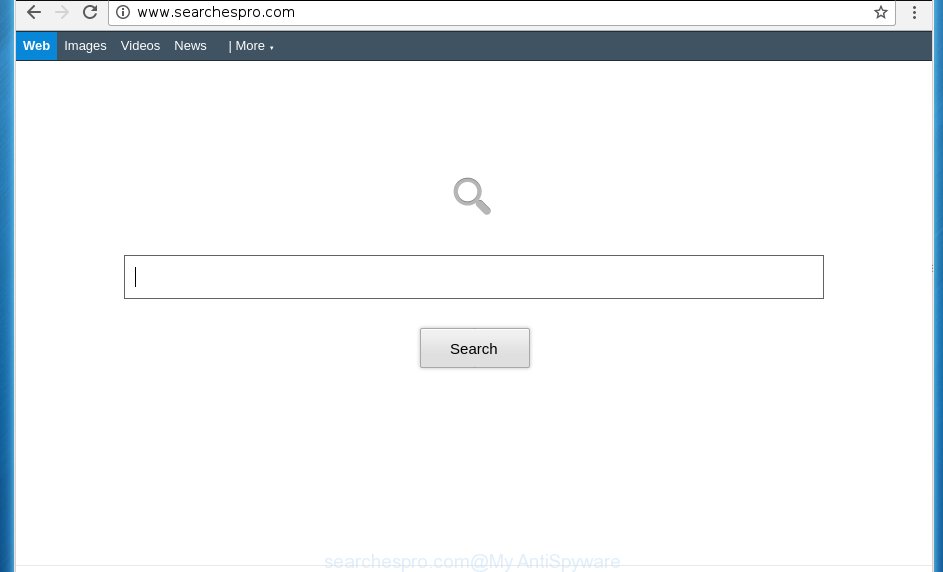
http://www.searchespro.com/
Most often, the Searchespro.com hijacker infection affects most common web-browsers such as Chrome, Mozilla Firefox, MS Edge and IE. But such browser hijackers as well can infect other internet browsers by changing its shortcuts (adding ‘http://site.address’ into Target field of web-browser’s shortcut). So every time you start the web browser, it will display Searchespro.com web site. Even if you setup your homepage again, the unwanted Searchespro.com web-site will be the first thing that you see when you run the browser.
Table of contents
- What is Searchespro.com
- Remove Searchespro.com redirect
- How to remove Searchespro.com start page without any software
- Uninstall Searchespro.com associated software by using MS Windows Control Panel
- Fix web browser shortcuts, changed by Searchespro.com browser hijacker
- Remove Searchespro.com start page from Firefox
- Remove Searchespro.com from Microsoft Internet Explorer
- Remove Searchespro.com search from Google Chrome
- Scan your PC and remove Searchespro.com with free utilities
- How to remove Searchespro.com start page without any software
- How to stop Searchespro.com start page
- How did you get infected with Searchespro.com hijacker
- Finish words
The hijacker infection may also set up the Searchespro.com web-site as the Chrome, Internet Explorer, FF and Edge default search engine that cause search redirects via the web page. In this way, developers of the browser hijacker have an opportunity to display various advertisements together with the search results for your query. These unwanted advertisements will be combined in the redirected web site. This can bring a ton of money for developers of the hijacker.
Also, adware (sometimes called ‘ad-supported’ software) can be installed on the machine together with Searchespro.com hijacker. It will insert tons of ads directly to the pages that you view, creating a sense that advertisements has been added by the makers of the site. Moreover, legal advertisements can be replaced on fake advertisements that will offer to download and install various unnecessary and harmful programs. Moreover, the Searchespro.com browser hijacker has the ability to gather lots of personal info, which can be later sold to third parties.
We strongly suggest that you perform the steps below which will allow you to delete Searchespro.com search using the standard features of Windows and some proven free software.
Remove Searchespro.com redirect
The answer is right here on this web-page. We have put together simplicity and efficiency. It will allow you easily to free your personal computer of browser hijacker. Moreover, you can select manual or automatic removal method. If you’re familiar with the computer then use manual removal, otherwise use the free anti malware tool made specifically to remove browser hijacker such as Searchespro.com. Of course, you can combine both methods. Read it once, after doing so, please print this page as you may need to close your web browser or reboot your PC system.
How to remove Searchespro.com without any software
The useful removal tutorial for the Searchespro.com . The detailed procedure can be followed by anyone as it really does take you step-by-step. If you follow this process to delete Searchespro.com let us know how you managed by sending us your comments please.
Uninstall Searchespro.com associated software by using MS Windows Control Panel
Some of potentially unwanted software, adware and browser hijacker can be deleted using the Add/Remove programs tool that is located in the Microsoft Windows Control Panel. So, if you’re using any version of Windows and you have noticed an unwanted program, then first try to get rid of it through Add/Remove programs.
Windows 8, 8.1, 10
First, press the Windows button
Windows XP, Vista, 7
First, click “Start” and select “Control Panel”.
It will display the Windows Control Panel like below.

Next, click “Uninstall a program” ![]()
It will open a list of all programs installed on your machine. Scroll through the all list, and remove any suspicious and unknown applications. To quickly find the latest installed software, we recommend sort software by date in the Control panel.
Fix web browser shortcuts, changed by Searchespro.com browser hijacker
A browser hijacker can hijack various Windows shortcuts on your desktop (most often, all internet browsers shortcuts), so in this step you need to check and clean them by removing the argument such as http://site.address/.
Right click on the browser’s shortcut, click Properties option. On the Shortcut tab, locate the Target field. Click inside, you will see a vertical line – arrow pointer, move it (using -> arrow key on your keyboard) to the right as possible. You will see a text “http://site.address” that has been added here. Remove everything after .exe. An example, for Google Chrome you should remove everything after chrome.exe.

To save changes, click OK . You need to clean all browser’s shortcuts. So, repeat this step for the Chrome, Firefox, Microsoft Internet Explorer and Microsoft Edge.
Remove Searchespro.com start page from Firefox
Resetting your Firefox is good initial troubleshooting step for any issues with your internet browser program, including the redirect to Searchespro.com site.
Press the Menu button (looks like three horizontal lines), and press the blue Help icon located at the bottom of the drop down menu as shown below.

A small menu will appear, click the “Troubleshooting Information”. On this page, click “Refresh Firefox” button as on the image below.

Follow the onscreen procedure to restore your FF web-browser settings to its original state.
Remove Searchespro.com from Microsoft Internet Explorer
If you find that Microsoft Internet Explorer web browser settings like startpage, new tab and search engine by default having been hijacked, then you may return your settings, via the reset web browser procedure.
First, launch the Microsoft Internet Explorer, then press ‘gear’ icon ![]() . It will display the Tools drop-down menu on the right part of the browser, then click the “Internet Options” as shown on the screen below.
. It will display the Tools drop-down menu on the right part of the browser, then click the “Internet Options” as shown on the screen below.

In the “Internet Options” screen, select the “Advanced” tab, then click the “Reset” button. The Internet Explorer will display the “Reset Internet Explorer settings” dialog box. Further, click the “Delete personal settings” check box to select it. Next, press the “Reset” button as shown below.

When the task is complete, press “Close” button. Close the Internet Explorer and restart your personal computer for the changes to take effect. This step will help you to restore your internet browser’s newtab page, home page and search provider by default to default state.
Remove Searchespro.com search from Google Chrome
Like other modern web-browsers, the Google Chrome has the ability to reset the settings to their default values and thereby restore the homepage, newtab page and search provider by default that have been changed by the Searchespro.com browser hijacker.

- First, launch the Google Chrome and press the Menu icon (icon in the form of three horizontal stripes).
- It will show the Google Chrome main menu, click the “Settings” menu.
- Next, click “Show advanced settings” link, which located at the bottom of the Settings page.
- On the bottom of the “Advanced settings” page, click the “Reset settings” button.
- The Chrome will display the reset settings dialog box as on the image above.
- Confirm the web-browser’s reset by clicking on the “Reset” button.
- To learn more, read the article How to reset Chrome settings to default.
Scan your PC and remove Searchespro.com with free utilities
There are not many good free antimalware programs with high detection ratio. The effectiveness of malicious software removal utilities depends on various factors, mostly on how often their virus/malware signatures DB are updated in order to effectively detect modern malicious software, adware, hijackers and other PUPs. We recommend to use several programs, not just one. These programs that listed below will help you remove all components of the browser hijacker from your disk and Windows registry and thereby remove Searchespro.com redirect.
How to automatically delete Searchespro.com with Zemana Anti-malware
We recommend using the Zemana Anti-malware that are completely clean your PC of the browser hijacker. The tool is an advanced malware removal program created by (c) Zemana lab. It is able to help you remove potentially unwanted applications, browser hijackers, adware, malware, toolbars, ransomware and other security threats from your computer for free.
Download Zemana anti malware on your computer from the link below. Save it on your Windows desktop or in any other place.
164725 downloads
Author: Zemana Ltd
Category: Security tools
Update: July 16, 2019
After the download is finished, close all applications and windows on your computer. Double-click the set up file named Zemana.AntiMalware.Setup. If the “User Account Control” prompt pops up as shown on the image below, click the “Yes” button.

It will open the “Setup wizard” which will help you install Zemana anti malware on your PC. Follow the prompts and do not make any changes to default settings.

Once install is finished successfully, Zemana antimalware will automatically start and you can see its main screen like below.

Now press the “Scan” button to perform a system scan for the browser hijacker . While the application is checking, you can see number of objects it has identified as threat.

Once the scanning is finished, it will open a list of all threats detected by this utility. In order to remove all threats, simply press “Next” button. The Zemana antimalware will begin removing Searchespro.com browser hijacker and other security threats. Once disinfection is finished, you may be prompted to restart the computer.
Use Malwarebytes to remove Searchespro.com
You can remove Searchespro.com start page automatically with a help of Malwarebytes Free. We suggest this free malware removal utility because it may easily delete hijacker infections, ‘ad supported’ software, potentially unwanted programs and toolbars with all their components such as files, folders and registry entries.

- Download Malwarebytes (MBAM) from the link below.
Malwarebytes Anti-malware
326999 downloads
Author: Malwarebytes
Category: Security tools
Update: April 15, 2020
- After the download is finished, close all programs and windows on your PC. Open a directory in which you saved it. Double-click on the icon that’s named mb3-setup.
- Further, click Next button and follow the prompts.
- Once installation is finished, click the “Scan Now” button to perform a system scan for the hijacker and other malware and ad-supported software. A scan can take anywhere from 10 to 30 minutes, depending on the count of files on your PC system and the speed of your computer.
- When it has finished scanning, you can check all items detected on your personal computer. Next, you need to click “Quarantine Selected”. Once disinfection is done, you may be prompted to reboot your PC.
The following video offers a steps on how to remove browser hijacker with Malwarebytes.
Remove Searchespro.com hijacker infection and malicious extensions with AdwCleaner
The AdwCleaner utility is free and easy to use. It can scan and delete browser hijacker such as Searchespro.com, malicious software, PUPs and adware in Google Chrome, Microsoft Internet Explorer, Firefox and Microsoft Edge web browsers and thereby revert back their default settings (startpage, newtab and default search provider). AdwCleaner is powerful enough to find and delete malicious registry entries and files that are hidden on the system.
Download AdwCleaner tool by clicking on the link below. Save it to your Desktop so that you can access the file easily.
225511 downloads
Version: 8.4.1
Author: Xplode, MalwareBytes
Category: Security tools
Update: October 5, 2024
After downloading is finished, open the folder in which you saved it and double-click the AdwCleaner icon. It will run the AdwCleaner tool and you will see a screen like below. If the User Account Control dialog box will ask you want to open the application, click Yes button to continue.

Next, press “Scan” to perform a system scan with this utility for the Searchespro.com hijacker infection and web browser’s malicious extensions. Depending on your PC system, the scan can take anywhere from a few minutes to close to an hour. While the tool is scanning, you can see count of objects it has identified as being infected by malware.

When it completes the scan is finished, it’ll display a list of all threats detected by this tool like below.

Next, you need to click “Clean” button. It will display a dialog box. Click “OK” to start the cleaning process. Once the clean-up is done, the AdwCleaner may ask you to restart your personal computer. After reboot, the AdwCleaner will display the log file.
All the above steps are shown in detail in the following video instructions.
How to stop Searchespro.com startpage
By installing an ad-blocking program such as AdbGuard, you are able to block Searchespro.com, autoplaying video ads and get rid of a huge count of distracting and undesired ads on web sites.
Installing the AdGuard ad-blocker program is simple. First you will need to download AdGuard by clicking on the following link.
26824 downloads
Version: 6.4
Author: © Adguard
Category: Security tools
Update: November 15, 2018
After the download is complete, double-click the downloaded file to start it. The “Setup Wizard” window will show up on the computer screen like below.

Follow the prompts. AdGuard will then be installed and an icon will be placed on your desktop. A window will show up asking you to confirm that you want to see a quick guidance like below.

Click “Skip” button to close the window and use the default settings, or click “Get Started” to see an quick tutorial that will help you get to know AdGuard better.
Each time, when you launch your computer, AdGuard will start automatically and stop popup advertisements, web sites such Searchespro.com, as well as other malicious or misleading web pages. For an overview of all the features of the application, or to change its settings you can simply double-click on the AdGuard icon, that can be found on your desktop.
How did you get infected with Searchespro.com hijacker
The Searchespro.com browser hijacker come bundled with various freeware, as a supplement, which is installed automatically. This is certainly not an honest way to get installed onto your computer. To avoid infecting of your PC system and side effects in the form of changing your internet browser settings to Searchespro.com startpage, you should always carefully read the Terms of Use and the Software license. Additionally, always select Manual, Custom or Advanced installation mode. This allows you to disable the install of unnecessary and often harmful applications. Even if you uninstall the freeware from your PC, your internet browser’s settings will not be restored. This means that you should manually delete Searchespro.com homepage from the Google Chrome, Internet Explorer, Mozilla Firefox and Microsoft Edge by follow the guidance above.
Finish words
After completing the step by step guide outlined above, your PC should be clean from browser hijacker, adware and malware. The Chrome, Firefox, Edge and Internet Explorer will no longer show Searchespro.com annoying start page on startup. Unfortunately, if the steps does not help you, then you have caught a new browser hijacker, and then the best way – ask for help in our Spyware/Malware removal forum.


















