When you launch your web-browser like Chrome, FF, Edge and IE, the site named MyDIYGenie opens automatically instead of your startpage? Or this intrusive web-page has been set as new tab page and web browser’s search provider ? Then you need to know your web browser has become the victim of malicious software from the browser hijacker family. It usually get installed along with certain free programs. Do not be surprised, it happens, especially if you’re an active Internet user.
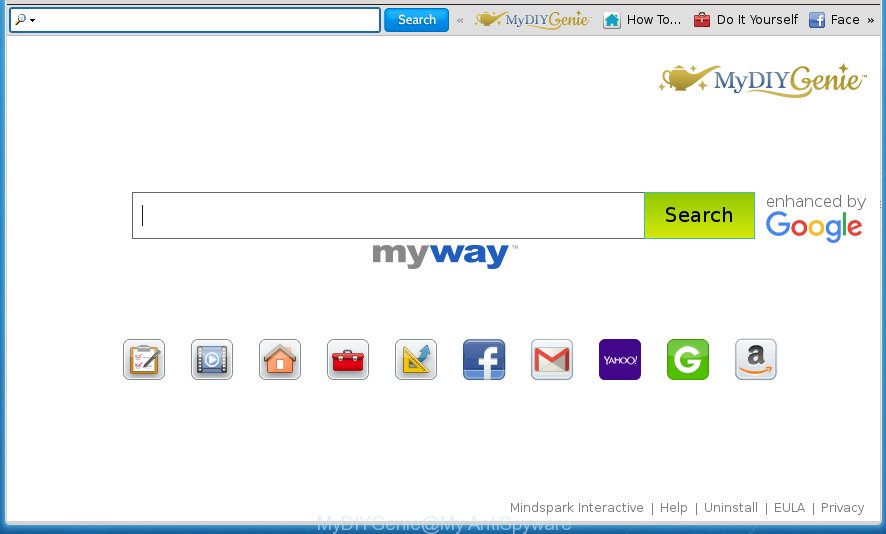
MyDIYGenie by MyWay
The MyDIYGenie browser hijacker can modify current settings of web browsers, but often that the unwanted software can also infect all types of web browsers by changing their desktop shortcuts. Thus forcing the user to see MyDIYGenie intrusive web page every time run the web browser.
Except that the MyDIYGenie can introduce changes to browser’s start page and newtab page, it also replaces your search engine, which leads to the fact that use of the browser’s search becomes uncomfortable. The reason for this is that the search results will consist of a ton of ads, links to unwanted and ad web-pages and only the remaining part is search results for your query from well-known search engines like Google or Bing.
The MyDIYGenie hijacker is not a virus, but the virus behaves similarly. As a rootkit hides in the system, makes various changes to current settings of web-browsers, and blocks them from changing. Also this hijacker can install additional internet browser addons, extensions and modules that will display ads and popups. And finally, the MyDIYGenie browser hijacker can gather lots of personal info like what web-pages you’re opening, what you’re looking for the World Wide Web and so on. This information, in the future, can be transferred to third parties.
We strongly recommend that you perform the steps below that will allow you to remove MyDIYGenie redirect using the standard features of Windows and some proven free applications.
MyDIYGenie removal guidance
As with removing ‘ad supported’ software, malicious software or PUPs, there are few steps you may do. We recommend trying them all. If you do only one part of the guidance, then it should be use malware removal tool, because it should delete hijacker infection and stop any further infection. But to completely remove the MyDIYGenie toolbar you will have to at least reset your web browser settings like startpage, newtab page and search provider by default to default state, disinfect machine’s browsers shortcuts, uninstall all unwanted and suspicious applications, and get rid of hijacker by malware removal utilities. Some of the steps will require you to reboot your computer or exit the site. So, read this instructions carefully, then bookmark or print it for later reference.
How to get rid of MyDIYGenie toolbar without any software
The useful removal instructions for the MyDIYGenie home page. The detailed procedure can be followed by anyone as it really does take you step-by-step. If you follow this process to get rid of MyDIYGenie redirect let us know how you managed by sending us your comments please.
Removing the MyDIYGenie, check the list of installed applications first
The process of browser hijacker removal is generally the same across all versions of Windows OS from 10 to XP. To start with, it is necessary to check the list of installed software on your computer and remove all unused, unknown and suspicious applications.
- If you are using Windows 8, 8.1 or 10 then press Windows button, next click Search. Type “Control panel”and press Enter.
- If you are using Windows XP, Vista, 7, then click “Start” button and press “Control Panel”.
- It will open the Windows Control Panel.
- Further, click “Uninstall a program” under Programs category.
- It will show a list of all applications installed on the PC.
- Scroll through the all list, and uninstall suspicious and unknown applications. To quickly find the latest installed programs, we recommend sort software by date.
See more details in the video instructions below.
Clean up the internet browsers shortcuts which have been hijacked
Now you need to clean up the web-browser shortcuts. Check that the shortcut referring to the right exe-file of the browser, and not on any unknown file.
Right click to a desktop shortcut for your internet browser. Choose the “Properties” option. It will open the Properties window. Select the “Shortcut” tab here, after that, look at the “Target” field. The hijacker can change it. If you are seeing something such as “…exe http://site.address” then you need to remove “http…” and leave only, depending on the browser you are using:
- Google Chrome: chrome.exe
- Opera: opera.exe
- Firefox: firefox.exe
- Internet Explorer: iexplore.exe
Look at the example as shown in the figure below.

Once is finished, click the “OK” button to save the changes. Please repeat this step for web-browser shortcuts which redirects to an annoying web-sites. When you have completed, go to next step.
Remove MyDIYGenie from Firefox by resetting web-browser settings
If the FF settings such as newtab page, homepage and search engine by default have been replaced by the hijacker infection, then resetting it to the default state can help.
First, launch the FF. Next, press the button in the form of three horizontal stripes (![]() ). It will show the drop-down menu. Next, click the Help button (
). It will show the drop-down menu. Next, click the Help button (![]() ).
).

In the Help menu press the “Troubleshooting Information”. In the upper-right corner of the “Troubleshooting Information” page press on “Refresh Firefox” button as shown on the screen below.

Confirm your action, click the “Refresh Firefox”.
Remove MyDIYGenie search from IE
First, start the Internet Explorer. Next, click the button in the form of gear (![]() ). It will open the Tools drop-down menu, click the “Internet Options” as on the image below.
). It will open the Tools drop-down menu, click the “Internet Options” as on the image below.

In the “Internet Options” window click on the Advanced tab, then press the Reset button. The Internet Explorer will open the “Reset Internet Explorer settings” window like below. Select the “Delete personal settings” check box, then press “Reset” button.

You will now need to restart your computer for the changes to take effect.
Remove MyDIYGenie start page from Chrome
Reset Chrome settings is a easy way to get rid of the browser hijacker, malicious and adware extensions, as well as to restore the browser’s homepage, new tab and default search provider that have been modified by hijacker.

- First, start the Chrome and click the Menu icon (icon in the form of three horizontal stripes).
- It will open the Google Chrome main menu, press the “Settings” menu.
- Next, press “Show advanced settings” link, that located at the bottom of the Settings page.
- On the bottom of the “Advanced settings” page, press the “Reset settings” button.
- The Chrome will show the reset settings dialog box as shown on the screen above.
- Confirm the web browser’s reset by clicking on the “Reset” button.
- To learn more, read the blog post How to reset Chrome settings to default.
MyDIYGenie homepage automatic removal
If your computer is still infected with the MyDIYGenie hijacker, then the best method of detection and removal is to use an anti-malware scan on the computer. Download free malicious software removal utilities below and start a full system scan. It will help you get rid of all components of the browser hijacker infection from hardisk and Windows registry.
Use Zemana Anti-malware to remove MyDIYGenie start page
You can remove MyDIYGenie automatically with a help of Zemana Anti-malware. We recommend this malware removal tool because it can easily remove hijacker infections, PUPs, adware and toolbars with all their components such as folders, files and registry entries.

- Download Zemana anti malware (ZAM) from the link below.
Zemana AntiMalware
164748 downloads
Author: Zemana Ltd
Category: Security tools
Update: July 16, 2019
- Once downloading is finished, close all programs and windows on your personal computer. Open a directory in which you saved it. Double-click on the icon that’s named Zemana.AntiMalware.Setup.
- Further, press Next button and follow the prompts.
- Once installation is finished, press the “Scan” button for checking your system for the hijacker and web browser’s malicious extensions. Depending on your personal computer, the scan may take anywhere from a few minutes to close to an hour. While the utility is checking, you can see number of objects and files has already scanned.
- When it completes the scan, it will show a list of all threats detected by this tool. Next, you need to press “Next”. Once disinfection is done, you may be prompted to restart your computer.
How to delete MyDIYGenie toolbar with Malwarebytes
We recommend using the Malwarebytes Free that are completely clean your PC of the hijacker. The free tool is an advanced malware removal program designed by (c) Malwarebytes lab. This application uses the world’s most popular anti-malware technology. It is able to help you remove browser hijackers, potentially unwanted programs, malicious software, ad supported software, toolbars, ransomware and other security threats from your machine for free.
Download Malwarebytes Free on your PC system from the link below. Save it on your desktop.
327016 downloads
Author: Malwarebytes
Category: Security tools
Update: April 15, 2020
When downloading is finished, close all windows on your machine. Further, run the file named mb3-setup. If the “User Account Control” dialog box pops up as shown in the figure below, press the “Yes” button.

It will display the “Setup wizard” which will assist you install Malwarebytes on the PC. Follow the prompts and do not make any changes to default settings.

Once installation is finished successfully, press Finish button. Then Malwarebytes will automatically start and you may see its main window like below.

Next, press the “Scan Now” button for scanning your PC system for the browser hijacker and other malware and ‘ad supported’ software. When a malicious software, ad-supported software or PUPs are found, the number of the security threats will change accordingly.

Once the scan is done, it’ll open a screen that contains a list of malicious software that has been detected. Review the report and then click “Quarantine Selected” button.

The Malwarebytes will begin removing MyDIYGenie hijacker infection and other security threats. Once disinfection is finished, you can be prompted to restart your computer. We suggest you look at the following video, which completely explains the procedure of using the Malwarebytes to get rid of hijacker, adware and other malware.
If the problem with MyDIYGenie is still remained
AdwCleaner is a free portable program that scans your machine for ad-supported software, PUPs and hijackers such as MyDIYGenie and allows get rid of them easily. Moreover, it will also help you remove any malicious internet browser extensions and add-ons.

- Download AdwCleaner by clicking on the following link.
AdwCleaner download
225517 downloads
Version: 8.4.1
Author: Xplode, MalwareBytes
Category: Security tools
Update: October 5, 2024
- Select the folder in which you saved it as Desktop, and then press Save.
- Once downloading is complete, start the AdwCleaner, double-click the adwcleaner_xxx.exe file.
- If the “User Account Control” prompts, click Yes to continue.
- Read the “Terms of use”, and click Accept.
- In the AdwCleaner window, press the “Scan” . This will start scanning the whole machine to find out MyDIYGenie browser hijacker that redirects your browser to the MyDIYGenie annoying web-site. Depending on your computer, the scan can take anywhere from a few minutes to close to an hour. While the application is checking, you may see number of objects it has identified as threat.
- Once the scanning is finished, you can check all threats detected on your computer. In order to get rid of all items, simply click “Clean”. If the AdwCleaner will ask you to reboot your machine, click “OK”.
The step-by-step instructions shown in detail in the following video.
How to block MyDIYGenie
We recommend to install an ad blocking application that can stop MyDIYGenie and other unwanted web pages. The ad-blocking utility such as AdGuard is a program which basically removes advertising from the Internet and blocks access to malicious web-pages. Moreover, security experts says that using ad blocker software is necessary to stay safe when surfing the Internet.
Installing the AdGuard adblocker program is simple. First you will need to download AdGuard by clicking on the following link.
26828 downloads
Version: 6.4
Author: © Adguard
Category: Security tools
Update: November 15, 2018
After the download is complete, double-click the downloaded file to launch it. The “Setup Wizard” window will show up on the computer screen as shown on the screen below.

Follow the prompts. AdGuard will then be installed and an icon will be placed on your desktop. A window will show up asking you to confirm that you want to see a quick guidance as on the image below.

Click “Skip” button to close the window and use the default settings, or press “Get Started” to see an quick tutorial that will assist you get to know AdGuard better.
Each time, when you run your PC system, AdGuard will start automatically and block pop-ups, as well as other harmful or misleading web pages. For an overview of all the features of the program, or to change its settings you can simply double-click on the AdGuard icon, that is located on your desktop.
How can you prevent the MyDIYGenie browser hijacker infection
The MyDIYGenie browser hijacker usually is bundled within various freeware. Most often, it may be bundled within the installation packages from Softonic, Cnet, Soft32, Brothersoft or other similar web sites. So, you should run any files downloaded from the Internet with great caution, read the User agreement, Software license and Terms of use. In the process of installing a new program, you should select a Manual, Advanced or Custom setup mode to control what components and optional programs to be installed, otherwise you run the risk of infecting your personal computer with an browser hijacker such as MyDIYGenie.
Finish words
Now your machine should be clean of the MyDIYGenie redirect. Remove AdwCleaner. We suggest that you keep AdGuard (to help you stop unwanted popup ads and undesired harmful web sites) and Malwarebytes (to periodically scan your computer for new malware, browser hijackers and adware). Make sure that you have all the Critical Updates recommended for Windows OS. Without regular updates you WILL NOT be protected when new browser hijacker, dangerous applications and adware are released.
If you are still having problems while trying to get rid of MyDIYGenie toolbar from your web browser, then ask for help in our Spyware/Malware removal forum.




















