Is your browser re-directed to Search.searchemailsi.com page? This problem can be caused due to a browser hijacker. The hijacker infection is a type of malware that is developed to modify your settings of web browsers. You may experience any of the following behaviors: your homepage, new tab or search engine is replaced to Search.searchemailsi.com, web-sites load slowly, you see multiple toolbars on the Google Chrome, Firefox, MS Edge and IE that you didn’t install, you get tons of pop-up advertisements.
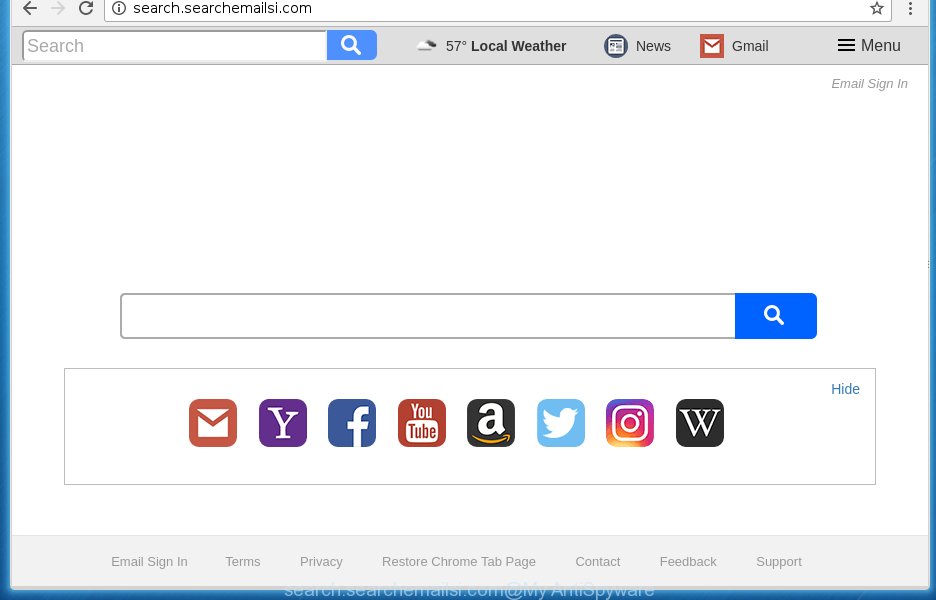
http://search.searchemailsi.com/
The Search.searchemailsi.com hijacker can change certain settings of all your typical internet browsers, but often that the unwanted software can also infect all types of browsers by changing their desktop shortcuts. Thus forcing the user to see Search.searchemailsi.com annoying web-site every time launch the web browser.
Table of contents
- What is Search.searchemailsi.com
- Remove Search.searchemailsi.com
- How to manually delete Search.searchemailsi.com
- Removing the Search.searchemailsi.com, check the list of installed applications first
- Disinfect the web browser’s shortcuts to get rid of Search.searchemailsi.com search
- Remove Search.searchemailsi.com homepage from Internet Explorer
- Remove Search.searchemailsi.com from Google Chrome
- Remove Search.searchemailsi.com from Mozilla Firefox by resetting web browser
- How to automatically remove Search.searchemailsi.com hijacker infection
- How to manually delete Search.searchemailsi.com
- How to block Search.searchemailsi.com redirect
- How did you get infected with Search.searchemailsi.com hijacker
- Finish words
The hijacker, which set the Search.searchemailsi.com search as your homepage can also set this intrusive web page as your search engine. You will encounter the fact that the search in the web-browser has become uncomfortable to use, because the search results will consist of a huge number of ads, links to ad and unwanted web pages and a small amount of regular links, which are obtained from a search in the major search engines. Therefore, look for something using Search.searchemailsi.com web-site would be a waste of time or worse, it can lead to even more infected system.
Also, ‘ad-supported’ software (also known as adware) can be installed on the system together with Search.searchemailsi.com hijacker. It will insert tons of advertisements directly to the sites which you view, creating a sense that ads has been added by the developers of the web-site. Moreover, legal ads may be replaced on fake ads that will offer to download and install various unnecessary and harmful software. Moreover, the Search.searchemailsi.com hijacker infection has the ability to collect user data, which can be later transferred to third parties.
So, it is very important to clean your machine of browser hijacker as quickly as possible. The guide, which is shown below, will help you to remove Search.searchemailsi.com redirect from the Google Chrome, Firefox, Microsoft Edge and Microsoft Internet Explorer and other web browsers.
Remove Search.searchemailsi.com
The Search.searchemailsi.com is a browser hijacker infection that you might have difficulty in deleting it from your PC. Luckily, you have found the effective removal steps in this blog post. Both the manual removal method and the automatic removal method will be provided below and you can just select the one that best for you. If you have any questions or need help then type a comment below. Some of the steps below will require you to close the web-site. So, please read the step-by-step tutorial carefully, after that bookmark or print it for later reference.
How to manually delete Search.searchemailsi.com
The useful removal steps for the Search.searchemailsi.com search. The detailed procedure can be followed by anyone as it really does take you step-by-step. If you follow this process to delete Search.searchemailsi.com let us know how you managed by sending us your comments please.
Removing the Search.searchemailsi.com, check the list of installed applications first
Some of PUPs, adware and browser hijacker can be deleted using the Add/Remove programs utility that can be found in the Microsoft Windows Control Panel. So, if you are using any version of Microsoft Windows and you have noticed an unwanted program, then first try to remove it through Add/Remove programs.
Press Windows button ![]() , then click Search
, then click Search ![]() . Type “Control panel”and press Enter. If you using Windows XP or Windows 7, then press “Start” and select “Control Panel”. It will display the Windows Control Panel like below.
. Type “Control panel”and press Enter. If you using Windows XP or Windows 7, then press “Start” and select “Control Panel”. It will display the Windows Control Panel like below.

Further, click “Uninstall a program” ![]()
It will display a list of all software installed on your computer. Scroll through the all list, and uninstall any suspicious and unknown software.
Disinfect the web browser’s shortcuts to get rid of Search.searchemailsi.com search
A browser hijacker infection can hijack various Windows shortcuts on your desktop (most often, all web-browsers shortcuts), so in this step you need to check and clean them by removing the argument such as http://site.address/.
Right click on the shortcut of infected internet browser as shown in the figure below.

Select the “Properties” option and it’ll show a shortcut’s properties. Next, click the “Shortcut” tab and then delete the “http://site.address” string from Target field as shown on the image below.

Then press OK to save changes. Repeat the step for all browsers which are redirected to the Search.searchemailsi.com undesired web-page.
Remove Search.searchemailsi.com home page from Microsoft Internet Explorer
By resetting Microsoft Internet Explorer internet browser you revert back your web-browser settings to its default state. This is good initial when troubleshooting problems that might have been caused by browser hijacker like Search.searchemailsi.com.
First, launch the Internet Explorer. Next, click the button in the form of gear (![]() ). It will display the Tools drop-down menu, click the “Internet Options” as on the image below.
). It will display the Tools drop-down menu, click the “Internet Options” as on the image below.

In the “Internet Options” window click on the Advanced tab, then click the Reset button. The IE will display the “Reset Internet Explorer settings” window as shown in the figure below. Select the “Delete personal settings” check box, then press “Reset” button.

You will now need to restart your PC for the changes to take effect.
Remove Search.searchemailsi.com from Google Chrome
First open the Google Chrome. Next, click the button in the form of three horizontal stripes (![]() ). It will open the main menu. Further, click the option named “Settings”. Another way to show the Google Chrome’s settings – type chrome://settings in the web-browser adress bar and press Enter.
). It will open the main menu. Further, click the option named “Settings”. Another way to show the Google Chrome’s settings – type chrome://settings in the web-browser adress bar and press Enter.

The browser will display the settings screen. Scroll down to the bottom of the page and press the “Show advanced settings” link. Now scroll down until the “Reset settings” section is visible, as shown on the image below and press the “Reset settings” button.

The Chrome will show the confirmation prompt. You need to confirm your action, click the “Reset” button. The web-browser will start the procedure of cleaning. When it is complete, the browser’s settings including newtab page, homepage and search provider by default back to the values that have been when the Chrome was first installed on your computer.
Remove Search.searchemailsi.com from Mozilla Firefox by resetting web browser settings
The Firefox reset will keep your personal information such as bookmarks, passwords, web form auto-fill data and remove unwanted search engine and home page such as Search.searchemailsi.com, modified preferences, extensions and security settings.
First, run the Firefox and click ![]() button. It will display the drop-down menu on the right-part of the web browser. Further, click the Help button (
button. It will display the drop-down menu on the right-part of the web browser. Further, click the Help button (![]() ) like below
) like below
.

In the Help menu, select the “Troubleshooting Information” option. Another way to open the “Troubleshooting Information” screen – type “about:support” in the web-browser adress bar and press Enter. It will open the “Troubleshooting Information” page as shown below. In the upper-right corner of this screen, click the “Refresh Firefox” button.

It will open the confirmation dialog box. Further, press the “Refresh Firefox” button. The FF will begin a task to fix your problems that caused by the Search.searchemailsi.com browser hijacker. Once, it’s finished, click the “Finish” button.
How to automatically remove Search.searchemailsi.com hijacker infection
After completing the manually removal tutorial above all unwanted applications and web browser’s extensions that causes internet browser redirects to the Search.searchemailsi.com site should be removed. If the problem with Search.searchemailsi.com hijacker infection is still remained, then we recommend to scan your machine for any remaining malicious components. Run recommended free browser hijacker removal programs below.
Remove Search.searchemailsi.com redirect with Zemana Anti-malware
We suggest using the Zemana Anti-malware. You may download and install Zemana Anti-malware to scan for and remove Search.searchemailsi.com search from your system. When installed and updated, the malicious software remover will automatically scan and detect all threats exist on the computer.
Download Zemana antimalware by clicking on the link below.
164818 downloads
Author: Zemana Ltd
Category: Security tools
Update: July 16, 2019
Once downloading is complete, launch it and follow the prompts. Once installed, the Zemana anti-malware will try to update itself and when this process is complete, press the “Scan” button to perform a system scan with this utility for the Search.searchemailsi.com browser hijacker which cause a reroute to Search.searchemailsi.com.

While the tool is checking, you can see how many objects it has identified either as being malware. When you are ready, click “Next” button.

The Zemana antimalware will start removing all detected folders, files, services and registry entries.
Get rid of Search.searchemailsi.com search with Malwarebytes
Manual Search.searchemailsi.com start page removal requires some computer skills. Some files and registry entries that created by the hijacker can be not completely removed. We recommend that use the Malwarebytes Free that are completely free your PC system of hijacker. Moreover, the free program will help you to get rid of malware, potentially unwanted applications, adware and toolbars that your machine can be infected too.
Download Malwarebytes by clicking on the link below.
327074 downloads
Author: Malwarebytes
Category: Security tools
Update: April 15, 2020
When the download is done, close all programs and windows on your system. Open a directory in which you saved it. Double-click on the icon that’s named mb3-setup like below.
![]()
When the setup starts, you will see the “Setup wizard” that will help you install Malwarebytes on your personal computer.

Once setup is finished, you will see window like below.

Now click the “Scan Now” button for scanning your system for the browser hijacker infection . A scan can take anywhere from 10 to 30 minutes, depending on the number of files on your system and the speed of your PC. While the program is checking, you can see count of objects it has identified as threat.

Once the scanning is finished, you will be displayed the list of all found threats on your system. Make sure all entries have ‘checkmark’ and click “Quarantine Selected” button.

The Malwarebytes will begin removing Search.searchemailsi.com browser hijacker related files, folders, registry keys. Once disinfection is finished, you may be prompted to restart your personal computer.
The following video explains step by step guide on how to delete browser hijacker with Malwarebytes Anti-malware.
Get rid of Search.searchemailsi.com from web browsers with AdwCleaner
AdwCleaner is a free removal tool that may be downloaded and use to delete hijackers, adware, malicious software, potentially unwanted applications, toolbars and other threats from your computer. You can run this tool to scan for threats even if you have an antivirus or any other security application.
Download AdwCleaner utility from the link below. Save it to your Desktop so that you can access the file easily.
225547 downloads
Version: 8.4.1
Author: Xplode, MalwareBytes
Category: Security tools
Update: October 5, 2024
When downloading is finished, open the folder in which you saved it and double-click the AdwCleaner icon. It will start the AdwCleaner utility and you will see a screen as shown on the screen below. If the User Account Control dialog box will ask you want to open the program, press Yes button to continue.

Next, click “Scan” to perform a system scan with this utility for the Search.searchemailsi.com hijacker infection and web-browser’s malicious extensions. This process can take some time, so please be patient. While the tool is checking, you may see how many objects it has identified either as being malicious software.

When it has finished scanning your PC is done, it’ll show a scan report as shown on the screen below.

Review the scan results and then click “Clean” button. It will open a dialog box. Click “OK” to begin the cleaning process. When the clean up is complete, the AdwCleaner may ask you to reboot your personal computer. After reboot, the AdwCleaner will open the log file.
All the above steps are shown in detail in the following video instructions.
How to block Search.searchemailsi.com redirect
Enabling an ad-blocker program like AdGuard is an effective way to alleviate the risks. Additionally, ad-blocker applications will also protect you from dangerous advertisements and web-sites, and, of course, stop redirection chain to Search.searchemailsi.com and similar sites.
Download AdGuard program by clicking on the following link.
26847 downloads
Version: 6.4
Author: © Adguard
Category: Security tools
Update: November 15, 2018
After downloading is done, start the downloaded file. You will see the “Setup Wizard” screen as shown on the screen below.

Follow the prompts. Once the setup is done, you will see a window as shown on the screen below.

You can press “Skip” to close the installation application and use the default settings, or click “Get Started” button to see an quick tutorial which will help you get to know AdGuard better.
In most cases, the default settings are enough and you do not need to change anything. Each time, when you start your PC, AdGuard will start automatically and stop popup advertisements, sites such Search.searchemailsi.com, as well as other malicious or misleading web pages. For an overview of all the features of the program, or to change its settings you can simply double-click on the AdGuard icon, which is located on your desktop.
How did you get infected with Search.searchemailsi.com hijacker
Many hijackers like Search.searchemailsi.com come from internet browser toolbars, web browser extensions, BHOs (browser helper objects) and optional applications. In many cases, these items claim itself as programs which improve your experience on the Web by providing a fast and interactive home page or a search engine that does not track you. Remember, how to avoid the unwanted applications. Be cautious, launch only reputable programs which download from reputable sources. NEVER install an unknown and suspicious application.
Finish words
Now your machine should be clean of the Search.searchemailsi.com homepage. Delete AdwCleaner. We suggest that you keep Malwarebytes (to periodically scan your PC system for new malware, browser hijackers and ‘ad supported’ software) and AdGuard (to help you block unwanted popup ads and dangerous sites). Moreover, to prevent browser hijackers, please stay clear of unknown and third party applications, make sure that your antivirus application, turn on the option to scan for PUPs (potentially unwanted programs).
If you need more help with Search.searchemailsi.com redirect related issues, go to our Spyware/Malware removal forum.


















