If your home page, new tab page and default search engine keeps changing back to the undesired page named Resulttool.com,then most probably that your web browser has become the victim of hijacker infection. It’s a type of unwanted software. Scammers use malicious software to take control of your system’s web-browser and alter how and what it displays when you’re surfing the Internet. If you’re already a victim of Resulttool.com hijacker, then the following few simple steps may assist you clean the Google Chrome, Firefox, Internet Explorer and Edge from the hackers, boost internet browser security and revert back web-browser settings.
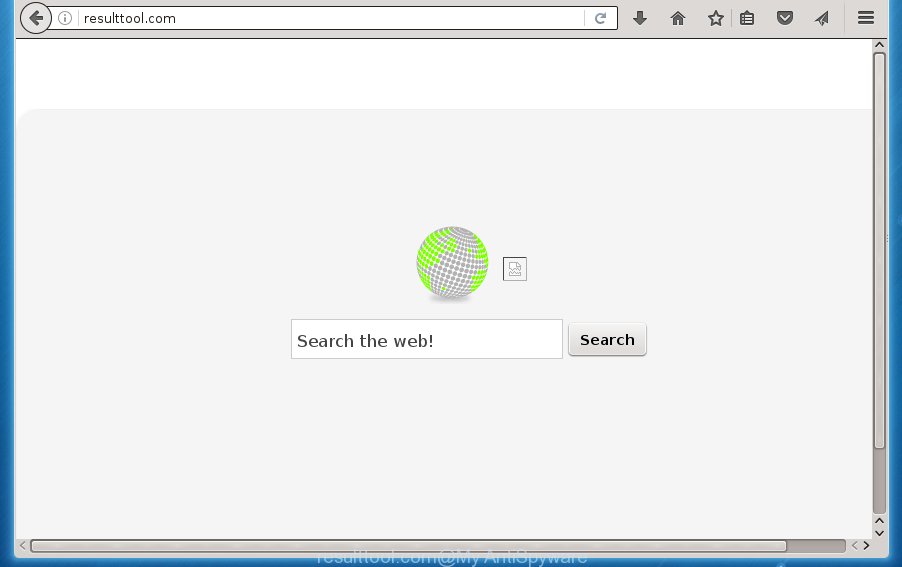
A malware which alters settings of installed web-browsers on Resulttool.com usually affects only Chrome, Firefox, Internet Explorer and Microsoft Edge. However, possible situations, when any other internet browsers will be affected too. The Resulttool.com browser hijacker infection can modify the Target property of web-browser’s shortcuts, so every time you run the internet browser, instead of your homepage, you will see a completely different web site.
Table of contents
- What is Resulttool.com
- Remove Resulttool.com start page
- How to remove Resulttool.com home page without any software
- Remove Resulttool.com associated software by using Windows Control Panel
- Clean up the web-browsers shortcuts which have been hijacked by Resulttool.com
- Remove Resulttool.com redirect from Mozilla Firefox
- Delete Resulttool.com search from Chrome
- Delete Resulttool.com homepage from Microsoft Internet Explorer
- How to automatically get rid of Resulttool.com browser hijacker infection
- How to remove Resulttool.com home page without any software
- Run AdBlocker to stop Resulttool.com and stay safe online
- How can you prevent your computer from the attack of Resulttool.com hijacker infection
- Finish words
Except that the Resulttool.com alters web browser’s start page and newtab page, it also replaces your search engine, which leads to the fact that use of the web-browser’s search becomes uncomfortable. The reason for this is that the search results will consist of a huge number of advertisements, links to unwanted and ad sites and only the remaining part is search results for your query from well-known search providers like Google or Bing.
Also, adware (sometimes called ‘ad-supported’ software) may be installed on the machine together with Resulttool.com hijacker. It will insert tons of advertisements directly to the web-sites that you view, creating a sense that advertisements has been added by the makers of the web site. Moreover, legal advertisements can be replaced on fake ads that will offer to download and install various unnecessary and harmful applications. Moreover, the Resulttool.com browser hijacker has the ability to collect a wide variety of user information, which can be later sold to third parties.
The tutorial below explaining steps to delete Resulttool.com problem. Feel free to use it for removal of the hijacker infection that may attack Chrome, IE, FF and MS Edge and other popular internet browsers. The step by step instructions will allow you return your settings of web-browsers which previously changed by hijacker.
Remove Resulttool.com start page
The answer is right here on this page. We have put together simplicity and efficiency. It will allow you easily to clean your computer of browser hijacker. Moreover, you can select manual or automatic removal method. If you’re familiar with the PC system then use manual removal, otherwise run the free antimalware tool developed specifically to get rid of browser hijacker like Resulttool.com. Of course, you can combine both methods. Some of the steps below will require you to exit the web-site. So, please read the step-by-step guidance carefully, after that bookmark or print it for later reference.
How to remove Resulttool.com redirect without any software
Most common browser hijackers may be removed without any antivirus software. The manual hijacker infection removal is post steps that will teach you how to remove the Resulttool.com home page.
Remove Resulttool.com associated software by using Windows Control Panel
First method for manual browser hijacker removal is to go into the Microsoft Windows “Control Panel”, then “Uninstall a program” console. Take a look at the list of software on your PC system and see if there are any suspicious and unknown applications. If you see any, you need to uninstall them. Of course, before doing so, you can do an Internet search to find details on the application. If it is a potentially unwanted program, adware or malware, you will likely find information that says so.
Windows 8, 8.1, 10
First, click Windows button

When the ‘Control Panel’ opens, click the ‘Uninstall a program’ link under Programs category as shown on the screen below.

You will see the ‘Uninstall a program’ panel like below.

Very carefully look around the entire list of software installed on your personal computer. Most likely, one or more of them are responsible for the appearance of advertisements and internet browser redirect to the unwanted Resulttool.com web page. If you have many programs installed, you can help simplify the search of harmful programs by sort the list by date of installation. Once you have found a suspicious, unwanted or unused application, right click to it, after that click ‘Uninstall’.
Windows XP, Vista, 7
First, click ‘Start’ button and select ‘Control Panel’ at right panel as on the image below.

Once the Windows ‘Control Panel’ opens, you need to click ‘Uninstall a program’ under ‘Programs’ as shown in the figure below.

You will see a list of applications installed on your computer. We recommend to sort the list by date of installation to quickly find the programs that were installed last. Most likely they responsibility for the appearance of popup advertisements and web browser redirect. If you are in doubt, you can always check the program by doing a search for her name in Google, Yahoo or Bing. When the application which you need to remove is found, simply click on its name, and then press ‘Uninstall’ as shown on the screen below.

Clean up the web-browsers shortcuts which have been hijacked by Resulttool.com
Important to know, most anti malware software which are able to remove hijacker, but unable to find and recover modified shortcuts. So, you need to fix the desktop shortcuts for your Chrome, Firefox, Internet Explorer and Microsoft Edge browsers manually.
To clear the browser shortcut, right-click to it and select Properties. On the Shortcut tab, locate the Target field. Click inside, you will see a vertical line – arrow pointer, move it (using -> arrow key on your keyboard) to the right as possible. You will see a text similar “http://site.address” which has been added here. You need to delete it.

When the text is removed, press the OK button. You need to clean all shortcuts of all your internet browsers, as they may be infected too.
Remove Resulttool.com redirect from Mozilla Firefox
If the Firefox settings like new tab, homepage and search provider by default have been changed by the hijacker, then resetting it to the default state can help.
Start the Firefox and press the menu button (it looks like three stacked lines) at the top right of the web-browser screen. Next, click the question-mark icon at the bottom of the drop-down menu. It will open the slide-out menu.

Select the “Troubleshooting information”. If you’re unable to access the Help menu, then type “about:support” in your address bar and press Enter. It bring up the “Troubleshooting Information” page as shown below.

Click the “Refresh Firefox” button at the top right of the Troubleshooting Information page. Select “Refresh Firefox” in the confirmation prompt. The Firefox will start a procedure to fix your problems that caused by the Resulttool.com browser hijacker. When, it is finished, click the “Finish” button.
Delete Resulttool.com search from Chrome
If your Chrome internet browser is re-directed to annoying Resulttool.com web-page, it may be necessary to completely reset your web-browser program to its default settings.
First start the Chrome. Next, click the button in the form of three horizontal stripes (![]() ). It will open the main menu. Further, click the option named “Settings”. Another way to display the Chrome’s settings – type chrome://settings in the web browser adress bar and press Enter.
). It will open the main menu. Further, click the option named “Settings”. Another way to display the Chrome’s settings – type chrome://settings in the web browser adress bar and press Enter.

The web-browser will open the settings screen. Scroll down to the bottom of the page and click the “Show advanced settings” link. Now scroll down until the “Reset settings” section is visible, as on the image below and click the “Reset settings” button.

The Chrome will display the confirmation prompt. You need to confirm your action, press the “Reset” button. The web-browser will start the task of cleaning. When it’s finished, the internet browser’s settings including newtab, home page and search engine by default back to the values that have been when the Google Chrome was first installed on your computer.
Delete Resulttool.com home page from Microsoft Internet Explorer
By resetting Microsoft Internet Explorer web-browser you revert back your web browser settings to its default state. This is good initial when troubleshooting problems that might have been caused by browser hijacker such as Resulttool.com.
First, launch the Microsoft Internet Explorer. Next, click the button in the form of gear (![]() ). It will open the Tools drop-down menu, click the “Internet Options” as shown below.
). It will open the Tools drop-down menu, click the “Internet Options” as shown below.

In the “Internet Options” window click on the Advanced tab, then click the Reset button. The Internet Explorer will show the “Reset Internet Explorer settings” window like below. Select the “Delete personal settings” check box, then click “Reset” button.

You will now need to restart your computer for the changes to take effect.
How to automatically get rid of Resulttool.com browser hijacker infection
There are not many good free anti-malware programs with high detection ratio. The effectiveness of malware removal utilities depends on various factors, mostly on how often their virus/malware signatures DB are updated in order to effectively detect modern malicious software, adware, browser hijackers and other potentially unwanted applications. We suggest to use several programs, not just one. These applications which listed below will help you delete all components of the browser hijacker from your disk and Windows registry and thereby remove Resulttool.com start page.
Use Zemana Anti-malware to get rid of Resulttool.com start page
You can remove Resulttool.com automatically with a help of Zemana Anti-malware. We suggest this malicious software removal tool because it may easily get rid of browser hijackers, potentially unwanted software, ad supported software and toolbars with all their components such as folders, files and registry entries.

- Download Zemana anti malware (ZAM) from the link below.
Zemana AntiMalware
164814 downloads
Author: Zemana Ltd
Category: Security tools
Update: July 16, 2019
- When the download is done, close all software and windows on your computer. Open a file location. Double-click on the icon that’s named Zemana.AntiMalware.Setup.
- Further, press Next button and follow the prompts.
- Once install is complete, click the “Scan” button to perform a system scan with this tool for the browser hijacker which reroutes your web browser to the Resulttool.com undesired site. This task may take some time, so please be patient. When a malware, ad-supported software or PUPs are found, the count of the security threats will change accordingly. Wait until the the checking is complete.
- When it has finished scanning, it will show a screen which contains a list of malicious software that has been found. Make sure all entries have ‘checkmark’ and click “Next”. Once disinfection is finished, you can be prompted to restart your PC system.
Run Malwarebytes to remove Resulttool.com homepage
You can delete Resulttool.com automatically with a help of Malwarebytes Free. We suggest this free malware removal utility because it can easily remove browser hijacker infections, adware, potentially unwanted applications and toolbars with all their components such as files, folders and registry entries.
Download Malwarebytes from the link below.
327071 downloads
Author: Malwarebytes
Category: Security tools
Update: April 15, 2020
Once the download is complete, close all applications and windows on your PC. Open a directory in which you saved it. Double-click on the icon that’s named mb3-setup as on the image below.
![]()
When the installation begins, you will see the “Setup wizard” that will help you install Malwarebytes on your computer.

Once installation is complete, you will see window as shown below.

Now press the “Scan Now” button to perform a system scan for the browser hijacker infection and other malware and ad supported software. A scan can take anywhere from 10 to 30 minutes, depending on the number of files on your PC and the speed of your machine. While the program is checking, you may see number of objects it has identified as threat.

When it has finished scanning, it’ll show a list of found items. Review the report and then click “Quarantine Selected” button.

The Malwarebytes will begin removing Resulttool.com hijacker infection related files, folders, registry keys. Once disinfection is finished, you may be prompted to reboot your personal computer.
The following video explains instructions on how to remove hijacker infection and other malware with Malwarebytes Anti-malware.
Use AdwCleaner to remove Resulttool.com from the PC
AdwCleaner is a free portable application that scans your PC for ad-supported software, potentially unwanted applications and browser hijackers such as Resulttool.com and helps get rid of them easily. Moreover, it’ll also help you remove any malicious internet browser extensions and add-ons.
Download AdwCleaner by clicking on the link below.
225545 downloads
Version: 8.4.1
Author: Xplode, MalwareBytes
Category: Security tools
Update: October 5, 2024
When downloading is finished, open the directory in which you saved it. You will see an icon like below.
![]()
Double click the AdwCleaner desktop icon. When the utility is launched, you will see a screen as shown in the figure below.

Further, click “Scan” button to start scanning your computer for the Resulttool.com hijacker and internet browser’s malicious extensions. A system scan can take anywhere from 5 to 30 minutes, depending on your PC system. When it completes the scan, it’ll open a scan report as on the image below.

Make sure all entries have ‘checkmark’ and press “Clean” button. It will show a dialog box as shown in the figure below.

You need to click “OK”. Once the clean-up is finished, the AdwCleaner may ask you to reboot your PC system. When your system is started, you will see an AdwCleaner log.
These steps are shown in detail in the following video guide.
Run AdBlocker to stop Resulttool.com and stay safe online
Running an ad blocking program like AdGuard is an effective way to alleviate the risks. Additionally, ad blocker software will also protect you from harmful ads and web sites, and, of course, block redirection chain to Resulttool.com and similar web-sites.
Download AdGuard program from the following link.
26843 downloads
Version: 6.4
Author: © Adguard
Category: Security tools
Update: November 15, 2018
When downloading is complete, launch the downloaded file. You will see the “Setup Wizard” screen as shown in the figure below.

Follow the prompts. Once the installation is finished, you will see a window as shown on the image below.

You can click “Skip” to close the installation program and use the default settings, or press “Get Started” button to see an quick tutorial that will allow you get to know AdGuard better.
In most cases, the default settings are enough and you don’t need to change anything. Each time, when you run your machine, AdGuard will run automatically and stop popup advertisements, pages such Resulttool.com, as well as other dangerous or misleading sites. For an overview of all the features of the program, or to change its settings you can simply double-click on the AdGuard icon, that is located on your desktop.
How can you prevent your computer from the attack of Resulttool.com hijacker infection
Many software used to hijack a personal computer’s browser. So, when you installing free software, carefully read the disclaimers, select the Custom or Advanced setup mode to watch for third-party programs that are being installed, because some of the software are adware and potentially unwanted programs.
Finish words
Once you have complete the step by step guidance outlined above, your machine should be clean from malware and browser hijackers. The Chrome, Microsoft Internet Explorer, FF and Microsoft Edge will no longer display Resulttool.com unwanted home page on startup. Unfortunately, if the step by step tutorial does not help you, then you have caught a new browser hijacker, and then the best way – ask for help.
- Download HijackThis by clicking on the link below and save it to your Desktop.
HijackThis download
4897 downloads
Version: 2.0.5
Author: OpenSource
Category: Security tools
Update: November 7, 2015
- Double-click on the HijackThis icon. Next press “Do a system scan only” button.
- As the scanning ends, the scan button will read “Save log”, click it. Save this log to your desktop.
- Create a Myantispyware account here. Once you’ve registered, check your e-mail for a confirmation link, and confirm your account. After that, login.
- Copy and paste the contents of the HijackThis log into your post. If you are posting for the first time, please start a new thread by using the “New Topic” button in the Spyware Removal forum. When posting your HJT log, try to give us some details about your problems, so we can try to help you more accurately.
- Wait for one of our trained “Security Team” or Site Administrator to provide you with knowledgeable assistance tailored to your problem with the intrusive Resulttool.com search.

















