When you open your web-browser such as Chrome, Mozilla Firefox, MS Edge and Internet Explorer, the web-site named Yokeline.com opens automatically instead of your home page? Or this undesired page has been set as new tab page and internet browser’s search engine ? Then most probably your computer has been hijacked by nasty potentially unwanted program from the browser hijacker family. It usually get installed in the composition, together with certain free software. Do not be surprised, it happens, especially if you’re an active World Wide Web user. But this does not mean that you should reconcile with these unwanted redirects. You need to clean your PC of malware such as this browser hijacker as soon as possible. Because the undesired start page may be a way to infect your PC with more dangerous malicious programs such as viruses and trojans. The step-by-step instructions which follow, I’ll show you how to delete hijacker and thereby get rid of Yokeline.com from your browser forever.
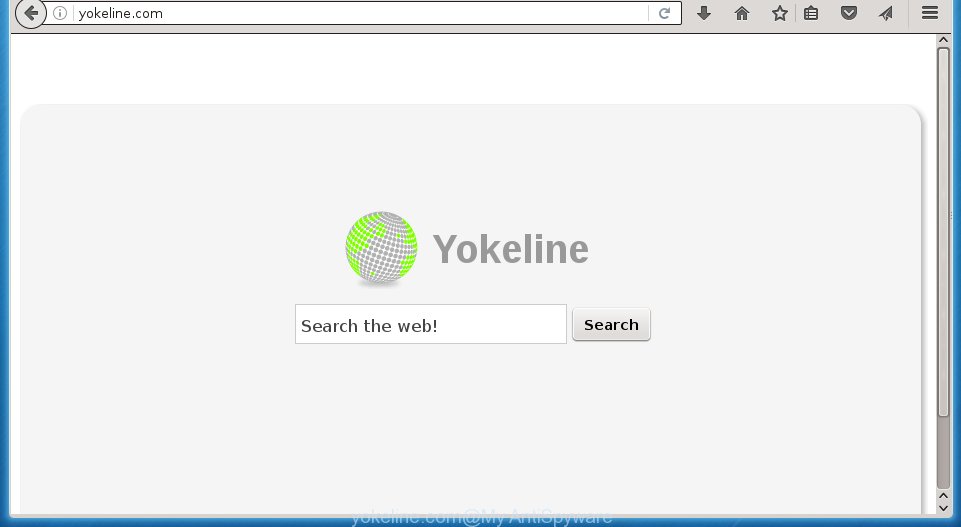
http://yokeline.com/
The Yokeline.com hijacker usually affects only the Firefox, Chrome, Internet Explorer and MS Edge. However, possible situations, when any other internet browsers will be affected too. The browser hijacker infection will perform a scan of the personal computer for web browser shortcuts and modify them without your permission. When it infects the web-browser shortcuts, it will add the argument such as ‘http://site.address’ into Target property. So, each time you launch the web browser, you will see the Yokeline.com intrusive web site.
Table of contents
- What is Yokeline.com
- How to remove Yokeline.com start page
- Stop Yokeline.com homepage and other intrusive pages
- How does your system get infected with Yokeline.com hijacker
- Finish words
Being infected with Yokeline.com browser hijacker you will be forced to use its own search provider. It could seem not to be dangerous, but you still should be very careful, since it may show annoying and dangerous ads created to trick you into buying certain questionable applications or products, provide search results which may reroute your web-browser to certain deceptive, misleading or malicious web sites. We recommend that you use only the reliable search provider like Google, Yahoo or Bing.
Some hijacker infections also contain ‘ad-supported’ software (also known as adware) which can be used to show undesired ads and or gather lots of user information that can be sold to third parties. These unwanted ads can be displayed as pop-unders, pop-ups, in-text ads, video ads, text links or banners or even massive full page advertisements. Most of the adware is developed to show ads, but some ad supported software is form of spyware that often used to track users to collect a wide variety of personal info.
So, it is very important to free your personal computer of hijacker infection as soon as possible. The step by step guidance, which is shown below, will assist you to remove Yokeline.com redirect from the Google Chrome, Firefox, Internet Explorer and Edge and other web browsers.
How to remove Yokeline.com homepage
As with removing ad-supported software, malicious software or potentially unwanted applications, there are few steps you may do. We suggest trying them all. If you do only one part of the tutorial, then it should be use malicious software removal utility, because it should remove browser hijacker and stop any further infection. But to completely delete the Yokeline.com you’ll have to at least reset your internet browser settings like startpage, newtab and search provider by default to default state, disinfect computer’s web browsers shortcuts, delete all unwanted and suspicious applications, and delete hijacker with malicious software removal utilities. Read it once, after doing so, please print this page as you may need to close your web-browser or restart your personal computer.
How to remove Yokeline.com start page without any software
The steps will help you delete Yokeline.com search. These Yokeline.com removal steps work for the Google Chrome, Mozilla Firefox, Microsoft Edge and Internet Explorer, as well as every version of MS Windows operating system.
Uninstall Yokeline.com related software through the Control Panel of your personal computer
Some potentially unwanted programs, browser hijacking software and adware may be removed by uninstalling the free applications they came with. If this way does not succeed, then looking them up in the list of installed software in Microsoft Windows Control Panel. Use the “Uninstall” command in order to get rid of them.
- If you are using Windows 8, 8.1 or 10 then click Windows button, next click Search. Type “Control panel”and press Enter.
- If you are using Windows XP, Vista, 7, then click “Start” button and click “Control Panel”.
- It will display the Windows Control Panel.
- Further, click “Uninstall a program” under Programs category.
- It will open a list of all software installed on the computer.
- Scroll through the all list, and remove suspicious and unknown software. To quickly find the latest installed applications, we recommend sort programs by date.
See more details in the video guidance below.
Clean up the browsers shortcuts that have been hijacked by Yokeline.com
Once the hijacker infection is started, it can also modify the internet browser’s shortcuts, adding an argument like “http://site.address” into the Target field. Due to this, every time you start the internet browser, it will show an annoying page.
Right click on the shortcut of infected browser as on the image below.

Select the “Properties” option and it will display a shortcut’s properties. Next, press the “Shortcut” tab and then delete the “http://site.address” string from Target field like below.

Then click OK to save changes. Repeat the step for all web browsers that are rerouted to the Yokeline.com annoying page.
Remove Yokeline.com from Mozilla Firefox
Resetting your Mozilla Firefox is basic troubleshooting step for any issues with your web browser program, including the redirect to Yokeline.com web-site.
First, open the Mozilla Firefox. Next, click the button in the form of three horizontal stripes (![]() ). It will show the drop-down menu. Next, click the Help button (
). It will show the drop-down menu. Next, click the Help button (![]() ).
).

In the Help menu press the “Troubleshooting Information”. In the upper-right corner of the “Troubleshooting Information” page click on “Refresh Firefox” button as shown below.

Confirm your action, press the “Refresh Firefox”.
Remove Yokeline.com search from Internet Explorer
If you find that IE internet browser settings such as new tab, startpage and search provider by default having been hijacked, then you may revert back your settings, via the reset web browser procedure.
First, start the Internet Explorer, click ![]() ) button. Next, press “Internet Options” as shown on the screen below.
) button. Next, press “Internet Options” as shown on the screen below.

In the “Internet Options” screen select the Advanced tab. Next, click Reset button. The Microsoft Internet Explorer will display the Reset Internet Explorer settings dialog box. Select the “Delete personal settings” check box and click Reset button.

You will now need to restart your system for the changes to take effect. It will delete Yokeline.com browser hijacker infection, disable malicious and ad-supported internet browser’s extensions and restore the Microsoft Internet Explorer’s settings like startpage, newtab and default search engine to default state.
Remove Yokeline.com start page from Chrome

- First start the Google Chrome and press Menu button (small button in the form of three horizontal stripes).
- It will display the Google Chrome main menu. Select “Settings” option.
- You will see the Google Chrome’s settings page. Scroll down and press “Show advanced settings” link.
- Scroll down again and press the “Reset settings” button.
- The Google Chrome will open the reset profile settings page as on the image above.
- Next click the “Reset” button.
- Once this procedure is finished, your browser’s homepage, newtab page and search provider by default will be restored to their original defaults.
- To learn more, read the blog post How to reset Google Chrome settings to default.
How to remove Yokeline.com startpage with free software
If your computer is still infected with the Yokeline.com browser hijacker, then the best method of detection and removal is to run an anti-malware scan on the PC. Download free malware removal tools below and run a full system scan. It will help you remove all components of the browser hijacker infection from hardisk and Windows registry.
How to automatically delete Yokeline.com with Zemana Anti-malware
We suggest you to use the Zemana Anti-malware which are completely clean your computer. Moreover, the utility will allow you to delete potentially unwanted applications, malicious software, toolbars and adware that your computer may be infected too.

- Please download Zemana anti malware to your desktop by clicking on the following link.
Zemana AntiMalware
165500 downloads
Author: Zemana Ltd
Category: Security tools
Update: July 16, 2019
- At the download page, click on the Download button. Your web browser will show the “Save as” prompt. Please save it onto your Windows desktop.
- Once the download is finished, please close all software and open windows on your personal computer. Next, launch a file named Zemana.AntiMalware.Setup.
- This will run the “Setup wizard” of Zemana anti malware onto your computer. Follow the prompts and do not make any changes to default settings.
- When the Setup wizard has finished installing, the anti-malware will launch and show the main window.
- Further, click the “Scan” button to perform a system scan for the browser hijacker and other malware and adware. This procedure can take some time, so please be patient. While the utility is scanning, you may see number of objects it has identified either as being malware.
- As the scanning ends, the results are displayed in the scan report.
- Make sure all entries have ‘checkmark’ and click the “Next” button to begin cleaning your computer. Once the procedure is done, you may be prompted to reboot the personal computer.
- Close the Zemana Anti-Malware and continue with the next step.
Automatically remove Yokeline.com start page with Malwarebytes
We recommend using the Malwarebytes Free which are completely clean your computer of the browser hijacker infection. The free tool is an advanced malicious software removal program created by (c) Malwarebytes lab. This program uses the world’s most popular anti-malware technology. It is able to help you remove hijackers, potentially unwanted software, malware, adware, toolbars, ransomware and other security threats from your system for free.
Download Malwarebytes Free on your computer by clicking on the link below. Save it on your desktop.
327717 downloads
Author: Malwarebytes
Category: Security tools
Update: April 15, 2020
Once downloading is finished, close all windows on your computer. Further, start the file named mb3-setup. If the “User Account Control” prompt pops up as shown on the screen below, click the “Yes” button.

It will display the “Setup wizard” which will help you install Malwarebytes on the PC. Follow the prompts and do not make any changes to default settings.

Once install is done successfully, press Finish button. Then Malwarebytes will automatically run and you may see its main window as shown on the screen below.

Next, click the “Scan Now” button . This will begin scanning the whole system to find out hijacker and internet browser’s malicious extensions. While the tool is scanning, you can see number of objects and files has already scanned.

Once the scanning is done, you may check all threats found on your personal computer. Next, you need to click “Quarantine Selected” button.

The Malwarebytes will begin removing Yokeline.com hijacker and other security threats. Once disinfection is finished, you can be prompted to reboot your machine. We suggest you look at the following video, which completely explains the process of using the Malwarebytes to remove hijacker, adware and other malicious software.
Scan your personal computer and remove Yokeline.com start page with AdwCleaner
AdwCleaner is a free portable program that scans your computer for adware, potentially unwanted software and hijackers such as Yokeline.com and allows remove them easily. Moreover, it will also help you get rid of any malicious browser extensions and add-ons.

- Download AdwCleaner by clicking on the link below.
AdwCleaner download
225788 downloads
Version: 8.4.1
Author: Xplode, MalwareBytes
Category: Security tools
Update: October 5, 2024
- After downloading is finished, double click the AdwCleaner icon. Once this utility is started, click “Scan” button to start checking your PC for the Yokeline.com hijacker and browser’s malicious extensions. This process may take quite a while, so please be patient. While the utility is scanning, you can see how many objects it has identified as being infected by malware.
- When it has finished scanning your computer, the results are displayed in the scan report. Make sure all entries have ‘checkmark’ and click “Clean” button. It will display a prompt, click “OK”.
These few simple steps are shown in detail in the following video guide.
Stop Yokeline.com startpage and other intrusive pages
Run an ad blocker tool like AdGuard will protect you from harmful advertisements and content. Moreover, you may find that the AdGuard have an option to protect your privacy and stop phishing and spam pages. Additionally, ad blocking programs will help you to avoid unwanted pop ups and unverified links that also a good way to stay safe online.
- Download AdGuard application from the following link.
Adguard download
27035 downloads
Version: 6.4
Author: © Adguard
Category: Security tools
Update: November 15, 2018
- Once the downloading process is finished, run the downloaded file. You will see the “Setup Wizard” program window. Follow the prompts.
- Once the installation is complete, press “Skip” to close the installation program and use the default settings, or click “Get Started” to see an quick tutorial that will assist you get to know AdGuard better.
- In most cases, the default settings are enough and you don’t need to change anything. Each time, when you start your system, AdGuard will run automatically and stop advertisements, web-pages such Yokeline.com, as well as other harmful or misleading web-pages. For an overview of all the features of the application, or to change its settings you can simply double-click on the icon named AdGuard, that may be found on your desktop.
How does your system get infected with Yokeline.com hijacker
The majority of browser hijackers such as Yokeline.com come along with free software or even paid programs that Web users can easily download online. The installers of such software, most commonly, clearly display that they will install additional programs. The option is given to users to stop the installation of any additional software. So, in order to avoid the installation of any browser hijacker infections: read all disclaimers and install screens very carefully, select only Custom or Advanced installation method and uncheck all optional programs in which you are unsure.
Finish words
Once you have complete the tutorial shown above, your PC should be free from browser hijacker, ‘ad supported’ software and malware. The Firefox, Google Chrome, Microsoft Internet Explorer and Microsoft Edge will no longer show Yokeline.com annoying startpage on startup. Unfortunately, if the step by step instructions does not help you, then you have caught a new browser hijacker, and then the best way – ask for help in our Spyware/Malware removal forum.


















