If your home page, new tab page and search provider by default has been modified to Basicserve.com home page or you get a large count of advertisements popping up on your PC then it could mean that your system has become a victim of unwanted software from the browser hijacker family. Browser hijacking is a form of unwanted software which changes settings of installed web-browsers without a user permission, to redirect on harmful, intrusive and misleading sites. Also, if you’re seeing that the existing homepage, error page, or search page has been changed to Basicserve.com web page, then you do not need to wait . Complete the steps below and delete Basicserve.com browser hijacker as quickly as possible.
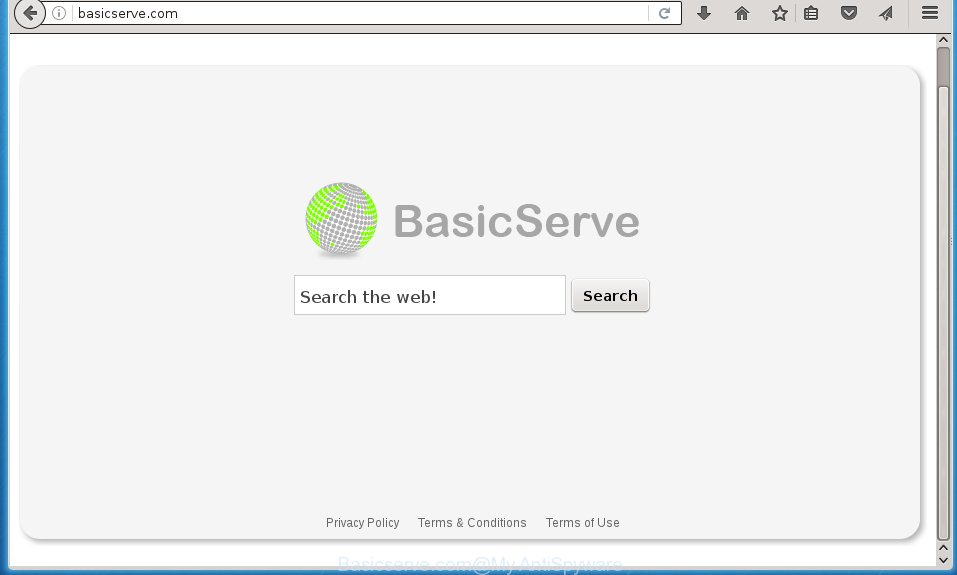
http://basicserve.com/
Most often, the Basicserve.com browser hijacker affects most common internet browsers such as Chrome, Firefox, Microsoft Edge and Internet Explorer. But such browser hijackers as well can infect other web-browsers by changing its shortcuts (adding ‘http://site.address’ into Target field of internet browser’s shortcut). So every time you run the web-browser, it will show Basicserve.com web-site. Even if you setup your homepage again, the annoying Basicserve.com web-site will be the first thing that you see when you launch the web-browser.
Table of contents
- What is Basicserve.com
- How to remove Basicserve.com redirect
- How to manually remove Basicserve.com
- Remove Basicserve.com related programs through the Control Panel of your personal computer
- Fix infected browsers shortcuts to delete Basicserve.com search
- Get rid of Basicserve.com search from Google Chrome
- Remove Basicserve.com redirect from Mozilla Firefox
- Remove Basicserve.com homepage from Internet Explorer
- How to delete Basicserve.com startpage with free software
- How to manually remove Basicserve.com
- How to block Basicserve.com start page
- Tips to prevent Basicserve.com and other unwanted programs
- To sum up
When your PC is infected by Basicserve.com browser hijacker, every time you run your browser you will see this site. Of course you can setup your home page again, but next time you run a web browser you will see that Basicserve.com search return. As mentioned above, the hijacker can change the default search engine on this unwanted site too, so all your search queries will be redirected to Basicserve.com. Thus the authors of the browser hijacker infection can collect the search terms of your queries, and redirect you to intrusive web-pages.
Some browser hijackers also contain ‘ad-supported’ software (also known as adware) which can be used to show annoying advertisements and or collect user information that may be sold to third parties. These unwanted ads can be opened in the form of pop-unders, pop-ups, in-text ads, video advertisements, text links or banners or even massive full page advertisements. Most of the adware is developed to show ads, but some adware is form of spyware that often used to track users to collect lots of personal information.
Therefore it’s very important to free your PC of browser hijacker as soon as possible. Follow the guide below to delete Basicserve.com , as well as other malicious software and ‘ad supported’ software, which can be installed onto your PC system along with it.
How to remove Basicserve.com redirect
The Basicserve.com is a hijacker that you might have difficulty in removing it from your computer. Luckily, you have found the effective removal instructions in this article. Both the manual removal method and the automatic removal method will be provided below and you can just select the one that best for you. If you have any questions or need help then type a comment below. Some of the steps will require you to reboot your PC system or close the page. So, read this guide carefully, then bookmark or print it for later reference.
How to manually delete Basicserve.com
The useful removal instructions for the Basicserve.com redirect. The detailed procedure can be followed by anyone as it really does take you step-by-step. If you follow this process to remove Basicserve.com start page let us know how you managed by sending us your comments please.
Remove Basicserve.com related programs through the Control Panel of your personal computer
First method for manual browser hijacker removal is to go into the Windows “Control Panel”, then “Uninstall a program” console. Take a look at the list of programs on your system and see if there are any suspicious and unknown programs. If you see any, you need to delete them. Of course, before doing so, you can do an Internet search to find details on the program. If it is a potentially unwanted application, ad-supported software or malicious software, you will likely find information that says so.
Windows 8, 8.1, 10
First, click Windows button

Once the ‘Control Panel’ opens, click the ‘Uninstall a program’ link under Programs category as shown in the figure below.

You will see the ‘Uninstall a program’ panel as shown in the figure below.

Very carefully look around the entire list of programs installed on your personal computer. Most likely, one or more of them are responsible for the appearance of pop-ups and browser redirect to the annoying Basicserve.com web page. If you have many programs installed, you can help simplify the search of malicious applications by sort the list by date of installation. Once you have found a suspicious, unwanted or unused program, right click to it, after that click ‘Uninstall’.
Windows XP, Vista, 7
First, press ‘Start’ button and select ‘Control Panel’ at right panel as on the image below.

Once the Windows ‘Control Panel’ opens, you need to press ‘Uninstall a program’ under ‘Programs’ as shown on the image below.

You will see a list of programs installed on your computer. We recommend to sort the list by date of installation to quickly find the software that were installed last. Most likely they responsibility for the appearance of pop-ups and browser redirect. If you are in doubt, you can always check the program by doing a search for her name in Google, Yahoo or Bing. Once the application which you need to remove is found, simply press on its name, and then press ‘Uninstall’ as on the image below.

Fix infected browsers shortcuts to delete Basicserve.com search
Unfortunately, the browser hijacker infection can also hijack Windows shortcuts (mostly, your web-browsers shortcuts}), so that the Basicserve.com home page will be shown when you run the Chrome, Firefox, Microsoft Edge and IE or another web browser.
Right click to a desktop shortcut for your web browser. Choose the “Properties” option. It will open the Properties window. Select the “Shortcut” tab here, after that, look at the “Target” field. The hijacker can rewrite it. If you are seeing something similar “…exe http://site.address” then you need to remove “http…” and leave only, depending on the web-browser you are using:
- Google Chrome: chrome.exe
- Opera: opera.exe
- Firefox: firefox.exe
- Internet Explorer: iexplore.exe
Look at the example like below.

Once is done, click the “OK” button to save the changes. Please repeat this step for web browser shortcuts which redirects to an intrusive pages. When you have completed, go to next step.
Get rid of Basicserve.com search from Google Chrome
Reset Chrome settings is a easy way to remove the browser hijacker, harmful and ‘ad-supported’ extensions, as well as to restore the web browser’s startpage, newtab and default search engine that have been replaced by Basicserve.com hijacker infection.
First start the Google Chrome. Next, click the button in the form of three horizontal stripes (![]() ). It will open the main menu. Further, press the option named “Settings”. Another way to show the Google Chrome’s settings – type chrome://settings in the browser adress bar and press Enter.
). It will open the main menu. Further, press the option named “Settings”. Another way to show the Google Chrome’s settings – type chrome://settings in the browser adress bar and press Enter.

The browser will show the settings screen. Scroll down to the bottom of the page and press the “Show advanced settings” link. Now scroll down until the “Reset settings” section is visible, like below and click the “Reset settings” button.

The Google Chrome will display the confirmation dialog box. You need to confirm your action, click the “Reset” button. The browser will run the procedure of cleaning. When it is done, the web browser’s settings including home page, newtab page and default search provider back to the values that have been when the Google Chrome was first installed on your personal computer.
Remove Basicserve.com redirect from Mozilla Firefox
If the Firefox browser application is hijacked, then resetting its settings can help. The Reset feature is available on all modern version of FF. A reset can fix many issues by restoring Mozilla Firefox settings like new tab page, start page and search provider by default to its default state. It will save your personal information such as saved passwords, bookmarks, and open tabs.
First, start the Firefox and press ![]() button. It will show the drop-down menu on the right-part of the browser. Further, click the Help button (
button. It will show the drop-down menu on the right-part of the browser. Further, click the Help button (![]() ) as shown below
) as shown below
.

In the Help menu, select the “Troubleshooting Information” option. Another way to open the “Troubleshooting Information” screen – type “about:support” in the internet browser adress bar and press Enter. It will show the “Troubleshooting Information” page as shown below. In the upper-right corner of this screen, press the “Refresh Firefox” button.

It will show the confirmation prompt. Further, click the “Refresh Firefox” button. The Mozilla Firefox will begin a process to fix your problems that caused by the Basicserve.com browser hijacker infection. Once, it’s complete, click the “Finish” button.
Remove Basicserve.com startpage from Internet Explorer
If you find that IE web browser settings such as new tab page, homepage and search provider by default having been hijacked, then you may restore your settings, via the reset web-browser procedure.
First, launch the IE, press ![]() ) button. Next, press “Internet Options” like below.
) button. Next, press “Internet Options” like below.

In the “Internet Options” screen select the Advanced tab. Next, press Reset button. The Internet Explorer will show the Reset Internet Explorer settings dialog box. Select the “Delete personal settings” check box and click Reset button.

You will now need to reboot your PC for the changes to take effect. It will get rid of Basicserve.com browser hijacker, disable malicious and ad-supported internet browser’s extensions and restore the Internet Explorer’s settings like start page, new tab and search engine by default to default state.
How to delete Basicserve.com homepage with free software
Many antivirus companies have made programs that help detect and remove browser hijacker, and thereby return installed web browsers settings. Below is a a few of the free programs you may want to use. You machine can have a huge number of potentially unwanted programs, adware and browser hijackers installed at the same time, so we recommend, if any unwanted or malicious application returns after restarting the computer, then start your PC system into Safe Mode and use the anti malware tool again.
Scan and free your PC system of Basicserve.com with Zemana Anti-malware
We suggest you to run the Zemana Anti-malware that are completely clean your personal computer. Moreover, the utility will help you to delete potentially unwanted software, malicious software, toolbars and ‘ad supported’ software that your PC may be infected too.
Download Zemana antimalware on your computer by clicking on the link below. Save it on your Windows desktop or in any other place.
164814 downloads
Author: Zemana Ltd
Category: Security tools
Update: July 16, 2019
When downloading is complete, close all applications and windows on your PC system. Double-click the set up file named Zemana.AntiMalware.Setup. If the “User Account Control” prompt pops up as shown on the screen below, click the “Yes” button.

It will open the “Setup wizard” that will help you install Zemana anti malware on your PC system. Follow the prompts and don’t make any changes to default settings.

Once install is finished successfully, Zemana anti malware will automatically start and you can see its main screen as on the image below.

Now press the “Scan” button . This will begin scanning the whole personal computer to find out browser hijacker that redirects your web browser to the Basicserve.com undesired web site. A system scan can take anywhere from 5 to 30 minutes, depending on your machine. When a threat is detected, the count of the security threats will change accordingly. Wait until the the scanning is complete.

When it completes the scan, it’ll open a list of all threats found by this tool. Make sure all entries have ‘checkmark’ and press “Next” button. The Zemana anti-malware will start removing Basicserve.com hijacker and other security threats. Once disinfection is complete, you may be prompted to reboot the computer.
Scan and free your PC system of hijacker with Malwarebytes
Manual Basicserve.com search removal requires some computer skills. Some files and registry entries that created by the hijacker infection may be not completely removed. We recommend that use the Malwarebytes Free that are completely clean your personal computer of browser hijacker infection. Moreover, the free program will help you to get rid of malicious software, PUPs, adware and toolbars that your computer can be infected too.

- Please download Malwarebytes to your desktop by clicking on the following link.
Malwarebytes Anti-malware
327071 downloads
Author: Malwarebytes
Category: Security tools
Update: April 15, 2020
- At the download page, click on the Download button. Your web-browser will display the “Save as” dialog box. Please save it onto your Windows desktop.
- After downloading is complete, please close all programs and open windows on your PC system. Double-click on the icon that’s named mb3-setup.
- This will launch the “Setup wizard” of Malwarebytes onto your computer. Follow the prompts and do not make any changes to default settings.
- When the Setup wizard has finished installing, the Malwarebytes will start and display the main window.
- Further, click the “Scan Now” button . This will start scanning the whole PC system to find out browser hijacker which redirects your browser to the Basicserve.com annoying site. This task can take some time, so please be patient. While the tool is checking, you may see count of objects and files has already scanned.
- Once the system scan is done, it will open a screen that contains a list of malicious software that has been detected.
- In order to remove all items, simply press the “Quarantine Selected” button to start cleaning your PC system. Once the process is complete, you may be prompted to restart the computer.
- Close the Anti-Malware and continue with the next step.
Video instruction, which reveals in detail the steps above.
Delete Basicserve.com browser hijacker and malicious extensions with AdwCleaner
If MalwareBytes anti malware or Zemana antimalware cannot get rid of this browser hijacker, then we suggests to use the AdwCleaner. AdwCleaner is a free removal tool for browser hijacker infections, adware, PUPs and toolbars.
Download AdwCleaner by clicking on the link below.
225545 downloads
Version: 8.4.1
Author: Xplode, MalwareBytes
Category: Security tools
Update: October 5, 2024
After downloading is done, open the folder in which you saved it. You will see an icon like below.
![]()
Double click the AdwCleaner desktop icon. Once the utility is started, you will see a screen as shown in the figure below.

Further, click “Scan” button to start checking your computer for the Basicserve.com browser hijacker infection that cause a redirect to Basicserve.com. This task can take some time, so please be patient. Once the scan is finished, it’ll open a list of detected threats as shown on the image below.

Next, you need to click “Clean” button. It will show a dialog box as shown on the screen below.

You need to click “OK”. Once the cleaning procedure is complete, the AdwCleaner may ask you to reboot your system. When your computer is started, you will see an AdwCleaner log.
These steps are shown in detail in the following video guide.
How to block Basicserve.com start page
Use an adblocker utility like AdGuard will protect you from malicious advertisements and content. Moreover, you may find that the AdGuard have an option to protect your privacy and stop phishing and spam web sites. Additionally, ad blocking applications will allow you to avoid undesired pop ups and unverified links that also a good way to stay safe online.
Download AdGuard program from the following link.
26843 downloads
Version: 6.4
Author: © Adguard
Category: Security tools
Update: November 15, 2018
Once the downloading process is finished, start the downloaded file. You will see the “Setup Wizard” screen like below.

Follow the prompts. When the install is done, you will see a window as on the image below.

You can press “Skip” to close the installation program and use the default settings, or click “Get Started” button to see an quick tutorial which will help you get to know AdGuard better.
In most cases, the default settings are enough and you don’t need to change anything. Each time, when you launch your PC system, AdGuard will run automatically and block popup ads, web pages such Basicserve.com, as well as other harmful or misleading pages. For an overview of all the features of the program, or to change its settings you can simply double-click on the AdGuard icon, which is located on your desktop.
Tips to prevent Basicserve.com and other unwanted programs
The Basicserve.com browser hijacker spreads with a simple but quite effective way. It is integrated into the setup package of various freeware. Thus on the process of install, it will infect your web browser and change it’s settings on the Basicserve.com. To avoid browser hijacker, you just need to follow a few simple rules: carefully read the Terms of Use and the license, select only a Manual, Custom or Advanced installation mode, which enables you to make sure that the program you want to install, thereby protect your machine from the hijacker infection such as the Basicserve.com.
To sum up
Now your computer should be free of the Basicserve.com . Delete AdwCleaner. We suggest that you keep AdGuard (to help you block unwanted pop-up advertisements and annoying malicious web pages) and Malwarebytes (to periodically scan your computer for new malware, browser hijackers and adware). Make sure that you have all the Critical Updates recommended for Windows OS. Without regular updates you WILL NOT be protected when new browser hijacker, malicious programs and ad supported software are released.
If you are still having problems while trying to remove Basicserve.com search from your web browser, then ask for help in our Spyware/Malware removal forum.


















