The hoo1luha.com is classified as ‘ad-supported’ web-site. The appearance of hoo1luha.com in your internet browser means that your PC system is infected with adware (sometimes called ‘ad-supported’ software), which can show tons of pop-ups within the Chrome, FF, MS Edge and Internet Explorer screen or redirect you to an unwanted ad web-pages. So, if you have found that your web browser is redirected to this unwanted web-site, then you do not need to wait . Use the step-by-step guide below to clean your computer from the adware and thereby remove hoo1luha.com pop-up ads as soon as possible.
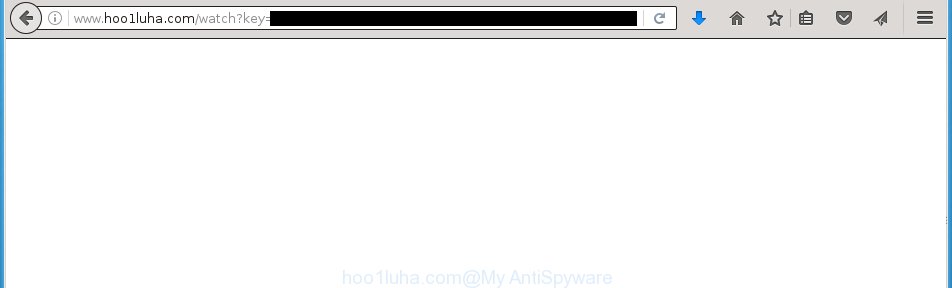
http://www.hoo1luha.com/watch?key= …
The adware usually affects only the Chrome, Firefox, IE and Edge by changing the web-browser’s settings or installing a dangerous extensions (addons). Moreover, possible situations, when any other web browsers will be affected too. The ad supported software will perform a scan of the computer for browser shortcuts and modify them without your permission. When it infects the internet browser shortcuts, it’ll add the argument like ‘http://site.address’ into Target property. So, each time you launch the internet browser, you will see an annoying hoo1luha.com web page.
What is more, the adware may open advertisements depend on a site that you are visiting. That is, it is clear that this ad-supported software, without your permission, steals your private information such as: your ip address, what is a web page you are viewing now, what you are looking for on the Internet, which links you are clicking, and much, much more. The ‘ad supported’ software may monetize its functionality by collecting data from your browsing sessions and selling it to third party companies. This puts your personal information at a security risk.
We suggest you to delete ‘ad supported’ software and clean your computer from hoo1luha.com popup ads as soon as possible, until the presence of the ‘ad supported’ software has not led to even worse consequences. You need to follow the step-by-step instructions below that will allow you to completely delete the redirect to hoo1luha.com unwanted web page, using only the built-in Windows features and a few of specialized free tools.
Tips to prevent hoo1luha.com redirect
The ad-supported software usually gets onto system by being attached to another program in the same installation package. The risk of this is especially high for the various free applications downloaded from the World Wide Web. The makers of the programs are hoping that users will use the quick install mode, that is simply to click the Next button, without paying attention to the information on the screen and don’t carefully considering every step of the installation procedure. Thus, the ‘ad supported’ software can infiltrate your personal computer without your knowledge. Therefore, it’s very important to read all the information that tells the program during installation, including the ‘Terms of Use’ and ‘Software license’. Use only the Manual, Custom or Advanced installation mode. This mode will help you to disable all optional and unwanted programs and components.
How to manually remove hoo1luha.com redirect
The simple answer is right here on this page. We have put together simplicity and efficiency. It will assist you easily to clean your machine of adware. Moreover, you can choose manual or automatic removal method. If you are familiar with the PC then use manual removal, otherwise use the free anti-malware tool designed specifically to remove ‘ad supported’ software which causes unwanted hoo1luha.com ads. Of course, you can combine both methods. Read this manual carefully, bookmark or print it, because you may need to close your browser or reboot your system.
- Remove suspicious and unknown programs by using Windows Control Panel
- Remove hoo1luha.com from Firefox
- Remove hoo1luha.com from Google Chrome
- Remove hoo1luha.com redirect from Internet Explorer
- Disinfect the browser’s shortcuts to remove hoo1luha.com redirect
- Remove unwanted Scheduled Tasks
Remove suspicious and unknown programs by using Windows Control Panel
First, you should try to identify and remove the program that causes the appearance of unwanted advertisements and browser redirect to unwanted pages, using the ‘Uninstall a program’ which is located in the ‘Control panel’.
Windows 8, 8.1, 10
Press Windows key

When the ‘Control Panel’ opens, click the ‘Uninstall a program’ under Programs category as shown on the screen below.

You will see the ‘Uninstall a program’ panel as shown in the figure below.

Very carefully look around the entire list of installed applications. Most likely, one or more of them are responsible for the web browser redirect to annoying hoo1luha.com pop-up ads. If you have many programs installed, you can help simplify the search of malicious applications by sort the list by date of installation. Once you have found a suspicious, unwanted or unused program, right click to it and press ‘Uninstall’.
Windows XP, Vista, 7
First, click ‘Start’ button and select ‘Control Panel’ at right panel as shown on the screen below.

When the Windows ‘Control Panel’ opens, you need to click ‘Uninstall a program’ under ‘Programs’ as shown on the screen below.

You will see a list of programs installed on your PC system. We recommend to sort the list by date of installation to quickly find the software that were installed last. Most likely they responsibility for the appearance of unwanted pop-up ads and browser redirect. If you are in doubt, you can always check the application by doing a search for her name in Google, Yahoo or Bing. When the program, you need to uninstall, is found, simply press on its name, and then click ‘Uninstall’ like below.

Remove hoo1luha.com from Firefox
First, start the Mozilla Firefox. Next, click the button in the form of three horizontal stripes (![]() ). It will display the drop-down menu. Next, click the “Help” button (
). It will display the drop-down menu. Next, click the “Help” button (![]() ).
).

In the Help menu, click the “Troubleshooting Information”. In the upper-right corner of the “Troubleshooting Information” page, click “Refresh Firefox” button.

Confirm your action, click the “Refresh Firefox”.
Remove hoo1luha.com from Google Chrome
Open the Chrome menu by clicking on the button in the form of three horizontal stripes (![]() ). It opens the drop-down menu. Next, press the “Settings” option.
). It opens the drop-down menu. Next, press the “Settings” option.

Scroll down to the bottom of the page and click on the “Show advanced settings” link. Now scroll down until the Reset settings section is visible, as shown below and press the “Reset settings” button.

Confirm your action, click the “Reset” button.
Remove hoo1luha.com redirect from Internet Explorer
To remove the hoo1luha.com advertisements you need to reset the Internet Explorer to the state, which was when the Windows was installed on your personal computer.
First, launch the Internet Explorer, then press ‘gear’ icon ![]() . It will display the drop-down menu on the right part of the browser, then click the “Internet Options” as shown on the image below.
. It will display the drop-down menu on the right part of the browser, then click the “Internet Options” as shown on the image below.

In the “Internet Options” screen, you need to select the “Advanced” tab and click the “Reset” button. The Internet Explorer will open the “Reset Microsoft Internet Explorer settings” prompt as shown in the figure below. Next, click the “Delete personal settings” check box to select it. After that, click the “Reset” button.

Once the procedure is done, press “Close” button. Close the Internet Explorer and restart your personal computer for the changes to take effect. This step will help you to restore your internet browser’s settings to default state and disable ‘ad-supported’ extensions.
Disinfect the browser’s shortcuts to remove hoo1luha.com redirect
Once the ad-supported software is started, it can also alter the web browser’s shortcuts, adding an argument such as “http://site.address” into the Target field. Due to this, every time you open the web-browser, it will be redirected to an annoying ads.
To clear the browser shortcut, right-click to it and select Properties. On the Shortcut tab, locate the Target field. Click inside, you will see a vertical line – arrow pointer, move it (using -> arrow key on your keyboard) to the right as possible. You will see a text that starts with “http://” that has been added here. You need to remove it.

When the argument is removed, click the OK button. You need to clean all shortcuts of all your internet browsers, as they may be infected too.
Remove unwanted Scheduled Tasks
Once installed, the adware can add a task in to the Windows Task Scheduler Library. Due to this, every time when you run your PC system, it will open hoo1luha.com unwanted web-page. So, you need to check the Task Scheduler Library and delete all tasks that have been created by ‘ad-supported’ program.
Press Windows and R keys on your keyboard at the same time. It will show a prompt which called Run. In the text field, type “taskschd.msc” (without the quotes) and click OK. Task Scheduler window opens. In the left-hand side, click “Task Scheduler Library”, as shown in the figure below.

Task scheduler, list of tasks
In the middle part you will see a list of installed tasks. Select the first task, its properties will be show just below automatically. Next, click the Actions tab. Necessary to look at the text which is written under Details. Found something such as “explorer.exe http://site.address” or “chrome.exe http://site.address” or “firefox.exe http://site.address”, then you need remove this task. If you are not sure that executes the task, then google it. If it’s a component of the ‘ad-supported’ program, then this task also should be removed.
Further click on it with the right mouse button and select Delete as shown in the figure below.

Task scheduler, delete a task
Repeat this step, if you have found a few tasks that have been created by adware. Once is finished, close the Task Scheduler window.
How to remove hoo1luha.com redirect automatically
We recommend using the Malwarebytes Free. You can download and install this utility to detect hoo1luha.com threat and remove it, from the link below. When installed and updated, the free malware remover will automatically scan and detect all threats present on the machine.
327070 downloads
Author: Malwarebytes
Category: Security tools
Update: April 15, 2020
Once installed, the Malwarebytes will try to update itself and when this task is finished, click “Scan Now” button for checking your machine for the ad supported software and malware. During the scan it will detect all threats present on your computer. In order to delete all threats, simply click “Quarantine Selected” button.
The Malwarebytes is a free program that you can use to remove all detected folders, files, services, registry entries and so on. To learn more about the Malwarebytes, we recommend you to read and follow the guide or the video guide below.
Block hoo1luha.com ads and other unwanted web sites
To increase your security and protect your system against new unwanted ads and malicious sites, you need to use program that stops access to malicious ads and web pages. Moreover, the program can stop the display of intrusive advertising, which also leads to faster loading of sites and reduce the consumption of web traffic.
Download AdGuard program from the following link.
26842 downloads
Version: 6.4
Author: © Adguard
Category: Security tools
Update: November 15, 2018
When downloading is done, run the file named adguardInstaller. You will see the “Setup Wizard” screen as shown below.

Follow the prompts. Once the install is done, you will see a window as on the image below.

You can click “Skip” to close the installation program and use the default settings, or press “Get Started” button to see an quick tutorial which will allow you get to know AdGuard better.
In most cases, the default settings are enough and you do not need to change anything. Each time, when you run your machine, AdGuard will start automatically and stop advertisements, web-sites such as hoo1luha.com, as well as other malicious or misleading web-sites. For an overview of all the features of the program, or to change its settings you can simply double-click on the AdGuard icon, which is located on your Windows desktop.
Remove hoo1luha.com pop-up ads and malicious extensions with AdwCleaner.
If MalwareBytes cannot get rid of the unwanted hoo1luha.com advertisements from the Chrome, FF, Internet Explorer and Edge, then we suggests to use the AdwCleaner. AdwCleaner is a free removal tool for adware, browser hijackers, PUPs and toolbars.
Download AdwCleaner from the link below.
225545 downloads
Version: 8.4.1
Author: Xplode, MalwareBytes
Category: Security tools
Update: October 5, 2024
When the download is finished, open the file location. Double click the AdwCleaner icon. Once this tool is started, you will see a screen such as below.

Now, press the “Scan” button to begin scanning your machine for the malicious extensions and ‘ad supported’ software that opens ads from hoo1luha.com web-site. Once the scan is done, it will display a scan report as shown below.

Review the report and then click “Clean” button. It will show a prompt. Click “OK”. Once the cleaning procedure is finished, AdwCleaner may ask you to reboot your computer.
Look at the following video, which completely explains the procedure of using the AdwCleaner to remove adware, browser hijackers and other harmful programs.
Finish words
Once you have done the steps outlined above, your PC system should be free from malware and ad-supported software. The Mozilla Firefox, Google Chrome, Internet Explorer and MS Edge will no longer show hoo1luha.com annoying pop-up ads or redirect you to unwanted web-pages. Unfortunately, if the step-by-step guide does not help you, then you have caught a new type of ad-supported software, and then the best way – ask for help in our Spyware/Malware removal forum.
















