If you turn on your machine and your web-browser is launched automatically, after that immediately open the unwanted Imwhite.ru web site or your web-browser began to open lots of advertisements, then most probably your PC has become a victim of adware (sometimes called ‘ad-supported’ software) that usually gets installed as a part of some free programs. Do not be surprised, it happens, especially if you are an active Internet user. But this does not mean that you should reconcile with these unwanted redirects and popup ads. Perform the instructions below to clean your PC system ASAP, as the ‘ad supported’ software can be a way to infect your machine with more dangerous malicious applications like viruses and trojans. The tutorial which follow, I’ll show you how to remove ad-supported software and thereby remove Imwhite.ru intrusive advertisements from your computer forever.
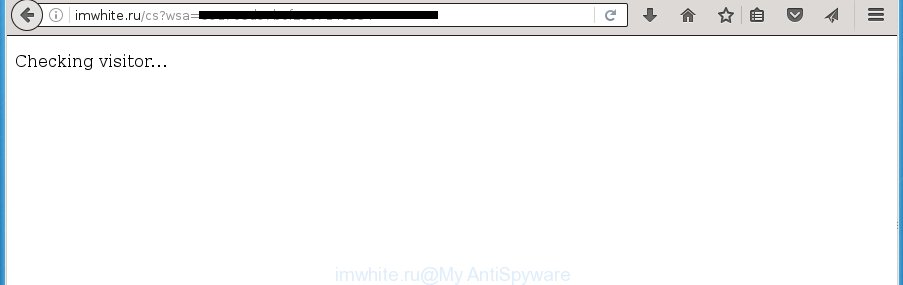
http://imwhite.ru/cs?wsa= …
What is more, the adware may show advertisements depend on a web-site that you are visiting. That is, it’s clear that this ad supported software, without your permission, steals your private information such as: your ip address, what is a web page you are viewing now, what you are looking for on the Internet, which links you are clicking, and much, much more. The adware may monetize its functionality by collecting data from your browsing sessions and selling it to third party companies. This puts your personal information at a security risk.
Table of contents
- What is Imwhite.ru
- How to remove Imwhite.ru pop-ups
- Run AdBlocker to block Imwhite.ru and stay safe online
- Tips to prevent Imwhite.ru redirect and other unwanted programs
- Finish words
The ‘ad supported’ software often change all web browser shortcuts which located on your Desktop to force you visit various intrusive ad web-pages. As a result, your internet browser can still redirect you to an undesired ad web page despite your web-browser is actually clean of adware.
It is important, do not use Imwhite.ru page and do not click on ads placed on it, as they can lead you to a more harmful or misleading web pages. The best option is to use the step by step guide posted below to free your computer of ad supported software and thereby remove Imwhite.ru redirect.
How to remove Imwhite.ru popups
In the guidance below we will have a look at the ad supported software and how to remove Imwhite.ru from Google Chrome, FF, Internet Explorer and Microsoft Edge internet browsers for Windows OS, natively or by using a few free removal utilities. Read this manual carefully, bookmark or print it, because you may need to close your web-browser or restart your PC system.
How to get rid of Imwhite.ru pop-up advertisements without any software
Most common ad-supported software may be removed without any antivirus software. The manual ‘ad supported’ software removal is article guide that will teach you how to get rid of the Imwhite.ru ads.
Removing the Imwhite.ru, check the list of installed programs first
First method for manual ad supported software removal is to go into the Microsoft Windows “Control Panel”, then “Uninstall a program” console. Take a look at the list of software on your personal computer and see if there are any suspicious and unknown applications. If you see any, you need to remove them. Of course, before doing so, you can do an Web search to find details on the program. If it is a potentially unwanted program, ‘ad supported’ software or malware, you will likely find information that says so.
Windows 8, 8.1, 10
First, press Windows button

When the ‘Control Panel’ opens, click the ‘Uninstall a program’ link under Programs category as shown below.

You will see the ‘Uninstall a program’ panel as on the image below.

Very carefully look around the entire list of software installed on your PC system. Most likely, one or more of them are responsible for the appearance of pop ups and internet browser redirect to the undesired Imwhite.ru site. If you have many programs installed, you can help simplify the search of malicious software by sort the list by date of installation. Once you have found a suspicious, unwanted or unused program, right click to it, after that click ‘Uninstall’.
Windows XP, Vista, 7
First, press ‘Start’ button and select ‘Control Panel’ at right panel as on the image below.

When the Windows ‘Control Panel’ opens, you need to press ‘Uninstall a program’ under ‘Programs’ as on the image below.

You will see a list of applications installed on your personal computer. We recommend to sort the list by date of installation to quickly find the software that were installed last. Most likely they responsibility for the appearance of advertisements and web browser redirect. If you are in doubt, you can always check the application by doing a search for her name in Google, Yahoo or Bing. Once the application which you need to remove is found, simply click on its name, and then click ‘Uninstall’ as on the image below.

Fix infected browsers shortcuts to remove Imwhite.ru redirect
When the adware is started, it can also alter the browser’s shortcuts, adding an argument like “http://site.address” into the Target field. Due to this, every time you run the web-browser, it will open an annoying web-page.
Right click to a desktop shortcut for your web-browser. Choose the “Properties” option. It will open the Properties window. Select the “Shortcut” tab here, after that, look at the “Target” field. The ‘ad supported’ software can change it. If you are seeing something like “…exe http://site.address” then you need to remove “http…” and leave only, depending on the browser you are using:
- Google Chrome: chrome.exe
- Opera: opera.exe
- Firefox: firefox.exe
- Internet Explorer: iexplore.exe
Look at the example as shown in the figure below.

Once is finished, click the “OK” button to save the changes. Please repeat this step for internet browser shortcuts which redirects to an intrusive pages. When you have completed, go to next step.
Delete Imwhite.ru pop up advertisements from FF
If your FF internet browser is re-directed to Imwhite.ru without your permission or a an unknown search engine opens results for your search, then it may be time to perform the internet browser reset.
First, launch the FF and press ![]() button. It will open the drop-down menu on the right-part of the internet browser. Further, click the Help button (
button. It will open the drop-down menu on the right-part of the internet browser. Further, click the Help button (![]() ) like below
) like below
.

In the Help menu, select the “Troubleshooting Information” option. Another way to open the “Troubleshooting Information” screen – type “about:support” in the internet browser adress bar and press Enter. It will display the “Troubleshooting Information” page as shown below. In the upper-right corner of this screen, click the “Refresh Firefox” button.

It will display the confirmation dialog box. Further, click the “Refresh Firefox” button. The Firefox will start a process to fix your problems that caused by the adware which cause unwanted Imwhite.ru popup advertisements to appear. When, it is complete, press the “Finish” button.
Delete Imwhite.ru redirect from Internet Explorer
By resetting IE browser you return your internet browser settings to its default state. This is good initial when troubleshooting problems that might have been caused by ad supported software which causes unwanted Imwhite.ru pop up advertisements.
First, start the Internet Explorer. Next, click the button in the form of gear (![]() ). It will open the Tools drop-down menu, press the “Internet Options” as shown in the figure below.
). It will open the Tools drop-down menu, press the “Internet Options” as shown in the figure below.

In the “Internet Options” window click on the Advanced tab, then click the Reset button. The Microsoft Internet Explorer will display the “Reset Internet Explorer settings” window as shown on the image below. Select the “Delete personal settings” check box, then press “Reset” button.

You will now need to restart your computer for the changes to take effect.
Remove Imwhite.ru redirect from Chrome
If your Chrome internet browser is rerouted to intrusive Imwhite.ru web page, it may be necessary to completely reset your internet browser program to its default settings.
Open the Google Chrome menu by clicking on the button in the form of three horizontal stripes (![]() ). It will display the drop-down menu. Next, click to “Settings” option.
). It will display the drop-down menu. Next, click to “Settings” option.

Scroll down to the bottom of the page and click on the “Show advanced settings” link. Now scroll down until the Reset settings section is visible, as shown in the figure below and click the “Reset settings” button.

Confirm your action, click the “Reset” button.
Use free malware removal utilities to completely delete Imwhite.ru pop-ups
In order to completely remove Imwhite.ru, you not only need to uninstall ad supported software from your PC system, but also remove all its components in your PC system including Windows registry entries. We recommend to download and use free removal utilities to automatically free your computer of ad-supported software that designed to redirect your web-browser to various ad web-pages such as Imwhite.ru.
Automatically delete Imwhite.ru pop-up ads with Zemana Anti-malware
You can remove Imwhite.ru pop ups automatically with a help of Zemana Anti-malware. We recommend this malicious software removal tool because it may easily get rid of browser hijacker infections, potentially unwanted software, ad-supported software that redirects your web browser to Imwhite.ru web-page with all their components such as folders, files and registry entries.

- Download Zemana anti malware (ZAM) from the link below.
Zemana AntiMalware
164813 downloads
Author: Zemana Ltd
Category: Security tools
Update: July 16, 2019
- When downloading is done, close all applications and windows on your PC. Open a file location. Double-click on the icon that’s named Zemana.AntiMalware.Setup.
- Further, click Next button and follow the prompts.
- Once setup is done, click the “Scan” button to perform a system scan with this utility for the ad supported software that reroutes your internet browser to intrusive Imwhite.ru web page. A system scan can take anywhere from 5 to 30 minutes, depending on your PC. During the scan it’ll detect all threats present on your computer.
- Once the scan is complete, it will show a list of found items. Next, you need to click “Next”. Once disinfection is complete, you can be prompted to restart your PC.
Use Malwarebytes to remove Imwhite.ru advertisements
We suggest using the Malwarebytes Free which are completely clean your personal computer of the ‘ad supported’ software. The free tool is an advanced malware removal program created by (c) Malwarebytes lab. This program uses the world’s most popular antimalware technology. It’s able to help you remove intrusive Imwhite.ru redirect from your web browsers, potentially unwanted programs, malicious software, browser hijacker infections, toolbars, ransomware and other security threats from your computer for free.

- Download Malwarebytes (MBAM) from the link below.
Malwarebytes Anti-malware
327070 downloads
Author: Malwarebytes
Category: Security tools
Update: April 15, 2020
- After downloading is finished, close all software and windows on your machine. Open a file location. Double-click on the icon that’s named mb3-setup.
- Further, press Next button and follow the prompts.
- Once setup is finished, press the “Scan Now” button to perform a system scan for the adware that cause unwanted Imwhite.ru pop up advertisements to appear. A system scan can take anywhere from 5 to 30 minutes, depending on your computer. When a malware, ‘ad supported’ software or PUPs are detected, the number of the security threats will change accordingly. Wait until the the scanning is done.
- When it has finished scanning your system, the results are displayed in the scan report. When you’re ready, press “Quarantine Selected”. Once disinfection is complete, you can be prompted to reboot your computer.
The following video offers a step-by-step guidance on how to remove browser hijacker with Malwarebytes.
Double-check for potentially unwanted programs with AdwCleaner
AdwCleaner is a free removal utility that can be downloaded and run to remove ad-supported software that causes a large number of intrusive Imwhite.ru popup ads, browser hijackers, malware, PUPs, toolbars and other threats from your system. You may run this utility to scan for threats even if you have an antivirus or any other security program.

- Download AdwCleaner by clicking on the following link.
AdwCleaner download
225545 downloads
Version: 8.4.1
Author: Xplode, MalwareBytes
Category: Security tools
Update: October 5, 2024
- Select the folder in which you saved it as Desktop, and then press Save.
- When the download is finished, launch the AdwCleaner, double-click the adwcleaner_xxx.exe file.
- If the “User Account Control” prompts, click Yes to continue.
- Read the “Terms of use”, and click Accept.
- In the AdwCleaner window, click the “Scan” to start checking your personal computer for the adware that causes browsers to open undesired Imwhite.ru ads. A scan can take anywhere from 10 to 30 minutes, depending on the count of files on your PC system and the speed of your system. While the utility is scanning, you can see how many objects it has identified as being infected by malicious software.
- When it completes the scan, it’ll show a list of all threats detected by this tool. Make sure all entries have ‘checkmark’ and press “Clean”. If the AdwCleaner will ask you to restart your PC, click “OK”.
The step by step instructions shown in detail in the following video.
Run AdBlocker to block Imwhite.ru and stay safe online
It is also critical to protect your internet browsers from malicious web-pages and ads by using an ad blocker program like AdGuard. Security experts says that it will greatly reduce the risk of malicious software, and potentially save lots of money. Additionally, the AdGuard may also protect your privacy by blocking almost all trackers.
Download AdGuard program from the following link.
26842 downloads
Version: 6.4
Author: © Adguard
Category: Security tools
Update: November 15, 2018
After downloading is finished, start the downloaded file. You will see the “Setup Wizard” screen as shown in the figure below.

Follow the prompts. When the setup is finished, you will see a window as on the image below.

You can click “Skip” to close the installation program and use the default settings, or click “Get Started” button to see an quick tutorial that will allow you get to know AdGuard better.
In most cases, the default settings are enough and you do not need to change anything. Each time, when you start your system, AdGuard will launch automatically and block pop-up advertisements, web-sites such Imwhite.ru, as well as other harmful or misleading web-pages. For an overview of all the features of the program, or to change its settings you can simply double-click on the AdGuard icon, that is located on your desktop.
Tips to prevent Imwhite.ru redirect and other unwanted programs
The adware usually spreads as a part of free software which downloaded from the Web. Which means that you need to be proactive and carefully read the Terms of use and the License agreement properly. For the most part, the ad supported software will be clearly described, so take the time to carefully read all the information about the software that you downloaded and want to install on your machine. In the Setup wizard, you should choose the Advanced, Custom or Manual installation mode to control what components and third-party programs to be installed, otherwise you run the risk of infecting your machine with an adware like the ‘ad supported’ software that causes undesired Imwhite.ru pop-up advertisements.
Finish words
Once you have finished the few simple steps outlined above, your personal computer should be clean from malware and adware that causes intrusive Imwhite.ru pop-ups. The Google Chrome, Mozilla Firefox, Internet Explorer and Microsoft Edge will no longer redirect you to various annoying web pages. Unfortunately, if the step by step instructions does not help you, then you have caught a new adware, and then the best way – ask for help in our Spyware/Malware removal forum.


















