The Search.searchcfs.com is an one of the many intrusive web-sites which can be shown automatically each time you run the browser. The reason of automatic opening of this web-page is hijacker that was set on your PC without your consent. Once started, the hijacker makes changes to certain Google Chrome, FF, Microsoft Edge and Internet Explorer’s newtab, start page and search engine by default to redirect you on an unknown or ad web-site. Because, the owners of such web pages do not disdain to use any methods to promote their web-sites and attract new users. Below we explain how to get rid of Search.searchcfs.com start page from the Firefox, Google Chrome, Internet Explorer and MS Edge thereby return your favorite home page, new tab and search provider by default to normal state.
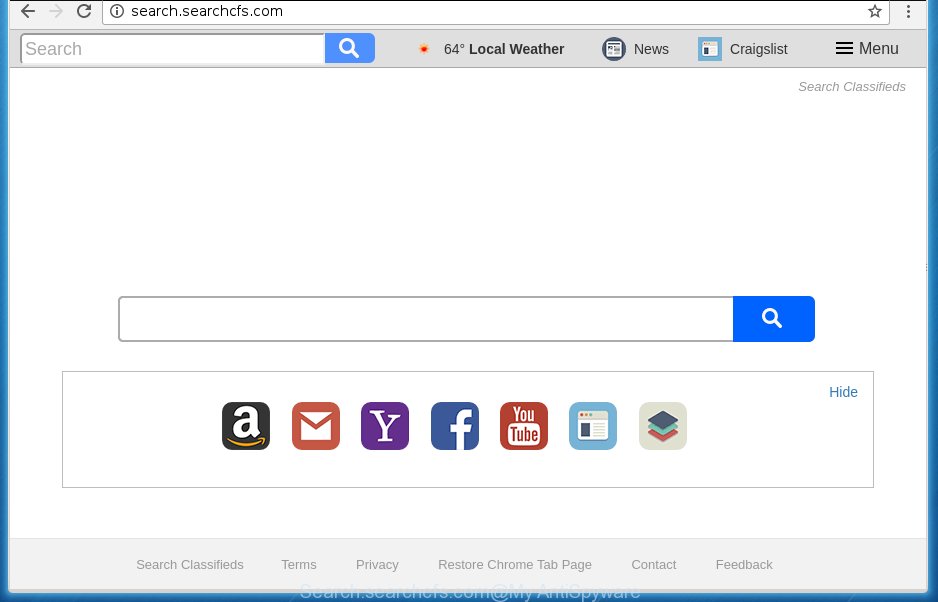
http://search.searchcfs.com/
The Search.searchcfs.com hijacker usually affects only the Chrome, Microsoft Internet Explorer, Mozilla Firefox and Microsoft Edge. However, possible situations, when any other web-browsers will be affected too. The hijacker infection will perform a scan of the machine for internet browser shortcuts and modify them without your permission. When it infects the internet browser shortcuts, it’ll add the argument like ‘http://site.address’ into Target property. So, each time you open the browser, you will see the Search.searchcfs.com intrusive web page.
Table of contents
- What is Search.searchcfs.com
- Search.searchcfs.com home page removal instructions
- How to get rid of Search.searchcfs.com without any software
- Remove suspicious and potentially unwanted applications using MS Windows Control Panel
- Disinfect the web-browser’s shortcuts to get rid of Search.searchcfs.com
- Remove Search.searchcfs.com search from Microsoft Internet Explorer
- Get rid of Search.searchcfs.com startpage from Chrome
- Remove Search.searchcfs.com search from Firefox
- Run free malware removal tools to completely remove Search.searchcfs.com
- How to get rid of Search.searchcfs.com without any software
- Stop Search.searchcfs.com homepage and other undesired web-pages
- Prevent Search.searchcfs.com hijacker from installing
- Finish words
In addition, the Search.searchcfs.com hijacker infection can also change the search provider selected in the web-browser. When you try to search on the infected internet browser, you will be presented with search results, consisting of advertisements and Google (or Yahoo, or Bing) search results for your query. Among these search results may occur links that lead to unwanted and ad pages.
Also, adware (sometimes called ‘ad-supported’ software) can be installed on the PC system together with Search.searchcfs.com hijacker infection. It will insert a ton of advertisements directly to the web pages that you view, creating a sense that advertisements has been added by the makers of the site. Moreover, legal advertisements can be replaced on fake advertisements that will offer to download and install various unnecessary and harmful applications. Moreover, the Search.searchcfs.com browser hijacker has the ability to collect personal information, which can be later used for marketing purposes.
It is important, do not use Search.searchcfs.com web-page and don’t click on ads placed on it, as they can lead you to a more malicious or misleading web sites. The best option is to use the steps posted below to free your PC system of hijacker infection, delete the Search.searchcfs.com redirect, and thereby restore your favorite homepage and search engine.
Search.searchcfs.com homepage removal instructions
We can help you delete Search.searchcfs.com, without the need to take your machine to a professional. Simply follow the removal instructions below if you currently have the intrusive hijacker infection on your system and want to remove it. If you have any difficulty while trying to remove the hijacker, feel free to ask for our assist in the comment section below. Certain of the steps below will require you to exit the web site. So, please read the step-by-step guidance carefully, after that bookmark or print it for later reference.
How to delete Search.searchcfs.com homepage without any software
The following instructions is a step-by-step guide, which will help you manually get rid of Search.searchcfs.com search from the FF, Chrome, Internet Explorer and Edge.
Remove suspicious and potentially unwanted applications using MS Windows Control Panel
It is of primary importance to first identify and delete all potentially unwanted programs, ad-supported software software and browser hijackers through ‘Add/Remove Programs’ (Windows XP) or ‘Uninstall a program’ (Windows 10, 8, 7) section of your Microsoft Windows Control Panel.
Windows 8, 8.1, 10
First, click the Windows button
Windows XP, Vista, 7
First, press “Start” and select “Control Panel”.
It will open the Windows Control Panel as on the image below.

Next, click “Uninstall a program” ![]()
It will open a list of all software installed on your system. Scroll through the all list, and remove any suspicious and unknown applications. To quickly find the latest installed software, we recommend sort software by date in the Control panel.
Disinfect the web-browser’s shortcuts to get rid of Search.searchcfs.com
Once installed, this hijacker may add an argument similar “http://site.address” into the Target property of the desktop shortcut for the Chrome, Mozilla Firefox, Microsoft Edge and Internet Explorer. Due to this, every time you launch the web-browser, it will show the undesired start page.
To clear the web browser shortcut, right-click to it and select Properties. On the Shortcut tab, locate the Target field. Click inside, you will see a vertical line – arrow pointer, move it (using -> arrow key on your keyboard) to the right as possible. You will see a text similar “http://site.address” which has been added here. You need to delete it.

When the text is removed, click the OK button. You need to clean all shortcuts of all your internet browsers, as they may be infected too.
Remove Search.searchcfs.com search from Microsoft Internet Explorer
By resetting Internet Explorer browser you restore your internet browser settings to its default state. This is first when troubleshooting problems that might have been caused by browser hijacker like Search.searchcfs.com.
First, start the Internet Explorer, click ![]() ) button. Next, press “Internet Options” like below.
) button. Next, press “Internet Options” like below.

In the “Internet Options” screen select the Advanced tab. Next, press Reset button. The IE will display the Reset Internet Explorer settings dialog box. Select the “Delete personal settings” check box and click Reset button.

You will now need to reboot your PC for the changes to take effect. It will remove Search.searchcfs.com hijacker, disable malicious and ad-supported web-browser’s extensions and restore the Internet Explorer’s settings such as start page, new tab and search provider by default to default state.
Get rid of Search.searchcfs.com homepage from Chrome
Reset Google Chrome settings is a simple way to delete the browser hijacker, malicious and ‘ad-supported’ extensions, as well as to restore the internet browser’s startpage, newtab and default search engine that have been modified by Search.searchcfs.com hijacker.
Open the Google Chrome menu by clicking on the button in the form of three horizontal stripes (![]() ). It will open the drop-down menu. Next, press to “Settings” option.
). It will open the drop-down menu. Next, press to “Settings” option.

Scroll down to the bottom of the page and click on the “Show advanced settings” link. Now scroll down until the Reset settings section is visible, as shown on the image below and press the “Reset settings” button.

Confirm your action, press the “Reset” button.
Remove Search.searchcfs.com search from Firefox
The FF reset will keep your personal information like bookmarks, passwords, web form auto-fill data and remove unwanted search engine and startpage such as Search.searchcfs.com, modified preferences, extensions and security settings.
First, open the Firefox. Next, click the button in the form of three horizontal stripes (![]() ). It will display the drop-down menu. Next, click the Help button (
). It will display the drop-down menu. Next, click the Help button (![]() ).
).

In the Help menu click the “Troubleshooting Information”. In the upper-right corner of the “Troubleshooting Information” page press on “Refresh Firefox” button as shown below.

Confirm your action, click the “Refresh Firefox”.
Run free malware removal tools to completely remove Search.searchcfs.com
Manual removal is not always as effective as you might think. Often, even the most experienced users can not completely delete browser hijacker from the infected PC. So, we suggest to check your PC for any remaining malicious components with free hijacker removal applications below.
Use Zemana Anti-malware to get rid of Search.searchcfs.com search
We recommend you to run the Zemana Anti-malware that are completely clean your computer. Moreover, the utility will allow you to remove potentially unwanted programs, malware, toolbars and ad supported software that your personal computer can be infected too.
Download Zemana antimalware on your computer from the link below. Save it on your Windows desktop or in any other place.
164814 downloads
Author: Zemana Ltd
Category: Security tools
Update: July 16, 2019
After downloading is done, close all software and windows on your machine. Double-click the set up file named Zemana.AntiMalware.Setup. If the “User Account Control” prompt pops up as shown below, click the “Yes” button.

It will open the “Setup wizard” that will help you install Zemana anti malware on your computer. Follow the prompts and don’t make any changes to default settings.

Once installation is finished successfully, Zemana anti malware will automatically start and you can see its main screen as shown on the image below.

Now click the “Scan” button . This will start scanning the whole computer to find out hijacker which redirects your internet browser to the Search.searchcfs.com annoying web-page. Depending on your machine, the scan can take anywhere from a few minutes to close to an hour. When a malware, ‘ad supported’ software or potentially unwanted software are found, the number of the security threats will change accordingly.

When the system scan is done, the results are displayed in the scan report. Next, you need to press “Next” button. The Zemana anti malware will begin removing Search.searchcfs.com hijacker and other security threats. Once disinfection is finished, you may be prompted to reboot the system.
Run Malwarebytes to get rid of browser hijacker infection
We suggest using the Malwarebytes Free that are completely clean your PC of the hijacker. The free tool is an advanced malware removal program designed by (c) Malwarebytes lab. This application uses the world’s most popular anti malware technology. It’s able to help you remove hijacker infections, potentially unwanted applications, malicious software, ad-supported software, toolbars, ransomware and other security threats from your system for free.
Download Malwarebytes from the link below.
327071 downloads
Author: Malwarebytes
Category: Security tools
Update: April 15, 2020
When the download is finished, close all programs and windows on your computer. Open a directory in which you saved it. Double-click on the icon that’s named mb3-setup as shown in the figure below.
![]()
When the setup begins, you will see the “Setup wizard” which will help you install Malwarebytes on your computer.

Once installation is complete, you will see window as shown in the figure below.

Now click the “Scan Now” button to start checking your computer for the browser hijacker and web-browser’s malicious extensions. This procedure can take quite a while, so please be patient. While the tool is checking, you can see how many objects and files has already scanned.

Once the scanning is complete, it’ll show you the results. Make sure all entries have ‘checkmark’ and press “Quarantine Selected” button.

The Malwarebytes will start removing Search.searchcfs.com hijacker related files, folders, registry keys. Once disinfection is done, you may be prompted to reboot your personal computer.
The following video explains instructions on how to get rid of browser hijacker and other malware with Malwarebytes Anti-malware.
If the problem with Search.searchcfs.com redirect is still remained
AdwCleaner is a free removal utility that may be downloaded and use to remove hijackers, adware, malicious software, PUPs, toolbars and other threats from your PC. You can run this utility to find threats even if you have an antivirus or any other security program.
Download AdwCleaner tool from the link below. Save it to your Desktop so that you can access the file easily.
225545 downloads
Version: 8.4.1
Author: Xplode, MalwareBytes
Category: Security tools
Update: October 5, 2024
Once the download is done, open the file location and double-click the AdwCleaner icon. It will launch the AdwCleaner utility and you will see a screen as shown below. If the User Account Control dialog box will ask you want to display the program, click Yes button to continue.

Next, click “Scan” to perform a system scan for the Search.searchcfs.com hijacker infection .

When it has finished scanning is done, it will open you the results as on the image below.

Next, you need to press “Clean” button. It will open a prompt. Click “OK” to start the cleaning process. Once the cleaning process is finished, the AdwCleaner may ask you to restart your computer. After reboot, the AdwCleaner will show the log file.
All the above steps are shown in detail in the following video instructions.
Stop Search.searchcfs.com start page and other undesired web-pages
Enabling an ad blocker program such as AdGuard is an effective way to alleviate the risks. Additionally, ad-blocking software will also protect you from dangerous ads and pages, and, of course, block redirection chain to Search.searchcfs.com and similar web-pages.
Download AdGuard application from the following link.
26843 downloads
Version: 6.4
Author: © Adguard
Category: Security tools
Update: November 15, 2018
Once downloading is finished, run the downloaded file. You will see the “Setup Wizard” screen as shown on the image below.

Follow the prompts. Once the installation is done, you will see a window as on the image below.

You can press “Skip” to close the installation program and use the default settings, or press “Get Started” button to see an quick tutorial which will help you get to know AdGuard better.
In most cases, the default settings are enough and you don’t need to change anything. Each time, when you start your PC system, AdGuard will start automatically and block ads, pages such Search.searchcfs.com, as well as other malicious or misleading web sites. For an overview of all the features of the program, or to change its settings you can simply double-click on the AdGuard icon, which may be found on your desktop.
Prevent Search.searchcfs.com hijacker from installing
Probably Search.searchcfs.com browser hijacker get installed onto your machine when you have installed certain freeware like E-Mail checker, PDF creator, video codec, etc. Because, most often, a browser hijacker may be bundled within the setup packages from Softonic, Cnet, Soft32, Brothersoft or other similar sites which hosts free software. So, you should start any files downloaded from the Web with great caution! Always carefully read the ‘User agreement’, ‘Software license’ and ‘Terms of use’. In the procedure of installing a new program, you need to select a ‘Manual’, ‘Advanced’ or ‘Custom’ installation mode to control what components and optional applications to be installed. Nevertheless, even removing the program, which installs this Search.searchcfs.com hijacker infection, you do not remove the browser hijacker itself. Your internet browser settings will not be restored. Therefore, you must follow the steps above to revert back your homepage, newtab and default search engine.
Finish words
Now your personal computer should be clean of the Search.searchcfs.com homepage. Uninstall AdwCleaner. We suggest that you keep AdGuard (to help you block unwanted ads and undesired harmful web sites) and Malwarebytes (to periodically scan your computer for new browser hijackers, malware and ‘ad supported’ software). Probably you are running an older version of Java or Adobe Flash Player. This can be a security risk, so download and install the latest version right now.
If you are still having problems while trying to remove Search.searchcfs.com search from the Firefox, Google Chrome, Microsoft Internet Explorer and Microsoft Edge, then ask for help in our Spyware/Malware removal forum.


















