Browser hijacker is one of the most chilling type of malicious software floating around the Internet: an attack which alters user web browser’s settings such as home page, newtab and default search engine. A lot of people have fallen victim to these kinds of attacks, looking the Net in hopes of finding the guidance on how to restore their favorite start page and search provider. Now, computer geeks and Myantispyware lab have teamed up to create a free steps that help users remove Search.searchiforms.com browser hijacker for free.
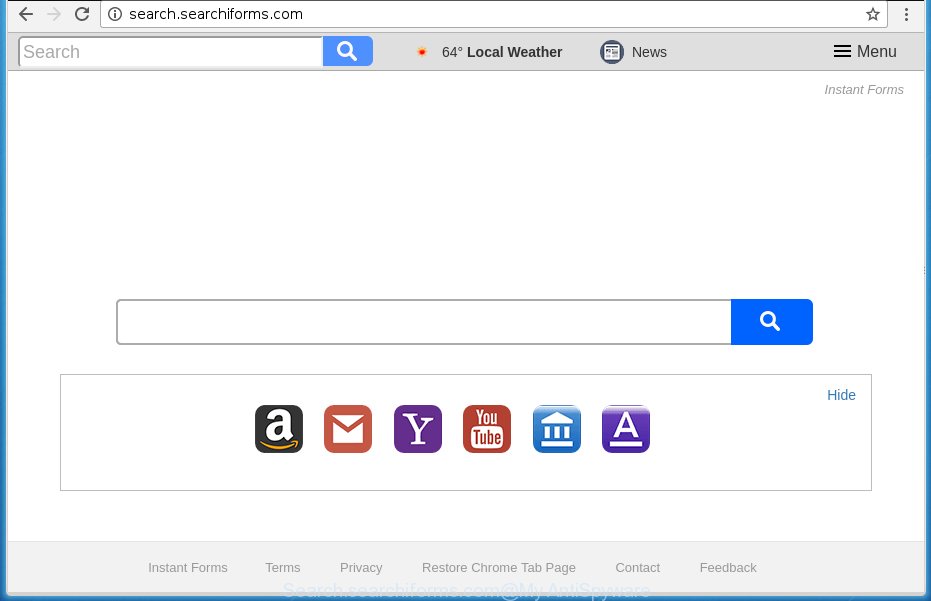
http://search.searchiforms.com/
A malware that introduces changes to settings of all your typical web browsers on Search.searchiforms.com usually affects only Firefox, Google Chrome, Internet Explorer and MS Edge. However, possible situations, when any other browsers will be affected too. The Search.searchiforms.com browser hijacker can alter the Target property of web browser’s shortcuts, so every time you launch the internet browser, instead of your home page, you will see a completely different web site.
Table of contents
- What is Search.searchiforms.com
- Remove Search.searchiforms.com
- How to remove Search.searchiforms.com home page without any software
- Delete suspicious and potentially unwanted software using Microsoft Windows Control Panel
- Clean up the internet browsers shortcuts that have been hijacked by Search.searchiforms.com
- Remove Search.searchiforms.com from FF by resetting web browser settings
- Remove Search.searchiforms.com redirect from Google Chrome
- Delete Search.searchiforms.com startpage from Microsoft Internet Explorer
- Search.searchiforms.com automatic removal
- How to remove Search.searchiforms.com home page without any software
- How to block Search.searchiforms.com redirect
- Prevent Search.searchiforms.com hijacker from installing
- To sum up
As mentioned above, the Search.searchiforms.com browser hijacker also changes the web browser’s search provider. So, your internet browser, when searching something, will display a hodgepodge of ads, links to unwanted and ad web-sites and search results from the big search engines such as Google or Bing. As a result, actual use of a web-browser’s search becomes uncomfortable. Moreover, it can also lead to slowing or even freeze your web-browser.
Although, Search.searchiforms.com browser hijacker infection is not a virus, but it does bad things, and it can make changes to internet browsers settings. Moreover, an adware (sometimes called ‘ad-supported’ software) can be additionally installed on to your personal computer by this browser hijacker, that will show a large amount of ads, or even massive full page ads that blocks surfing the Internet. Often such these advertisements may recommend to install other unknown and unwanted software or visit dangerous web sites.
So, it is very important to clean your PC system of browser hijacker as soon as possible. The guide, which is shown below, will help you to remove Search.searchiforms.com from the Google Chrome, FF, Microsoft Internet Explorer and MS Edge and other internet browsers.
Remove Search.searchiforms.com
Most commonly browser hijackers requires more than a simple uninstall through the use of Windows Control panel in order to be fully removed. For that reason, our team designed several removal ways which we’ve summarized in a detailed instructions. Therefore, if you’ve the undesired Search.searchiforms.com hijacker infection on your computer and are currently trying to have it removed then feel free to follow the guide below in order to resolve your problem. Certain of the steps below will require you to close the site. So, please read the step-by-step guidance carefully, after that bookmark or print it for later reference.
How to get rid of Search.searchiforms.com redirect without any software
Most common browser hijackers may be removed without any antivirus software. The manual hijacker infection removal is article step by step tutorial that will teach you how to get rid of the Search.searchiforms.com .
Delete suspicious and potentially unwanted software using Microsoft Windows Control Panel
The process of browser hijacker removal is generally the same across all versions of Microsoft Windows OS from 10 to XP. To start with, it’s necessary to check the list of installed programs on your system and uninstall all unused, unknown and suspicious programs.
Windows 8, 8.1, 10
First, click the Windows button
Windows XP, Vista, 7
First, click “Start” and select “Control Panel”.
It will show the Windows Control Panel as shown on the image below.

Next, click “Uninstall a program” ![]()
It will display a list of all programs installed on your computer. Scroll through the all list, and uninstall any suspicious and unknown software. To quickly find the latest installed software, we recommend sort programs by date in the Control panel.
Clean up the internet browsers shortcuts that have been hijacked by Search.searchiforms.com
When installed, this browser hijacker infection may add an argument similar “http://site.address” into the Target property of the desktop shortcut for the Firefox, Chrome, IE and MS Edge. Due to this, every time you launch the web browser, it will open the annoying homepage.
Click the right mouse button to a desktop shortcut which you use to open your internet browser. Next, select the “Properties” option. Important: necessary to click on the desktop shortcut for the browser which is redirected to the Search.searchiforms.com or other undesired web site.
Further, necessary to look at the text that is written in the “Target” field. The browser hijacker can modify the contents of this field, which describes the file to be start when you run your web-browser. Depending on the web browser you are using, there should be:
- Google Chrome: chrome.exe
- Opera: opera.exe
- Firefox: firefox.exe
- Internet Explorer: iexplore.exe
If you are seeing an unknown text such as “http://site.addres” that has been added here, then you should remove it, as shown on the screen below.

Next, click the “OK” button to save the changes. Now, when you start the browser from this desktop shortcut, it does not occur automatically redirect on the Search.searchiforms.com site or any other annoying web-pages. Once the step is finished, we recommend to go to the next step.
Remove Search.searchiforms.com from FF by resetting web browser settings
If the Mozilla Firefox settings such as newtab page, home page and search engine by default have been replaced by the hijacker, then resetting it to the default state can help.
Run the Mozilla Firefox and click the menu button (it looks like three stacked lines) at the top right of the browser screen. Next, click the question-mark icon at the bottom of the drop-down menu. It will display the slide-out menu.

Select the “Troubleshooting information”. If you’re unable to access the Help menu, then type “about:support” in your address bar and press Enter. It bring up the “Troubleshooting Information” page as shown on the screen below.

Click the “Refresh Firefox” button at the top right of the Troubleshooting Information page. Select “Refresh Firefox” in the confirmation prompt. The FF will start a procedure to fix your problems that caused by the Search.searchiforms.com hijacker infection. Once, it’s done, click the “Finish” button.
Remove Search.searchiforms.com redirect from Google Chrome
Use the Reset web browser tool of the Google Chrome to reset all its settings such as start page, newtab and search engine by default to original defaults. This is a very useful utility to use, in the case of web-browser hijacks such as Search.searchiforms.com.

- First, start the Chrome and click the Menu icon (icon in the form of three horizontal stripes).
- It will open the Google Chrome main menu, press the “Settings” menu.
- Next, click “Show advanced settings” link, that located at the bottom of the Settings page.
- On the bottom of the “Advanced settings” page, click the “Reset settings” button.
- The Chrome will display the reset settings dialog box as shown on the image above.
- Confirm the internet browser’s reset by clicking on the “Reset” button.
- To learn more, read the post How to reset Chrome settings to default.
Delete Search.searchiforms.com homepage from Microsoft Internet Explorer
First, start the Microsoft Internet Explorer, press ![]() ) button. Next, press “Internet Options” like below.
) button. Next, press “Internet Options” like below.

In the “Internet Options” screen select the Advanced tab. Next, click Reset button. The Internet Explorer will display the Reset Internet Explorer settings dialog box. Select the “Delete personal settings” check box and press Reset button.

You will now need to restart your personal computer for the changes to take effect. It will remove Search.searchiforms.com hijacker infection, disable malicious and ad-supported web-browser’s extensions and restore the Internet Explorer’s settings such as newtab page, home page and search engine by default to default state.
Search.searchiforms.com automatic removal
If your computer is still infected with the Search.searchiforms.com browser hijacker infection, then the best method of detection and removal is to run an anti malware scan on the machine. Download free malware removal tools below and start a full system scan. It will help you delete all components of the hijacker from hardisk and Windows registry.
Run Zemana Anti-malware to delete Search.searchiforms.com start page
You can remove Search.searchiforms.com automatically with a help of Zemana Anti-malware. We recommend this malware removal tool because it may easily remove browser hijackers, potentially unwanted applications, ad supported software and toolbars with all their components such as folders, files and registry entries.
Download Zemana anti-malware on your machine from the link below. Save it on your desktop.
164814 downloads
Author: Zemana Ltd
Category: Security tools
Update: July 16, 2019
Once the downloading process is done, close all windows on your PC system. Further, launch the file named Zemana.AntiMalware.Setup. If the “User Account Control” prompt pops up like below, press the “Yes” button.

It will open the “Setup wizard” which will assist you install Zemana antimalware on the system. Follow the prompts and do not make any changes to default settings.

Once installation is finished successfully, Zemana anti malware will automatically start and you can see its main window as shown in the figure below.

Next, click the “Scan” button to begin scanning your personal computer for the hijacker and internet browser’s malicious extensions. This process can take quite a while, so please be patient. When a malware, adware or PUPs are detected, the count of the security threats will change accordingly. Wait until the the scanning is done.

Once the scanning is complete, it will display a list of detected threats. Next, you need to click “Next” button.

The Zemana antimalware will start removing Search.searchiforms.com hijacker and other security threats. Once disinfection is done, you can be prompted to restart your computer.
How to delete Search.searchiforms.com with Malwarebytes
Manual Search.searchiforms.com search removal requires some computer skills. Some files and registry entries that created by the hijacker may be not completely removed. We suggest that run the Malwarebytes Free that are completely free your computer of browser hijacker. Moreover, the free program will allow you to remove malicious software, potentially unwanted software, adware and toolbars that your computer can be infected too.

- Download Malwarebytes (MBAM) by clicking on the link below.
Malwarebytes Anti-malware
327071 downloads
Author: Malwarebytes
Category: Security tools
Update: April 15, 2020
- After the download is finished, close all programs and windows on your computer. Open a file location. Double-click on the icon that’s named mb3-setup.
- Further, click Next button and follow the prompts.
- Once installation is done, click the “Scan Now” button to perform a system scan with this utility for the hijacker infection and other malware and ad-supported software. This procedure can take quite a while, so please be patient. When a malware, adware or potentially unwanted applications are found, the number of the security threats will change accordingly. Wait until the the checking is done.
- When the system scan is done, it’ll display a list of all threats found by this utility. In order to delete all items, simply press “Quarantine Selected”. Once disinfection is done, you may be prompted to restart your computer.
The following video offers a guidance on how to remove browser hijacker with Malwarebytes.
Double-check for potentially unwanted programs with AdwCleaner
AdwCleaner is a free removal tool that can be downloaded and use to get rid of hijackers, adware, malicious software, PUPs, toolbars and other threats from your machine. You can use this tool to find threats even if you have an antivirus or any other security program.
Download AdwCleaner from the link below.
225545 downloads
Version: 8.4.1
Author: Xplode, MalwareBytes
Category: Security tools
Update: October 5, 2024
Once the downloading process is finished, open the folder in which you saved it. You will see an icon like below.
![]()
Double click the AdwCleaner desktop icon. Once the tool is launched, you will see a screen as on the image below.

Further, click “Scan” button to perform a system scan with this utility for the Search.searchiforms.com browser hijacker infection and other malicious software and ad-supported software. A system scan may take anywhere from 5 to 30 minutes, depending on your system. When it completes the scan, it’ll show you the results as shown in the figure below.

Review the scan results and then click “Clean” button. It will show a prompt like below.

You need to press “OK”. When the cleaning process is complete, the AdwCleaner may ask you to restart your PC system. When your computer is started, you will see an AdwCleaner log.
These steps are shown in detail in the following video guide.
How to block Search.searchiforms.com redirect
Using an adblocker program such as AdGuard is an effective way to alleviate the risks. Additionally, ad blocking programs will also protect you from dangerous ads and pages, and, of course, stop redirection chain to Search.searchiforms.com and similar web pages.
Download AdGuard application by clicking on the following link.
26843 downloads
Version: 6.4
Author: © Adguard
Category: Security tools
Update: November 15, 2018
Once the downloading process is done, run the downloaded file. You will see the “Setup Wizard” screen as shown on the image below.

Follow the prompts. When the install is finished, you will see a window as shown below.

You can click “Skip” to close the installation program and use the default settings, or click “Get Started” button to see an quick tutorial that will assist you get to know AdGuard better.
In most cases, the default settings are enough and you do not need to change anything. Each time, when you start your PC system, AdGuard will start automatically and stop pop-up ads, sites such Search.searchiforms.com, as well as other dangerous or misleading sites. For an overview of all the features of the program, or to change its settings you can simply double-click on the AdGuard icon, that is located on your desktop.
Prevent Search.searchiforms.com hijacker from installing
The Search.searchiforms.com hijacker infection gets onto computer by being attached to various free programs. This means that you need to be very careful when installing applications downloaded from the Net, even from a large proven hosting. Be sure to read the Terms of Use and the Software license, select only the Manual, Advanced or Custom install mode, switch off all additional modules and software are offered to install.
To sum up
Now your PC should be clean of the Search.searchiforms.com . Delete AdwCleaner. We suggest that you keep AdGuard (to help you block unwanted pop-up ads and annoying harmful sites) and Malwarebytes (to periodically scan your personal computer for new malware, browser hijackers and ad-supported software). Make sure that you have all the Critical Updates recommended for Windows OS. Without regular updates you WILL NOT be protected when new browser hijacker, harmful software and adware are released.
If you are still having problems while trying to remove Search.searchiforms.com search from your internet browser, then ask for help in our Spyware/Malware removal forum.


















