The Zwangie.com is a browser hijacker that could bring various problems to your personal computer. After its setup, it modifies your web browser’s settings, making your new tab page, startpage and search provider by default to become its own web site. You may have certain problems like being re-directed to undesired web-sites, receiving lots of undesired ads, and user info being gathered without any knowledge, while this hijacker infection is installed on your PC.
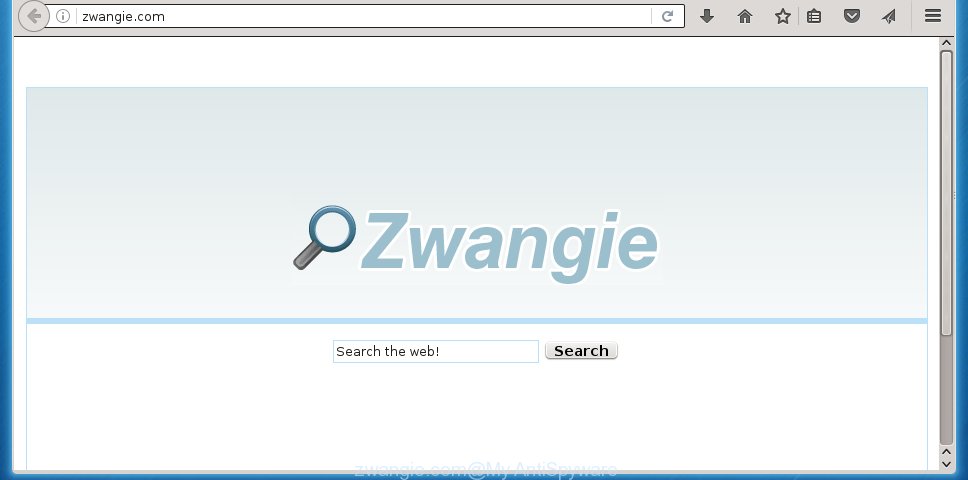
http://zwangie.com/
In addition to that, as was mentioned earlier, some browser hijackers like Zwangie.com to also alter all web-browsers shortcuts that located on your Desktop or Start menu. So, every infected shortcut will try to redirect your browser to annoying sites, some of which might be harmful. It can make the whole machine more vulnerable to hacker attacks.
If your computer is infected by Zwangie.com hijacker, every time you start your browser you will see this web-page. Of course you may setup your start page again, but next time you start a web-browser you will see that Zwangie.com home page return. As mentioned above, the browser hijacker can modify the default search provider on this annoying web page too, so all your search queries will be redirected to Zwangie.com. Thus the authors of the browser hijacker can collect the search terms of your queries, and reroute you to unwanted pages.
Also, adware (sometimes called ‘ad-supported’ software) may be installed on the PC system together with Zwangie.com browser hijacker. It will insert lots of advertisements directly to the web pages that you view, creating a sense that advertisements has been added by the makers of the web-page. Moreover, legal advertisements may be replaced on fake advertisements which will offer to download and install various unnecessary and harmful programs. Moreover, the Zwangie.com browser hijacker has the ability to gather lots of user info, which may be later used for marketing purposes.
We suggest you to clean your system of hijacker infection as quickly as possible. Use the step by step guide below which will allow to get rid of Zwangie.com start page and malicious application, which can be installed onto your computer along with it.
How to remove Zwangie.com home page
The Zwangie.com is a browser hijacker infection that you might have difficulty in removing it from your personal computer. Luckily, you have found the effective removal guidance in this article. Both the manual removal method and the automatic removal method will be provided below and you can just choose the one that best for you. If you’ve any questions or need assist then type a comment below. Certain of the steps will require you to reboot your PC system or close the web page. So, read this guide carefully, then bookmark or print it for later reference.
How to manually remove Zwangie.com
If you perform exactly the tutorial below you should be able to remove the Zwangie.com homepage.
Delete Zwangie.com associated software by using Windows Control Panel
Some of potentially unwanted applications, adware and browser hijacker can be removed using the Add/Remove programs utility which is located in the MS Windows Control Panel. So, if you are using any version of Windows and you have noticed an unwanted application, then first try to remove it through Add/Remove programs.
Press Windows button ![]() , then click Search
, then click Search ![]() . Type “Control panel”and press Enter. If you using Windows XP or Windows 7, then click “Start” and select “Control Panel”. It will open the Windows Control Panel like below.
. Type “Control panel”and press Enter. If you using Windows XP or Windows 7, then click “Start” and select “Control Panel”. It will open the Windows Control Panel like below.

Further, click “Uninstall a program” ![]()
It will display a list of all programs installed on your system. Scroll through the all list, and uninstall any suspicious and unknown software.
Clean up the web browsers shortcuts that have been hijacked by Zwangie.com
A browser hijacker can hijack various Windows shortcuts on your desktop (most often, all web-browsers shortcuts), so in this step you need to check and clean them by removing the argument such as http://site.address/.
Open the properties of the internet browser shortcut. Right click on the shortcut of infected browser and select the “Properties” option and it’ll open the properties of the shortcut. Next, select the “Shortcut” tab and have a look at the Target field as shown on the image below.

Normally, if the last word in the Target field is chrome.exe, iexplore.exe, firefox.exe. Be sure to pay attention to the extension, should be “exe”! All shortcuts that have been changed by hijacker like Zwangie.com usually point to .bat, .cmd or .url files instead of .exe as shown on the image below

Another variant, an address has been added at the end of the line. In this case the Target field looks like …Application\chrome.exe” http://site.address as shown below.

In order to fix a shortcut, you need to insert right path to the Target field or remove an address (if it has been added at the end). You can use the following information to fix your shortcuts which have been changed by hijacker.
| Google Chrome | C:\Program Files (x86)\Google\Chrome\Application\chrome.exe |
| C:\Program Files\Google\Chrome\Application\chrome.exe | |
| Firefox | C:\Program Files\Mozilla Firefox\firefox.exe |
| Internet Explorer | C:\Program Files (x86)\Internet Explorer\iexplore.exe |
| C:\Program Files\Internet Explorer\iexplore.exe | |
| Opera | C:\Program Files (x86)\Opera\launcher.exe |
| C:\Program Files\Opera\launcher.exe |
Once is complete, click OK to save changes. Repeat the step for all browsers that are redirected to the Zwangie.com intrusive page.
Remove Zwangie.com redirect from Mozilla Firefox
If the Mozilla Firefox settings such as start page, new tab page and search engine by default have been modified by the hijacker, then resetting it to the default state can help.
Click the Menu button (looks like three horizontal lines), and click the blue Help icon located at the bottom of the drop down menu as on the image below.

A small menu will appear, press the “Troubleshooting Information”. On this page, click “Refresh Firefox” button as shown on the screen below.

Follow the onscreen procedure to return your Firefox internet browser settings to its original state.
Remove Zwangie.com search from Chrome
Reset Google Chrome settings is a simple way to delete the browser hijacker, dangerous and ‘ad-supported’ extensions, as well as to restore the browser’s newtab, startpage and search engine by default that have been changed by Zwangie.com hijacker infection.
First start the Chrome. Next, press the button in the form of three horizontal stripes (![]() ). It will display the main menu. Further, press the option named “Settings”. Another way to show the Chrome’s settings – type chrome://settings in the internet browser adress bar and press Enter.
). It will display the main menu. Further, press the option named “Settings”. Another way to show the Chrome’s settings – type chrome://settings in the internet browser adress bar and press Enter.

The web browser will display the settings screen. Scroll down to the bottom of the page and click the “Show advanced settings” link. Now scroll down until the “Reset settings” section is visible, as shown on the screen below and click the “Reset settings” button.

The Google Chrome will open the confirmation dialog box. You need to confirm your action, press the “Reset” button. The web-browser will start the task of cleaning. Once it’s done, the internet browser’s settings including new tab, start page and search engine by default back to the values that have been when the Chrome was first installed on your computer.
Remove Zwangie.com from Internet Explorer
First, run the Internet Explorer. Next, press the button in the form of gear (![]() ). It will show the Tools drop-down menu, click the “Internet Options” like below.
). It will show the Tools drop-down menu, click the “Internet Options” like below.

In the “Internet Options” window click on the Advanced tab, then press the Reset button. The IE will display the “Reset Internet Explorer settings” window as shown below. Select the “Delete personal settings” check box, then press “Reset” button.

You will now need to reboot your personal computer for the changes to take effect.
Scan your PC system and remove Zwangie.com with free tools
Manual removal is not always as effective as you might think. Often, even the most experienced users can not completely get rid of hijacker from the infected PC system. So, we recommend to check your computer for any remaining malicious components with free browser hijacker removal applications below.
Run Zemana Anti-malware to delete Zwangie.com redirect
We suggest you to run the Zemana Anti-malware which are completely clean your PC. Moreover, the tool will help you to remove potentially unwanted applications, malware, toolbars and ‘ad supported’ software that your system can be infected too.
Download Zemana anti malware by clicking on the link below.
164814 downloads
Author: Zemana Ltd
Category: Security tools
Update: July 16, 2019
Once the downloading process is finished, launch it and follow the prompts. Once installed, the Zemana antimalware will try to update itself and when this task is done, click the “Scan” button . This will begin scanning the whole computer to find out Zwangie.com browser hijacker infection and other malware and adware.

This procedure can take quite a while, so please be patient. When a threat is found, the number of the security threats will change accordingly. Wait until the the scanning is finished. Make sure all entries have ‘checkmark’ and click “Next” button.

The Zemana anti malware will begin removing all detected folders, files, services and registry entries.
Scan and clean your personal computer of hijacker with Malwarebytes
Manual Zwangie.com start page removal requires some computer skills. Some files and registry entries that created by the browser hijacker infection may be not completely removed. We suggest that run the Malwarebytes Free that are completely clean your computer of browser hijacker. Moreover, the free application will help you to remove malicious software, PUPs, adware and toolbars that your system can be infected too.

- Download Malwarebytes (MBAM) by clicking on the link below.
Malwarebytes Anti-malware
327071 downloads
Author: Malwarebytes
Category: Security tools
Update: April 15, 2020
- When downloading is finished, close all applications and windows on your personal computer. Open a directory in which you saved it. Double-click on the icon that’s named mb3-setup.
- Further, click Next button and follow the prompts.
- Once install is complete, click the “Scan Now” button to perform a system scan with this utility for the hijacker infection and other malicious software and ad-supported software. A scan can take anywhere from 10 to 30 minutes, depending on the number of files on your computer and the speed of your PC. During the scan it’ll detect all threats present on your personal computer.
- Once the system scan is complete, the results are displayed in the scan report. When you’re ready, click “Quarantine Selected”. Once disinfection is done, you can be prompted to restart your personal computer.
The following video offers a guidance on how to remove browser hijacker with Malwarebytes.
Remove Zwangie.com hijacker infection and malicious extensions with AdwCleaner
AdwCleaner is a free removal tool that can be downloaded and run to remove hijacker infections, ad-supported software, malware, PUPs, toolbars and other threats from your computer. You can run this tool to scan for threats even if you have an antivirus or any other security program.
Download AdwCleaner by clicking on the link below.
225545 downloads
Version: 8.4.1
Author: Xplode, MalwareBytes
Category: Security tools
Update: October 5, 2024
When downloading is finished, open the folder in which you saved it. You will see an icon like below.
![]()
Double click the AdwCleaner desktop icon. Once the utility is launched, you will see a screen as on the image below.

Further, press “Scan” button to perform a system scan with this tool for the Zwangie.com browser hijacker . Depending on your computer, the scan can take anywhere from a few minutes to close to an hour. Once the scan is finished, it will display a screen which contains a list of malware that has been detected like below.

In order to get rid of all threats, simply press “Clean” button. It will display a prompt as on the image below.

You need to press “OK”. Once the cleaning process is done, the AdwCleaner may ask you to restart your system. When your PC is started, you will see an AdwCleaner log.
These steps are shown in detail in the following video guide.
Stop Zwangie.com and other annoying web-pages
In order to increase your security and protect your machine against new annoying ads and harmful pages, you need to use ad-blocking application that blocks an access to dangerous advertisements and web sites. Moreover, the program can block the display of intrusive advertising, that also leads to faster loading of web-sites and reduce the consumption of web traffic.
Installing the AdGuard ad-blocking program is simple. First you’ll need to download AdGuard from the following link.
26843 downloads
Version: 6.4
Author: © Adguard
Category: Security tools
Update: November 15, 2018
After downloading is done, double-click the downloaded file to launch it. The “Setup Wizard” window will show up on the computer screen as shown on the screen below.

Follow the prompts. AdGuard will then be installed and an icon will be placed on your desktop. A window will show up asking you to confirm that you want to see a quick guide as on the image below.

Press “Skip” button to close the window and use the default settings, or press “Get Started” to see an quick instructions that will help you get to know AdGuard better.
Each time, when you run your computer, AdGuard will launch automatically and block advertisements, pages such Zwangie.com, as well as other dangerous or misleading web-pages. For an overview of all the features of the program, or to change its settings you can simply double-click on the AdGuard icon, that may be found on your desktop.
How did you get infected with Zwangie.com browser hijacker
The Zwangie.com browser hijacker actively distributed with freeware, in the composition, together with the installer of these programs. Therefore, it is very important, when installing an unknown program even downloaded from known or big hosting web page, read the Terms of use and the Software license, as well as to choose the Manual, Advanced or Custom setup mode. In this mode, you may disable the installation of unneeded modules and applications and protect your computer from such browser hijackers as the Zwangie.com. Unfortunately, most users when installing unknown programs, simply click the Next button, and do not read any information which the free applications show them during its install. This leads to the fact that the web browser settings are changed and browser’s homepage, new tab page and default search engine set to Zwangie.com.
Finish words
After completing the step-by-step instructions shown above, your PC should be clean from malware and browser hijackers. The Chrome, Firefox, MS Edge and Internet Explorer will no longer show Zwangie.com undesired home page on startup. Unfortunately, if the few simple steps does not help you, then you have caught a new browser hijacker, and then the best way – ask for help.
- Download HijackThis from the link below and save it to your Desktop.
HijackThis download
4897 downloads
Version: 2.0.5
Author: OpenSource
Category: Security tools
Update: November 7, 2015
- Double-click on the HijackThis icon. Next click “Do a system scan only” button.
- When it has finished scanning, the scan button will read “Save log”, press it. Save this log to your desktop.
- Create a Myantispyware account here. Once you’ve registered, check your e-mail for a confirmation link, and confirm your account. After that, login.
- Copy and paste the contents of the HijackThis log into your post. If you are posting for the first time, please start a new thread by using the “New Topic” button in the Spyware Removal forum. When posting your HJT log, try to give us some details about your problems, so we can try to help you more accurately.
- Wait for one of our trained “Security Team” or Site Administrator to provide you with knowledgeable assistance tailored to your problem with the intrusive Zwangie.com startpage.



















