If the browser keep redirecting to the Search Classifieds, every time when you open your internet browser, then most probably that your internet browser is infected by malicious software from the browser hijacker family. Once started, it’ll modify some FF, Google Chrome, IE and Edge’s settings such as new tab, homepage and search provider by default. So, while your personal computer is infected, you will see this unwanted web site instead of your start page. We strongly recommend you to clean your PC system of browser hijacker and get rid of Search Classifieds startpage ASAP , you need to follow the guide below. The removal instructions will help you remove hijacker and protect your computer from more dangerous software and trojans.
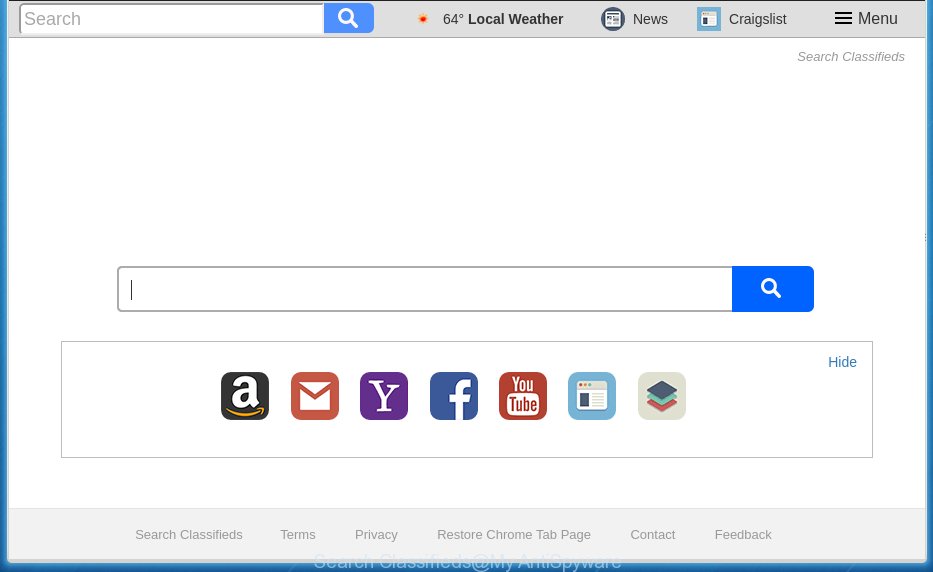
The hijacker like Search Classifieds often alter all internet browser shortcuts that located on your Desktop to force you visit certain annoying web pages and display annoying popups. As a result, your web-browser can still redirect you to an unwanted web site despite your internet browser is actually clean of browser hijacker.
Table of contents
- What is Search Classifieds
- Search Classifieds redirect removal instructions
- How to remove Search Classifieds start page without any software
- Delete Search Classifieds associated software by using Windows Control Panel
- Clean up the web-browsers shortcuts which have been hijacked by Search Classifieds
- Remove Search Classifieds from Firefox by resetting web-browser settings
- Get rid of Search Classifieds search from Chrome
- Get rid of Search Classifieds search from IE
- Search Classifieds search automatic removal
- How to remove Search Classifieds start page without any software
- How to block Search Classifieds
- How to Search Classifieds hijacker infection get installed onto system
- Finish words
As mentioned above, the Search Classifieds browser hijacker also changes the browser’s search provider. So, your web browser, when searching something, will open a hodgepodge of ads, links to unwanted and ad web-pages and search results from the big search engines like Google or Bing. As a result, actual use of a internet browser’s search becomes uncomfortable. Moreover, it can also lead to slowing or even freeze your browser.
Although, Search Classifieds hijacker is not a virus, but it does bad things, and it can make changes to settings of all your typical web-browsers. Moreover, an adware (also known as ‘ad-supported’ software) can be additionally installed on to your machine by this browser hijacker infection, that will show a lot of ads, or even massive full page advertisements that blocks surfing the Internet. Often such these advertisements can recommend to install other unknown and unwanted programs or visit malicious web-pages.
We suggest you to free your personal computer of browser hijacker as quickly as possible. Use the few simple steps below that will allow to remove Search Classifieds and adware, which can be installed onto your computer along with it.
Search Classifieds redirect removal instructions
The following step by step instructions will help you to get rid of Search Classifieds from the Mozilla Firefox, Chrome, Microsoft Internet Explorer and MS Edge. Moreover, the guidance below will allow you to get rid of malicious software like PUPs, adware and toolbars that your PC system may be infected. Please do the instructions step by step. If you need assist or have any questions, then ask for our assistance or type a comment below. Read it once, after doing so, please print this page as you may need to exit your internet browser or restart your PC.
How to get rid of Search Classifieds without any software
The useful removal instructions for the Search Classifieds . The detailed procedure can be followed by anyone as it really does take you step-by-step. If you follow this process to delete Search Classifieds search let us know how you managed by sending us your comments please.
Delete Search Classifieds associated software by using Windows Control Panel
Some PUPs, browser hijacking programs and adware can be removed by uninstalling the free applications they came with. If this way does not succeed, then looking them up in the list of installed applications in MS Windows Control Panel. Use the “Uninstall” command in order to remove them.
- If you are using Windows 8, 8.1 or 10 then click Windows button, next click Search. Type “Control panel”and press Enter.
- If you are using Windows XP, Vista, 7, then click “Start” button and click “Control Panel”.
- It will display the Windows Control Panel.
- Further, click “Uninstall a program” under Programs category.
- It will display a list of all programs installed on the system.
- Scroll through the all list, and delete suspicious and unknown applications. To quickly find the latest installed software, we recommend sort applications by date.
See more details in the video guidance below.
Clean up the web-browsers shortcuts which have been hijacked by Search Classifieds
Important to know, most antimalware software which are able to delete browser hijacker infection, but unable to find and recover modified shortcuts. So, you need to fix the desktop shortcuts for your FF, Chrome, Internet Explorer and Edge internet browsers manually.
Open the properties of the internet browser shortcut. Right click on the shortcut of infected browser and choose the “Properties” option and it will display the properties of the shortcut. Next, select the “Shortcut” tab and have a look at the Target field as shown on the image below.

Normally, if the last word in the Target field is chrome.exe, iexplore.exe, firefox.exe. Be sure to pay attention to the extension, should be “exe”! All shortcuts which have been changed by hijacker infection like Search Classifieds usually point to .bat, .cmd or .url files instead of .exe as shown on the image below

Another variant, an address has been added at the end of the line. In this case the Target field looks such as …Application\chrome.exe” http://site.address like below.

In order to fix a shortcut, you need to insert right path to the Target field or remove an address (if it has been added at the end). You can use the following information to fix your shortcuts which have been modified by hijacker.
| Chrome | C:\Program Files (x86)\Google\Chrome\Application\chrome.exe |
| C:\Program Files\Google\Chrome\Application\chrome.exe | |
| Firefox | C:\Program Files\Mozilla Firefox\firefox.exe |
| IE | C:\Program Files (x86)\Internet Explorer\iexplore.exe |
| C:\Program Files\Internet Explorer\iexplore.exe | |
| Opera | C:\Program Files (x86)\Opera\launcher.exe |
| C:\Program Files\Opera\launcher.exe |
Once is finished, click OK to save changes. Repeat the step for all web browsers which are rerouted to the Search Classifieds intrusive web-page.
Remove Search Classifieds from Firefox by resetting web-browser settings
The Mozilla Firefox reset will keep your personal information like bookmarks, passwords, web form auto-fill data and remove unwanted search engine and home page like Search Classifieds, modified preferences, extensions and security settings.
First, run the Firefox. Next, click the button in the form of three horizontal stripes (![]() ). It will open the drop-down menu. Next, press the Help button (
). It will open the drop-down menu. Next, press the Help button (![]() ).
).

In the Help menu click the “Troubleshooting Information”. In the upper-right corner of the “Troubleshooting Information” page click on “Refresh Firefox” button like below.

Confirm your action, click the “Refresh Firefox”.
Get rid of Search Classifieds search from Chrome
Run the Reset internet browser utility of the Chrome to reset all its settings like newtab page, startpage and search engine by default to original defaults. This is a very useful utility to use, in the case of web browser hijacks such as Search Classifieds.
Open the Chrome menu by clicking on the button in the form of three horizontal stripes (![]() ). It will open the drop-down menu. Next, press to “Settings” option.
). It will open the drop-down menu. Next, press to “Settings” option.

Scroll down to the bottom of the page and click on the “Show advanced settings” link. Now scroll down until the Reset settings section is visible, as on the image below and click the “Reset settings” button.

Confirm your action, click the “Reset” button.
Get rid of Search Classifieds search from IE
First, run the Microsoft Internet Explorer. Next, press the button in the form of gear (![]() ). It will display the Tools drop-down menu, click the “Internet Options” as shown in the figure below.
). It will display the Tools drop-down menu, click the “Internet Options” as shown in the figure below.

In the “Internet Options” window click on the Advanced tab, then press the Reset button. The Microsoft Internet Explorer will show the “Reset Internet Explorer settings” window as shown on the screen below. Select the “Delete personal settings” check box, then press “Reset” button.

You will now need to restart your personal computer for the changes to take effect.
Search Classifieds search automatic removal
Manual removal guidance does not always help to completely get rid of the browser hijacker infection, as it’s not easy to identify and delete components of hijacker infection and all malicious files from hard disk. Therefore, it’s recommended that you use malware removal tool to completely get rid of Search Classifieds off your system. Several free malicious software removal tools are currently available that can be used against the hijacker infection. The optimum way would be to use Malwarebytes Free and AdwCleaner.
Run Zemana Anti-malware to remove Search Classifieds redirect
We recommend using the Zemana Anti-malware which are completely clean your machine of the browser hijacker. The utility is an advanced malware removal program created by (c) Zemana lab. It is able to help you remove potentially unwanted applications, browser hijackers, ad-supported software, malicious software, toolbars, ransomware and other security threats from your system for free.
Download Zemana anti malware on your PC from the link below. Save it on your Windows desktop or in any other place.
164814 downloads
Author: Zemana Ltd
Category: Security tools
Update: July 16, 2019
Once the downloading process is complete, close all software and windows on your PC system. Double-click the set up file named Zemana.AntiMalware.Setup. If the “User Account Control” dialog box pops up as shown in the figure below, click the “Yes” button.

It will open the “Setup wizard” that will help you install Zemana antimalware on your system. Follow the prompts and do not make any changes to default settings.

Once installation is finished successfully, Zemana antimalware will automatically start and you can see its main screen as on the image below.

Now click the “Scan” button to start checking your PC system for the browser hijacker . A scan can take anywhere from 10 to 30 minutes, depending on the number of files on your PC and the speed of your computer. When a threat is detected, the number of the security threats will change accordingly. Wait until the the scanning is complete.

Once the system scan is finished, the results are displayed in the scan report. Review the report and then press “Next” button. The Zemana antimalware will start removing Search Classifieds hijacker infection and other security threats. Once disinfection is finished, you may be prompted to reboot the PC system.
How to remove Search Classifieds with Malwarebytes
Manual Search Classifieds startpage removal requires some computer skills. Some files and registry entries that created by the browser hijacker infection may be not completely removed. We recommend that run the Malwarebytes Free that are completely clean your system of hijacker infection. Moreover, the free application will help you to get rid of malicious software, PUPs, ad-supported software and toolbars that your system may be infected too.
Download Malwarebytes on your machine from the link below. Save it on your Windows desktop or in any other place.
327071 downloads
Author: Malwarebytes
Category: Security tools
Update: April 15, 2020
When the download is complete, close all applications and windows on your PC. Double-click the set up file named mb3-setup. If the “User Account Control” prompt pops up as shown on the image below, click the “Yes” button.

It will open the “Setup wizard” which will help you install Malwarebytes on your PC system. Follow the prompts and do not make any changes to default settings.

Once install is finished successfully, click Finish button. Malwarebytes will automatically start and you can see its main screen like below.

Now click the “Scan Now” button for checking your PC system for the hijacker infection and web browser’s malicious extensions. A system scan can take anywhere from 5 to 30 minutes, depending on your computer.

Once the scanning is finished, it will display a screen that contains a list of malicious software that has been detected. Make sure all entries have ‘checkmark’ and click “Quarantine Selected” button. The Malwarebytes will begin removing Search Classifieds browser hijacker and other security threats. Once disinfection is finished, you may be prompted to reboot the computer.
We recommend you look at the following video, which completely explains the process of using the Malwarebytes to delete browser hijacker infection and other malware.
Double-check for potentially unwanted software with AdwCleaner
AdwCleaner is a free portable application that scans your system for adware, potentially unwanted applications and hijackers like Search Classifieds and allows remove them easily. Moreover, it will also allow you remove any malicious browser extensions and add-ons.

- Download AdwCleaner by clicking on the following link.
AdwCleaner download
225545 downloads
Version: 8.4.1
Author: Xplode, MalwareBytes
Category: Security tools
Update: October 5, 2024
- Select the directory in which you saved it as Desktop, and then click Save.
- Once the download is complete, run the AdwCleaner, double-click the adwcleaner_xxx.exe file.
- If the “User Account Control” prompts, press Yes to continue.
- Read the “Terms of use”, and press Accept.
- In the AdwCleaner window, click the “Scan” . This will start scanning the whole PC to find out Search Classifieds hijacker . A scan may take anywhere from 10 to 30 minutes, depending on the count of files on your personal computer and the speed of your computer. While the tool is scanning, you can see how many objects it has identified either as being malware.
- When it has finished scanning, you’ll be displayed the list of all detected items on your machine. When you are ready, click “Clean”. If the AdwCleaner will ask you to reboot your computer, click “OK”.
The steps shown in detail in the following video.
How to block Search Classifieds
We recommend to install an ad-blocking application that can block Search Classifieds and other undesired web-sites. The ad-blocker tool such as AdGuard is a application that basically removes advertising from the Net and blocks access to malicious sites. Moreover, security experts says that using ad-blocker software is necessary to stay safe when surfing the Internet.
Installing the AdGuard ad-blocker application is simple. First you will need to download AdGuard by clicking on the following link.
26843 downloads
Version: 6.4
Author: © Adguard
Category: Security tools
Update: November 15, 2018
Once the downloading process is complete, double-click the downloaded file to run it. The “Setup Wizard” window will show up on the computer screen as shown in the figure below.

Follow the prompts. AdGuard will then be installed and an icon will be placed on your desktop. A window will show up asking you to confirm that you want to see a quick tutorial as shown on the image below.

Press “Skip” button to close the window and use the default settings, or click “Get Started” to see an quick tutorial that will help you get to know AdGuard better.
Each time, when you run your PC system, AdGuard will launch automatically and block popup advertisements, web-pages such Search Classifieds, as well as other malicious or misleading web-sites. For an overview of all the features of the program, or to change its settings you can simply double-click on the AdGuard icon, that can be found on your desktop.
How to Search Classifieds hijacker infection get installed onto system
Most commonly, the free applications installer includes the optional ‘ad supported’ software or potentially unwanted software like this browser hijacker. So, be very careful when you agree to install anything. The best way – is to select a Custom, Advanced or Manual install mode. Here disable (uncheck) all third-party programs in which you are unsure or that causes even a slightest suspicion. The main thing you should remember, you do not need to install the additional programs which you do not trust! The only thing I want to add. Once the free applications is installed, if you uninstall this software, the start page, newtab and search provider by default of your favorite browser will not be restored. This must be done by yourself. Just follow the steps above.
Finish words
Now your system should be clean of the Search Classifieds . Delete AdwCleaner. We suggest that you keep Malwarebytes (to periodically scan your system for new malware, browser hijackers and adware) and AdGuard (to help you stop annoying pop ups and dangerous sites). Moreover, to prevent browser hijackers, please stay clear of unknown and third party software, make sure that your antivirus program, turn on the option to scan for PUPs (potentially unwanted programs).
If you need more help with Search Classifieds related issues, go to our Spyware/Malware removal forum.


















