If you find that your current settings of all your typical browsers have been modified to Watch Your TV Shows Now without your permission then most probably that your computer has become a victim of potentially unwanted program from the browser hijacker family. Once started, it takes control of your PC including all your typical Google Chrome, Internet Explorer, FF and Edge and can introduce changes to its settings like home page, newtab and search provider by default, without your knowledge.
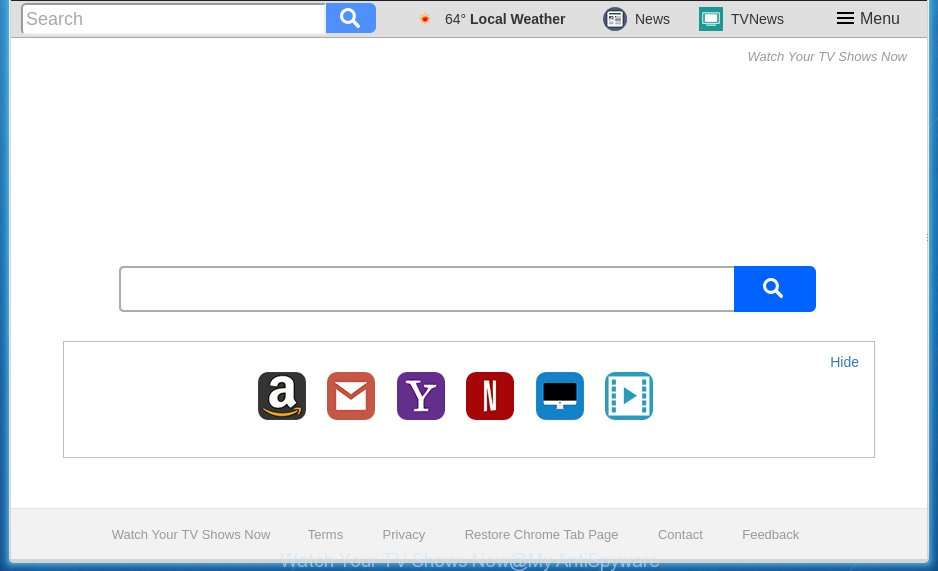
Most often, the Watch Your TV Shows Now browser hijacker affects most common web browsers like Chrome, Firefox, Microsoft Internet Explorer and Microsoft Edge. But such browser hijackers as well can infect other web-browsers by changing its shortcuts (adding ‘http://site.address’ into Target field of browser’s shortcut). So every time you launch the web browser, it will open Watch Your TV Shows Now web-site. Even if you setup your startpage again, the intrusive Watch Your TV Shows Now page will be the first thing which you see when you start the web browser.
Table of contents
- What is Watch Your TV Shows Now
- Remove Watch Your TV Shows Now
- How to remove Watch Your TV Shows Now without any software
- Uninstall Watch Your TV Shows Now associated software by using Windows Control Panel
- Fix infected browsers shortcuts to delete Watch Your TV Shows Now redirect
- Remove Watch Your TV Shows Now from Chrome
- Remove Watch Your TV Shows Now redirect from Internet Explorer
- Remove Watch Your TV Shows Now search from Firefox
- Use free malware removal tools to completely remove Watch Your TV Shows Now redirect
- How to remove Watch Your TV Shows Now without any software
- How to block Watch Your TV Shows Now
- How was Watch Your TV Shows Now hijacker installed on computer
- Finish words
The Watch Your TV Shows Now browser hijacker may also change the default search provider that will virtually block the possibility of finding information on the World Wide Web. The reason for this is that the Watch Your TV Shows Now search results can display a large number of advertisements, links to unwanted and ad web-pages. Only the remaining part is the result of your search request, loaded from the major search providers such as Google, Yahoo or Bing.
Although, Watch Your TV Shows Now browser hijacker is not a virus, but it does bad things, and it may make certain unwanted changes to current settings of browsers. Moreover, an ‘ad-supported’ software (also known as adware) can be additionally installed on to your PC with this hijacker, which will show lots of advertisements, or even massive full page advertisements that blocks surfing the World Wide Web. Often such these ads can recommend to install other unknown and unwanted programs or visit malicious web-pages.
The instructions below explaining steps to remove Watch Your TV Shows Now problem. Feel free to use it for removal of the browser hijacker infection that may attack Chrome, Mozilla Firefox, Microsoft Edge and Microsoft Internet Explorer and other popular browsers. The instructions will help you revert back your web browsers settings which previously modified by hijacker.
Remove Watch Your TV Shows Now
In the step by step guide below we will have a look at the browser hijacker and how to remove Watch Your TV Shows Now from Google Chrome, Internet Explorer, Firefox and Edge browsers for Windows OS, natively or by using a few free removal tools. Certain of the steps below will require you to exit the web page. So, please read the tutorial carefully, after that bookmark or print it for later reference.
How to remove Watch Your TV Shows Now search without any software
If you perform exactly the guide below you should be able to remove the Watch Your TV Shows Now .
Uninstall Watch Your TV Shows Now associated software by using Windows Control Panel
First, you should try to identify and remove the application that causes the appearance of annoying advertisements or browser redirect, using the ‘Uninstall a program’ which is located in the ‘Control panel’.
Windows 8, 8.1, 10
First, press Windows button

When the ‘Control Panel’ opens, click the ‘Uninstall a program’ link under Programs category as shown below.

You will see the ‘Uninstall a program’ panel as shown below.

Very carefully look around the entire list of software installed on your machine. Most likely, one or more of them are responsible for the appearance of pop up advertisements and web-browser redirect to the annoying Watch Your TV Shows Now web site. If you have many programs installed, you can help simplify the search of malicious applications by sort the list by date of installation. Once you have found a suspicious, unwanted or unused application, right click to it, after that click ‘Uninstall’.
Windows XP, Vista, 7
First, click ‘Start’ button and select ‘Control Panel’ at right panel as shown below.

Once the Windows ‘Control Panel’ opens, you need to click ‘Uninstall a program’ under ‘Programs’ as on the image below.

You will see a list of programs installed on your machine. We recommend to sort the list by date of installation to quickly find the software that were installed last. Most likely they responsibility for the appearance of advertisements and browser redirect. If you are in doubt, you can always check the application by doing a search for her name in Google, Yahoo or Bing. When the program which you need to uninstall is found, simply click on its name, and then click ‘Uninstall’ like below.

Fix infected browsers shortcuts to delete Watch Your TV Shows Now redirect
When installed, this hijacker infection may add an argument like “http://site.address” into the Target property of the desktop shortcut for the Google Chrome, Firefox, Internet Explorer and MS Edge. Due to this, every time you run the browser, it will show the intrusive homepage.
Right click on the web-browser’s shortcut, click Properties option. On the Shortcut tab, locate the Target field. Click inside, you will see a vertical line – arrow pointer, move it (using -> arrow key on your keyboard) to the right as possible. You will see a text “http://site.address” that has been added here. Remove everything after .exe. An example, for Google Chrome you should remove everything after chrome.exe.

To save changes, click OK . You need to clean all browser’s shortcuts. So, repeat this step for the Chrome, Mozilla Firefox, Internet Explorer and Microsoft Edge.
Remove Watch Your TV Shows Now from Chrome
Like other modern browsers, the Chrome has the ability to reset the settings to their default values and thereby restore the start page, newtab and default search provider that have been modified by the Watch Your TV Shows Now hijacker.

- First, run the Google Chrome and click the Menu icon (icon in the form of three horizontal stripes).
- It will open the Google Chrome main menu, click the “Settings” menu.
- Next, click “Show advanced settings” link, which located at the bottom of the Settings page.
- On the bottom of the “Advanced settings” page, click the “Reset settings” button.
- The Google Chrome will display the reset settings prompt as shown on the image above.
- Confirm the browser’s reset by clicking on the “Reset” button.
- To learn more, read the post How to reset Chrome settings to default.
Remove Watch Your TV Shows Now redirect from Internet Explorer
First, open the Microsoft Internet Explorer, click ![]() ) button. Next, click “Internet Options” as shown in the figure below.
) button. Next, click “Internet Options” as shown in the figure below.

In the “Internet Options” screen select the Advanced tab. Next, press Reset button. The IE will display the Reset Internet Explorer settings dialog box. Select the “Delete personal settings” check box and click Reset button.

You will now need to restart your computer for the changes to take effect. It will remove Watch Your TV Shows Now browser hijacker infection, disable malicious and ad-supported internet browser’s extensions and restore the IE’s settings such as home page, new tab page and default search provider to default state.
Remove Watch Your TV Shows Now search from Firefox
Resetting your Mozilla Firefox is basic troubleshooting step for any issues with your browser program, including the redirect to Watch Your TV Shows Now site.
First, start the Mozilla Firefox and click ![]() button. It will display the drop-down menu on the right-part of the web-browser. Further, press the Help button (
button. It will display the drop-down menu on the right-part of the web-browser. Further, press the Help button (![]() ) as shown in the figure below
) as shown in the figure below
.

In the Help menu, select the “Troubleshooting Information” option. Another way to open the “Troubleshooting Information” screen – type “about:support” in the web browser adress bar and press Enter. It will show the “Troubleshooting Information” page as shown in the figure below. In the upper-right corner of this screen, press the “Refresh Firefox” button.

It will show the confirmation prompt. Further, click the “Refresh Firefox” button. The Firefox will start a task to fix your problems that caused by the Watch Your TV Shows Now hijacker. Once, it’s finished, click the “Finish” button.
Use free malware removal tools to completely remove Watch Your TV Shows Now redirect
Run malware removal utilities to remove Watch Your TV Shows Now automatically. The free applications utilities specially designed for browser hijacker, adware and other potentially unwanted programs removal. These utilities may get rid of most of browser hijacker infection from Firefox, Google Chrome, Internet Explorer and Microsoft Edge. Moreover, it may remove all components of Watch Your TV Shows Now from Windows registry and system drives.
Scan and clean your PC of Watch Your TV Shows Now with Zemana Anti-malware
We suggest you to run the Zemana Anti-malware that are completely clean your computer. Moreover, the utility will allow you to delete potentially unwanted applications, malicious software, toolbars and adware that your system may be infected too.
Download Zemana antimalware on your machine from the link below. Save it on your Windows desktop or in any other place.
164814 downloads
Author: Zemana Ltd
Category: Security tools
Update: July 16, 2019
Once the download is complete, close all software and windows on your PC system. Double-click the set up file named Zemana.AntiMalware.Setup. If the “User Account Control” dialog box pops up as shown on the screen below, click the “Yes” button.

It will open the “Setup wizard” that will help you install Zemana anti-malware on your PC system. Follow the prompts and do not make any changes to default settings.

Once install is done successfully, Zemana antimalware will automatically start and you can see its main screen as shown below.

Now press the “Scan” button to perform a system scan with this utility for the browser hijacker and other malware and adware. This procedure can take some time, so please be patient. While the tool is checking, you may see number of objects it has identified as being infected by malicious software.

Once the scanning is complete, it’ll display a list of detected threats. Make sure all entries have ‘checkmark’ and press “Next” button. The Zemana anti malware will start removing Watch Your TV Shows Now browser hijacker and other security threats. Once disinfection is finished, you may be prompted to restart the computer.
Use Malwarebytes to remove hijacker
We recommend using the Malwarebytes Free which are completely clean your computer of the browser hijacker. The free tool is an advanced malicious software removal program developed by (c) Malwarebytes lab. This program uses the world’s most popular antimalware technology. It is able to help you delete hijackers, potentially unwanted applications, malware, adware, toolbars, ransomware and other security threats from your computer for free.
Download Malwarebytes Free on your machine from the link below. Save it on your desktop.
327071 downloads
Author: Malwarebytes
Category: Security tools
Update: April 15, 2020
When the download is finished, close all windows on your computer. Further, open the file named mb3-setup. If the “User Account Control” prompt pops up as on the image below, click the “Yes” button.

It will show the “Setup wizard” which will allow you install Malwarebytes on the PC. Follow the prompts and do not make any changes to default settings.

Once installation is complete successfully, click Finish button. Then Malwarebytes will automatically run and you may see its main window as shown on the image below.

Next, press the “Scan Now” button to start scanning your PC for the browser hijacker and other malware and ‘ad supported’ software. This procedure can take quite a while, so please be patient. When a malware, adware or potentially unwanted software are detected, the number of the security threats will change accordingly. Wait until the the checking is complete.

Once the system scan is complete, you will be displayed the list of all detected items on your computer. Make sure all entries have ‘checkmark’ and click “Quarantine Selected” button.

The Malwarebytes will start removing Watch Your TV Shows Now browser hijacker and other security threats. Once disinfection is finished, you may be prompted to reboot your personal computer. We suggest you look at the following video, which completely explains the process of using the Malwarebytes to get rid of browser hijacker, adware and other malware.
Double-check for potentially unwanted applications with AdwCleaner
If MalwareBytes anti malware or Zemana anti-malware cannot remove this browser hijacker, then we recommends to use the AdwCleaner. AdwCleaner is a free removal tool for browser hijackers, ad supported software, potentially unwanted applications and toolbars.

- Download AdwCleaner by clicking on the link below.
AdwCleaner download
225545 downloads
Version: 8.4.1
Author: Xplode, MalwareBytes
Category: Security tools
Update: October 5, 2024
- When downloading is finished, double press the AdwCleaner icon. Once this tool is started, click “Scan” button to perform a system scan for the Watch Your TV Shows Now hijacker which cause a redirect to Watch Your TV Shows Now. A scan can take anywhere from 10 to 30 minutes, depending on the count of files on your machine and the speed of your system. While the tool is checking, you may see how many objects it has identified either as being malicious software.
- Once the checking is done, it will show a scan report. When you are ready, click “Clean” button. It will show a prompt, click “OK”.
These few simple steps are shown in detail in the following video guide.
How to block Watch Your TV Shows Now
Enabling an ad-blocker application like AdGuard is an effective way to alleviate the risks. Additionally, adblocker software will also protect you from harmful advertisements and web sites, and, of course, block redirection chain to Watch Your TV Shows Now and similar web sites.
- Download AdGuard program from the following link.
Adguard download
26843 downloads
Version: 6.4
Author: © Adguard
Category: Security tools
Update: November 15, 2018
- Once the downloading process is done, start the downloaded file. You will see the “Setup Wizard” program window. Follow the prompts.
- When the install is complete, click “Skip” to close the setup application and use the default settings, or click “Get Started” to see an quick tutorial that will assist you get to know AdGuard better.
- In most cases, the default settings are enough and you don’t need to change anything. Each time, when you run your PC, AdGuard will launch automatically and stop pop-up ads, sites such Watch Your TV Shows Now, as well as other dangerous or misleading web-pages. For an overview of all the features of the program, or to change its settings you can simply double-click on the icon named AdGuard, that is located on your desktop.
How was Watch Your TV Shows Now hijacker installed on computer
Many browser hijackers such as Watch Your TV Shows Now are included in the free software installer. Most commonly, a user have a chance to disable all included “offers”, but some installers are made to confuse the average users, in order to trick them into installing an ad-supported software or PUPs. Anyway, easier to prevent the hijacker rather than clean up your PC system after one. So, keep the internet browser updated (turn on automatic updates), use a good antivirus software, double check a free applications before you launch it (do a google search, scan a downloaded file with VirusTotal), avoid dangerous and unknown sites.
Finish words
Now your PC system should be free of the Watch Your TV Shows Now homepage. Remove AdwCleaner. We suggest that you keep AdGuard (to help you block unwanted advertisements and undesired dangerous web pages) and Malwarebytes (to periodically scan your PC for new malware, browser hijackers and adware). Make sure that you have all the Critical Updates recommended for Windows OS. Without regular updates you WILL NOT be protected when new browser hijacker, dangerous software and ad-supported software are released.
If you are still having problems while trying to delete Watch Your TV Shows Now search from your internet browser, then ask for help in our Spyware/Malware removal forum.


















