The Default search site appeared on your system without any notice? After that, you’re faced with the fact that your web browser is now re-directed to this undesired web sites every time when you press web-browser’s home button, create a new tab or perform an Web search. The cause of all your problems with your personal computer is browser hijacker infection that has been installed on many PC systems around the world without users permission, so you are one of many. Most probably, you do not even know how and where this hijacker has got into your personal computer. In the guide below, we will explain all the general features of the browser hijacker and it’s typical behavior on the PC, as well as effective methods for manually removing it from your computer.
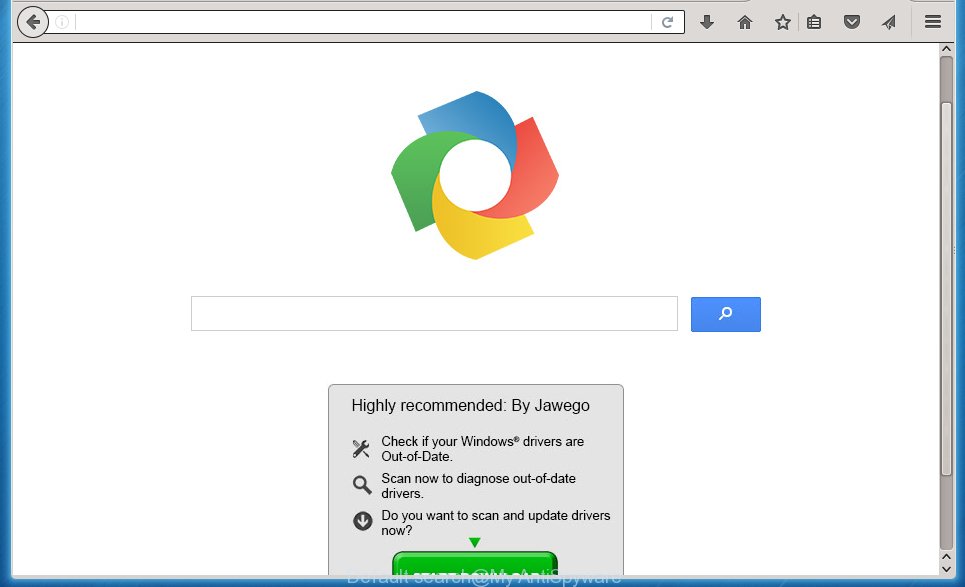
The Default search hijacker virus can alter settings of all your typical web browsers, but often that the unwanted software may also infect all types of web-browsers by changing their desktop shortcuts. Thus forcing the user to see Default search undesired web site every time launch the internet browser.
Table of contents
- What is Default search
- How to remove Default search virus
- How to manually remove Default search
- Remove all ad supported software and other potentially unwanted software through the Windows Control Panel
- Fix browser shortcuts, changed by Default search browser hijacker
- Remove Default search from Mozilla Firefox
- Remove Default search redirect from Microsoft Internet Explorer
- Remove Default search virus from Google Chrome
- Run free malware removal tools to completely remove Default search virus
- How to manually remove Default search
- Use AdBlocker to block Default search and stay safe online
- How can you prevent the Default search hijacker
- Finish words
When your machine is infected by Default search browser hijacker virus you will be forced to use its own search provider. It could seem not to be dangerous, but you still should be very careful, since it may display intrusive and dangerous advertisements developed to trick you into buying certain questionable programs or products, provide search results which may redirect your web browser to some deceptive, misleading or malicious web-pages. We recommend that you use only the reliable search engine like Google, Yahoo or Bing.
Also, adware (sometimes called ‘ad-supported’ software) may be installed on the personal computer together with Default search virus. It will insert a huge number of ads directly to the web pages which you view, creating a sense that advertisements has been added by the makers of the web page. Moreover, legal advertisements may be replaced on fake ads which will offer to download and install various unnecessary and harmful software. Moreover, the Default search hijacker virus has the ability to collect lots of personal information, which can be later sold to third parties.
The tutorial below explaining steps to remove Default search start page problem. Feel free to use it for removal of the hijacker that may attack Mozilla Firefox, Google Chrome, Internet Explorer and Microsoft Edge and other popular internet browsers. The step by step guidance will allow you restore your settings of all your typical web browsers that previously changed by browser hijacker.
How to remove Default search virus
We can help you delete Default search, without the need to take your PC system to a professional. Simply follow the removal guide below if you currently have the unwanted browser hijacker on your machine and want to get rid of it. If you’ve any difficulty while trying to remove the browser hijacker, feel free to ask for our assist in the comment section below. Read it once, after doing so, please print this page as you may need to exit your web-browser or reboot your PC.
How to manually remove Default search
The useful removal steps for the Default search redirect. The detailed procedure can be followed by anyone as it really does take you step-by-step. If you follow this process to remove Default search virus let us know how you managed by sending us your comments please.
Remove all ad supported software and other potentially unwanted programs through the Windows Control Panel
First, you should try to identify and remove the application that causes the appearance of annoying ads or internet browser redirect, using the ‘Uninstall a program’ which is located in the ‘Control panel’.
Windows 8, 8.1, 10
First, click the Windows button
Windows XP, Vista, 7
First, press “Start” and select “Control Panel”.
It will open the Windows Control Panel as shown below.

Next, press “Uninstall a program” ![]()
It will display a list of all software installed on your PC. Scroll through the all list, and remove any suspicious and unknown programs. To quickly find the latest installed software, we recommend sort programs by date in the Control panel.
Fix browser shortcuts, changed by Default search browser hijacker
Unfortunately, the browser hijacker can also hijack Windows shortcuts (mostly, your web-browsers shortcuts}), so that the Default search start page will be opened when you launch the Google Chrome, Mozilla Firefox, Microsoft Edge and Internet Explorer or another web-browser.
Right click on the internet browser’s shortcut, click Properties option. On the Shortcut tab, locate the Target field. Click inside, you will see a vertical line – arrow pointer, move it (using -> arrow key on your keyboard) to the right as possible. You will see a text “http://site.address” that has been added here. Remove everything after .exe. An example, for Google Chrome you should remove everything after chrome.exe.

To save changes, press OK . You need to clean all browser’s shortcuts. So, repeat this step for the Chrome, Microsoft Internet Explorer, FF and MS Edge.
Remove Default search from Mozilla Firefox
If the Mozilla Firefox settings such as startpage, new tab and search engine by default have been changed by the browser hijacker, then resetting it to the default state can help.
Launch the Firefox and press the menu button (it looks like three stacked lines) at the top right of the web-browser screen. Next, click the question-mark icon at the bottom of the drop-down menu. It will open the slide-out menu.

Select the “Troubleshooting information”. If you’re unable to access the Help menu, then type “about:support” in your address bar and press Enter. It bring up the “Troubleshooting Information” page as shown on the image below.

Click the “Refresh Firefox” button at the top right of the Troubleshooting Information page. Select “Refresh Firefox” in the confirmation dialog box. The Firefox will begin a procedure to fix your problems that caused by the Default search browser hijacker virus. Once, it is finished, press the “Finish” button.
Remove Default search redirect from Microsoft Internet Explorer
First, run the Internet Explorer. Next, click the button in the form of gear (![]() ). It will show the Tools drop-down menu, click the “Internet Options” as shown in the figure below.
). It will show the Tools drop-down menu, click the “Internet Options” as shown in the figure below.

In the “Internet Options” window click on the Advanced tab, then press the Reset button. The Microsoft Internet Explorer will display the “Reset Internet Explorer settings” window as shown on the image below. Select the “Delete personal settings” check box, then press “Reset” button.

You will now need to reboot your PC for the changes to take effect.
Remove Default search virus from Google Chrome

- First run the Chrome and click Menu button (small button in the form of three horizontal stripes).
- It will display the Chrome main menu. Select “Settings” option.
- You will see the Google Chrome’s settings page. Scroll down and press “Show advanced settings” link.
- Scroll down again and press the “Reset settings” button.
- The Google Chrome will open the reset profile settings page as on the image above.
- Next click the “Reset” button.
- Once this task is done, your browser’s startpage, newtab and default search provider will be restored to their original defaults.
- To learn more, read the post How to reset Chrome settings to default.
Run free malware removal tools to completely remove Default search virus
Manual removal is not always as effective as you might think. Often, even the most experienced users may not completely get rid of hijacker from the infected system. So, we suggest to check your PC for any remaining malicious components with free hijacker removal software below.
Run Zemana Anti-malware to remove Default search virus
We recommend you to run the Zemana Anti-malware which are completely clean your personal computer. Moreover, the utility will help you to remove PUPs, malware, toolbars and adware that your personal computer may be infected too.
Download Zemana anti malware on your machine from the link below. Save it on your desktop.
164813 downloads
Author: Zemana Ltd
Category: Security tools
Update: July 16, 2019
After the download is finished, close all windows on your computer. Further, run the file named Zemana.AntiMalware.Setup. If the “User Account Control” prompt pops up as shown in the figure below, click the “Yes” button.

It will show the “Setup wizard” which will help you install Zemana anti malware on the computer. Follow the prompts and do not make any changes to default settings.

Once installation is finished successfully, Zemana anti-malware will automatically start and you can see its main window like below.

Next, click the “Scan” button to start checking your computer for the Default search hijacker which redirects your web-browser to an undesired site. This process may take quite a while, so please be patient. While the utility is checking, you may see number of objects and files has already scanned.

When it has finished scanning, you may check all items found on your PC system. Make sure all entries have ‘checkmark’ and click “Next” button.

The Zemana anti-malware will begin removing Default search browser hijacker virus and other security threats. Once disinfection is finished, you can be prompted to reboot your computer.
Scan and clean your PC of browser hijacker infection with Malwarebytes
You can remove Default search virus automatically with a help of Malwarebytes Free. We suggest this free malware removal tool because it may easily remove browser hijacker infections, adware, potentially unwanted applications and toolbars with all their components such as files, folders and registry entries.

- Download Malwarebytes (MBAM) from the link below.
Malwarebytes Anti-malware
327071 downloads
Author: Malwarebytes
Category: Security tools
Update: April 15, 2020
- When the download is complete, close all programs and windows on your personal computer. Open a file location. Double-click on the icon that’s named mb3-setup.
- Further, press Next button and follow the prompts.
- Once install is done, click the “Scan Now” button for checking your PC for the browser hijacker virus. This process can take some time, so please be patient. While the tool is scanning, you may see how many objects it has identified as being infected by malicious software.
- When it has finished scanning, it’ll open a list of found items. Make sure all entries have ‘checkmark’ and press “Quarantine Selected”. Once disinfection is finished, you can be prompted to reboot your computer.
The following video offers a guidance on how to delete browser hijacker with Malwarebytes.
Double-check for potentially unwanted programs with AdwCleaner
AdwCleaner is a free removal utility that can be downloaded and run to remove browser hijackers, ad-supported software, malware, PUPs, toolbars and other threats from your machine. You may run this utility to detect threats even if you have an antivirus or any other security program.
Download AdwCleaner tool from the link below. Save it to your Desktop so that you can access the file easily.
225545 downloads
Version: 8.4.1
Author: Xplode, MalwareBytes
Category: Security tools
Update: October 5, 2024
After downloading is done, open the directory in which you saved it and double-click the AdwCleaner icon. It will run the AdwCleaner tool and you will see a screen as on the image below. If the User Account Control prompt will ask you want to show the program, press Yes button to continue.

Next, click “Scan” to perform a system scan for the Default search hijacker virus and other web browser’s malicious extensions. This task can take quite a while, so please be patient. While the application is checking, you may see how many objects it has identified as threat.

As the scanning ends is done, it’ll show a scan report as shown on the screen below.

Review the report and then press “Clean” button. It will display a dialog box. Click “OK” to start the cleaning procedure. Once the cleaning procedure is finished, the AdwCleaner may ask you to restart your system. After reboot, the AdwCleaner will show the log file.
All the above steps are shown in detail in the following video instructions.
Use AdBlocker to block Default search and stay safe online
Using an ad-blocker application such as AdGuard is an effective way to alleviate the risks. Additionally, ad blocking programs will also protect you from malicious ads and pages, and, of course, block redirection chain to Default search and similar web pages.
Installing the AdGuard ad-blocker application is simple. First you’ll need to download AdGuard from the following link.
26843 downloads
Version: 6.4
Author: © Adguard
Category: Security tools
Update: November 15, 2018
After the download is done, double-click the downloaded file to run it. The “Setup Wizard” window will show up on the computer screen like below.

Follow the prompts. AdGuard will then be installed and an icon will be placed on your desktop. A window will show up asking you to confirm that you want to see a quick guide as shown below.

Click “Skip” button to close the window and use the default settings, or press “Get Started” to see an quick guide which will assist you get to know AdGuard better.
Each time, when you start your system, AdGuard will launch automatically and stop pop-up ads, Default search redirects, as well as other malicious or misleading pages. For an overview of all the features of the program, or to change its settings you can simply double-click on the AdGuard icon, which can be found on your desktop.
How can you prevent the Default search hijacker
Most often Default search browser hijacker virus come bundled with free software. So, think back, have you ever download and run any free software? Because most users, in the Setup Wizard, simply click the Next button and do not read any information such as ‘Terms of use’ and ‘Software license’. This leads to the fact that the PC is infected, the web-browser’s settings are changed and your’s start page, newtab and search engine set to the Default search. Even removing the freeware that contains this browser hijacker infection, your internet browser’s settings will not be restored. Therefore, you must follow the steps above to return the FF, Chrome, Internet Explorer and Microsoft Edge’s startpage, newtab and search provider.
Finish words
Now your PC should be free of the Default search virus. Delete AdwCleaner. We suggest that you keep AdGuard (to help you stop unwanted pop up advertisements and unwanted dangerous web pages) and Zemana Anti-malware (to periodically scan your computer for new browser hijackers, malware and adware). Probably you are running an older version of Java or Adobe Flash Player. This can be a security risk, so download and install the latest version right now.
If you are still having problems while trying to get rid of Default search hijacker virus from the Mozilla Firefox, Google Chrome, Internet Explorer and Microsoft Edge, then ask for help in our Spyware/Malware removal forum.


















