The Online.io is classified as adware (sometimes called ‘ad-supported’ software). The Online.io ‘ad-supported’ software can show a ton of popup ads within the Chrome, FF, MS Edge and Internet Explorer screen or redirect you to an unwanted ad web pages. So, if you have found that your browser is redirected to this unwanted web site, then you do not need to wait . Complete the steps below to clean your machine from the ad supported software and thereby remove Online.io as soon as possible.
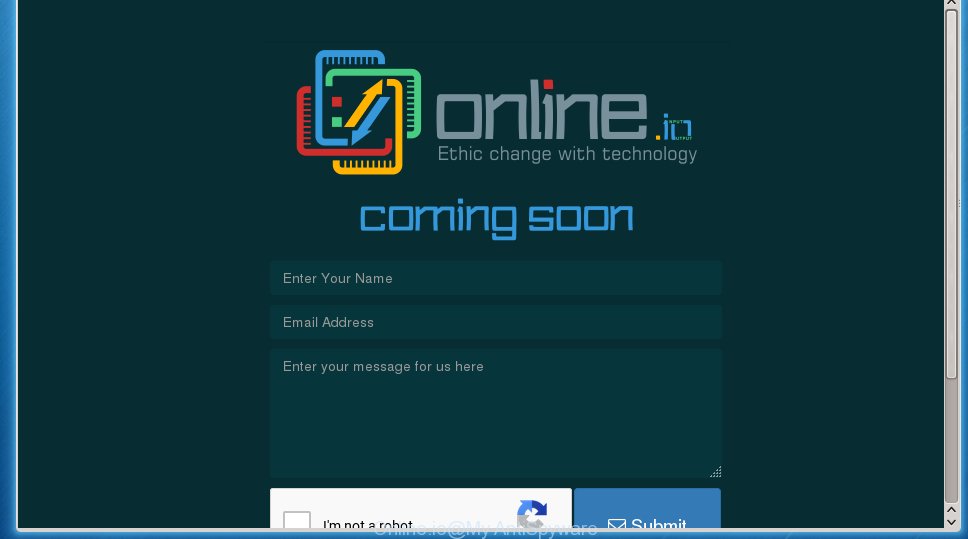
The ‘ad supported’ software usually affects only the Google Chrome, Mozilla Firefox, Internet Explorer and Microsoft Edge by changing the internet browser’s settings or installing a malicious extensions (addons). Moreover, possible situations, when any other browsers will be affected too. The ‘ad supported’ software will perform a scan of the PC system for internet browser shortcuts and modify them without your permission. When it infects the web-browser shortcuts, it’ll add the argument such as ‘http://site.address’ into Target property. So, each time you start the web browser, you will see an unwanted ad web site.
While your machine is infected with the Online.io adware, the Chrome, Mozilla Firefox, Microsoft Internet Explorer and Microsoft Edge may be redirected to various ad web site. Of course, the adware may not cause damages to your files or Windows system, but it may show a lot of unwanted advertisements. These advertisements will be injected within the content of web-sites that are you opening in your web browser and can be varied: pop-up ads, in-text ads, different sized banners, offers to install an questionable software. The ads will appear on all web sites, including web pages where previously you have never seen any advertising links.
We recommend to remove the Online.io adware, which redirects your web browser on the ad web pages, as soon as you found this problem, as it can direct you to web-resources which may load other harmful software on your computer.
How can you protect your system from Online.io adware
Most often adware is bundled with free applications. So, think back, have you ever download and launch any freeware? Because most users, in the Setup Wizard, simply click the Next button and don’t read any information such as ‘Terms of use’ and ‘Software license’. This leads to the fact that the personal computer is infected, the web-browser’s configured to open a huge number of the Online.io unwanted ads. Even removing the free applications that contains this adware, the annoying advertisements does not disappear. Therefore, you must follow the instructions below to clean your PC from the ad-supported software and thereby get rid of Online.io pop-ups.
How to manually remove Online.io adware
The following instructions is a step-by-step guide, which will assist you manually remove Online.io advertisements from the Google Chrome, Firefox, Microsoft Internet Explorer and MS Edge.
- Uninstall suspicious and unknown applications by using Windows Control Panel
- Get rid of Online.io pop-ups from Google Chrome
- Remove Online.io ads from Firefox
- Get rid of Online.io from IE
- Disinfect the browser’s shortcuts
- Remove unwanted Scheduled Tasks
Uninstall suspicious and unknown applications by using Windows Control Panel
The best way to begin the computer cleanup is to delete unknown and suspicious applications. Using the Windows Control Panel you can do this quickly and easily. This step, in spite of its simplicity, should not be ignored, because the removing of unneeded software can clean up your browser from pop-up ads, hijackers and so on.
- If you are using Windows 8, 8.1 or 10 then press Windows key, click Search. Type “Control panel”and press Enter.
- If you are using Windows XP, Vista, 7, then press “Start” button and click “Control Panel”.
- It will show the Windows Control Panel.
- Click “Uninstall a program” under Programs category.
- You will see a list of all installed software.
- Scroll through the all list, and remove suspicious and unknown software. To quickly find the latest installed software, we recommend sort applications by date.
See more details in the video instructions below.
Get rid of Online.io pop-ups from Google Chrome
Like other modern internet browsers, the Chrome has the ability to reset the settings to their default values and thereby get rid of the redirect to annoying advertisements which is caused by the Online.io adware.
At first, start the Chrome. Next, press the button in the form of three horizontal stripes (![]() ). It will appear the main menu. Click on the option named “Settings”. Another way to show the Chrome’s settings – type chrome://settings in the web-browser adress bar and press Enter.
). It will appear the main menu. Click on the option named “Settings”. Another way to show the Chrome’s settings – type chrome://settings in the web-browser adress bar and press Enter.

The web-browser will open the settings screen. Scroll down to the bottom of the page and click on the “Show advanced settings” link. Now scroll down until the “Reset settings” section is visible, as shown below and click the “Reset settings” button.

The Google Chrome will display the confirmation prompt. You need to confirm your action, click the “Reset” button. The program will launch the task of cleaning. Once it’s finished, the internet browser settings including the ‘block pop-ups’ option back to the values that have been when the Google Chrome was first installed on your PC.
Remove Online.io ads from Firefox
If the FF settings have been replaced by the adware, then resetting it to the default state can help you to delete the redirect onto ad pages.
First, run the Mozilla Firefox and press ![]() button. It will display the drop-down menu on the right-part of the web browser. Next, click the Help button (
button. It will display the drop-down menu on the right-part of the web browser. Next, click the Help button (![]() ) as on the image below.
) as on the image below.

In the Help menu, select the “Troubleshooting Information” option. Another way to open the “Troubleshooting Information” screen – type “about:support” in the internet browser address bar and press Enter. It will show the “Troubleshooting Information” page as shown in the figure below. In the upper-right corner of this screen, click the “Refresh Firefox” button.

It will show the confirmation dialog box, click the “Refresh Firefox” button. The Firefox will start a procedure to fix your problems that caused by the adware. Once it is finished, click the “Finish” button
Get rid of Online.io from IE
First, start the IE, then press ![]() button. Next, click “Internet Options” as shown on the image below.
button. Next, click “Internet Options” as shown on the image below.

In the “Internet Options” screen select the Advanced tab. Next, press the “Reset” button. The Microsoft Internet Explorer will open the “Reset Internet Explorer” settings dialog box. Select the “Delete personal settings” check box and press Reset button.

You will now need to reboot your computer for the changes to take effect. It will restore the IE’s settings such as home page, newtab page and search provider by default to default state, disable ad-supported browser’s extensions and thereby remove the redirect to unwanted web pages.
Disinfect the browser’s shortcuts
Once the adware is started, it can also alter the browser’s shortcuts, adding an argument such as “http://site.address” into the Target field. Due to this, every time you start the browser, it will be redirected to an unwanted advertisements.
To clear the browser shortcut, right-click to it and select Properties. On the Shortcut tab, locate the Target field. Click inside, you will see a vertical line – arrow pointer, move it (using -> arrow key on your keyboard) to the right as possible. You will see a text which begins with “http://” that has been added here. You need to remove it.

When the argument is removed, press the OK button. You need to clean all shortcuts of all your browsers, as they may be infected too.
Remove unwanted Scheduled Tasks
If the annoying web-site opens automatically on Windows startup or at equal time intervals, then you need to check the Task Scheduler Library and delete all the tasks that have been created by adware.
Press Windows and R keys on the keyboard at the same time. This shows a dialog box that titled with Run. In the text field, type “taskschd.msc” (without the quotes) and click OK. Task Scheduler window opens. In the left-hand side, click “Task Scheduler Library”, as shown below.

Task scheduler
In the middle part you will see a list of installed tasks. Select the first task, its properties will be display just below automatically. Next, click the Actions tab. Pay attention to that it launches on your PC system. Found something like “explorer.exe http://site.address” or “chrome.exe http://site.address”, then you need delete it. If you are not sure that executes the task, check it through a search engine. If it’s a component of the ‘ad-supported’ program, then this task also should be removed.
Having defined the task that you want to get rid of, then click on it with the right mouse button and select Delete like below.

Delete a task
Repeat this step, if you have found a few tasks that have been created by unwanted programs. Once is done, close the Task Scheduler window.
How to remove Online.io adware automatically
We recommend using the Malwarebytes Free. You can download and install this utility to detect Online.io threat and remove it, from the link below. When installed and updated, the free malware remover will automatically scan and detect all threats present on the computer.
327025 downloads
Author: Malwarebytes
Category: Security tools
Update: April 15, 2020
Once installed, the Malwarebytes will try to update itself and when this process is finished, click “Scan Now” button to start checking your personal computer for the ‘ad supported’ software and malware. During the scan it will detect all threats present on your PC. In order to remove all threats, simply press “Quarantine Selected” button.
The Malwarebytes is a free application that you can use to delete all detected folders, files, services, registry entries and so on. To learn more about the Malwarebytes, we recommend you to read and follow the step-by-step guide or the video guide below.
Block Online.io ads and other unwanted web-sites
To increase your security and protect your computer against new annoying advertisements and malicious web pages, you need to use application that blocks access to dangerous advertisements and web-pages. Moreover, the program can block the display of intrusive advertising, that also leads to faster loading of pages and reduce the consumption of web traffic.
Download AdGuard program by clicking on the following link.
26833 downloads
Version: 6.4
Author: © Adguard
Category: Security tools
Update: November 15, 2018
After the download is finished, start the file named adguardInstaller. You will see the “Setup Wizard” screen as shown on the screen below.

Follow the prompts. Once the install is finished, you will see a window as shown on the image below.

You can click “Skip” to close the install program and use the default settings, or press “Get Started” button to see an quick tutorial that will assist you get to know AdGuard better.
In most cases, the default settings are enough and you do not need to change anything. Each time, when you start your machine, AdGuard will start automatically and block pop-ups, ads by Online.io adware, as well as other harmful or misleading web sites. For an overview of all the features of the program, or to change its settings you can simply double-click on the AdGuard icon, that is located on your Windows desktop.
If the problem with Online.io advertisements is still remained
If MalwareBytes cannot remove Online.io adware, then we suggests to use the AdwCleaner. AdwCleaner is a free removal tool for adware, browser hijackers, PUPs, toolbars.

- Download AdwCleaner by clicking on the link below.
AdwCleaner download
225523 downloads
Version: 8.4.1
Author: Xplode, MalwareBytes
Category: Security tools
Update: October 5, 2024
- Double click the AdwCleaner icon. Once the utility is launched the main screen will appear as shown on the image above.
- Now, press the “Scan” button to begin scanning your computer for the Online.io adware that generates annoying advertisements.
- Once the scanning is finished, AdwCleaner will show a scan report. Review the report and then press “Clean” button. It will display a prompt, click “OK” button.
The following video explains the guide above on how to remove ‘ad supported’ software with AdwCleaner.
Finish words
After completing the few simple steps shown above, your computer should be clean from malware and Online.io adware. The Google Chrome, IE, Firefox and Microsoft Edge will no longer open unwanted ads and redirect you to unknown web sites. Unfortunately, if the step-by-step instructions does not help you, then you have caught a new type of adware, and then the best way – ask for help.
- Download HijackThis by clicking on the link below and save it to your Desktop.
HijackThis download
4874 downloads
Version: 2.0.5
Author: OpenSource
Category: Security tools
Update: November 7, 2015
- Double-click on the HijackThis icon. Next click “Do a system scan only” button.
- When it has finished scanning, the scan button will read “Save log”, click it. Save this log to your desktop.
- Create a Myantispyware account here. Once you’ve registered, check your e-mail for a confirmation link, and confirm your account. After that, login.
- Copy and paste the contents of the HijackThis log into your post. If you are posting for the first time, please start a new thread by using the “New Topic” button in the Spyware Removal forum. When posting your HJT log, try to give us some details about your problems, so we can try to help you more accurately.
- Wait for one of our trained “Security Team” or Site Administrator to provide you with knowledgeable assistance tailored to your problem with the Online.io adware.


















