If the Chrome, Firefox, IE and Edge opens the wd15303.com unwanted page then most probably that your PC is infected with an adware (sometimes called ‘ad-supported’ software). This adware modifies the Chrome, Internet Explorer, Mozilla Firefox and MS Edge settings to show a huge number of unwanted popup ads on all web pages, including pages where previously you ads have never seen. These ads can be varied: pop-up windows, boxes, in-text ads, different sized banners and so on. What is more, the ‘ad supported’ software, that shows the wd15303.com popup ads, can cause your Internet connection to be slow or freeze your browser so that the interface is not updated anymore.
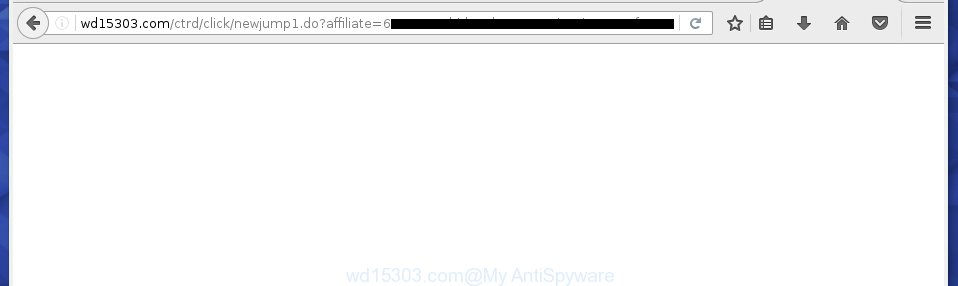
http://wd15303.com/ctrd/click/newjump1.do?affiliate= …
The adware usually affects only the Chrome, IE, Mozilla Firefox and Edge by changing the web-browser’s settings or installing a dangerous extensions (addons). Moreover, possible situations, when any other web browsers will be affected too. The adware will perform a scan of the personal computer for internet browser shortcuts and modify them without your permission. When it infects the web browser shortcuts, it’ll add the argument like ‘http://site.address’ into Target property. So, each time you launch the internet browser, you will see an annoying wd15303.com site.
While your PC system is infected with the ad-supported software, the Google Chrome, FF, Edge and Microsoft Internet Explorer may be redirected to wd15303.com unwanted web page. Of course, the adware may not cause damages to your files or Windows system, but it may open lots of annoying ads. These advertisements will be injected within the content of web-sites that are you opening in your web-browser and can be varied: pop-up ads, in-text ads, different sized banners, offers to install an questionable software. The ads will appear on all web pages, including web pages where previously you have never seen any ads. In this case, when you open any web site, you may see in your web browser’s status bar the following messages: ‘Waiting for wd15303.com’, ‘Transferring data from wd15303.com’, ‘Looking up wd15303.com’, ‘Read wd15303.com’, ‘Connected to wd15303.com’.
So, obviously, you need to delete the adware as quickly as possible. Use the free step-by-step guide below. This guide will help you clean your computer and thereby remove the wd15303.com unwanted popup ads.
How does your system get infected with wd15303.com redirect
Most often, the freeware installer includes the optional potentially unwanted programs like this ad-supported software. So, be very careful when you agree to install anything. The best way is to select the Custom, Advanced or Manual setup mode. Here disable (uncheck) all optional applications in which you are unsure or that causes even a slightest suspicion. The main thing you should remember, you don’t need to install the optional software which you don’t trust! The only thing I want to add. Once the free programs is installed, if you remove this software, the ad supported software will not be removed. This must be done by yourself. Just follow the few simple steps below.
How to manually remove wd15303.com ads
This useful removal guide for the wd15303.com redirect. The detailed procedure can be followed by anyone as it really does take you step-by-step. If you follow this process to delete wd15303.com pop-ups let us know how you managed by sending us your comments please.
- Uninstall suspicious and unknown programs by using Windows Control Panel
- Disinfect the browser’s shortcuts to get rid of wd15303.com redirect
- Get rid of wd15303.com advertisements from Google Chrome
- Get rid of wd15303.com redirect from Firefox
- Get rid of wd15303.com pop-ups from Internet Explorer
- Remove unwanted Scheduled Tasks
Uninstall suspicious and unknown programs by using Windows Control Panel
The best way to start the machine cleanup is to remove unknown and suspicious software. Using the Windows Control Panel you can do this quickly and easily. This step, in spite of its simplicity, should not be ignored, because the removing of unneeded programs can clean up your web browser from popup ads, hijackers and so on.
- If you are using Windows 8, 8.1 or 10 then press Windows key, click Search. Type “Control panel”and press Enter.
- If you are using Windows XP, Vista, 7, then press “Start” button and click “Control Panel”.
- It’ll open the Windows Control Panel.
- Click “Uninstall a program” under Programs category.
- You will see a list of all installed programs.
- Scroll through the all list, and uninstall suspicious and unknown applications. To quickly find the latest installed programs, we recommend sort applications by date.
See more details in the video instructions below.
Disinfect the browser’s shortcuts to get rid of wd15303.com redirect
Once the ‘ad supported’ software is started, it can also change the browser’s shortcuts, adding an argument like “http://site.address” into the Target field. Due to this, every time you launch the browser, it will be rerouted to an unwanted advertisements.
To clear the web-browser shortcut, right-click to it and select Properties. On the Shortcut tab, locate the Target field. Click inside, you will see a vertical line – arrow pointer, move it (using -> arrow key on your keyboard) to the right as possible. You will see a text which starts with “http://” that has been added here. You need to remove it.

When the argument is removed, press the OK button. You need to clean all shortcuts of all your web browsers, as they may be infected too.
Get rid of wd15303.com advertisements from Google Chrome
Reset Chrome settings is a simple way to remove the malicious and ad-supported extensions, as well as to restore the web-browser’s home page, newtab page and search provider by default that have been changed by adware.

- Open the Chrome, then press the Menu icon (icon in the form of three horizontal stripes).
- It will show the Chrome main menu. Click the “Settings” menu.
- Next, press the “Show advanced settings” link, which located at the bottom of the Settings page.
- Further, click the “Reset settings” button, that located at the bottom of the Advanced settings page.
- The Google Chrome will open the reset settings dialog box as on the image above.
- Confirm the web browser’s reset by clicking on the “Reset” button.
- To learn more, look the article How to reset Chrome settings to default.
Get rid of wd15303.com redirect from Firefox
First, run the Firefox. Next, click the button in the form of three horizontal stripes (![]() ). It will open the drop-down menu. Next, press the “Help” button (
). It will open the drop-down menu. Next, press the “Help” button (![]() ).
).

In the Help menu, press the “Troubleshooting Information”. In the upper-right corner of the “Troubleshooting Information” page, click “Refresh Firefox” button.

Confirm your action, click the “Refresh Firefox”.
Get rid of wd15303.com pop-ups from Internet Explorer
To delete the wd15303.com pop-ups you need to reset the Microsoft Internet Explorer to the state, which was when the Windows was installed on your computer.
First, start the Microsoft Internet Explorer, then press ‘gear’ icon ![]() . It will show the drop-down menu on the right part of the web browser, then click the “Internet Options” as shown on the image below.
. It will show the drop-down menu on the right part of the web browser, then click the “Internet Options” as shown on the image below.

In the “Internet Options” screen, you need to select the “Advanced” tab and click the “Reset” button. The Internet Explorer will show the “Reset IE settings” prompt as shown on the screen below. Next, click the “Delete personal settings” check box to select it. After that, press the “Reset” button.

Once the procedure is finished, click “Close” button. Close the IE and restart your machine for the changes to take effect. This step will help you to restore your internet browser’s settings to default state and disable ‘ad-supported’ extensions.
Remove unwanted Scheduled Tasks
If the unwanted wd15303.com page opens automatically on Windows startup or at equal time intervals, then you need to check the Task Scheduler Library and get rid of all the tasks that have been created by adware.
Press Windows and R keys on the keyboard together. This opens a dialog box that called Run. In the text field, type “taskschd.msc” (without the quotes) and click OK. Task Scheduler window opens. In the left-hand side, click “Task Scheduler Library”, as on the image below.

Task scheduler
In the middle part you will see a list of installed tasks. Select the first task, its properties will be open just below automatically. Next, click the Actions tab. Pay attention to that it launches on your personal computer. Found something like “explorer.exe http://site.address” or “chrome.exe http://site.address”, then you need delete it. If you are not sure that executes the task, check it through a search engine. If it is a component of the malicious software, then this task also should be removed.
Having defined the task that you want to remove, then press on it with the right mouse button and select Delete as shown in the figure below.

Delete a task
Repeat this step, if you have found a few tasks that have been created by malicious application. Once is complete, close the Task Scheduler window.
How to remove wd15303.com with free malware removal program
Manual removal wd15303.com pop-ups requires some computer skills. Some files and registry entries that created by the ad-supported software may be not completely removed. We suggest that use the Malwarebytes Free which are completely clean your computer. Moreover, the free software will help you to remove malware, browser hijackers and toolbars that your personal computer may be infected too.
- Please download Malwarebytes to your desktop from the following link.
Malwarebytes Anti-malware
327071 downloads
Author: Malwarebytes
Category: Security tools
Update: April 15, 2020
- At the download page, click the Download button. Your internet browser will display the “Save as” prompt. Please save it onto your desktop.
- Once the download process is finished, please close all software and open windows on your computer. Double-click on the icon that’s named mb3-setup.
- This will start the Setup wizard of Malwarebytes onto your system. Follow the prompts and do not make any changes to default settings.
- Once the Setup wizard has done installing, the malware remover will start and show the main window.
- Further, click the “Scan Now” button . This will begin scanning the whole personal computer to find out ad-supported software which redirects your internet browser to the wd15303.com annoying web-site. This process can take quite a while, so please be patient.
- When it has finished scanning your PC, it will display a screen that contains a list of malicious software that has been found.
- When you are ready, click on “Quarantine Selected” button to begin cleaning your computer. When the task is complete, you may be prompted to restart your system.
- Close the Anti-Malware and continue with the next step.
Video instruction, which reveals in detail the steps above.
How to stop wd15303.com pop-ups
To increase your security and protect your system against new annoying advertisements and malicious web pages, you need to use an application that blocks access to dangerous ads and web sites. Moreover, the program can block the display of intrusive advertising, that also leads to faster loading of web pages and reduce the consumption of web traffic.
- Download AdGuard program from the following link.
Adguard download
26843 downloads
Version: 6.4
Author: © Adguard
Category: Security tools
Update: November 15, 2018
- When the download is complete, start the downloaded file. You will see the “Setup Wizard” window. Follow the prompts.
- When the install is finished, press “Skip” to close it and use the default settings, or press “Get Started” to see a quick tutorial that will assist you get to know AdGuard better.
- In most cases, the default settings are enough and you do not need to change anything. Each time, when you start your system, AdGuard will start automatically and block advertisements, wd15303.com redirects, as well as other harmful or misleading web sites. For an overview of all the features of the application, or to change its settings you can simply double-click on the AdGuard icon, which is located on your Windows desktop.
Remove wd15303.com ads and malicious extensions with AdwCleaner.
If MalwareBytes cannot remove the annoying wd15303.com ads from the Google Chrome, Mozilla Firefox, IE and MS Edge, then we suggests to use the AdwCleaner. AdwCleaner is a free removal tool for ad-supported software, browser hijackers, PUPs and toolbars.
Download AdwCleaner from the link below.
225545 downloads
Version: 8.4.1
Author: Xplode, MalwareBytes
Category: Security tools
Update: October 5, 2024
When downloading is done, open the directory in which you saved it. Double click the AdwCleaner icon. Once this utility is started, you will see a screen such as below.

Now, press the “Scan” button . This will start scanning the whole computer to find out malicious extensions and ad supported software that opens advertisements from wd15303.com site. Once the checking is done, it will show a scan report as shown below.

Review the report and then click “Clean” button. It will open a prompt. Click “OK”. Once the clean-up is finished, AdwCleaner may ask you to restart your PC.
Look at the following video, which completely explains the process of using the AdwCleaner to delete adware, browser hijackers and other harmful software.
Finish words
Now your computer should be free of the wd15303.com ads. Remove AdwCleaner. We suggest that you keep AdGuard (to help you block unwanted pop-up ads and unwanted harmful web pages) and Malwarebytes (to periodically scan your machine for new malware and adware). Probably you are running an older version of Java or Adobe Flash Player. This can be a security risk, so download and install the latest version right now.
If you are still having problems while trying to get rid of wd15303.com redirect from your system, then ask for help in our Spyware/Malware removal forum.
















