If you find that your browser has become open the unwanted click-cpa.net pop-up ads then it is possible that your PC is infected with harmful software from the adware family. The ‘ad-supported’ software (also known as adware) is a form of unwanted software that can display lots of popup ads without a user’s permission. Moreover, it can redirect the web-browser on harmful and misleading sites. Also, if you seeing that the Chrome, Mozilla Firefox, Edge and Internet Explorer tries to load an unknown web-site, when you try to open a long-known web site, then you do not need to wait! Press the stop button in web browser’s address bar. You need to follow the few simple steps below and clean your PC from adware as quickly as possible. It’ll assist you to get rid of the redirect to click-cpa.net and any unwanted popup ads.
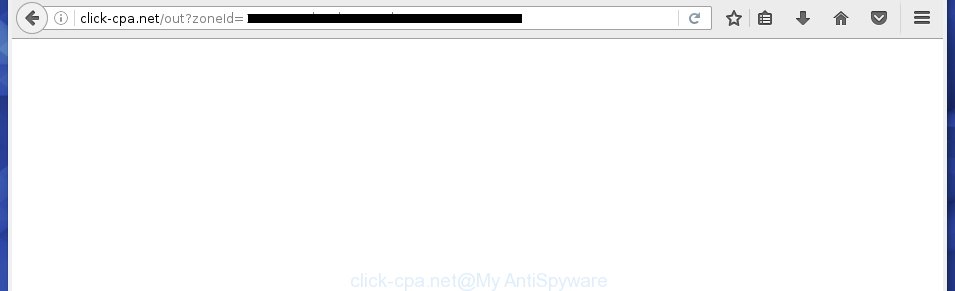
http://click-cpa.net/out?zoneId= …
The malicious software from the ‘ad supported’ software family that alters the settings of browsers usually affects only the Firefox, Google Chrome, Internet Explorer and MS Edge. However, possible situations, when any other browsers will be affected too. The adware may change the Target property of a web-browser’s shortcut, so every time you launch the web browser, instead of your homepage, you will see the annoying click-cpa.net advertisements.
While your PC system is infected with the adware, the Google Chrome, FF, Microsoft Internet Explorer and MS Edge may be redirected to click-cpa.net annoying web page. Of course, the ad-supported software may not cause damages to your files or Windows system, but it may display a lot of annoying advertisements. These advertisements will be injected within the content of web sites that are you opening in your browser and can be varied: pop-up ads, in-text ads, different sized banners, offers to install an questionable software. The ads will appear on all sites, including pages where previously you have never seen any advertisements. In this case, when you open any web site, you may see in your web browser’s status bar the following messages: ‘Waiting for click-cpa.net’, ‘Transferring data from click-cpa.net’, ‘Looking up click-cpa.net’, ‘Read click-cpa.net’, ‘Connected to click-cpa.net’.
We suggest you to remove ad-supported software and clean your PC from click-cpa.net popup ads as soon as possible, until the presence of the ‘ad supported’ software has not led to even worse consequences. You need to follow the steps below that will allow you to completely get rid of the reroute to click-cpa.net annoying web-site, using only the built-in Windows features and a few of specialized free tools.
How did click-cpa.net pop-up ads get on your PC system
Most commonly, the ad-supported software is bundled within the setup packages from a free hosting and file sharing web sites. So, install a free applications is a a good chance that you will find some bundled ‘ad supported’ software. If you don’t know how to avoid it, then use a simple trick. During setup, choose the Custom or Advanced installation option. Next, click ‘Decline’ button and clear all checkboxes on offers that ask you to install an unknown applications. Moreover, please carefully read Term of use and User agreement before installing any software or otherwise you can end up with another unwanted application on your PC such as this adware which reroute the Firefox, Chrome, Internet Explorer and Microsoft Edge onto the annoying click-cpa.net web-page.
How to manually remove click-cpa.net redirect
If you perform exactly the guide below you should be able to remove the click-cpa.net ads. Read it once, after doing so, please print this page as you may need to close your web-browser or reboot your system.
- Delete suspicious and unknown software by using Windows Control Panel
- Disinfect the browser’s shortcuts to remove click-cpa.net redirect
- Remove click-cpa.net from FF
- Remove click-cpa.net redirect from Chrome
- Remove click-cpa.net redirect from Internet Explorer
- Delete unwanted Scheduled Tasks
Delete suspicious and unknown software by using Windows Control Panel
We recommend that you start the system cleaning process by checking the list of installed software and delete all unknown or suspicious software. This is a very important step, as mentioned above, very often the malicious applications such as ad supported software and browser hijackers may be bundled with free programs. Uninstall the unwanted applications may delete the annoying advertisements or browser redirect to unknown or unwanted pages.
Windows 8, 8.1, 10
Press Windows key
Windows XP, Vista, 7
First, click “Start” and select “Control Panel”.
It will open the Windows Control Panel as shown below.

Next, click “Uninstall a program” ![]()
It will display a list of all programs. Scroll through the all list, and remove any suspicious and unknown applications. To quickly find the latest installed programs, we recommend sort programs by date of installation in the Control panel.
Disinfect the browser’s shortcuts to remove click-cpa.net redirect
When the adware is started, it can also alter the web-browser’s shortcuts, adding an argument similar “http://site.address” into the Target field. Due to this, every time you run the browser, it will be redirected to an annoying ads.
To clear the internet browser shortcut, right-click to it and select Properties. On the Shortcut tab, locate the Target field. Click inside, you will see a vertical line – arrow pointer, move it (using -> arrow key on your keyboard) to the right as possible. You will see a text that starts with “http://” that has been added here. You need to remove it.

When the argument is removed, click the OK button. You need to clean all shortcuts of all your internet browsers, as they may be infected too.
Remove click-cpa.net from FF
First, run the Firefox. Next, press the button in the form of three horizontal stripes (![]() ). It will show the drop-down menu. Next, click the “Help” button (
). It will show the drop-down menu. Next, click the “Help” button (![]() ).
).

In the Help menu, click the “Troubleshooting Information”. In the upper-right corner of the “Troubleshooting Information” page, click “Refresh Firefox” button.

Confirm your action, press the “Refresh Firefox”.
Remove click-cpa.net redirect from Chrome
Like other modern browsers, the Google Chrome has the ability to reset the settings to their default values and thereby remove the redirect to click-cpa.net annoying ads that is caused by the ad-supported software.
At first, run the Chrome. Next, click the button in the form of three horizontal stripes (![]() ). It will appear the main menu. Click on the option named “Settings”. Another way to open the Google Chrome’s settings – type chrome://settings in the web browser adress bar and press Enter.
). It will appear the main menu. Click on the option named “Settings”. Another way to open the Google Chrome’s settings – type chrome://settings in the web browser adress bar and press Enter.

The browser will show the settings screen. Scroll down to the bottom of the page and click on the “Show advanced settings” link. Now scroll down until the “Reset settings” section is visible, like below and click the “Reset settings” button.

The Google Chrome will display the confirmation dialog box. You need to confirm your action, click the “Reset” button. The program will launch the process of cleaning. Once it’s finished, the browser settings including the ‘block pop-ups’ option back to the values that have been when the Chrome was first installed on your machine.
Remove click-cpa.net redirect from Internet Explorer
First, start the Microsoft Internet Explorer, then press ![]() button. Next, click “Internet Options” as shown on the image below.
button. Next, click “Internet Options” as shown on the image below.

In the “Internet Options” screen select the Advanced tab. Next, press the “Reset” button. The Internet Explorer will display the “Reset Internet Explorer” settings dialog box. Select the “Delete personal settings” check box and press Reset button.

You will now need to reboot your computer for the changes to take effect. It will restore the Internet Explorer’s settings like startpage, new tab page and default search engine to default state, disable ad-supported internet browser’s extensions and thereby get rid of the redirect to click-cpa.net annoying web site.
Delete unwanted Scheduled Tasks
If the annoying click-cpa.net page opens automatically on Windows startup or at equal time intervals, then you need to check the Task Scheduler Library and get rid of all the tasks that have been created by unwanted applications.
Press Windows and R keys on the keyboard together. This opens a prompt that titled as Run. In the text field, type “taskschd.msc” (without the quotes) and click OK. Task Scheduler window opens. In the left-hand side, click “Task Scheduler Library”, as shown on the screen below.

Task scheduler
In the middle part you will see a list of installed tasks. Select the first task, its properties will be display just below automatically. Next, click the Actions tab. Pay attention to that it launches on your machine. Found something like “explorer.exe http://site.address” or “chrome.exe http://site.address”, then you need remove it. If you are not sure that executes the task, check it through a search engine. If it’s a component of the adware, then this task also should be removed.
Having defined the task that you want to get rid of, then press on it with the right mouse button and select Delete as on the image below.

Delete a task
Repeat this step, if you have found a few tasks that have been created by adware. Once is done, close the Task Scheduler window.
Remove click-cpa.net ads automatically
You can remove click-cpa.net ads automatically with a help of Malwarebytes Free. We recommend this free malware removal tool because it can easily remove adware, browser hijackers, potentially unwanted applications and toolbars with all their components such as files, folders and registry entries.
Download Malwarebytes Free on your PC from the link below. Save it on your Desktop.
327071 downloads
Author: Malwarebytes
Category: Security tools
Update: April 15, 2020
When the download is done, close all windows on your computer. Further, launch the file named mb3-setup. If the “User Account Control” dialog box pops up like below, press the Yes button.

It will open the “Setup wizard” that will help you install Malwarebytes on the PC system. Follow the prompts and do not make any changes to default settings.

Once the installation is complete successfully, click Finish button. Then Malwarebytes will automatically start and you can see its main window like below.

Next, press the “Scan Now” button to start scanning your computer for the malware and ad supported software which cause the click-cpa.net ads. When a threat is found, the number of the detected objects will change accordingly. Wait until the the scanning is finished. Please be patient.

Once the system scan is complete, you can check all threats detected on your computer. Make sure all entries have “checkmark” and click “Quarantine Selected” button.

The Malwarebytes will start removing malware and ad-supported software that cause click-cpa.net ads. Once the disinfection is done, you may be prompted to restart your system. I recommend you look at the following video, which completely explains the process of using the Malwarebytes to get rid of ad supported software and other malicious software.
How to block click-cpa.net pop-ups
To increase your security and protect your computer against new annoying ads and malicious web pages, you need to use an application that stops access to malicious advertisements and pages. Moreover, the application can block the display of intrusive advertising, that also leads to faster loading of web pages and reduce the consumption of web traffic.
- Download AdGuard program by clicking on the following link.
Adguard download
26843 downloads
Version: 6.4
Author: © Adguard
Category: Security tools
Update: November 15, 2018
- Once the download is complete, start the downloaded file. You will see the “Setup Wizard” window. Follow the prompts.
- Once the setup is done, press “Skip” to close it and use the default settings, or press “Get Started” to see a quick tutorial which will allow you get to know AdGuard better.
- In most cases, the default settings are enough and you do not need to change anything. Each time, when you run your personal computer, AdGuard will start automatically and stop advertisements, click-cpa.net redirects, as well as other dangerous or misleading web-sites. For an overview of all the features of the application, or to change its settings you can simply double-click on the AdGuard icon, which is located on your Windows desktop.
Remove click-cpa.net redirect and malicious extensions with AdwCleaner.
If MalwareBytes cannot delete the annoying click-cpa.net redirect from the Google Chrome, Firefox, Microsoft Internet Explorer and MS Edge, then we suggests to use the AdwCleaner. AdwCleaner is a free removal tool for adware, browser hijackers, PUPs and toolbars.
Download AdwCleaner by clicking on the link below.
225545 downloads
Version: 8.4.1
Author: Xplode, MalwareBytes
Category: Security tools
Update: October 5, 2024
Once the download is finished, open the directory in which you saved it. Double click the AdwCleaner icon. Once this tool is started, you will see a screen such as below.

Now, click the “Scan” button to begin checking your PC for the malicious extensions and ad supported software that shows ads from click-cpa.net page. When it has finished scanning, it will open a scan report as shown below.

Review the report and then press “Clean” button. It will show a prompt. Click “OK”. Once the clean-up is finished, AdwCleaner may ask you to restart your computer.
Look at the following video, which completely explains the procedure of using the AdwCleaner to remove adware, browser hijackers and other malicious programs.
Finish words
Now your PC should be clean of the click-cpa.net pop-ups. Remove AdwCleaner. We suggest that you keep AdGuard (to help you block unwanted pop-up ads and annoying dangerous pages) and Malwarebytes (to periodically scan your computer for new malware and ad supported software). Make sure that you have all the Critical Updates recommended for Windows OS. Without regular updates you WILL NOT be protected when new dangerous applications and ‘ad supported’ software are released.
If you are still having problems while trying to delete click-cpa.net from your PC, then ask for help in our Spyware/Malware removal forum.

















