The Eversearches.com instead of your homepage or search engine is a sign of appearance of hijacker on your machine. It can bring a security risk to your personal computer. So, don’t ignore it! Of course, the Eversearches.com is just a web-page, but the hijacker uses it to change your start page, newtab and default search provider, without your permission and desire to see it. The Eversearches.com as your home page can be just the beginning, because your personal computer is infected by malicious software, that in the future may increase the amount of problems with the Google Chrome, Firefox, IE and Edge. Its appearance will prevent you normally browse the Internet, and more, can lead to crash the internet browser.
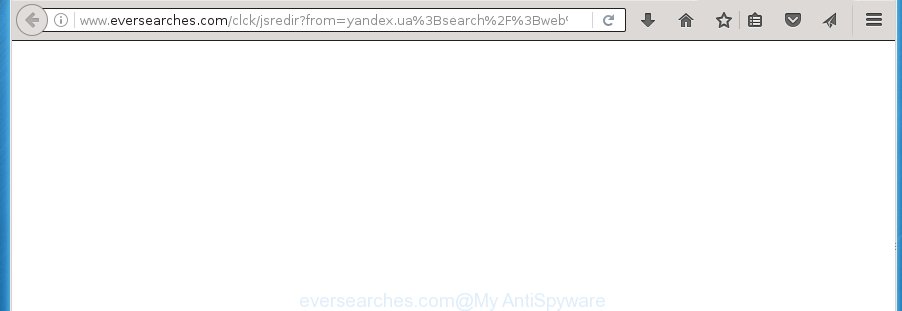
http://www.eversearches.com/clck/jsredir?from= …
When your system is infected with Eversearches.com browser hijacker infection, every time you open your browser or perform a search you will see this web site. Of course you can setup your startpage or search provider again, but next time you run a internet browser you will see that Eversearches.com redirect return. As mentioned above, the browser hijacker may modify the default search provider on this undesired web-page too, so all your search queries will be rerouted to Eversearches.com. Thus the authors of the browser hijacker may collect the search terms of your queries, and redirect you to undesired web-pages.
Table of contents
- What is Eversearches.com
- Eversearches.com removal tutorial
- Remove Eversearches.com without any utilities
- Remove suspicious and potentially unwanted programs using Windows Control Panel
- Fix infected browsers shortcuts to remove Eversearches.com
- Get rid of Eversearches.com from Mozilla Firefox by resetting browser settings
- Remove Eversearches.com redirect from Chrome
- Get rid of Eversearches.com search from Internet Explorer
- Eversearches.com startpage automatic removal
- Remove Eversearches.com without any utilities
- Block Eversearches.com homepage and other unwanted sites
- How to prevent Eversearches.com hijacker infection from getting inside your PC
- Finish words
A malicious software that makes changes to some settings of installed web-browsers on Eversearches.com commonly affects only Google Chrome, Mozilla Firefox, IE and Microsoft Edge. However, possible situations, when any other web browsers will be affected too. The Eversearches.com hijacker infection can change the Target property of browser’s shortcuts, so every time you open the web-browser, instead of your start page, you will see a completely different web-site.
The Eversearches.com hijacker is not a virus, but the virus behaves similarly. As a rootkit hides in the system, introduces changes to certain settings of installed web-browsers, and blocks them from changing. Also this browser hijacker can install additional browser addons, extensions and modules that will show ads and pop ups. And finally, the Eversearches.com hijacker can collect lots of personal info like what web-pages you are opening, what you’re looking for the Net and so on. This information, in the future, can be sold to third parties.
It’s important, don’t use Eversearches.com web site and do not click on ads placed on it, as they may lead you to a more harmful or misleading web sites. The best option is to use the instructions posted below to clean your system of browser hijacker, remove the Eversearches.com search, and thereby restore your previous home page and search engine.
Eversearches.com removal tutorial
Most commonly browser hijacker infections requires more than a simple uninstall through the use of MS Windows Control panel in order to be fully uninstalled. For that reason, our team made several removal solutions which we have summarized in a detailed guidance. Therefore, if you’ve the undesired Eversearches.com hijacker infection on your personal computer and are currently trying to have it uninstalled then feel free to follow the steps below in order to resolve your problem. Certain of the steps will require you to reboot your system or exit the web page. So, read this guidance carefully, then bookmark or print it for later reference.
Remove Eversearches.com without any utilities
The following instructions is a step-by-step guide, which will help you manually get rid of Eversearches.com search from the Google Chrome, FF, MS Edge and IE.
Remove suspicious and potentially unwanted programs using Windows Control Panel
The process of browser hijacker removal is generally the same across all versions of MS Windows OS from 10 to XP. To start with, it’s necessary to check the list of installed programs on your computer and remove all unused, unknown and suspicious applications.
Windows 10, 8.1, 8
Click the Microsoft Windows logo, and then click Search ![]() . Type ‘Control panel’and press Enter as shown below.
. Type ‘Control panel’and press Enter as shown below.

When the ‘Control Panel’ opens, click the ‘Uninstall a program’ link under Programs category as shown on the image below.

Windows 7, Vista, XP
Open Start menu and choose the ‘Control Panel’ at right as shown below.

Then go to ‘Add/Remove Programs’ or ‘Uninstall a program’ (Windows 7 or Vista) as shown below.

Carefully browse through the list of installed applications and get rid of all programs that has the name similar to the site which has been set as your Chrome, Firefox, Internet Explorer and Microsoft Edge new tab, start page and search engine by default. We recommend to click ‘Installed programs’ and even sorts all installed programs by date. When you have found anything suspicious that may be the hijacker infection, ‘ad supported’ software or PUPs, then choose this program and press ‘Uninstall’ in the upper part of the window. If the suspicious program blocked from removal, then run Revo Uninstaller Freeware to fully remove it from your system.
Fix infected browsers shortcuts to remove Eversearches.com
A browser hijacker can hijack various Windows shortcuts on your desktop (most often, all web-browsers shortcuts), so in this step you need to check and clean them by removing the argument like http://site.address/.
Click the right mouse button to a desktop shortcut that you use to open your web-browser. Next, select the “Properties” option. Important: necessary to click on the desktop shortcut for the web browser that is redirected to the Eversearches.com or other unwanted web-site.
Further, necessary to look at the text which is written in the “Target” field. The hijacker can replace the contents of this field, which describes the file to be launch when you run your internet browser. Depending on the web browser you are using, there should be:
- Google Chrome: chrome.exe
- Opera: opera.exe
- Firefox: firefox.exe
- Internet Explorer: iexplore.exe
If you are seeing an unknown text similar “http://site.addres” which has been added here, then you should remove it, as shown below.

Next, click the “OK” button to save the changes. Now, when you open the browser from this desktop shortcut, it does not occur automatically reroute on the Eversearches.com page or any other intrusive pages. Once the step is finished, we recommend to go to the next step.
Get rid of Eversearches.com from Mozilla Firefox by resetting browser settings
If the Mozilla Firefox settings such as homepage, newtab page and search engine by default have been replaced by the hijacker, then resetting it to the default state can help.
First, run the Firefox. Next, press the button in the form of three horizontal stripes (![]() ). It will open the drop-down menu. Next, click the Help button (
). It will open the drop-down menu. Next, click the Help button (![]() ).
).

In the Help menu click the “Troubleshooting Information”. In the upper-right corner of the “Troubleshooting Information” page click on “Refresh Firefox” button as shown on the screen below.

Confirm your action, press the “Refresh Firefox”.
Remove Eversearches.com redirect from Chrome
Reset Chrome settings is a easy way to remove the browser hijacker, malicious and adware extensions, as well as to restore the web browser’s new tab, homepage and search provider by default that have been replaced by hijacker.

- First, start the Chrome and click the Menu icon (icon in the form of three horizontal stripes).
- It will open the Google Chrome main menu, click the “Settings” menu.
- Next, click “Show advanced settings” link, which located at the bottom of the Settings page.
- On the bottom of the “Advanced settings” page, click the “Reset settings” button.
- The Google Chrome will open the reset settings prompt as on the image above.
- Confirm the web-browser’s reset by clicking on the “Reset” button.
- To learn more, read the post How to reset Google Chrome settings to default.
Get rid of Eversearches.com search from Internet Explorer
The IE reset is great if your internet browser is hijacked or you have unwanted addo-ons or toolbars on your browser, that installed by an malicious software.
First, run the Internet Explorer, then click ‘gear’ icon ![]() . It will show the Tools drop-down menu on the right part of the web-browser, then click the “Internet Options” as shown on the screen below.
. It will show the Tools drop-down menu on the right part of the web-browser, then click the “Internet Options” as shown on the screen below.

In the “Internet Options” screen, select the “Advanced” tab, then press the “Reset” button. The Microsoft Internet Explorer will show the “Reset Internet Explorer settings” prompt. Further, click the “Delete personal settings” check box to select it. Next, click the “Reset” button like below.

When the procedure is finished, press “Close” button. Close the IE and restart your personal computer for the changes to take effect. This step will help you to restore your browser’s startpage, newtab page and default search provider to default state.
Eversearches.com startpage automatic removal
Manual removal steps does not always help to completely get rid of the browser hijacker, as it is not easy to identify and remove components of browser hijacker and all malicious files from hard disk. Therefore, it is recommended that you run malware removal utility to completely delete Eversearches.com off your PC system. Several free malicious software removal tools are currently available that can be used against the browser hijacker. The optimum method would be to use Zemana Anti-malware, Malwarebytes Free and AdwCleaner.
Run Zemana Anti-malware to delete Eversearches.com start page
We suggest using the Zemana Anti-malware. You may download and install Zemana Anti-malware to find and remove Eversearches.com from your personal computer. When installed and updated, the malicious software remover will automatically scan and detect all threats present on the machine.
Download Zemana anti-malware by clicking on the link below.
164813 downloads
Author: Zemana Ltd
Category: Security tools
Update: July 16, 2019
When downloading is done, start it and follow the prompts. Once installed, the Zemana anti malware will try to update itself and when this process is done, click the “Scan” button for scanning your machine for the Eversearches.com browser hijacker which redirects your web-browser to the Eversearches.com unwanted web-page.

Depending on your system, the scan may take anywhere from a few minutes to close to an hour. While the tool is checking, you can see number of objects it has identified as being infected by malware. Next, you need to press “Next” button.

The Zemana anti malware will start removing all detected folders, files, services and registry entries.
Scan and clean your computer of browser hijacker with Malwarebytes
We recommend using the Malwarebytes Free. You can download and install Malwarebytes to find and remove Eversearches.com search from your system. When installed and updated, the free malware remover will automatically scan and detect all threats present on the personal computer.

- Download Malwarebytes (MBAM) by clicking on the link below.
Malwarebytes Anti-malware
327070 downloads
Author: Malwarebytes
Category: Security tools
Update: April 15, 2020
- Once downloading is complete, close all software and windows on your computer. Open a file location. Double-click on the icon that’s named mb3-setup.
- Further, click Next button and follow the prompts.
- Once setup is finished, press the “Scan Now” button for scanning your computer for the browser hijacker that cause a redirect to Eversearches.com. This process can take some time, so please be patient. During the scan it’ll detect all threats present on your computer.
- When it has finished scanning your machine, it’ll display a screen which contains a list of malicious software that has been found. In order to get rid of all items, simply press “Quarantine Selected”. Once disinfection is finished, you can be prompted to reboot your computer.
The following video offers a instructions on how to delete browser hijacker with Malwarebytes.
Run AdwCleaner to get rid of Eversearches.com search
AdwCleaner is a free portable application that scans your system for adware, PUPs and browser hijacker infections such as Eversearches.com and allows get rid of them easily. Moreover, it’ll also help you delete any malicious browser extensions and add-ons.

- Download AdwCleaner by clicking on the following link.
AdwCleaner download
225545 downloads
Version: 8.4.1
Author: Xplode, MalwareBytes
Category: Security tools
Update: October 5, 2024
- Select the file location as Desktop, and then click Save.
- After the download is finished, launch the AdwCleaner, double-click the adwcleaner_xxx.exe file.
- If the “User Account Control” prompts, click Yes to continue.
- Read the “Terms of use”, and click Accept.
- In the AdwCleaner window, click the “Scan” to perform a system scan for the Eversearches.com hijacker . This procedure may take some time, so please be patient. During the scan it’ll detect all threats exist on your system.
- Once the scanning is finished, a list of all items detected is produced. In order to remove all threats, simply click “Clean”. If the AdwCleaner will ask you to restart your computer, press “OK”.
The steps shown in detail in the following video.
Block Eversearches.com home page and other unwanted sites
It’s also critical to protect your browsers from malicious web-pages and ads by using an adblocker application such as AdGuard. Security experts says that it’ll greatly reduce the risk of malware, and potentially save lots of money. Additionally, the AdGuard may also protect your privacy by blocking almost all trackers.
- Download AdGuard program from the following link.
Adguard download
26842 downloads
Version: 6.4
Author: © Adguard
Category: Security tools
Update: November 15, 2018
- After downloading is complete, launch the downloaded file. You will see the “Setup Wizard” program window. Follow the prompts.
- Once the installation is finished, press “Skip” to close the install program and use the default settings, or click “Get Started” to see an quick tutorial which will help you get to know AdGuard better.
- In most cases, the default settings are enough and you do not need to change anything. Each time, when you run your PC, AdGuard will start automatically and stop advertisements, sites such Eversearches.com, as well as other harmful or misleading pages. For an overview of all the features of the program, or to change its settings you can simply double-click on the icon named AdGuard, which is located on your desktop.
How to prevent Eversearches.com hijacker infection from getting inside your PC
The hijacker infection is usually come along with free programs and install themselves, with or without your knowledge, on your system. This happens especially when you’re installing a freeware. The program installation package tricks you into accepting the install of third party applications, which you do not really want. Moreover, some paid applications may also install optional software that you do not want! Therefore, always download freeware and paid applications from reputable download web sites. Use ONLY custom or manual install mode and never blindly click Next button.
Finish words
Now your PC system should be clean of the Eversearches.com . Remove AdwCleaner. We suggest that you keep AdGuard (to help you block unwanted popup ads and annoying harmful web-sites) and Malwarebytes (to periodically scan your computer for new malware, browser hijackers and ‘ad supported’ software). Make sure that you have all the Critical Updates recommended for Windows OS. Without regular updates you WILL NOT be protected when new browser hijacker, harmful software and adware are released.
If you are still having problems while trying to remove Eversearches.com homepage from your internet browser, then ask for help in our Spyware/Malware removal forum.


















