The Search.fl-cmf.com is a new browser hijacker from the big family of browser hijackers. The appearance of Search.fl-cmf.com startpage in your browser means that your machine has become a victim of potentially unwanted program from the browser hijacker family, which alters settings of installed internet browsers by changing the home page, newtab page and search provider by default. So, if you find that when you start your web browser, it opens this intrusive web-page, then you do not need to wait . Use the instructions below and delete Search.fl-cmf.com as soon as possible.
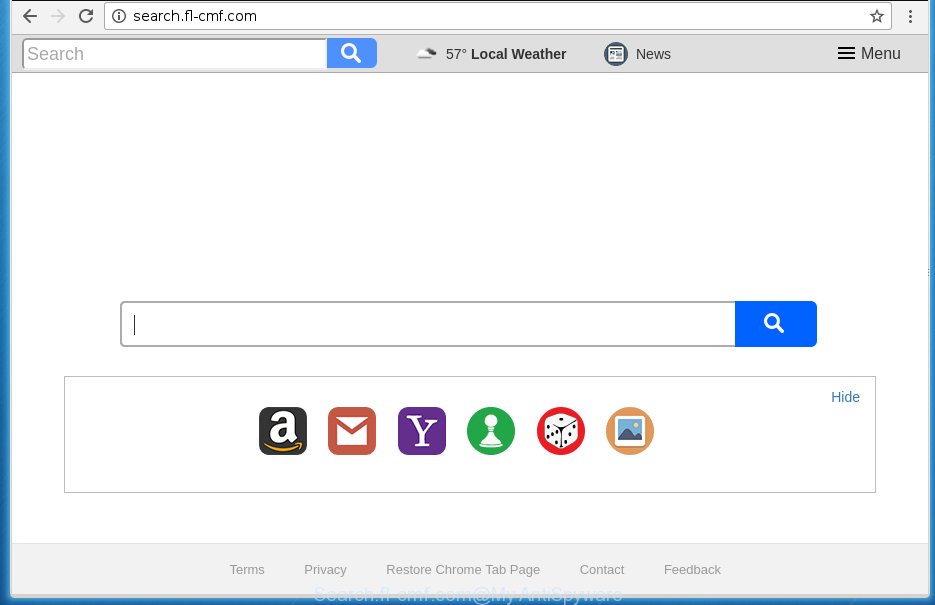
http://search.fl-cmf.com/
The Search.fl-cmf.com browser hijacker can alter some settings of installed browsers, but often that the unwanted software can also infect all types of web-browsers by changing their desktop shortcuts. Thus forcing the user to see Search.fl-cmf.com annoying web-site every time run the web browser.
Table of contents
The Search.fl-cmf.com browser hijacker takes over your internet browser’s default search engine and controls what will be opened to you whenever you do a searching. Other than the search results, it also provides lots of annoying ads on the search page. Some of these ads created to mislead you into buying certain questionable products and applications. Moreover, sometimes, those advertisements could redirect you to misleading or malicious web sites.
Also, ‘ad-supported’ software (also known as adware) can be installed on the machine together with Search.fl-cmf.com hijacker infection. It will insert tons of ads directly to the pages which you view, creating a sense that ads has been added by the creators of the web-site. Moreover, legal ads may be replaced on fake ads which will offer to download and install various unnecessary and harmful applications. Moreover, the Search.fl-cmf.com hijacker has the ability to collect a wide variety of user info, which can be later used for marketing purposes.
The tutorial below explaining steps to delete Search.fl-cmf.com home page problem. Feel free to use it for removal of the browser hijacker that may attack Chrome, Mozilla Firefox, IE and Edge and other popular browsers. The step by step tutorial will allow you restore your settings of internet browsers which previously modified by browser hijacker.
Search.fl-cmf.com removal guidance
We can help you remove Search.fl-cmf.com, without the need to take your PC to a professional. Simply follow the removal steps below if you currently have the annoying browser hijacker infection on your PC system and want to get rid of it. If you have any difficulty while trying to remove the browser hijacker, feel free to ask for our assist in the comment section below. Read this manual carefully, bookmark or print it, because you may need to exit your internet browser or reboot your machine.
Manual Search.fl-cmf.com redirect removal
If you perform exactly the guide below you should be able to remove the Search.fl-cmf.com from the Google Chrome, Firefox, Microsoft Internet Explorer and MS Edge web browsers.
Remove Search.fl-cmf.com associated software by using Windows Control Panel
The best way to begin the personal computer cleanup is to delete unknown and suspicious programs. Using the Windows Control Panel you can do this quickly and easily. This step, in spite of its simplicity, should not be ignored, because the removing of unneeded software can clean up the FF, Google Chrome, Microsoft Internet Explorer and Edge from pop-up advertisements hijackers and so on.
Windows 8, 8.1, 10
First, press Windows button

Once the ‘Control Panel’ opens, click the ‘Uninstall a program’ link under Programs category as shown in the figure below.

You will see the ‘Uninstall a program’ panel as shown in the figure below.

Very carefully look around the entire list of programs installed on your PC system. Most likely, one or more of them are responsible for the appearance of pop up ads and browser redirect to the annoying Search.fl-cmf.com web page. If you have many programs installed, you can help simplify the search of harmful applications by sort the list by date of installation. Once you have found a suspicious, unwanted or unused program, right click to it, after that click ‘Uninstall’.
Windows XP, Vista, 7
First, click ‘Start’ button and select ‘Control Panel’ at right panel as on the image below.

When the Windows ‘Control Panel’ opens, you need to click ‘Uninstall a program’ under ‘Programs’ like below.

You will see a list of applications installed on your personal computer. We recommend to sort the list by date of installation to quickly find the applications that were installed last. Most likely they responsibility for the appearance of pop ups and internet browser redirect. If you are in doubt, you can always check the application by doing a search for her name in Google, Yahoo or Bing. Once the program which you need to uninstall is found, simply click on its name, and then click ‘Uninstall’ as shown below.

Disinfect the web-browser’s shortcuts to remove Search.fl-cmf.com
Once installed, this browser hijacker infection may add an argument similar “http://site.address” into the Target property of the desktop shortcut for the Mozilla Firefox, Chrome, Internet Explorer and MS Edge. Due to this, every time you run the web-browser, it will open the unwanted start page.
Right click on the web browser’s shortcut, click Properties option. On the Shortcut tab, locate the Target field. Click inside, you will see a vertical line – arrow pointer, move it (using -> arrow key on your keyboard) to the right as possible. You will see a text “http://site.address” that has been added here. Remove everything after .exe. An example, for Google Chrome you should remove everything after chrome.exe.

To save changes, click OK . You need to clean all web browser’s shortcuts. So, repeat this step for the Google Chrome, Mozilla Firefox, Microsoft Edge and IE.
Remove Search.fl-cmf.com redirect from IE
By resetting IE internet browser you return your web browser settings to its default state. This is basic when troubleshooting problems that might have been caused by browser hijacker infection like Search.fl-cmf.com.
First, launch the Internet Explorer. Next, click the button in the form of gear (![]() ). It will show the Tools drop-down menu, click the “Internet Options” like below.
). It will show the Tools drop-down menu, click the “Internet Options” like below.

In the “Internet Options” window click on the Advanced tab, then press the Reset button. The Internet Explorer will display the “Reset Internet Explorer settings” window as shown below. Select the “Delete personal settings” check box, then click “Reset” button.

You will now need to reboot your computer for the changes to take effect.
Remove Search.fl-cmf.com from Chrome

- First run the Google Chrome and click Menu button (small button in the form of three horizontal stripes).
- It will show the Chrome main menu. Select “Settings” option.
- You will see the Chrome’s settings page. Scroll down and click “Show advanced settings” link.
- Scroll down again and click the “Reset settings” button.
- The Chrome will show the reset profile settings page as shown on the screen above.
- Next click the “Reset” button.
- Once this task is finished, your web browser’s home page, newtab and search engine by default will be restored to their original defaults.
- To learn more, read the article How to reset Chrome settings to default.
Delete Search.fl-cmf.com from Firefox
Resetting your Firefox is good initial troubleshooting step for any issues with your web-browser application, including the redirect to Search.fl-cmf.com page.
Press the Menu button (looks like three horizontal lines), and click the blue Help icon located at the bottom of the drop down menu as shown in the figure below.

A small menu will appear, click the “Troubleshooting Information”. On this page, click “Refresh Firefox” button as shown on the image below.

Follow the onscreen procedure to return your Firefox internet browser settings to its original state.
How to automatically get rid of Search.fl-cmf.com hijacker
There are not many good free antimalware applications with high detection ratio. The effectiveness of malicious software removal utilities depends on various factors, mostly on how often their virus/malware signatures DB are updated in order to effectively detect modern malware, ad-supported software, browser hijackers and other potentially unwanted applications. We recommend to run several programs, not just one. These programs that listed below will help you get rid of all components of the hijacker from your disk and Windows registry and thereby remove Search.fl-cmf.com .
Scan and free your machine of Search.fl-cmf.com with Zemana Anti-malware
We recommend you to run the Zemana Anti-malware which are completely clean your computer. Moreover, the utility will allow you to remove PUPs, malicious software, toolbars and adware that your computer may be infected too.
Download Zemana antimalware on your computer by clicking on the link below. Save it on your desktop.
164812 downloads
Author: Zemana Ltd
Category: Security tools
Update: July 16, 2019
Once the downloading process is finished, close all windows on your computer. Further, start the file named Zemana.AntiMalware.Setup. If the “User Account Control” dialog box pops up as shown on the screen below, click the “Yes” button.

It will open the “Setup wizard” that will help you install Zemana antimalware on the PC. Follow the prompts and do not make any changes to default settings.

Once setup is complete successfully, Zemana anti-malware will automatically start and you can see its main window as on the image below.

Next, press the “Scan” button to perform a system scan with this utility for the hijacker infection and internet browser’s malicious extensions. This task can take quite a while, so please be patient.

Once the system scan is finished, a list of all items found is produced. Review the report and then click “Next” button.

The Zemana anti-malware will start removing Search.fl-cmf.com browser hijacker and other security threats. Once disinfection is finished, you can be prompted to reboot your machine.
Automatically remove Search.fl-cmf.com redirect with Malwarebytes
Get rid of Search.fl-cmf.com browser hijacker manually is difficult and often the hijacker infection is not completely removed. Therefore, we recommend you to run the Malwarebytes Free that are completely clean your machine. Moreover, the free application will allow you to remove malware, potentially unwanted programs, toolbars and ad-supported software that your PC system can be infected too.

- Please download Malwarebytes to your desktop from the following link.
Malwarebytes Anti-malware
327070 downloads
Author: Malwarebytes
Category: Security tools
Update: April 15, 2020
- At the download page, click on the Download button. Your web-browser will show the “Save as” prompt. Please save it onto your Windows desktop.
- After the download is done, please close all applications and open windows on your computer. Double-click on the icon that’s named mb3-setup.
- This will run the “Setup wizard” of Malwarebytes onto your computer. Follow the prompts and do not make any changes to default settings.
- When the Setup wizard has finished installing, the Malwarebytes will start and show the main window.
- Further, click the “Scan Now” button to perform a system scan for the browser hijacker which cause a redirect to Search.fl-cmf.com. Depending on your computer, the scan can take anywhere from a few minutes to close to an hour. When a malware, ad supported software or potentially unwanted programs are detected, the number of the security threats will change accordingly.
- When it has finished scanning your machine, you’ll be shown the list of all found threats on your machine.
- Next, you need to click the “Quarantine Selected” button to start cleaning your computer. Once the process is complete, you may be prompted to reboot the machine.
- Close the Anti-Malware and continue with the next step.
Video instruction, which reveals in detail the steps above.
Scan and clean your machine of hijacker with AdwCleaner
The AdwCleaner tool is free and easy to use. It can scan and get rid of hijacker such as Search.fl-cmf.com, malware, potentially unwanted programs and adware in Chrome, IE, Mozilla Firefox and Edge web-browsers and thereby restore their default settings (start page, newtab and search engine by default). AdwCleaner is powerful enough to find and get rid of malicious registry entries and files that are hidden on the computer.
Download AdwCleaner tool by clicking on the link below. Save it to your Desktop so that you can access the file easily.
225545 downloads
Version: 8.4.1
Author: Xplode, MalwareBytes
Category: Security tools
Update: October 5, 2024
When the download is finished, open the folder in which you saved it and double-click the AdwCleaner icon. It will start the AdwCleaner tool and you will see a screen as shown on the image below. If the User Account Control prompt will ask you want to display the program, press Yes button to continue.

Next, click “Scan” . This will begin scanning the whole system to find out Search.fl-cmf.com hijacker . This task can take quite a while, so please be patient. While the program is checking, you can see how many objects it has identified as threat.

When it has finished scanning is complete, it will show a list of all items detected by this tool as shown in the figure below.

When you are ready, click “Clean” button. It will show a dialog box. Click “OK” to start the cleaning process. When the clean up is finished, the AdwCleaner may ask you to reboot your machine. After restart, the AdwCleaner will show the log file.
All the above steps are shown in detail in the following video instructions.
How to stop Search.fl-cmf.com start page
In order to increase your security and protect your PC system against new unwanted ads and malicious sites, you need to run ad-blocker program that blocks an access to harmful advertisements and pages. Moreover, the program may stop the show of intrusive advertising, which also leads to faster loading of web pages and reduce the consumption of web traffic.
Download AdGuard application from the following link.
26841 downloads
Version: 6.4
Author: © Adguard
Category: Security tools
Update: November 15, 2018
Once the downloading process is finished, start the downloaded file. You will see the “Setup Wizard” screen like below.

Follow the prompts. When the installation is finished, you will see a window as shown on the screen below.

You can click “Skip” to close the install program and use the default settings, or click “Get Started” button to see an quick tutorial which will help you get to know AdGuard better.
In most cases, the default settings are enough and you don’t need to change anything. Each time, when you launch your computer, AdGuard will start automatically and stop ads, web pages such Search.fl-cmf.com, as well as other malicious or misleading web sites. For an overview of all the features of the application, or to change its settings you can simply double-click on the AdGuard icon, that can be found on your desktop.
Method of Search.fl-cmf.com browser hijacker infection intrusion into your PC system
The Search.fl-cmf.com browser hijacker usually gets on your system in the composition, together with another program in the same installer. The risk of this is especially high for the various free applications downloaded from the Net. The developers of the programs are hoping that users will run the quick installation mode, that is simply to click the Next button, without paying attention to the information on the screen and do not carefully considering every step of the installation procedure. Thus, the browser hijacker can infiltrate your personal computer without your knowledge. Therefore, it is very important to read all the information that tells the program during setup, including the ‘Terms of Use’ and ‘Software license’. Use only the Manual, Custom or Advanced installation mode. This mode will help you to disable all optional and unwanted software and components.
To sum up
Now your PC system should be free of the Search.fl-cmf.com redirect. Delete AdwCleaner. We suggest that you keep AdGuard (to help you block unwanted popup ads and unwanted malicious web-pages) and Malwarebytes (to periodically scan your PC for new browser hijackers, malware and adware). Probably you are running an older version of Java or Adobe Flash Player. This can be a security risk, so download and install the latest version right now.
If you are still having problems while trying to remove Search.fl-cmf.com from the Google Chrome, FF, Microsoft Edge and IE, then ask for help in our Spyware/Malware removal forum.


















