The appearance of annoying Bigpicturepop pop-up ads on your personal computer means that your system is infected with a popup virus (also known as adware or ‘ad-supported’ software). It makes changes to the machine settings and configures itself so as to start automatically each time the PC is turned on. Immediately after startup, the adware begins to monitor the user’s actions and insert advertisements directly into the open windows of the Mozilla Firefox, Chrome, Microsoft Internet Explorer and MS Edge. So, if you notice that your browser has become display a large amount of intrusive pop ups, then you do not need to wait . Perform the guide below and remove Bigpicturepop pop up ads as soon as possible.
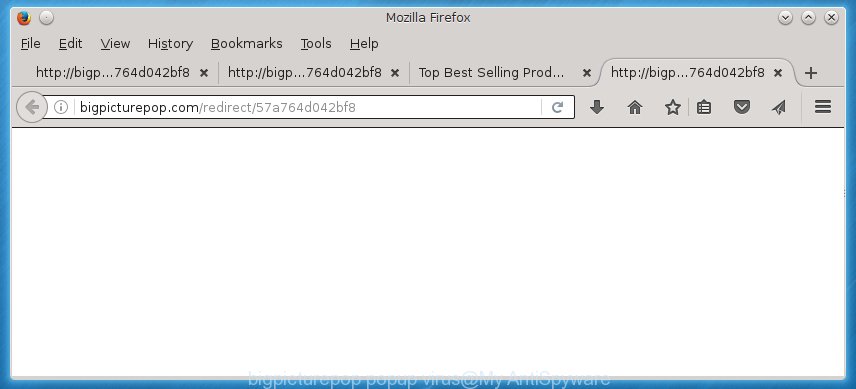
The Bigpicturepop popup virus is the part of potentially unwanted software that is used as an online promotional tool. It is created with the sole purpose to display dozens of popups, and thus to promote the goods and services in an open internet browser window. So, the Bigpicturepop is just one of the many programs of the so-called ‘adware’ type. It’s designed to fill the web-browser’s constant stream of advertisements, or redirect the web-browser to not expected and intrusive advertising web pages. Moreover, the ‘ad supported’ software can substitute the legitimate ads on misleading or even banners that can offer to visit malicious web sites. The reason is simple, many advertisers agree on any ways to attract users to their web-sites, so the creators of adware, often forcing users to click on an advertising link. For each click on a link, the authors of the ad-supported software receive income. It’s the so-called ‘Pay-Per-Click’ method.
Table of contents
- What is Bigpicturepop
- Remove Bigpicturepop popup virus from computer
- Remove Bigpicturepop pop-ups without any tools
- Delete all adware and other potentially unwanted applications through the Windows Control Panel
- Disinfect the web browser’s shortcuts to delete Bigpicturepop redirect
- Delete Bigpicturepop popups from Microsoft Internet Explorer
- Remove Bigpicturepop from Mozilla Firefox by resetting web browser settings
- Remove Bigpicturepop popup virus from Chrome
- Scan your PC and get rid of Bigpicturepop virus with free utilities
- Remove Bigpicturepop pop-ups without any tools
- Use AdBlocker to stop Bigpicturepop popup ads and stay safe online
- How to prevent Bigpicturepop popup virus from getting inside your PC
- Finish words
The Bigpicturepop popup virus usually affects only the Chrome, Microsoft Internet Explorer, Mozilla Firefox and MS Edge by changing the web browser’s settings or installing a harmful extensions (addons). Moreover, possible situations, when any other browsers will be affected too. The ad supported software will perform a scan of the machine for browser shortcuts and modify them without your permission. When it infects the web-browser shortcuts, it will add the argument like ‘http://site.address’ into Target property. So, each time you open the web-browser, you will see various intrusive web sites.
Thus, it’s clear that the presence of ad-supported software on your machine is not desirable, and you need to clean up your PC system as quickly as possible. Follow the step by step tutorial below in order to delete Bigpicturepop redirect.
Remove Bigpicturepop popup virus from computer
The following steps will help you to get rid of Bigpicturepop popups from the Chrome, IE, FF and MS Edge. Moreover, the steps below will allow you to remove malicious software, browser hijackers, PUPs and toolbars that your machine may be infected. Please do the guidance step by step. If you need help or have any questions, then ask for our assistance or type a comment below. Read this manual carefully, bookmark or print it, because you may need to exit your internet browser or restart your PC system.
Remove Bigpicturepop pop ups without any tools
If you perform exactly the few simple steps below you should be able to remove the Bigpicturepop popup virus from the Google Chrome, FF, IE and Microsoft Edge web browsers.
Delete all adware and other potentially unwanted software through the Windows Control Panel
We recommend that you begin the PC system cleaning process by checking the list of installed programs and remove all unknown or suspicious programs. This is a very important step, as mentioned above, very often the malicious applications such as adware and hijackers may be bundled with freeware. Uninstall the unwanted programs can remove the intrusive ads or browser redirect.
Windows 10, 8.1, 8
Click the MS Windows logo, and then press Search ![]() . Type ‘Control panel’and press Enter as shown below.
. Type ‘Control panel’and press Enter as shown below.

When the ‘Control Panel’ opens, press the ‘Uninstall a program’ link under Programs category as on the image below.

Windows 7, Vista, XP
Open Start menu and choose the ‘Control Panel’ at right as shown below.

Then go to ‘Add/Remove Programs’ or ‘Uninstall a program’ (Windows 7 or Vista) like below.

Carefully browse through the list of installed software and get rid of all programs which has the name similar to the Bigpicturepop web-page. We recommend to click ‘Installed programs’ and even sorts all installed programs by date. Once you have found anything suspicious that may be the hijacker, adware or PUPs, then choose this program and click ‘Uninstall’ in the upper part of the window. If the suspicious application blocked from removal, then use Revo Uninstaller Freeware to fully remove it from your system.
Disinfect the web browser’s shortcuts to delete Bigpicturepop redirect
Unfortunately, the adware can also hijack Windows shortcuts (mostly, your web-browsers shortcuts}), so that the Bigpicturepop ad web-site will be opened when you run the Google Chrome, Mozilla Firefox, Internet Explorer and MS Edge or another browser.
Open the properties of the web-browser shortcut. Right click on the shortcut of infected web-browser and select the “Properties” option and it will show the properties of the shortcut. Next, select the “Shortcut” tab and have a look at the Target field as on the image below.

Normally, if the last word in the Target field is chrome.exe, iexplore.exe, firefox.exe. Be sure to pay attention to the extension, should be “exe”! All shortcuts that have been altered by adware like Bigpicturepop virus usually point to .bat, .cmd or .url files instead of .exe as on the image below

Another variant, an address has been added at the end of the line. In this case the Target field looks like …Application\chrome.exe” http://site.address as shown on the screen below.

In order to fix a shortcut, you need to insert right path to the Target field or remove an address (if it has been added at the end). You can use the following information to fix your shortcuts which have been changed by ad supported software.
| Google Chrome | C:\Program Files (x86)\Google\Chrome\Application\chrome.exe |
| C:\Program Files\Google\Chrome\Application\chrome.exe | |
| Firefox | C:\Program Files\Mozilla Firefox\firefox.exe |
| Internet Explorer | C:\Program Files (x86)\Internet Explorer\iexplore.exe |
| C:\Program Files\Internet Explorer\iexplore.exe | |
| Opera | C:\Program Files (x86)\Opera\launcher.exe |
| C:\Program Files\Opera\launcher.exe |
Once is complete, click OK to save changes. Repeat the step for all internet browsers which are rerouted to the Bigpicturepop undesired web page.
Delete Bigpicturepop pop ups from Microsoft Internet Explorer
By resetting IE browser you return your web-browser settings to its default state. This is first when troubleshooting problems that might have been caused by adware that causes web-browsers to display undesired Bigpicturepop pop up advertisements.
First, launch the Internet Explorer. Next, press the button in the form of gear (![]() ). It will show the Tools drop-down menu, press the “Internet Options” as shown below.
). It will show the Tools drop-down menu, press the “Internet Options” as shown below.

In the “Internet Options” window click on the Advanced tab, then click the Reset button. The Internet Explorer will open the “Reset Internet Explorer settings” window as shown below. Select the “Delete personal settings” check box, then press “Reset” button.

You will now need to restart your system for the changes to take effect.
Remove Bigpicturepop from Mozilla Firefox by resetting web browser settings
If the Firefox settings like newtab page, start page and search provider by default have been modified by the ad supported software, then resetting it to the default state can help.
Run the Firefox and click the menu button (it looks like three stacked lines) at the top right of the browser screen. Next, click the question-mark icon at the bottom of the drop-down menu. It will show the slide-out menu.

Select the “Troubleshooting information”. If you’re unable to access the Help menu, then type “about:support” in your address bar and press Enter. It bring up the “Troubleshooting Information” page as shown in the figure below.

Click the “Refresh Firefox” button at the top right of the Troubleshooting Information page. Select “Refresh Firefox” in the confirmation dialog box. The FF will begin a procedure to fix your problems that caused by the adware. When, it is finished, click the “Finish” button.
Remove Bigpicturepop popup virus from Chrome
If your Google Chrome browser is re-directed to annoying Bigpicturepop web page, it may be necessary to completely reset your internet browser application to its default settings.
Open the Chrome menu by clicking on the button in the form of three horizontal stripes (![]() ). It will show the drop-down menu. Next, click to “Settings” option.
). It will show the drop-down menu. Next, click to “Settings” option.

Scroll down to the bottom of the page and click on the “Show advanced settings” link. Now scroll down until the Reset settings section is visible, as on the image below and press the “Reset settings” button.

Confirm your action, press the “Reset” button.
Scan your PC and get rid of Bigpicturepop virus with free utilities
The ad supported software can hide its components which are difficult for you to find out and get rid of completely. This can lead to the fact that after some time, the adware once again infect your system and redirect your internet browser to Bigpicturepop web site. Moreover, We want to note that it’s not always safe to get rid of adware manually, if you don’t have much experience in setting up and configuring the Windows operating system. The best way to find and get rid of adware is to use free malware removal applications.
Automatically remove Bigpicturepop pop ups with Zemana Anti-malware
We suggest you to use the Zemana Anti-malware that are completely clean your PC of Bigpicturepop popup advertisements. Moreover, the utility will allow you to delete potentially unwanted applications, malicious software, toolbars and browser hijacker infections that your system may be infected too.
Download Zemana anti-malware from the link below.
164810 downloads
Author: Zemana Ltd
Category: Security tools
Update: July 16, 2019
Once downloading is finished, run it and follow the prompts. Once installed, the Zemana antimalware will try to update itself and when this task is done, press the “Scan” button for checking your system for the adware that causes a ton of annoying Bigpicturepop pop ups.

A scan may take anywhere from 10 to 30 minutes, depending on the number of files on your personal computer and the speed of your PC. While the program is scanning, you can see count of objects it has identified as threat. In order to remove all items, simply press “Next” button.

The Zemana antimalware will begin removing all detected folders, files, services and registry entries.
Use Malwarebytes to remove Bigpicturepop pop-up virus
We suggest using the Malwarebytes Free. You can download and install Malwarebytes to detect ad supported software and thereby remove Bigpicturepop popups from your web-browsers. When installed and updated, the free malicious software remover will automatically scan and detect all threats exist on the computer.

- Download Malwarebytes (MBAM) from the link below.
Malwarebytes Anti-malware
327067 downloads
Author: Malwarebytes
Category: Security tools
Update: April 15, 2020
- When the download is complete, close all programs and windows on your computer. Open a file location. Double-click on the icon that’s named mb3-setup.
- Further, press Next button and follow the prompts.
- Once setup is finished, click the “Scan Now” button for checking your system for the adware which designed to redirect your web-browser to various ad sites like Bigpicturepop. While the program is checking, you can see number of objects it has identified as threat.
- Once the checking is complete, it will display you the results. Review the report and then click “Quarantine Selected”. Once disinfection is complete, you can be prompted to reboot your PC.
The following video offers a step by step instructions on how to get rid of browser hijacker with Malwarebytes.
Scan your machine and get rid of Bigpicturepop virus with AdwCleaner
AdwCleaner is a free portable program that scans your computer for Bigpicturepop virus which made to redirect your browser to various ad sites, potentially unwanted applications and hijackers and allows get rid of them easily. Moreover, it’ll also help you delete any harmful web browser extensions and add-ons.

- Download AdwCleaner by clicking on the link below.
AdwCleaner download
225543 downloads
Version: 8.4.1
Author: Xplode, MalwareBytes
Category: Security tools
Update: October 5, 2024
- After the download is complete, double click the AdwCleaner icon. Once this utility is started, press “Scan” button for checking your computer for the adware that cause intrusive Bigpicturepop pop-ups to appear. This procedure can take some time, so please be patient.
- Once the system scan is done, the results are displayed in the scan report. Make sure all entries have ‘checkmark’ and click “Clean” button. It will show a prompt, press “OK”.
These few simple steps are shown in detail in the following video guide.
Use AdBlocker to stop Bigpicturepop popup ads and stay safe online
It’s also critical to protect your web-browsers from malicious web-pages and advertisements by using an ad blocker program like AdGuard. Security experts says that it’ll greatly reduce the risk of malicious software, and potentially save lots of money. Additionally, the AdGuard can also protect your privacy by blocking almost all trackers.
Download AdGuard program from the following link.
26841 downloads
Version: 6.4
Author: © Adguard
Category: Security tools
Update: November 15, 2018
Once downloading is finished, start the downloaded file. You will see the “Setup Wizard” screen as on the image below.

Follow the prompts. Once the installation is finished, you will see a window as shown below.

You can click “Skip” to close the setup program and use the default settings, or press “Get Started” button to see an quick tutorial which will assist you get to know AdGuard better.
In most cases, the default settings are enough and you do not need to change anything. Each time, when you start your machine, AdGuard will launch automatically and block pop up advertisements, Bigpicturepop redirect, as well as other malicious or misleading pages. For an overview of all the features of the program, or to change its settings you can simply double-click on the AdGuard icon, which can be found on your desktop.
How to prevent Bigpicturepop popup viruss from getting inside your PC
Most of unwanted pop-up ads such as Bigpicturepop popups come from browser toolbars, web-browser extensions, BHOs (browser helper objects) and potentially unwanted applications. In many cases, these items claim itself as software which improve your experience on the Net by providing a fast and interactive startpage or a search engine that does not track you. Remember, how to avoid the unwanted applications. Be cautious, launch only reputable software which download from reputable sources. NEVER install any unknown and suspicious applications.
Finish words
Once you have complete the guide outlined above, your system should be free from Bigpicturepop popup virus and other malware that causes lots of annoying pop-up ads. The FF, Google Chrome, Internet Explorer and Edge will no longer redirect you to various annoying sites. Unfortunately, if the step-by-step tutorial does not help you, then you have caught a new ‘ad supported’ software, and then the best way – ask for help in our Spyware/Malware removal forum.


















